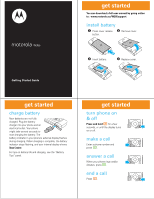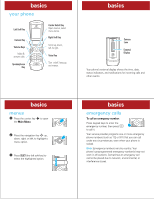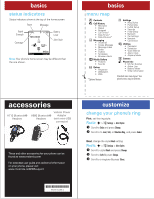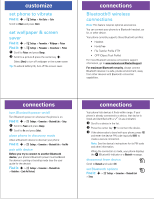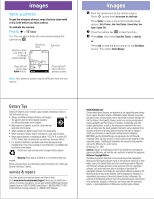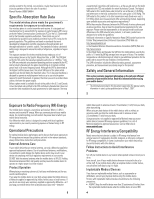Motorola W385 Getting Started Guide - Page 4
customize, connections - battery life
 |
UPC - 723755881020
View all Motorola W385 manuals
Add to My Manuals
Save this manual to your list of manuals |
Page 4 highlights
customize set phone to vibrate Find it: s > w Settings > Alert Styles > Style Scroll to Vibrate and press Select. set wallpaper & screen saver Find it: s > w Settings > Personalize > Wallpaper > Picture Find it: s > w Settings > Personalize > Screen Saver > Picture 1 Scroll to Picture and press Change. 2 Scroll to a picture & press the center key s. Select [None] to turn off wallpaper or the screen saver. Tip: To extend battery life, turn off the screen saver. connections Bluetooth® connections wireless connections Note: This feature requires optional accessories. You can connect your phone to a Bluetooth headset, car kit, or other device. Your phone currently supports these Bluetooth profiles: • Headset • Handsfree • File Transfer Profile (FTP) • OPP (Object Push Profile) For more Bluetooth wireless connections support information, go to www.motorola.com/Bluetoothsupport. For maximum Bluetooth security, always connect Bluetooth devices in a safe, private environment, away from other devices with Bluetooth connection capabilities. connections turn Bluetooth power on/off Turn Bluetooth power on whenever the phone is on. Find it: s > w Settings > Connection > Bluetooth Link > Setup 1 Scroll to Power and press Change. 2 Scroll to On and press Select. place phone in discovery mode Allow a Bluetooth device to discover your phone: Find it: s > w Settings > Connection > Bluetooth Link > Find Me pair with device Before you try to connect to another Bluetooth device, your phone's Bluetooth power must be On and the device in pairing or bonding mode (see the user guide for the device). Find it: s > w Settings > Connection > Bluetooth Link > Handsfree > [Look For Devices] connections Your phone lists devices it finds within range. If your phone is already connected to a device, that device is listed and identified with a % (in-use indicator). 1 Scroll to a device in the list. 2 Press the center key s to connect the device. 3 If the device asks to bond with your phone, press YES and enter the device PIN code (typically 0000) to create a secure connection. Note: See the device's instructions for its PIN code and other information. When the connection is made, your phone displays the à (Bluetooth) indicator or a Bluetooth message. disconnect from device Scroll to Bluetooth and select Off. set Bluetooth options Find it: s > w Settings > Connection > Bluetooth Link > Setup