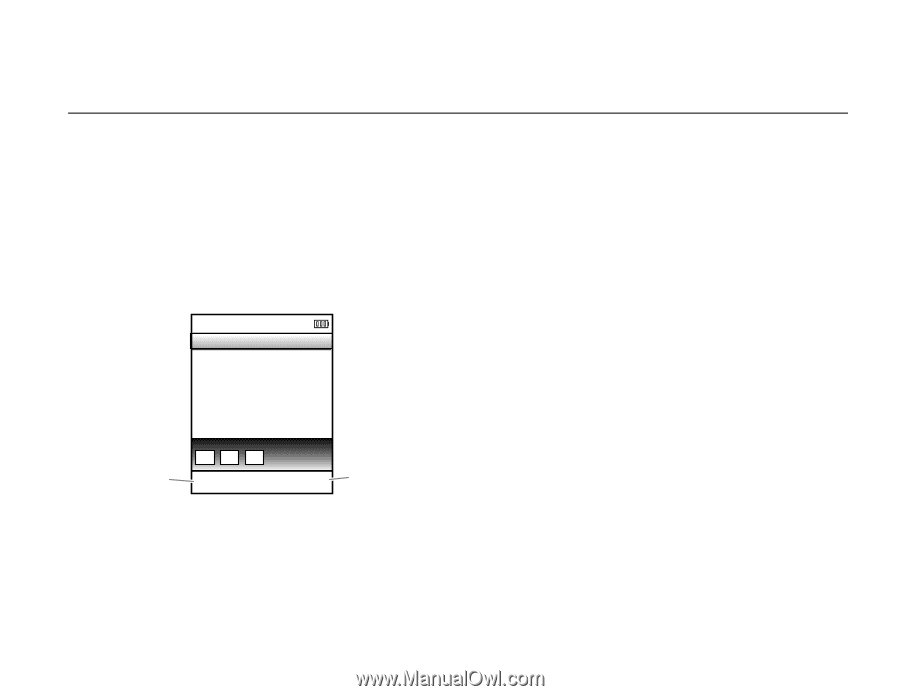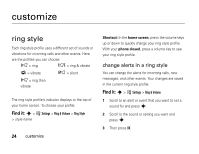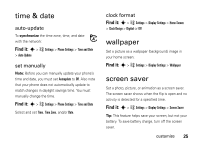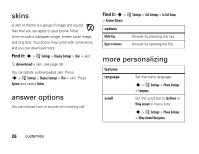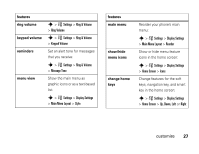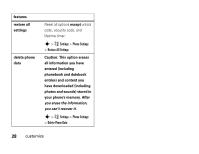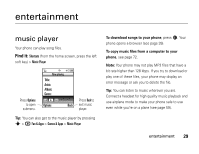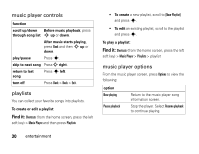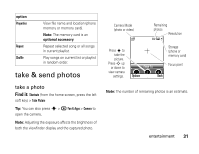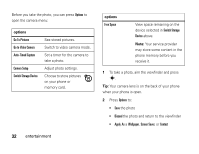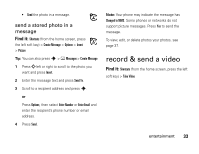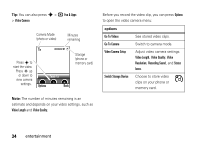Motorola W450 User Guide - Page 31
entertainment
 |
View all Motorola W450 manuals
Add to My Manuals
Save this manual to your list of manuals |
Page 31 highlights
entertainment music player Your phone can play song files. Find it: Shortcuts (from the home screen, press the left soft key) > Music Player Press Options to open submenu. 4 zõ Now playing Title: Artist: Album: Genre: ^ ^ Options Back Press Back to exit music player. Tip: You can also get to the music player by pressing s > h Fun & Apps > Games & Apps > Music Player To download songs to your phone, press 5. Your phone opens a browser (see page 39). To copy music files from a computer to your phone, see page 72. Note: Your phone may not play MP3 files that have a bit rate higher than 128 kbps. If you try to download or play one of these files, your phone may display an error message or ask you to delete the file. Tip: You can listen to music wherever you are. Connect a headset for high quality music playback and use airplane mode to make your phone safe to use even while you're on a plane (see page 59). entertainment 29