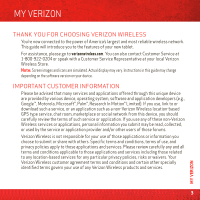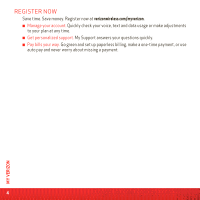Motorola XOOM 4G-LTE Getting Started Guide - Page 10
powered off, STARTUP
 |
View all Motorola XOOM manuals
Add to My Manuals
Save this manual to your list of manuals |
Page 10 highlights
Caution: Power off the tablet before removing the SIM card or microSD card. If you remove a card while the tablet is powered on, it will automatically power off, and you may lose data. When the tablet is powered off and the battery is charging, the charging indicator lights white while the battery charges, then turns green when the battery is fully charged. Note: The charging indicator does not light when you charge the battery when the tablet is powered on. Note: The battery should only be replaced by a Motorola-approved service facility. Any attempt to remove or replace your battery may damage the product. STARTUP 1 Press and hold Power/Lock on the back of your tablet to turn it on. 2 If desired, change the language setting, then touch Start. When you touch Start, your tablet attempts to activate your mobile service (if not already activated). 3 If you go on to Wi-Fi setup, you see a Wi-Fi setup screen. Connect to an existing network, add a new network, or skip Wi-Fi setup for now and set up later (see "WI-FI" on page 18). 4 Turn off Google™ location services (not recommended) or touch Next. 5 Follow the setup wizard to create or log in to your Google Account and go to the home screen. Record your Google Account information for future reference. Username Password Note: If you have an existing Gmail account, your contacts from that account are synced to your device. Whenever you select a contact from one group, the tablet shows contacts from every group. 8 FIRST STEPS