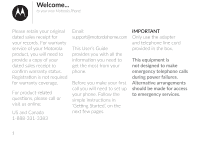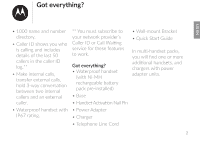Motorola XT801 User Guide
Motorola XT801 Manual
 |
View all Motorola XT801 manuals
Add to My Manuals
Save this manual to your list of manuals |
Motorola XT801 manual content summary:
- Motorola XT801 | User Guide - Page 1
User's Guide Connect to Cell™ Rugged Waterproof Digital Cordless Phone Models: XT801 / XT802 / XT811 / XT821 / XT822 / XT831 BC - Motorola XT801 | User Guide - Page 2
for your records. For warranty service of your Motorola product, you will need [email protected] This User's Guide provides you with all the information you need to get the most from your phone. Before you make your first call you will need to set up your phone. Follow the simple instructions - Motorola XT801 | User Guide - Page 3
ID or Call Waiting service for these features to work. Got everything? • Waterproof handset (with Ni-MH rechargeable battery pack pre-installed) • Base • Handset Activation Nail Pin • Power Adapter • Charger • Telephone Line Cord • Wall-mount Bracket • Quick Start Guide - Motorola XT801 | User Guide - Page 4
Getting started Getting started Connecting the base Connecting the charger Mounting the base Activating and charging the handset Replacing the battery Setting the display language Setting the date and time 3 Getting started Warning Do not place your phone in the bathroom or other humid areas. - Motorola XT801 | User Guide - Page 5
packs, the power adapter with the smaller pin is for the charger. • If you have DSL high-speed internet service, a DSL filter (not included) is required. Contact your DSL service provider for more information. • Use only the provided power adapter. • Steps 3 and 4 should only be done once the - Motorola XT801 | User Guide - Page 6
Getting started Connecting the charger Mounting the base 3 1 4 Note 2 • Make sure the power outlet is not A controlled by a wall switch. 5 - Motorola XT801 | User Guide - Page 7
the button inside. Once activated, the LCD screen will Important Use only the supplied rechargeable battery or replacement battery (model BT162342 / BT262342). be turned on. MadNeEinDPAOCShiNWInAONaTBRC/ITNBIF1NBaU8NÉa3bRtGRrt3i/NEe4qrR2AuO/yVéRBOPETeUaPR2ncUTP8Ikc3NE/Sh3iCRTS4BnTlC2EHeoUIE(Mc2RR - Motorola XT801 | User Guide - Page 8
Getting started 3 The handset LCD display indicates the battery status (see the table below). The screen shows HANDSET X. The battery is charged, place it in the telephone base or charger when Battery Battery status and not in use. nTCeUEMRREELNETB :S4A0TP0ITLEmERAISh.ESN.i-MH) ÔTÉ VERS LE - Motorola XT801 | User Guide - Page 9
vary depending on your actual use and the age of the battery. ** Handset/headset is not charging or in use. Setting #. Setting the date and time Note • If you're a subscriber to your network's Caller ID service, the date and time are automatically set when a call is received. 1. Press MENU. 2. Press - Motorola XT801 | User Guide - Page 10
Getting to know your phone Getting to know your phone Overview of your handset Cordless handset LCD display Overview of the base Overview of the charger Bluetooth Getting to know your phone Overview of your handset Get acquainted with the following buttons on your handset, and their multi- - Motorola XT801 | User Guide - Page 11
Move the cursor to the left when entering numbers or names. INT • Press to start an intercom conversation or transfer a call (for multi-handset models only). REDIAL/PAUSE • Press repeatedly to review the redial list. • Press and hold to insert a dialing pause while entering a number. 5. OFF/CANCEL - Motorola XT801 | User Guide - Page 12
Getting to know your phone 9. MUTE/DELETE • Answer an incoming cell call • Mute the microphone during when you hear a call waiting alert. 1 a call. 11 • Silence the ringer 13. HOME/FLASH temporarily while the 2 handset is ringing. • Make or answer a home call. • Answer an incoming home - Motorola XT801 | User Guide - Page 13
use or there is an incoming cell call. Flashes when there is an incoming cell waiting call. There are new voicemail received from your telephone service provider The handset ringer is off. There are new caller ID log entries. 12 US EN - Motorola XT801 | User Guide - Page 14
within range from the telephone base. The answering system is turned on. Full battery power level. 2/3 battery power level. 1/3 battery power level. 13 Flashes when the battery is low and needs charging. Animation in cycle. Battery is charging. In idle mode, the current time is displayed. In Caller - Motorola XT801 | User Guide - Page 15
3. FIND HS • Press to page all system handsets. Overview of the charger 1 1. CELL 1 and CELL 2 lights • On when the telephone base is paired and connected with a Bluetooth device. • Flashes when the telephone base is in a discoverable mode. 4. Charging cradle 5. IN USE light • On when the handset - Motorola XT801 | User Guide - Page 16
INFORMATION • Refer to the user's manual of your Bluetooth enabled cell phone for XT801/XT802/ XT811/XT821/ XT822/XT831/ XT8 Cellular signal The Bluetooth® word mark and logos are owned by Bluetooth SIG, Inc. and any use of such marks by Motorola Mobility Holdings Limited is under license. Motorola - Motorola XT801 | User Guide - Page 17
while it is connected to the telephone base. Your cell phone's battery will discharge faster while it is connected to the telephone base via cell phone with your XT801/XT802/ XT811/XT821/XT822/XT831/ XT8, you must first pair and connect it with the telephone base. All XT801/XT802/XT811/ XT821/XT822 - Motorola XT801 | User Guide - Page 18
2. Turn on the Bluetooth feature of your cell phone. Once your cell phone finds your phone (Motorola XT801/XT802/ XT811/XT821/XT822/ XT831/XT8), press the appropriate key on your cell phone to continue the pairing process. • Your cell phone may prompt you to enter the PIN of the telephone base. The - Motorola XT801 | User Guide - Page 19
cell phone and your XT801/XT802/ XT811/XT821/XT822/XT831/ XT8 to complete the pairing process. Add a Bluetooth enabled headset To pair and connect a headset: . 4. Set your headset to discoverable mode (refer to the user's manual of your headset on the Bluetooth feature of your headset). Once your - Motorola XT801 | User Guide - Page 20
does not reconnect to the base automatically, follow the section below to connect it manually. Connect a paired cell phone or headset If you need to connect your paired cell phone or headset to the telephone base manually: 1. Press CELL 1 and/or CELL 2 on the telephone base when it is not in - Motorola XT801 | User Guide - Page 21
the telephone base, refer to the user's manuals of your cell phone or headset for instructions to disconnect a Bluetooth device. If you press and hold CELL 1 and/or CELL 2 on the telephone base, the existing paired cell phone in that slot will be erased. See Add a Bluetooth enabled cell phone and - Motorola XT801 | User Guide - Page 22
there is no cell phone paired to the system, the handset displays Pair cell first, and then the Bluetooth menu. Notes • Certain cell phones do not support SIM card download. If this is the case, try your SIM card to your cell phone memory, see the user's manual of your cell phone. • When downloading - Motorola XT801 | User Guide - Page 23
Using the phone US EN Using the phone Making a home call Making a cell call Answer a home call Answer a cell call End a home call End a cell call Speakerphone Volume control Mute Join a call in progress Call waiting on the home line Call waiting on the cell line Chain dialing Find handset - Motorola XT801 | User Guide - Page 24
Using the phone Dialing from the directory 1. Press . 2. Press CID/ or / to scroll and select the entry you want to dial. 3. Press HOME or SPEAKER to dial the number. Dialing from the redial list 1. Press REDIAL, and then CID/ or / to scroll and select an entry you want to redial. 2. Press HOME or - Motorola XT801 | User Guide - Page 25
1. Press MENU on the handset. 2. Press SELECT to select Use Handset. Note • When you answer a call using a headset, and you lose the Bluetooth connection or battery is depleted, the call will be lost. 24 - Motorola XT801 | User Guide - Page 26
Using the phone Answer a home call Press HOME , SPEAKER or any dialing key (0-9, or #QUIET) to answer. Answer a cell call Press CELL, SPEAKER or any dialing key (0-9, or #QUIET) to answer. End a home call Press OFF on the handset, place the handset in the telephone base or handset charger. End a - Motorola XT801 | User Guide - Page 27
call continues on the other handset until both handsets hang up. Call waiting on the home line When you subscribe to call waiting service with your telephone service provider, the handset flashes and you hear a beep if someone calls while you are already on a call. Press HOME on the handset to - Motorola XT801 | User Guide - Page 28
. -OR• Place the handset in the telephone base or charger. Intercom Use the intercom feature for conversations between two devices. Your telephone base supports up to five devices. You can buy additional expansion handsets (XT8) or headsets for this telephone base. 1. Press INT when idle. -ORPress - Motorola XT801 | User Guide - Page 29
Using the phone US EN 3. To answer the intercom call on the destination handset, press HOME , CELL, SPEAKER, or any dialing key (0-9, or #QUIET). Both handsets now show Intercom. 4. To end the intercom call on either handset, one party presses OFF or places the handset back in the - Motorola XT801 | User Guide - Page 30
Using the phone 3. To answer the intercom call on the destination handset, press HOME , CELL, SPEAKER, or any dialing key (0-9, or #QUIET). Both handsets now show Intercom. 4. To transfer the call, press OFF on the initiating handset or place the initiating handset back in the telephone - Motorola XT801 | User Guide - Page 31
Using the phone US EN 1. Press HOME or SPEAKER to use the home line; or press CELL to use the cell line. 2. Press REDIAL to enter the redial list. 3. Press CID/ , / or REDIAL repeatedly to browse until the desired entry displays. 4. Press SELECT to dial the displayed number. Delete a redial list - Motorola XT801 | User Guide - Page 32
Using the phone Enter number Enter name • Press and hold PAUSE to enter a dialing pause (a p appears). • Press 0 to add a space. ECO ECO • Press to change the next letter to upper or lower case. 5. Press SELECT to move on to the name. 6. When Enter name displays, use the dialing keys to - Motorola XT801 | User Guide - Page 33
if you have entries for Jenny, Jessie, Kristen and Laura in your directory, press 5 (JKL) once to see Jenny (when Jenny displays, press CID/ to see Jessie), twice to see Kristen, or three times to see Laura. If there is no name entry matching your search, the next closest match in alphabetical order - Motorola XT801 | User Guide - Page 34
entry 1. Search for the desired entry in the directory (see Review directory entries or Alphabetical search). 2. Press HOME . Delete a directory entry 1. Search for the desired entry in the directory (see Review directory entries or Alphabetical search). 2. When the desired entry displays, press - Motorola XT801 | User Guide - Page 35
ID log entries are shared by all system handsets (for multiple handset models only). Any deletions made on one handset are reflected on all other caller ID service and if both telephone service providers use compatible equipment. The time and date are sent by your telephone service provider along - Motorola XT801 | User Guide - Page 36
). If the phone number of the caller does not match a number in your directory, the name will appear as it is delivered by the telephone service provider. Missed call indicator When there are calls that have not been reviewed in the caller ID log, the handsets display XX missed calls. XX - Motorola XT801 | User Guide - Page 37
-3383 1-331-3383 888-331-3383 1-888-331-3383 888-331-3383 Dial a caller ID log entry 1. Search for the desired caller ID log entry (see Review the Caller ID log). 2. When the desired entry displays, press HOME, CELL or SPEAKER to dial. 36 - Motorola XT801 | User Guide - Page 38
handset displays Number repeated and then returns to the previous screen. Delete a caller ID log entry 1. Search for the desired caller ID log entry (see Review the Caller ID log). 2. Press DELETE to delete the displayed entry. Delete all caller ID log entries 1. Press MENU when the handset is not - Motorola XT801 | User Guide - Page 39
to confirm. The screen displays Deleting... and then you hear a confirmation tone. Delete all? ECO Call block If you have subscribed to caller ID service, you can set the telephone to block unknown calls and certain undesired calls. The call block list stores up to 20 entries. When a home line - Motorola XT801 | User Guide - Page 40
Using the phone 2. Press CID/ or / to choose Block list, and then press SELECT. 3. Press CID/ or / to choose Add new entry, and then press SELECT. 4. When Enter number displays, use the dialing keys to enter a number (up to 30 digits). -ORCopy a number from the redial list by pressing REDIAL. Then - Motorola XT801 | User Guide - Page 41
call block list entry 1. Search for the desired block list entry (see Review the call block list). 2. When the desired entry displays, press entry to the call block list 1. Search for the desired caller ID log entry (see Review the caller ID log). 2. When the desired entry displays, press SELECT. 3. - Motorola XT801 | User Guide - Page 42
Using the phone Note • If the call block list is empty after an entry is deleted, the handset displays List empty. You hear a confirmation tone. Mute first ring Your telephone rings once for blocked calls. You can choose to mute the first ring for all incoming calls, so that there will be no ring - Motorola XT801 | User Guide - Page 43
Using the phone US EN 3. Press CID/ or / to choose Home ringtone or Cell ringtone, and then press SELECT. 4. Press CID/ or / to sample each ringer tone. 5. Press SELECT to save your selection. Then the handset returns to the previous menu. You hear a confirmation tone. Note • If you turn off the - Motorola XT801 | User Guide - Page 44
SELECT to save your selection. Then the handset returns to the previous menu. You hear a confirmation tone. Note • If, in the future, your telephone service provider requires you to dial the area code when making a local call, or, if you move to a location that requires it, delete the home area - Motorola XT801 | User Guide - Page 45
to save your selection. Then the handset returns to the previous menu. You hear a confirmation tone. Temporary tone dialing If you have pulse (rotary) service only, you can switch from pulse to touch-tone dialing temporarily during a call. This is useful if you need to send touch-tone signals to - Motorola XT801 | User Guide - Page 46
Using the phone To retrieve, you typically dial an access number provided by your telephone service provider, and then enter a security code. Contact your telephone service provider for instructions on how to configure the voicemail settings and listen to messages. Note • After you have listened to - Motorola XT801 | User Guide - Page 47
for more information about voicemail service. Expand your telephone system You can add new handset (XT8) to your telephone system. All accessories are sold separately. Your teleohone base supports a maximum of five devices. For more details, refer to the user's manual that comes with your new - Motorola XT801 | User Guide - Page 48
conversation Fail to show Caller ID Out of range Computer-established connections problems Changing LCD language My telephone does not work at all. Make sure the telephone base is installed properly, and battery is installed and charged correctly. For optimum daily performance, return the handset - Motorola XT801 | User Guide - Page 49
does not help, the wall jack (or the wiring to this wall jack) may be defective. Contact your telephone service provider. The display shows To register HS... and ...see manual alternately. The handset does not work at all. The handset is deregistered from the telephone base. Place the handset in - Motorola XT801 | User Guide - Page 50
See the user's manual of your cell phone or headset for more information. • Make sure that the telephone base is in discoverable mode. • Carefully follow the instructions in this manual cannot connect it to my XT801/XT802/ XT811/XT821/XT822 battery does not charge in the handset or the handset battery - Motorola XT801 | User Guide - Page 51
telephone base from the telephone wall jack. Plug in a different telephone. If you still hear other calls, the problem is probably in the wiring or telephone service. Contact your telephone service provider. I hear noise on the cordless handset and the keys do not work. Make sure the telephone line - Motorola XT801 | User Guide - Page 52
this feature to work on your telephone. • Both your and the caller's telephone service providers must use equipment compatible with the caller ID service. • The caller may not be calling from an area which supports caller ID. • The caller ID information displays after the first or second ring. 51 - Motorola XT801 | User Guide - Page 53
US EN Help • If you are using a firewall, it may prevent access to your nontraditional telephone service. Contact your service provider for more information. I accidentally set my LCD language to Spanish or French, and I don't know how to change it back to English. While the - Motorola XT801 | User Guide - Page 54
Battery safety instructions Warranty Exclusions FCC, ACTA and IC regulations Technical Specifications If your product is not working properly... 1. Read this User's Guide. 2. Visit our website: www.motorolastore.com 3. Contact Customer Service: US and Canada: 1-888-331-3383 Email: support - Motorola XT801 | User Guide - Page 55
General Information US EN • Do not open the battery door using wet hands, when the device is wet or in classification, your device is not impervious to water damage in any situation. Important safety instructions Follow these safety precautions when using your phone to reduce the risk of fire, - Motorola XT801 | User Guide - Page 56
cleaners or aerosol cleaners. Use a damp cloth for cleaning. 6. Do not disassemble this product. If service or repair work is required, contact the customer service helpline found in this User's Guide. 7. Do not overload wall outlets and extension cords. 55 8. Avoid using during an electrical storm - Motorola XT801 | User Guide - Page 57
or table. This product may fall, causing serious damage to the product. 6. Adjust only those controls that are covered by the operating instructions. Improper adjustment of other controls may result in damage and will often require extensive work to restore the product to normal operation. 7. Clean - Motorola XT801 | User Guide - Page 58
your local recycling center for proper disposal methods. SAVE THESE INSTRUCTIONS • Keep battery packs out of the reach of children. • Remove battery packs if storing over 30 days. 57 Warranty Thank you for purchasing this Motorola branded product manufactured under license by Binatone Electronics - Motorola XT801 | User Guide - Page 59
LIMITED WARRANTY IS THE EXCLUSIVE REMEDY OF THE CONSUMER, AND IS PROVIDED IN LIEU OF ALL OTHER WARRANTIES, EXPRESS OF IMPLIED. IN NO EVENT SHALL MOTOROLA OR BINATONE BE LIABLE, WHETHER IN CONTRACT OR TORT (INCLUDING NEGLIGENCE) FOR DAMAGES IN EXCESS OF THE PURCHASE PRICE OF THE PRODUCT OR ACCESSORY - Motorola XT801 | User Guide - Page 60
, whichever is longer. Exclusions Normal Wear and Tear. Periodic maintenance, repair and replacement of parts due to normal wear and tear are excluded from coverage. Batteries. Only batteries whose fully charged capacity falls below 80% of their rated capacity and - Motorola XT801 | User Guide - Page 61
), or such protective elements are damaged or missing (e.g. a cracked battery door), or subjecting a Product to conditions beyond its stated specifications in any way by someone other than MOTOROLA, BINATONE or its authorized service centers, are excluded from coverage. Altered Products - Motorola XT801 | User Guide - Page 62
Service or Other Information? You will receive instructions on how to ship the Products or Accessories at your expense and risk, to a BINATONE Authorized Repair Center. To obtain service of the Product; (d) a written description of the problem; and, most importantly; (e) your address and telephone - Motorola XT801 | User Guide - Page 63
General Information US EN is no guarantee that interference will not occur in a particular installation. If this equipment does cause harmful interference to radio or television reception, which can be determined by turning the equipment off and on, the user is encouraged to try to correct the - Motorola XT801 | User Guide - Page 64
provided to your telephone service provider upon request. for two lines. See the installation instructions in the user's manual. The Ringer Equivalence For more information, contact your telephone service provider. This equipment must not be , consult your telephone service provider or a qualified - Motorola XT801 | User Guide - Page 65
agents. For repair procedures, follow the instructions outlined under the Limited warranty. If this equipment is causing harm to the telephone network, the telephone service provider may temporarily discontinue your telephone service. The telephone service provider is required to notify you before - Motorola XT801 | User Guide - Page 66
Telephone base: 1921.5361928.448 MHz Bluetooth: 2402.0002480.000 MHz DECT channel: 5 Bluetooth channel: 79 Maximum power allowed by FCC. conditions at the time of use. Power requirements Handset: 2.4V Ni-MH battery Telephone base: Input: 110V AC Output: 6V DC/400mA Charger: Input: 110V - Motorola XT801 | User Guide - Page 67
Manufactured, distributed or sold by Binatone Electronics International LTD., official licensee for this product. MOTOROLA and the Stylized M Logo, are trademarks or registered trademarks of Motorola Trademark Holdings, LLC. and are used under license. The Bluetooth trademarks are owned by their

User’s Guide
Connect to Cell™ Rugged Waterproof Digital Cordless Phone
Models: XT801 / XT802 / XT811 / XT821 / XT822 / XT831
BC