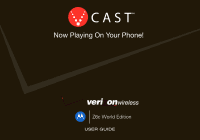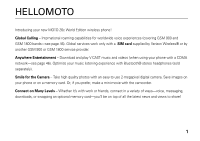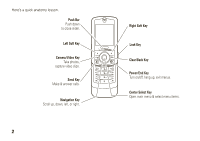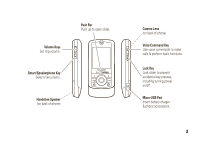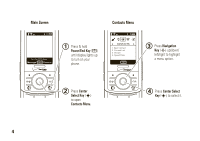Motorola Z6c User Guide
Motorola Z6c Manual
 |
View all Motorola Z6c manuals
Add to My Manuals
Save this manual to your list of manuals |
Motorola Z6c manual content summary:
- Motorola Z6c | User Guide - Page 1
Z6c World Edition - Motorola Z6c | User Guide - Page 2
- Motorola Z6c | User Guide - Page 3
and GSM 1800 bands-see page 46). Global services work only with a SIM card supplied by Verizon Wireless® or by another GSM 900 or GSM 1800 service provider. Anywhere Entertainment - Download and play V CAST music and videos (when using your phone with a CDMA network-see page 46). Optimize your music - Motorola Z6c | User Guide - Page 4
Here's a quick anatomy lesson. Push Bar Push down to close slider. Left Soft Key Camera/Video Key Take photos, capture video clips. Send Key Make & answer calls. Navigation Key Scroll up, down, left, or right. 2 Right Soft Key Lock Key Clear/Back Key Power/End Key Turn on/off, hang up, exit menus. - Motorola Z6c | User Guide - Page 5
Volume Keys Set ring volume. Smart/Speakerphone Key Select menu items. Handsfree Speaker (on back of phone) Push Bar Push up to open slider. > Camera Lens (on back of phone) Voice Command Key Use voice commands to make calls & perform basic functions. Lock Key Lock slider to prevent accidental - Motorola Z6c | User Guide - Page 6
1X ❙❙❙ òN Tue, Oct 23 12:45pm Message MENU Contacts 1 Press & hold Power/End Key (P) until display lights up to turn on your phone. Contacts Menu 1 EV 1X ❙❙❙ òN BGHAJ b CONTACTS c 1. New Contact 2. Contact List 3. Groups 4. Speed Dials OK 3 Press Navigation Key (S) up/down/ left/right to - Motorola Z6c | User Guide - Page 7
United States for hearing impaired) 1-800-461-4575 (Canada) Certain mobile phone features are dependent on the capabilities and settings of your service provider's network. Additionally, certain features may not be activated by your service provider, and/or the provider's network settings may limit - Motorola Z6c | User Guide - Page 8
contents menu map 8 Use and Care 10 essentials 11 about this guide 11 insert the SIM card 11 battery 12 turn it on & off 15 lock & unlock slider 15 make a call 15 answer a call 16 store a phone number . . . . 16 call a stored phone number 17 tips & tricks 17 basics 19 main screen 19 - Motorola Z6c | User Guide - Page 9
. . 58 e-mail 59 mobile IM 59 chat 60 view sent network 108 personal organizer 110 security 113 fun & games 114 service & repairs 116 SAR Data 117 Safety Information 120 Industry Canada Notice. . . . 124 FCC Notice 124 Warranty 125 Hearing Aids 129 WHO Information 130 Registration 130 - Motorola Z6c | User Guide - Page 10
NOW* • Music & Tones • Picture & Video • Games • News & Info • Tools on the Go • Extras G MESSAGING • New Message • Inbox • Sent • Drafts • Voicemail • Mobile IM* • E-mail* • Chat* H CONTACTS • New Contact • Contact List • Groups • Speed Dials • In Case of Emergency menu map A RECENT CALLS • Missed - Motorola Z6c | User Guide - Page 11
/Off • Talking Phone * requires Mobile Web service Display Settings • Banner • Backlight • Brightness • Wallpaper • Display Themes • Dial Fonts • Clock Format • Camera Orientation Phone Settings • Standalone Mode • Shortcut Keys • Language • Location • Security • System Select • Network Mode • CDMA - Motorola Z6c | User Guide - Page 12
Use and Care Use and Care To care for your Motorola phone, please keep it away from: liquids of any kind Don't expose your phone to water, rain, extreme humidity, sweat, or other moisture. If it does get wet, don't try to accelerate drying with the use of an oven - Motorola Z6c | User Guide - Page 13
requires an optional accessory. insert the SIM card Note: Global services work only with a SIM card supplied by Verizon Wireless® or by another GSM 900 or GSM 1800 service provider. When you set your phone to use a GSM 900 or GSM 1800 network (see page 46), you may be prompted to enter a subsidy - Motorola Z6c | User Guide - Page 14
include downloading music, using the camera, replaying video clips, and using Bluetooth® wireless connections. You can conserve your battery's charge by doing the following: • (see page 42). Battery Use & Battery Safety • Motorola recommends you always use Motorola-branded batteries and chargers. - Motorola Z6c | User Guide - Page 15
warranty does not cover damage caused by non-Motorola usage by children should be supervised. • Important: Motorola mobile devices are designed to work best with qualified batteries. • If the message remains, contact a Motorola Authorized Service Center. • New batteries or batteries stored for - Motorola Z6c | User Guide - Page 16
, deform, puncture, shred, or submerge the battery or mobile device. Avoid dropping the battery or mobile device, especially on a hard surface. If your battery or mobile device has been subjected to such damage, take it to a Motorola Authorized Service Center before using. Do not attempt to dry it - Motorola Z6c | User Guide - Page 17
> Lock Key up. Note: If you open the slider or receive a call, the keypad is automatically unlocked, even when the lock key is in the locked. position. When the phone is off and locked, the phone will not turn on, but will briefly display a white padlock (#) to remind you that you have locked - Motorola Z6c | User Guide - Page 18
Send key (N) again. To make a call outside the U.S.A., press and hold * until you see +. Then, press number keys to dial the country code and phone number, and press the Send key (N). To make an international call, press and hold * to insert your local international access code, indicated by + (see - Motorola Z6c | User Guide - Page 19
screen, press the right soft key (+) (Contacts) to open the Contact List quickly. 2 Scroll to the Contacts entry. If the entry has more than one phone number, press the navigation key (S) right or left to toggle between the numbers. 3 Press the Send key (N) to call the entry. tips & tricks From the - Motorola Z6c | User Guide - Page 20
To... call voicemail change ring volume use voice commands record voice memos Do this... Press and hold 1. Press the side volume keys (see page 2). Press the voice command key (see page 2). Then use the on-screen prompts. Press and hold the voice command key (see page 2). 18 essentials - Motorola Z6c | User Guide - Page 21
. main screen The main screen appears when you turn on the phone. 11X ò N Date & Time Left Soft Key Label Tue, Oct navigation key (S) to open these shortcuts: default navigation key direction & menu up L Mobile Web down x Calendar left o Music & Tones right B GET IT NOW basics 19 - Motorola Z6c | User Guide - Page 22
coverage area (necessary for V CAST services). 1X indicator shows when phone is in 1x-RTT coverage area. Number of bars show strength of each signal. A GSM Mode Shows when GSM mode is selected. 2 Roaming Indicates phone is roaming off your home network. 5 SSL Indicates application verification is - Motorola Z6c | User Guide - Page 23
WAP/BREW Application Shows during data call, tethered mode, or WAP/BREW application. M Dormant Indicates phone is dormant and PPP session is active. 9 No Service Phone is in area with no service coverage. 8 TTY Phone is in TTY mode. t Voice Call Shows during an active voice call. P E911 Indicates - Motorola Z6c | User Guide - Page 24
Shows when your phone is in standalone mode. enter text Some features allow you to enter text. This example shows a Contacts entry screen: Highlighted Option Press the left soft key (-) to change entry mode. 11X ò N EDIT CONTACT First Name Abc John Last Name x Mobile 1 gHome Abc - Motorola Z6c | User Guide - Page 25
the left soft key (-) (Abc). You can select one of these entry modes: entry modes iTAP English The phone predicts each word (in English) as you press keys. iTAP Spanish The phone predicts each word (in Spanish) as you press keys. Abc Enter numbers and letters, first character of a sentence - Motorola Z6c | User Guide - Page 26
) iTAPs first letter of sentence in uppercase (Spanish) iTAPS all uppercase letters (Spanish) tap mode This is the standard mode for entering text on your phone. Regular tap mode cycles through the letters, numbers, and symbols of the key you press. 24 basics - Motorola Z6c | User Guide - Page 27
/End key (O) twice to exit without saving. iTAP® mode iTAP software provides a predictive text entry method that combines your key presses into common words. When more letters in a row, your phone may guess the rest of the word. For example, if you enter prog, your phone might show: 11X ò N NEW TXT - Motorola Z6c | User Guide - Page 28
stores it as a new word option. When you fill memory space for new word options, your phone deletes the oldest words to add new ones. • Scroll up or down to view other possible combinations, and select the one you want. • Press right - Motorola Z6c | User Guide - Page 29
's handsfree speaker to make calls without holding the phone to your ear. The handsfree speaker stays on until you press and hold the smart/speakerphone key again or turn off the phone. Note: The handsfree speaker won't work when your phone is connected to a handsfree car kit or headset. basics 27 - Motorola Z6c | User Guide - Page 30
Ended and hear an audio alert. standalone mode Note: Consult airline staff about the use of Standalone Mode in flight. Turn off your phone whenever instructed to do so by airline staff. Use standalone mode to turn off your phone's calling features in locations where wireless phone use is prohibited - Motorola Z6c | User Guide - Page 31
-calling features. 1 Press the center select key (s) to open the menu. 2 Use the navigation key (S) to scroll to D SETTINGS & TOOLS. 3 Scroll to Phone Settings and press the center select key (s) (OK). 4 Press center select key (s) to select Standalone Mode. 5 Select On and press the center select - Motorola Z6c | User Guide - Page 32
it. To lock or unlock your phone, you need the four-digit lock code (which is originally set to the last four digits of your phone number). Note: You can make emergency calls on a locked phone (see page 51). A locked phone still rings or vibrates for incoming calls or messages. To manually lock your - Motorola Z6c | User Guide - Page 33
Use the navigation key (S) to scroll to D SETTINGS & TOOLS. 3 Scroll to Phone Settings and press the center select key (s) (OK). 4 Scroll to Security and Press the Power/End key (O) to return to the main screen. To unlock the phone, enter the four-digit lock code in the Enter Lock Code entry area - Motorola Z6c | User Guide - Page 34
slot and push the card in completely. 3 Replace the battery door. 32 basics Caution: Do not remove your memory card while your phone is using it or writing files to it. To remove the memory card, lightly press the memory card once to release it from the slot, and carefully slide it - Motorola Z6c | User Guide - Page 35
, and press the center select key (s) (OK). move files from phone to memory card You can move files (such as photos, videos, sound, and music files) to the memory card to free up phone memory. Note: Moving a file to the memory card deletes it from phone memory. To move photos or video clips: 1 From - Motorola Z6c | User Guide - Page 36
an audio clip indicates that the audio clip is stored on the memory card. If the file name is not marked with a memory card icon, the audio clip is stored on the phone. 3 Scroll to the file you want to move and press the right soft key (+) (Options). 4 Select Move and press the - Motorola Z6c | User Guide - Page 37
to operate in one of three TTY modes. Notes: • A TTY is a communication device used by people who are hard of hearing or have a speech impairment. TTY does not work from mobile phone to mobile phone. • Use a TSB-121 compliant cable (provided by the TTY manufacturer) to connect the TTY device to your - Motorola Z6c | User Guide - Page 38
TTY + Talk TTY + Hear TTY Off Transmit and receive TTY characters. Receive TTY characters but transmit by speaking into microphone. Transmit TTY characters but receive by listening to earpiece. All TTY modes are turned off. When your phone is in a TTY mode, your phone displays the international - Motorola Z6c | User Guide - Page 39
scroll to the desired setting: High, Med High, Med, Med Low, Low-Your phone rings for incoming calls and other events, depending on the detail settings. Vibrate Only-The phone vibrates to indicate an incoming call. Alarm Only-Your phone plays an audible alarm to alert you to events. You are not able - Motorola Z6c | User Guide - Page 40
7 Press the Power/End key (O) to return to the main screen. sounds for calls, events, & alerts Note: Master Volume must be set to High, Med High, Med, Med Low, or Low. Set sounds for calls: 1 Press the center select key (s) to open the menu. 2 Use the navigation key (S) to scroll to D SETTINGS & - Motorola Z6c | User Guide - Page 41
(s) (OK), then scroll to Once, Every 2 Minutes, Every 15 Minutes, or Off, and press the center select key (s) (OK). (For all settings but Off, your phone plays an audible beep at the interval you set.) 7 Press the Power/End key (O) to return to the main screen. get ringtones 1 From the main - Motorola Z6c | User Guide - Page 42
2 Use the navigation key (S) to scroll to D SETTINGS & TOOLS. 3 Scroll to Sounds Settings and press the center select key (s) (OK). 4 Scroll to Talking Phone and press the center select key (s) (OK). 5 Select Keypad Digits, Contact List Entries, Recent Call Entries, or Caller ID Alert and press the - Motorola Z6c | User Guide - Page 43
Set a photo, picture, or animation as a wallpaper (background) image in your main screen: Note: To use a picture as wallpaper, it must be in your phone's memory and not on a memory card. 1 Press the center select key (s) to open the menu. 2 Use the navigation key (S) to scroll to D SETTINGS & TOOLS - Motorola Z6c | User Guide - Page 44
6 Press the Power/End key (O) to return to the main screen. display themes Set the overall look and feel of your phone's display. 1 Press the center select key (s) to open the menu. 2 Use the navigation key (S) to scroll to D SETTINGS & TOOLS. 3 Scroll to Display Settings and press - Motorola Z6c | User Guide - Page 45
information (ALI) feature, along with Assisted Global Positioning System (AGPS) satellite signals, to tell the network where you are physically located. When ALI is set to Location On, your phone displays the O (ALI on) indicator. Services may use your known location to provide useful information - Motorola Z6c | User Guide - Page 46
. AGPS limitations & tips Note: This feature is available only when using a CDMA network (see page 46). Your phone uses Assisted Global Positioning System (AGPS) satellite signals to estimate your location. If your phone cannot find strong satellite signals, your AGPS might be slower, less accurate - Motorola Z6c | User Guide - Page 47
• Move away from radios, entertainment equipment, and other electronic devices that might interfere with or block AGPS satellite signals. • Move away from radios, entertainment equipment, and other electronic devices that might interfere with or block AGPS satellite signals. AGPS uses satellites - Motorola Z6c | User Guide - Page 48
supplied by Verizon Wireless® or a GSM 900 or GSM 1800 network service provider. 1 Press the center select key (s) to open the menu. 2 Use the navigation key (S) to scroll to D SETTINGS & TOOLS. 3 Scroll to Phone Settings and press the center select key (s) (OK). 4 Scroll to System Select and press - Motorola Z6c | User Guide - Page 49
GSM Only Use a GSM 900 or GSM 1800 network only if you have an installed SIM card for that network. Note: If you are using a SIM card not provided by Verizon Wireless, you may be prompted to enter a subsidy code. You will need to contact Verizon Wireless to obtain the subsidy code. redial a - Motorola Z6c | User Guide - Page 50
OK). When automatic redial is turned off, you can manually activate it to redial a number. When you hear a fast busy signal and see Call Failed, press the Send key (N) or RETRY to automatically redial. recent calls Your phone keeps lists - Motorola Z6c | User Guide - Page 51
Lock selected entry so it cannot be erased. Delete all unlocked entries. Go to the View Timers screen to see the length of each call. return missed calls Your phone keeps a record of your missed calls. When you miss a call, your phone displays the s (missed call) indicator and [Number] Missed Calls - Motorola Z6c | User Guide - Page 52
speed dial Note: Speed dial number 1 is already assigned to your voice mail number. To assign a speed dial number to an entry: 1 Press the center select key (s) to open the menu. E CONTACTS is automatically selected. 2 Use the navigation key (S) to scroll to Speed Dials and press the center select - Motorola Z6c | User Guide - Page 53
Note: Check with your service provider, as emergency numbers vary by country. Your phone may not work in all locations, and sometimes an emergency call cannot be placed due to network, environmental, or interference issues. Do not solely rely on your wireless phone for essential communications such - Motorola Z6c | User Guide - Page 54
might interfere with or block AGPS satellite signals. If your phone cannot find strong AGPS satellite signals, the location of the nearest cell an international call prefix such as 1 or 011. To set which international prefix your phone enters: 1 Press the center select key (s) to open the menu. 2 Use - Motorola Z6c | User Guide - Page 55
call, press and hold *.Your phone displays + to represent the prefix. voicemail Your network stores the voicemail messages you receive. When you receive a voicemail message, your phone shows the voicemail message indicator y. Note: Your service provider may include additional information about - Motorola Z6c | User Guide - Page 56
List Recent Calls Bluetooth Menu Main Menu Notepad Voice Record Note: When you have a Bluetooth device connected during a call, you may also see Audio to Phone and Disconnect Bluetooth options. When you have TTY Mode on, you may also see a TTY Setup option. 54 calls - Motorola Z6c | User Guide - Page 57
a CDMA network (see page 46). A multimedia message contains embedded media objects (possibly including photos, picture, sounds, or voice records). You can send a multimedia message to other Verizon Wireless® multimedia messaging-capable phones and to other email addresses. create & send message - Motorola Z6c | User Guide - Page 58
key (s) (MARK). Press the left soft key (+) (Done) when finished selecting entries. or Press the right soft key (+) (Add) to select a contact. Select Recent Calls and press the center select key (s). For each entry you want to add, scroll to the entry and press the center select key (s) (MARK). - Motorola Z6c | User Guide - Page 59
a multimedia (picture/video) message Note: You can send and receive multimedia messages only when using your phone with a CDMA network (see page 46). When you receive a multimedia message, your phone displays a NEW PIC/VIDEO MSG notification, and plays an alert sound. To view the message immediately - Motorola Z6c | User Guide - Page 60
to adjust the volume as the sound file plays. send a text message Note: This feature is available when using your phone with a CDMA network (see page 46) AND if you insert a SIM card supplied by Verizon Wireless® and set your phone to use a GSM 900 or GSM 1800 network. 1 From the main screen, press - Motorola Z6c | User Guide - Page 61
4 Enter your name or account name and password to sign in. mobile IM Note: The Mobile IM feature is available only when using your phone with a CDMA network (see page 46). Note: When you use Instant Messaging, on your phone, normal airtime and/or carrier usage charges apply. To access your internet - Motorola Z6c | User Guide - Page 62
to scroll to Mobile IM and press the center select key (s) (OK). 3 Scroll to your e-mail account type and press the center select key (s). 4 Enter your name or account name and password to sign in. chat Note: The Chat feature is available only when using your phone with a CDMA network (see page 46 - Motorola Z6c | User Guide - Page 63
3 Scroll to the message you want to view and press the center select key (s) (Open). 4 Press the right soft key (+) (Options) to perform other actions on the message, such as Forward, Lock (to prevent deletion), Save Quick Text, Add to Contacts, or Message Info. read received message 1 From the main - Motorola Z6c | User Guide - Page 64
erase messages To erase all read messages from your inbox: 1 From the main screen, press the left soft key (-) (Message) to open G MESSAGING. 2 Press the right soft key (+) (Options). 3 Use the navigation key (S) to scroll to Erase Inbox, Erase Drafts, Erase Sent, or Erase All, and press the center - Motorola Z6c | User Guide - Page 65
connections Bluetooth® connections Your phone supports Bluetooth wireless connections. You can connect your phone with a Bluetooth headset or car kit to make handsfree calls. Note: The use of wireless phones while driving may cause distraction. Discontinue a call if you can't concentrate on driving - Motorola Z6c | User Guide - Page 66
for a handsfree device. For example, a vehicle handsfree kit could use a mobile phone as a gateway device. 64 connections Headset (HSP)-Describes • File Transfer Profile (FTP) and Object Push Profile (OPP) for device-generated content (image and video) • File Transfer Protocol (FTP) for phone to - Motorola Z6c | User Guide - Page 67
Book Access Profile (PBAP)-Makes information from a mobile phone's phonebook available to a handsfree device. CDMA network only Dial Up Networking (DUN)-Provides a standard to access the Internet and other dial-up services with a Bluetooth wireless connection. Serial Port Profile (SPP)-Defines the - Motorola Z6c | User Guide - Page 68
you use your Motorola Bluetooth headset with both an audio device and your phone, use your phone's Bluetooth menus to connect the phone with the headset device is in pairing or bonding mode (see the user's guide for the device). You can connect your phone with only one device at a time. 1 Press the - Motorola Z6c | User Guide - Page 69
(The PIN code is typically set to 0000). Note: See the instructions that came with your device for the device PIN code and other phone in discoverable mode. 2 On your computer, right-click the Bluetooth icon in your System Tray. 3 Select "Send a File." 4 Click "Browse" to locate your phone - Motorola Z6c | User Guide - Page 70
to turn Bluetooth power off to conserve battery charge. connect with another phone You can use a Bluetooth connection to transfer a contact or file to another phone. To transfer a contact to another phone: Note: Make sure the phone receiving the entry has Bluetooth power on and is in Find Me mode - Motorola Z6c | User Guide - Page 71
the transfer, the entry transfers. To transfer a file to another phone: Note: Make sure the phone receiving the file has Bluetooth power on and is in Find Me mode. The receiving phone must be capable of receiving the file type. 1 On your phone, select the file (such as a picture, video, or sound - Motorola Z6c | User Guide - Page 72
has a micro-USB port so you can connect it to a computer. • You must use the cables in the Motorola Original™ data kit (see the data kit user's guide for more information). • Connect the phone to a high-power USB port on your computer (not a low-power one such as the USB port on your keyboard or - Motorola Z6c | User Guide - Page 73
pressing the navigation key (S) left from the main screen (see page 19). download V CAST music directly to phone Note: You cannot download V CAST music when your phone is using a GSM network. 1 From the main screen, press left on the navigation key (S) to access Music &Tones. 2 Select V CAST Music - Motorola Z6c | User Guide - Page 74
key (-) (Preview). 4 To buy a song, highlight the song and press the center select key (s) (Buy). After you press Buy your phone shows song details and price. 5 Press the center select key (s) (BUY) to confirm your selection. 6 When you see a confirmation that your purchase was successful and your - Motorola Z6c | User Guide - Page 75
phone, you need the Windows® XP operating system and an active internet connection. To access the V CAST Music Store from a computer, you need the Windows XP operating system mobile phone number and password. If you have not registered yet, click on the "Register" button, then follow the instructions - Motorola Z6c | User Guide - Page 76
instructions to complete your purchase(s) and download the song(s) you have purchased. Downloading can take several minutes. When downloading is complete, click on the "MUSIC ON MY PC" tab in the V CAST Music Manager window to see the songs you purchased. To transfer the songs to your phone, see " - Motorola Z6c | User Guide - Page 77
on your computer. If this is the first time you have connected the phone to a computer with a USB cable, additional software drivers may be installed. (For more information on using a USB cable connection, see page 70.) 6 On your phone from the main screen, press left on the navigation key (S) to - Motorola Z6c | User Guide - Page 78
2 Use the navigation key (S) to scroll to My Music and press the center select key (s) (OK). Find music on phone by artist, album,or song title. Return to MUSIC LIBRARY screen. 11X ❙❙❙ ò N HOME SEARCH HELP MUSIC LIBRARY View help information. 1. Genres 3. Albums 5. Playlists 7. Play All - Motorola Z6c | User Guide - Page 79
option Playlists Inbox Play All Shuffle Play songs from personalized playlists that you create. View alert notifications received when new music from a selected artist is available for download. Play all songs in the Music Library in list order. Play songs in the Music Library in random order. • - Motorola Z6c | User Guide - Page 80
controls with slider open skip back to previous song Within first two seconds of song, press & release the navigation key (S) left. return to song beginning turn off music player After first two seconds of song, press & release the navigation key (S) left. Press the Power/End key (O). play an - Motorola Z6c | User Guide - Page 81
2 Scroll to the artist you want and press the center select key (s) (OK). 3 Scroll to the album you want to play and press Options. 4 Select Play album by pressing the center select key (s) (OK). (See below for other OPTIONS menu selections.) From the ARTISTS screen: 1 Use the navigation key (S) to - Motorola Z6c | User Guide - Page 82
3 Scroll to the album you want and press the center select key (s) (OK). 4 Scroll to the song you want to play and press the center select key (s) (Play). (The song plays only once.) or Press the right soft key (+) (Options) to select another option (see page 82). From the ARTISTS screen: 1 Use the - Motorola Z6c | User Guide - Page 83
by the next song in the list.) or Press the right soft key ( +) (Options) to select another option (see page 82). play all songs on phone 1 From the main screen, press left on the navigation key (S) to access Music &Tones. 2 Use the navigation key (S) to scroll to My Music and press - Motorola Z6c | User Guide - Page 84
Add To Playlist Move Song Erase Song Song Info Add the selected song to a playlist. Move the song from the memory card to the phone or from the phone to the card. Delete the selected song. View the following information for the song: title, artist, album title, genre, copyright year, duration, and - Motorola Z6c | User Guide - Page 85
A2DP stereo headphones (see page 66). Note: You cannot charge your phone when a micro-USB headset is connected. When the phone's slider is open and you are not using a wired or wireless headset, music is played through the phone's speaker. create a playlist 1 From the main screen, press left on the - Motorola Z6c | User Guide - Page 86
or If no playlists exist, press the right soft key (+) (Create). 5 Use the keypad to enter a title for the playlist on the CREATE PLAYLIST screen and press the center select key (s) (OK). 6 Press B to return to the MUSIC LIBRARY menu. 7 Select Genres, Artists, or Albums, navigate to the ALBUMS - Motorola Z6c | User Guide - Page 87
a voice record quickly, press and hold the voice key (on the right side of the phone), then press the center select key (s) (OK) to begin recording. Press the center select (s) (OK). 3 Scroll to the file name of the desired voice record and press the center select key (s) (PLAY). entertainment 85 - Motorola Z6c | User Guide - Page 88
& play video clips Your camera lens is on the back of your phone when the phone is open (see page 1). To get the clearest video clips, wipe cloth before you capture a video clip. record a video clip To activate your phone's camcorder: 1 Press and hold the camera key (b). The active viewfinder image - Motorola Z6c | User Guide - Page 89
3 Press the center select key (s) (REC) to begin recording. Press the right soft key (+) (Pause) to temporarily stop recording. Press the right soft key (+) (Resume) to continue. 4 Press the center select key (s) (STOP) to stop recording. 5 Press the left soft key (-) (Save) to save the video clip. - Motorola Z6c | User Guide - Page 90
, selecting Long (Max Memory), and switching the storage device to a 2 GB removable memory card. play video clip To play a video clip stored on your phone: 1 From the main screen, press right on the navigation key (S) to access B GET IT NOW. 2 Use the navigation key (S) to scroll to Picture & Video - Motorola Z6c | User Guide - Page 91
. You can use camera mode when the slider is closed. You can take a photo with your phone and send it in a multimedia message to other wireless phone users. Your camera lens is on the back of your phone (see page 2). To get the clearest photos, wipe the lens clean with a soft, dry cloth before - Motorola Z6c | User Guide - Page 92
2 Point the camera lens at the camera subject and press the center select key (s) (TAKE). 3 Press the center select key (s) (SEND) to save the photo and go to the CREATE PICTURE MESSAGE screen. or Press the left soft key (-) (Save) to save the picture in My Pics. or Press the right soft key (+) ( - Motorola Z6c | User Guide - Page 93
. Fun Frame Go to ADD FRAME to select a custom frame for your photo. Switch Storage Device Specify where you want to save video clips (Phone or Micro-SD Card). This option is available only if you have a memory card inserted. change camera orientation You can change your camera's orientation - Motorola Z6c | User Guide - Page 94
pressing the right soft key (+) (Options) and selecting Landscape Orientation or Portrait Orientation. download pictures 1 From the main screen, press right on the navigation key (S) to access B GET IT NOW. 2 Use the navigation key (S) to scroll to Picture & Video and press the center select key (s) - Motorola Z6c | User Guide - Page 95
, then prompts you for confirmation before it dials the next digit(s). DTMF tones Your phone can send Dual-tone multi-frequency (DTMF) tones for calling card calls or to navigate automated systems (such as banking by phone). To set up DTMF tones: 1 Press the center select key (s) to open the menu - Motorola Z6c | User Guide - Page 96
contacts create entry 1 Press the center select key (s) to open the menu. E CONTACTS is automatically selected. 2 Select New Contact by pressing the center select key (s) (OK). 3 Enter contact information and press the center select key (s) (SAVE). edit entry 1 From the main screen, press the right - Motorola Z6c | User Guide - Page 97
). 4 Scroll to Set As Default and press the center select key (s) (OK). assign ringtone to entry When you assign a ringtone to a Contacts entry, your phone plays that ringtone when you receive a call from the entry. 1 From the main screen, press the right soft key (+) (Contacts) to open the Contact - Motorola Z6c | User Guide - Page 98
set to High, Med High, Med, Med Low, or Low (see page 27). assign picture to entry When you assign a picture to a Contacts entry, your phone displays that picture when you receive a call from the entry. 1 From the main screen, press the right soft key (+) (Contacts) to open the Contact List - Motorola Z6c | User Guide - Page 99
2 Use the navigation key (S) to scroll to the entry and press the left soft key (-) (Edit). 3 Scroll to Ringtone and press the left soft key (-) (Set) to go to the My Ringtones menu. 4 Select Get New Ringtone then Get New App, then proceed to download and save a ringtone. Tip: You can also download - Motorola Z6c | User Guide - Page 100
"Call Bill Smith mobile." (If the entry includes only one number for Bill Smith, say "Call Bill Smith." • Speak numbers at a normal speed and volume, and pronounce each digit distinctly. Avoid pausing between digits. • Your phone may be set to play voice command instructions through the speakerphone - Motorola Z6c | User Guide - Page 101
Smith mobile" or "Call 8475551212." feature Send Send a text or multimedia message. Note: You cannot send or receive a multimedia message when using your phone with a GSM network. Say "Send text" or "Send picture," then: • the name of a Contacts entry or • a phone number For instructions - Motorola Z6c | User Guide - Page 102
Messages-new received text or multimedia messages Missed Calls-unanswered incoming calls Time-time and date Battery-battery charge Signal Strength-network connection strength Volume-ringer volume My Account Launch Mobile Web and display your account options. 100 other features-personalizing - Motorola Z6c | User Guide - Page 103
feature Help Guide Access help information for the voice recognition feature. voice recognition settings To modify voice recognition settings: 1 Press and release the voice key on the right side of the phone. 2 Press the right soft key (+) (Settings). 3 Use the navigation key (S) to scroll to the - Motorola Z6c | User Guide - Page 104
number). Names-Turn playback on or off for names. Name Settings-Adjust speed and volume of name playback. Speakerphone-Set whether your phone plays instructions through the speakerphone when you press the voice key (see "voice recognition tips" on page 98). To access help information for a setting - Motorola Z6c | User Guide - Page 105
more personalizing features keypad volume 1 Press the center select key (s) to open the menu. 2 Use the navigation key (S) to scroll to D SETTINGS & TOOLS. 3 Scroll to Sounds Settings and press the center select key (s) (OK). 4 Scroll to Keypad Volume and press the center select key (s) (OK). Note: - Motorola Z6c | User Guide - Page 106
to Language and press the center select key (s) (OK). 5 Select English or Spanish and press the center select key (s) (SET). clock format Set how your phone shows the current time on the main screen (see page 19): 1 Press the center select key (s) to open the menu. 2 Use the navigation key (S) to - Motorola Z6c | User Guide - Page 107
in the main screen: 1 Press the center select key (s) to open the menu. 2 Use the navigation key (S) to scroll to D SETTINGS & TOOLS. 3 Scroll to Phone Settings and press the center select key (s) (OK). 4 Scroll to Shortcut Keys and press the center select key (s) (OK). 5 Select Up Key, Down Key - Motorola Z6c | User Guide - Page 108
connection time is the elapsed time from the moment you connect to your service provider's network to the moment you end the call by pressing the Power/End key (O). This time includes busy signals and ringing. The amount of network connection time you track on your resettable timer may not equal the - Motorola Z6c | User Guide - Page 109
data volumes 1 Press the center select key (s) to open the menu. 2 Use the navigation key (S) to scroll to A RECENT CALLS. 3 Scroll to View Timers and press the center select key (s) (OK). 4 Use the navigation key (S) to scroll through the following categories: Last Call, Received Calls, Dialed - Motorola Z6c | User Guide - Page 110
use of these products. accessory volume settings (car kit or headset) To adjust volume of headsets or car kit accessories that are enable for Bluetooth wireless connections, press your phone's up or down volume key during an active call. network network settings Note: This feature is available only - Motorola Z6c | User Guide - Page 111
key (s) (OK). 4 Scroll to Service Alerts and press the center select key (s) (OK). 5 Scroll to Network Lost Tone and press the center select key (s) (OK). 6 Select ON and press the center select key (s) (OK). set call connect alerts Set your phone - Motorola Z6c | User Guide - Page 112
set roaming alerts Set phone to beep whenever the phone begins roaming: 1 Press the center select key (s) to open the menu. 2 Use the navigation key (S) to scroll to D SETTINGS & TOOLS. 3 Scroll to Sounds Settings and press the center select key (s) (OK). 4 Scroll to Service Alerts and press the - Motorola Z6c | User Guide - Page 113
2 Use the navigation key (S) to scroll to the date of the appointment and press the center select key (s) (VIEW). 3 Press the center select key (s) (VIEW) again to see appointment details. set alarm 1 Press the center select key (s) to open the menu. 2 Use the navigation key (S) to scroll to D - Motorola Z6c | User Guide - Page 114
7 Select On, and set the alarm time, recurrence, and alert sound by scrolling to each line and pressing the left soft key (-) (Set). 8 Press the center select key (s) (SAVE). turn off alarm When an alarm rings, press Off or the Power/End key (O) to turn it off. view world clock View current time in - Motorola Z6c | User Guide - Page 115
6 Enter text and press the center select key (s) (SAVE). Your phone displays the first few words of your note in a list of notes on the notepad. calculator 1 Press the center select key (s) to open the menu. 2 - Motorola Z6c | User Guide - Page 116
You cannot download games or applications when your phone is using a GSM 900 or GSM 1800 network. Download a Get It Now game or pricing option. Normal airtime and/or carrier usage charges apply. Web sessions Note: You can use the MOBILE WEB feature only when using your phone with a CDMA network - Motorola Z6c | User Guide - Page 117
a picture, press the right soft key (+) (Options) to see the following options: Send, Set As, To PIX Place, Zoom, Edit, Rename, Lock, or File Info. Note: The OPTIONS menu includes different options for locked or preloaded images. You cannot set copyrighted content as wallpaper or picture IDs. manage - Motorola Z6c | User Guide - Page 118
to help. Go to www.motorola.com/consumer/support, where you can select from a number of customer care options. You can also contact the Motorola Customer Support Center at 1-800-331-6456 (United States), 1-888-390-6456 (TTY/TDD United States for hearing impaired), or 1-800-461-4575 (Canada). 116 - Motorola Z6c | User Guide - Page 119
health. The exposure standard for wireless mobile phones employs a unit of measurement known network. In general, the closer you are to a wireless base station, the lower the power output. Before a phone available for review by Industry Canada. The highest SAR value for this model phone when tested - Motorola Z6c | User Guide - Page 120
& Internet Association (CTIA) Web site: http://www.phonefacts.net or the Canadian Wireless Telecommunications Association (CWTA) Web site: http://www.cwta.ca 1. In the United States and Canada, the SAR limit for mobile phones used by the public is 1.6 watts/kg (W/kg) averaged over one gram of - Motorola Z6c | User Guide - Page 121
Important Safety and Legal Information 119 - Motorola Z6c | User Guide - Page 122
safety information in user's guides published prior to May 1, 2007. 120 Safety Information the relevant standards, always follow these instructions and precautions. External Antenna Care If your mobile device has an external antenna, use only a Motorola-supplied or approved replacement antenna - Motorola Z6c | User Guide - Page 123
or otherwise configured for RF energy compatibility. In some circumstances your mobile device may cause interference with other devices. Follow Instructions to Avoid Interference Problems Turn off your mobile device in any location where posted notices instruct you to do so. In an aircraft, turn off - Motorola Z6c | User Guide - Page 124
require. • Do not place a mobile device in the airbag deployment area. Responsible driving practices can be found in the "Smart Practices While Driving" section in this user's guide and/or at the Motorola Web site: www.motorola.com/callsmart. Note: The use of wireless phones while driving may cause - Motorola Z6c | User Guide - Page 125
may damage your hearing. Batteries and Chargers Caution: Improper treatment or use of batteries may present a danger of fire, explosion, leakage, or other hazard. For more information, see the "Battery Use & Battery Safety" section in this user's guide. Choking Hazards Your mobile device or its - Motorola Z6c | User Guide - Page 126
approval. Applicable products bear the FCC logo, and/or an FCC ID in the format FCC-ID:xxxxxx on the product label. Motorola has not approved any changes or and, if not installed and used in accordance with the instructions, may cause harmful interference to radio communications. However, there is - Motorola Z6c | User Guide - Page 127
excluding commercial, government or industrial radios) that operate via Family Radio Service or General Mobile Radio Service, Motorola-branded or certified accessories sold for use with these Products ("Accessories") and Motorola software contained on CD-ROMs or other tangible media and sold for use - Motorola Z6c | User Guide - Page 128
purchaser of the product. The balance of the original warranty or for ninety (90) days from the date Motorola branded or certified Products, Accessories, Software or other peripheral equipment are excluded from coverage. Unauthorized Service or Modification. Defects or damages resulting from service - Motorola Z6c | User Guide - Page 129
, games and ringer tones, will be reinstalled. To avoid losing such data, software and applications please create a back up prior to requesting service. How to Obtain Warranty Service or Other Information USA Phones 1-800-331-6456 Pagers 1-800-548-9954 Two-Way Radios and Messaging Devices - Motorola Z6c | User Guide - Page 130
designated above for the product with which they are used. You will receive instructions on how to ship the Products, Accessories or Software, at your expense, to a Motorola Authorized Repair Center. To obtain service, you must include: (a) a copy of your receipt, bill of sale or other comparable - Motorola Z6c | User Guide - Page 131
with Mobile Phones Some HearingAids Motorola phones are measured for compatibility with hearing aids. If the box for your particular model has "Rated for Hearing Aids" printed on it, the following explanation applies. When some mobile phones are used near some hearing devices (hearing aids and - Motorola Z6c | User Guide - Page 132
for warranty coverage. Please retain your original dated sales receipt for your records. For warranty service of your Motorola Personal Communications Product you will need to provide a copy of your dated sales receipt to confirm warranty status. Thank you for choosing a Motorola product. 130 WHO - Motorola Z6c | User Guide - Page 133
to any Motorola Approved Service Center in your region. Details of Motorola approved national recycling schemes, and further information on Motorola recycling activities can be found at: www.motorola.com/recycling Disposal of your Mobile Device Packaging and User's Guide Product packaging - Motorola Z6c | User Guide - Page 134
section of the consumer Web page for "Motorola Backup" or "Motorola Phone Tools." • Understanding AGPS-In order to comply with emergency caller location requirements of the FCC, certain Motorola mobile devices incorporate Assisted Global Positioning System (AGPS) technology. AGPS technology also can - Motorola Z6c | User Guide - Page 135
motorola.com/callsmart for more information. Your mobile device lets you communicate by voice and data-almost anywhere, anytime, wherever wireless service is available and safe conditions allow. When driving a car . • Do not take notes or look up phone numbers while driving. Jotting down a "to do - Motorola Z6c | User Guide - Page 136
if possible, place calls when your car is not moving or before pulling into case of fire, traffic accident, or medical emergencies.* • Use your mobile device to help others in emergencies. If you see an auto accident wireless number.* 134 Driving Safety * Wherever wireless phone service is available. - Motorola Z6c | User Guide - Page 137
drop alerts 109 end 16 make 15 missed 49 sounds 38 timers 106 call timers 106 camcorder 86, 87 camera 3, 89 settings 90 camera key 3 car kit 108 center key 2 chat 60 clear/back key 2 clock 104 alarm 111 alarm, set 111 alarm, turn off 112 world 112 codes 29, 30 index - Motorola Z6c | User Guide - Page 138
speed dial number 95 view entry 94 D data volume 107 dial a phone number 15 dialed calls 48 display 4, 19 display themes 42 draft message 62 event sounds 38 export regulations 131 H handsfree speaker 3, 27 headset 108 hearing aids 129 I icons 19 indicators 19 iTAP text entry mode 25 K keypad 103 - Motorola Z6c | User Guide - Page 139
indicators icons 19 mini-USB port 3 missed calls 49 Mobile IM 59 multimedia message 55 music downloading 71 playlist 83 N navigation key 2 network settings 108 notepad 112 numeric entry mode 26 O optional tips 133 send key 2, 15, 16 sent message 60 service tones 109 set alarm clock 111 index 137 - Motorola Z6c | User Guide - Page 140
speak keypad digits 40 speakerphone 108 symbol entry mode 26 T take notes 112 talking phone 40 tap text entry mode 24 text entry 22 message 58 timers 106, 107 112 turn off sounds 103 turn on/off 15 U unanswered calls 49 unlock code 30 phone 30 slider 15 USB cables 70 V V CAST music 71 videos clips - Motorola Z6c | User Guide - Page 141
Z6c World Edition GUÍA DEL USUARIO - Motorola Z6c | User Guide - Page 142
- Motorola Z6c | User Guide - Page 143
y GSM 1800; consulte la página 51). Los servicios globales sólo funcionan con una tarjeta SIM suministrada por Verizon Wireless® o por otro proveedor de servicios GSM 900 o GSM 1800. Entretenimiento en cualquier lugar - descargue y reproduzca música y videos V CAST (cuando usa su teléfono con una - Motorola Z6c | User Guide - Page 144
Aquí le brindamos una rápida lección acerca de su anatomía. Barra Push Empuje para cerrar el deslizador. Tecla programable izquierda Tecla de cámara/video Tomar fotografías, capturar videoclips. Tecla Enviar Realizar y contestar llamadas. Tecla de navegación Desplazarse hacia arriba, abajo, - Motorola Z6c | User Guide - Page 145
Barra Push Empuje hacia arriba para abrir el deslizador. Teclas de volumen Programe el volumen del timbre. Tecla inteligente/altavoz Seleccionar elementos del menú. Altavoz del manos libres (en la parte posterior del teléfono) > Lente de la cámara (en la parte posterior del teléfono) Tecla Comando - Motorola Z6c | User Guide - Page 146
Pantalla principal 1 EV 1X ❙❙❙ òN Mar 23 Oct 12:45 p.m. Mensaje MENÚ Contactos 1 Para encender el teléfono, mantenga oprimida la Tecla de encendido /fin (P) hasta que se ilumine la pantalla, Menú de contactos 1 EV 1X ❙❙❙ òN BGHAJ b CONTACTS c 1. Contacto nuevo 2. Lista de contactos 3. - Motorola Z6c | User Guide - Page 147
a sus respectivos dueños y son utilizadas por Motorola, Inc. bajo licencia. Verizon Wireless® es una marca registrada de Verizon Trademark Services, LLC. © Motorola, Inc., software Los productos Motorola descritos en este manual pueden incluir software protegido por derechos de autor de Motorola - Motorola Z6c | User Guide - Page 148
contenido mapa de menús 9 Uso y cuidado 11 aspectos esenciales 12 acerca de esta guía 12 insertar la tarjeta SIM . . . . . 12 batería 13 encender y apagar 16 bloquear y desbloquear el deslizador 17 realizar una llamada 17 contestar una llamada. . . . . 18 almacenar un número telefónico 18 - Motorola Z6c | User Guide - Page 149
marcado rápido 55 llamadas de emergencia . . . 56 AGPS durante una llamada de emergencia 57 prefijo de llamadas internacionales 58 correo de voz 59 opciones durante una llamada 59 mensajes 60 enviar un mensaje multimedia (imagen o video 60 recibir un mensaje multimedia (imagen/video 63 - Motorola Z6c | User Guide - Page 150
Garantía 139 Prótesis auditivas 143 Información de la OMS . . . . 144 Registro 144 Ley de exportaciones . . . . . 145 Información de reciclaje . . . 145 Etiqueta de perclorato . . . . 146 Privacidad y seguridad de datos 147 Prácticas inteligentes . . . . . 148 índice 150 8 contenido - Motorola Z6c | User Guide - Page 151
mapa de menús menú principal B GET IT NOW* • Música y tonos • Imagen y video • Juegos • Noticias e información • Herramientas en movimiento • Extras G MENSAJERÍA • Mensaje nuevo • Buzón • Enviado • Borradores • Correo de voz • IM móvil* • Email* • Chat* H CONTACTOS • Contacto nuevo • Lista de - Motorola Z6c | User Guide - Page 152
• Luz de fondo • Brillo • Fondo de pantalla • Mostrar temas • Tamaños de letra de marcación • Formato de reloj • Orientación de la cámara Programaci Memoria de tarjeta** Info del teléfono • Mi número • Versión software • Glosario de iconos ** disponible sólo si está instalada la tarjeta de memoria - Motorola Z6c | User Guide - Page 153
Uso y cuidado Uso y cuidado Para proteger su teléfono Motorola, manténgalo alejado de: todo tipo de líquidos No exponga su teléfono al agua, a la lluvia, a la humedad extrema, al sudor ni a otro tipo - Motorola Z6c | User Guide - Page 154
SIM Nota: los servicios globales sólo funcionan con una tarjeta SIM suministrada por Verizon Wireless® o por otro proveedor de servicios GSM 900 o GSM 1800. Cuando programa su teléfono para que use una red GSM 900 o GSM 1800 (consulte la página 51), puede que se le solicite ingresar un código - Motorola Z6c | User Guide - Page 155
71). • Desactive el fondo de pantalla (consulte la página 46). • Baje la luz de fondo (consulte la página 47). Uso y seguridad de las baterías • Motorola recomienda que siempre utilice baterías y cargadores marca - Motorola Z6c | User Guide - Page 156
dar origen a un incendio, una explosión u otra situación de peligro. • El uso de baterías por parte de los niños debe ser supervisado. • Importante: los dispositivos móviles Motorola están diseñados para funcionar mejor con baterías certificadas. Si ve en la pantalla un mensaje tal como Batería inv - Motorola Z6c | User Guide - Page 157
batería fueron sometidos a dicho daño, llévelos a un Centro de servicio Motorola autorizado antes de usarlos. No intente secarlos con un electrodoméstico o una la batería alcance una temperatura elevada, lo que puede causar daños o lesiones. Elimine inmediatamente las baterías usadas de acuerdo a las - Motorola Z6c | User Guide - Page 158
instalar la batería 1 2 3 4 Es posible que el teléfono tarde varios segundos en encenderse. Si se le solicita, utilice el teclado para ingresar su código de desbloqueo de cuatro dígitos (el número predeterminado corresponde a los últimos cuatro dígitos de su número de teléfono) y oprima la - Motorola Z6c | User Guide - Page 159
bloquear y desbloquear el deslizador Puede bloquear el teléfono para prevenir que se presionen accidentalmente teclas externas cuando el deslizador esté cerrado. Para bloquear el teléfono, oprima la tecla de bloqueo hacia arriba. > Tecla de bloqueo lateral Nota: si abre el deslizador o recibe - Motorola Z6c | User Guide - Page 160
página 58 para establecer su prefijo de llamadas internacionales preferido). Luego, oprima las teclas numéricas del teclado para marcar el código del país y el número telefónico. contestar una llamada Cuando el teléfono timbra y/o vibra, sólo abra el deslizador u oprima la tecla Enviar (N) para - Motorola Z6c | User Guide - Page 161
llamar a un número telefónico almacenado 1 En la pantalla principal, oprima la tecla programable derecha (+) (Contactos) para abrir la Lista de contactos rápidamente. 2 Desplácese al ingreso en Contactos. Si el ingreso tiene más de un número telefónico, oprima la tecla de navegación (S) hacia la - Motorola Z6c | User Guide - Page 162
Para... Haga esto... abrir el calendario llamar a correo de voz Oprima la tecla de navegación (S) hacia abajo. Mantenga oprimida 1. cambiar el volumen del timbre Oprima las teclas de volumen laterales (consulte la página 2). usar comandos de voz Oprima la tecla de comando de voz (consulte la - Motorola Z6c | User Guide - Page 163
aspectos fundamentales Consulte la página 2 donde encontrará un diagrama básico del teléfono. pantalla principal La pantalla principal aparece cuando enciende el teléfono. 11X ò • Fecha y hora Etiqueta de tecla programable izquierda Mar 23 Oct 12:45 p.m. Mensaje MENÚ Contactos Etiqueta - Motorola Z6c | User Guide - Page 164
Oprima la tecla de navegación hacia arriba, abajo, izquierda o derecha (S) para abrir los siguientes atajos: dirección predeterminada de la tecla de navegación y menú arriba L Acceso Web abajo x Calendario izquierda o Música y tonos derecha B GET IT NOW Nota: éstos son los atajos - Motorola Z6c | User Guide - Page 165
alerta/indicador A Modo GSM Muestra cuando está seleccionado el modo GSM. 2 Roaming Indica que el teléfono está fuera de la red local en condición de roaming. 5 SSL Indica que la verificación de aplicaciones se realiza a través de SSL durante una sesión de descarga. 6 Privacidad voz Indica cuando - Motorola Z6c | User Guide - Page 166
alerta/indicador N Nivel de batería Muestra el nivel de carga de la batería. Mientras más barras haya, mayor es la carga. n Todos los sonidos desactivados Indica que la opción Volumen principal está programada en Desactivado. o Sólo alarma Indica que la opción Volumen principal está programada en Só - Motorola Z6c | User Guide - Page 167
modo de ingreso Varios modos de ingreso facilitan la escritura de nombres, números y mensajes. El modo predeterminado es Abc (modo tap, con el primer carácter de una oración en mayúscula). Para seleccionar un modo de ingreso desde la pantalla CREAR MENSAJE DE TXT, oprima la tecla aspectos - Motorola Z6c | User Guide - Page 168
. iTAP en español El teléfono predice cada palabra (en español) a medida que oprime las teclas. Abc Ingresar letras y números con el primer carácter de una oración en mayúscula. modos de ingreso ABC Ingresar letras y números con todos los caracteres en mayúscula (no está disponible cuando - Motorola Z6c | User Guide - Page 169
Cuando el modo de texto está programado en iTAP en inglés o iTAP en español, oprima * en cualquier pantalla de ingreso de texto para alternar entre estas opciones de mayúsculas: modo de ingreso opciones de mayúsculas iTAP en inglés iTAPEn primera letra de una frase en mayúscula (inglés) iTAPEN - Motorola Z6c | User Guide - Page 170
modo Tap, las funciones de las teclas programables cambian: El carácter aparece en el punto de inserción. Oprima la tecla programable dos veces para salir sin guardar. 28 aspectos fundamentales modo iTAP® El software iTAP brinda un método de ingreso de texto predictivo que combina las pulsaciones - Motorola Z6c | User Guide - Page 171
Cuando llena el espacio en memoria para nuevas opciones de palabra, el teléfono borra las palabras más antiguas para agregar las nuevas. • Desplácese hacia arriba o abajo para ver otras combinaciones posibles y seleccione la que desea. • Oprima la tecla de navegación hacia la derecha (S) para - Motorola Z6c | User Guide - Page 172
eliminar letras y palabras Mueva el cursor a la derecha del texto que desee borrar y luego: • oprima y suelte B para borrar una letra a la vez. • mantenga oprimida B para borrar una palabra completa. ajustar el volumen Oprima los botones de volumen para: • desactivar una alerta de llamada entrante • - Motorola Z6c | User Guide - Page 173
altavoz del manos libres Puede usar el altavoz del manos libres del teléfono para hacer llamadas sin sostener el teléfono en la oreja. El altavoz del manos libres permanece activado hasta que vuelva a mantener oprimida la tecla inteligente/altavoz o apague el teléfono. Nota: el altavoz del manos - Motorola Z6c | User Guide - Page 174
4 Cuando se conecte la llamada, cierre el deslizador y continúe con su conversación. 5 Para finalizar la llamada, mantenga oprimida la tecla inteligente/altavoz. Verá Terminó llamada y escuchará una alerta de audio. modo independiente Nota: consulte al personal de la aerolínea acerca del uso del - Motorola Z6c | User Guide - Page 175
Para indicar que el Modo independiente está programado en Activado, el teléfono muestra indicadores y un mensaje en la pantalla principal: %DESACTIVADA K • Modo independiente OK cambiar código de bloqueo El código de bloqueo de cuatro dígitos está programado como los últimos cuatro dígitos de su nú - Motorola Z6c | User Guide - Page 176
bloquear y desbloquear el teléfono Puede bloquear el teléfono para evitar que otros lo usen. Para bloquear o desbloquear el teléfono, necesita un código de cuatro dígitos (que originalmente está programado como los últimos cuatro dígitos de su número telefónico). Nota: puede realizar llamadas de - Motorola Z6c | User Guide - Page 177
3 Desplácese a Programación del teléfono y oprima la tecla de selección central (s) (OK). 4 Desplácese a Seguridad y oprima la tecla de selección central (s) (OK). 5 Cuando se le solicite, ingrese el código de bloqueo y oprima la tecla de selección central (s) (OK). 6 Seleccione Modo de bloqueo - Motorola Z6c | User Guide - Page 178
ranura presionándola hasta que se ajuste en su lugar completamente. 3 Vuelva a poner la puerta de la batería. Precaución: no saque la tarjeta de memoria mientras el teléfono la esté usando o esté escribiendo archivos en ella. Para quitarla, oprímala suavemente una vez para soltarla de la ranura y - Motorola Z6c | User Guide - Page 179
5 Seleccione Mis imágenes, Mis videos, Mi música o Mis sonidos, y oprima la tecla de selección central (s) (OK). mover archivos desde el teléfono a la tarjeta de memoria Puede mover archivos (tales como fotografías, videos, sonidos y archivos de música) a la tarjeta de memoria para desocupar la - Motorola Z6c | User Guide - Page 180
Para mover un clip de audio grabado: 1 Desde la pantalla principal, oprima la tecla de navegación hacia la izquierda (S) para tener acceso a Música y tonos. 2 Use la tecla de navegación (S) para desplazarse a Mis sonidos y oprima la tecla de selección central (s) (OK). Un icono de tarjeta de memoria - Motorola Z6c | User Guide - Page 181
• Use un cable compatible con TSB-121 (proporcionado por el fabricante del dispositivo TTY) para conectar el dispositivo TTY al teléfono. Su teléfono tiene un conector de 2,5 mm. • Programe el volumen del teléfono en programación media para una operación correcta. Si recibe un alto número de - Motorola Z6c | User Guide - Page 182
opción TTY + Hablar Recibir caracteres TTY, pero transmitir hablando al micrófono. TTY + Escuchar Transmitir caracteres TTY, pero recibir escuchando el auricular. TTY Todos los modos TTY están desactivado desactivados. Cuando el teléfono está en un modo TTY, el teléfono muestra el modo - Motorola Z6c | User Guide - Page 183
personalizar programación de sonido Puede programar cómo el teléfono indica que tiene llamadas entrantes u otros eventos. volumen principal 1 Oprima la tecla de selección central (s) para abrir el menú. 2 Use la tecla de navegación (S) para desplazarse a D PROGRAMACIÓN Y HERRAMIENTAS. 3 Desplácese - Motorola Z6c | User Guide - Page 184
6 Resalte la programación que desee y oprima la tecla de selección central (s) (PROGRAMAR). 7 Oprima la tecla de encendido/fin (O) para volver a la pantalla principal. sonidos para llamadas, eventos y alertas Nota: Volumen principal debe programarse en Alto, Medio alto, Medio, Medio bajo o Bajo. - Motorola Z6c | User Guide - Page 185
Programar sonidos para eventos (como por ejemplo, mensajes entrantes) o alertas: 1 Oprima la tecla de selección central (s) para abrir el menú. 2 Use la tecla de navegación (S) para desplazarse a D PROGRAMACIÓN Y HERRAMIENTAS. 3 Desplácese a Programación de sonidos y oprima la tecla de selección - Motorola Z6c | User Guide - Page 186
obtener timbres 1 Desde la pantalla principal, oprima la tecla de navegación hacia la izquierda (S) para tener acceso a Música y tonos. 2 Use la tecla de navegación (S) para desplazarse a Obtener tonos de timbre nuevos y oprima la tecla de selección central (s) (OK). 3 En la pantalla OBTENER TONOS - Motorola Z6c | User Guide - Page 187
6 Seleccione Activado y oprima la tecla de selección central (s) (OK). opciones para contestar Puede utilizar distintos métodos para contestar una llamada entrante. 1 Oprima la tecla de selección central (s) para abrir el menú. 2 Use la tecla de navegación (S) para desplazarse a D PROGRAMACIÓN Y - Motorola Z6c | User Guide - Page 188
fondo de pantalla Programe una fotografía, una imagen o una animación como fondo de pantalla en la pantalla principal: Nota: para usar una fotografía como fondo de pantalla, ésta debe estar en la memoria del teléfono y no en una tarjeta de memoria. 1 Oprima la tecla de selección central (s) para - Motorola Z6c | User Guide - Page 189
5 Desplácese al nombre de un tema de pantalla y oprima la tecla de selección central (s) (OK). 6 Oprima la tecla de encendido/fin (O) para volver a la pantalla principal. luz de fondo Defina durante cuánto tiempo permanecerán encendidas las luces de fondo de la pantalla principal y del teclado o - Motorola Z6c | User Guide - Page 190
3 Desplácese a Programación de pantalla y oprima la tecla de selección central (s) (OK). 4 Seleccione Brillo y oprima la tecla de selección central (s) (OK). 5 Use la tecla de navegación (S) para ajustar el brillo y oprima la tecla de selección central (s) (OK). AGPS y su ubicación Nota: esta funci - Motorola Z6c | User Guide - Page 191
4 Desplácese a Posición y oprima la tecla de selección central (s) (OK). 5 Desplácese hasta Ubicación activada o Sólo 911. 6 Oprima la tecla de selección central (s) (OK) para seleccionar la programación. limitaciones y consejos de AGPS Nota: esta función sólo está disponible cuando se usa una red - Motorola Z6c | User Guide - Page 192
El AGPS emplea satélites controlados por el gobierno de Estados Unidos y que están sujetos a los cambios implementados de acuerdo con la política del usuario AGPS del Departamento de Defensa y el Federal Radio Navigation Plan. Estos cambios pueden afectar el rendimiento del AGPS. 50 personalizar - Motorola Z6c | User Guide - Page 193
o GSM 1800. Nota: para usar el teléfono con una red GSM 900 o GSM 1800, debe insertar una tarjeta SIM (consulte la página 12), que le proporciona Verizon Wireless® o un proveedor de servicios de red GSM 900 o GSM 1800. 1 Oprima la tecla de selección central (s) para abrir el menú. 2 Use la tecla de - Motorola Z6c | User Guide - Page 194
GSM Use sólo una red GSM 900 o GSM 1800 si tiene instalada una tarjeta SIM para dichos tipos de redes. Nota: si usa una tarjeta SIM no proporcionada por Verizon Wireless, puede que se le solicite ingresar un código auxiliar. Deberá comunicarse con Verizon Wireless para obtener el código auxiliar - Motorola Z6c | User Guide - Page 195
Debe activar el remarcado automático para usar esta función: 1 Oprima la tecla de selección central (s) para abrir el menú. 2 Use la tecla de navegación (S) para desplazarse a D PROGRAMACIÓN Y HERRAMIENTAS. 3 Desplácese a Programación de llamada y oprima la tecla de selección central (s) (OK). 4 - Motorola Z6c | User Guide - Page 196
5 Oprima la tecla Enviar (N) para llamar al número del ingreso. u Oprima la tecla programable izquierda (-) (Mensaje) para enviar un mensaje al número del ingreso. u Oprima la tecla de selección central (s) (ABRIR) para ver detalles del ingreso. u Oprima la tecla programable derecha (+) (Opciones) - Motorola Z6c | User Guide - Page 197
1 Cuando vea la alerta de llamadas perdidas, seleccione Ver ahora y oprima la tecla de selección central (s) (OK) para ver la lista de llamadas perdidas. o Seleccione Ver después y oprima la tecla de selección central (s) (OK). El indicador de llamada perdida (s) aparece en la parte inferior de la - Motorola Z6c | User Guide - Page 198
Para ver el número de marcado rápido de un ingreso: 1 En la pantalla principal, oprima la tecla programable derecha (+) (Contactos) para abrir la Lista de contactos. 2 Use la tecla de navegación (S) para desplazarse al ingreso y oprima la tecla de selección central (s) (Ver). El número de marcado rá - Motorola Z6c | User Guide - Page 199
AGPS durante una llamada de emergencia Nota: esta función sólo está disponible cuando se usa una red CDMA (consulte la página 51). Cuando realiza una llamada de emergencia, el teléfono puede usar las señales satelitales del Sistema de posicionamiento global asistido (AGPS) para indicar su ubicación - Motorola Z6c | User Guide - Page 200
bloquear o interferir con las señales satelitales del AGPS. Si el teléfono no puede encontrar señales satelitales del AGPS intensas, se entrega automáticamente al centro de respuesta a emergencias la ubicación de la torre de telefonía celular más cercana que esté en contacto con el aparato. prefijo - Motorola Z6c | User Guide - Page 201
correo de voz La red almacena los mensajes del correo de voz que usted recibe. Cuando recibe un mensaje de correo de voz, el teléfono muestra el indicador de mensajes de correo de voz y. Nota: su proveedor de servicio puede incluir información adicional acerca del uso de esta función. Seleccione - Motorola Z6c | User Guide - Page 202
as, imágenes, sonidos y registros de voz). Puede enviar un mensaje multimedia a otros teléfonos habilitados para mensajería multimedia Verizon Wireless® y a otras direcciones de email. crear y enviar mensajes 1 En la pantalla principal, oprima la tecla programable izquierda (-) (Mensaje) para abrir - Motorola Z6c | User Guide - Page 203
Oprima la tecla programable derecha (+) (Agregar) para seleccionar un contacto. Seleccione De contactos oprimiendo la tecla de selección central (s). Para cada ingreso que desee agregar, desplácese al ingreso y oprima la tecla de selección central (s) (MARCAR). Oprima la tecla programable izquierda - Motorola Z6c | User Guide - Page 204
9 Desplácese a Asunto. 10 Oprima las teclas del teclado para ingresar el asunto del mensaje. u Oprima la tecla programable derecha (+) (Opciones), desplácese a Agregar texto rápido y oprima la tecla de selección central (s) (OK). Luego, seleccione un elemento de Texto rápido como el asunto del - Motorola Z6c | User Guide - Page 205
opción Quitar imagen, Quitar sonido, Quitar video Agregar diapositiva Cancelar msj Quite un objeto multimedia del mensaje. Agregue una página al mensaje. Cancele el mensaje. recibir un mensaje multimedia (imagen/video) Nota: puede enviar y recibir mensajes multimedia sólo cuando usa su teléfono - Motorola Z6c | User Guide - Page 206
teléfono con una red CDMA (consulte la página 51) Y si inserta una tarjeta SIM proporcionada por Verizon Wireless® , y programa el teléfono para que use una red GSM 900 o GSM 1800. 1 En la pantalla principal, oprima la tecla programable izquierda (-) (Mensaje) para abrir G MENSAJERÍA. 2 Seleccione - Motorola Z6c | User Guide - Page 207
6 Oprima la tecla de selección central (s) (ENVIAR) para enviar el mensaje. 4 Ingrese su nombre o nombre de cuenta y contraseña para conectarse. email Nota: e-mail sólo está disponible cuando usa el teléfono con una red CDMA (consulte la página 51). Para acceder a su cuenta de email en Internet - Motorola Z6c | User Guide - Page 208
2 Use la tecla de navegación (S) para desplazarse a IM móvil y oprima la tecla de selección central (s) (OK). 3 Desplácese al tipo de cuenta de email que tiene y oprima la tecla de selección central (s). 4 Ingrese su nombre o nombre de cuenta y contraseña para conectarse. chat Nota: la función Chat - Motorola Z6c | User Guide - Page 209
2 Use la tecla de navegación (S) para desplazarse a Enviado y oprima la tecla de selección central (s) (OK). 3 Desplácese al mensaje que desee ver y oprima la tecla de selección central (s) (Abrir). 4 Oprima la tecla programable derecha (+) (Opciones) para realizar otras acciones en el mensaje, - Motorola Z6c | User Guide - Page 210
Para borrar el mensaje, oprima la tecla programable izquierda (-) (Borrar). Oprima la tecla programable derecha (+) (Opciones) para realizar otras acciones en el mensaje, tales como Enviar, Bloquear y Borrar borradores (para borrar todos los borradores). borrar mensajes Para borrar todos los - Motorola Z6c | User Guide - Page 211
conexiones conexiones Bluetooth® Su teléfono admite conexiones inalámbricas Bluetooth. Puede conectar el teléfono con un audífono Bluetooth o con un equipo para automóvil para hacer llamadas de manos libres. Nota: el uso de teléfonos inalámbricos durante la conducción puede ocasionar distracción. - Motorola Z6c | User Guide - Page 212
Redes CDMA y GSM Perfil de dispositivo de audio avanzado (A2DP, perfil de Bluetooth estéreo): permite que un dispositivo como un par de audífonos habilitados para Bluetooth reciba flujo de datos de audio estéreo desde un reproductor de música habilitado para Bluetooth con el mismo perfil. Perfil de - Motorola Z6c | User Guide - Page 213
ndar para acceder a Internet y a otros servicios de acceso telefónico a redes con una conexión inalámbrica Bluetooth. Perfil de puerto serie (SPP): define los protocolos y procedimientos que usarán dispositivos que usen conexiones Bluetooth para emulación de cable serial RS232 (o similar). encender - Motorola Z6c | User Guide - Page 214
ácese a Activado y oprima la tecla de selección central (s) (OK). asociar con un audífono, dispositivo manos libres o computadora Nota: si usa el audífono Bluetooth Motorola con un dispositivo de audio y con el teléfono, use los menús de Bluetooth del teléfono para conectar el teléfono con el aud - Motorola Z6c | User Guide - Page 215
1 Oprima la tecla de selección central (s) para abrir el menú. 2 Use la tecla de navegación (S) para desplazarse a D PROGRAMACIÓN Y HERRAMIENTAS. 3 Desplácese a Menú Bluetooth y oprima la tecla de selección central (s) (OK). 4 Desplácese a Agregar disp nvo y oprima la tecla de selección central (s) - Motorola Z6c | User Guide - Page 216
transferir archivos Puede usar una conexión Bluetooth para transferir archivos entre la computadora y el teléfono. Nota: la interfaz Bluetooth de su computadora puede ser diferente. 1 Asocie el teléfono y la computadora (consulte "asociar con un audífono, dispositivo manos libres o computadora") y - Motorola Z6c | User Guide - Page 217
debe ser capaz de recibir una vCard. No todos los dispositivos Bluetooth tienen esta capacidad. 1 En la pantalla principal, oprima la tecla programable derecha (+) (Contactos) para abrir la Lista de contactos. 2 Use la tecla de navegación (S) para desplazarse al ingreso que desea transferir y oprima - Motorola Z6c | User Guide - Page 218
3 Desplácese a Bluetooth y oprima la tecla de selección central (s) (OK). 4 Desplácese a [Agregar disp nvo] o al dispositivo que desea y oprima la tecla de selección central (s) (OK). Nota: si su teléfono no tiene ya activado Bluetooth, el teléfono le indicará que lo active. 5 Cuando el teléfono le - Motorola Z6c | User Guide - Page 219
de cable El teléfono tiene un puerto micro-USB, de modo que puede conectarlo a una computadora. • Debe usar los cables del equipo de datos Motorola Original™ (consulte la guía del usuario del equipo de datos para obtener más información). • Conecte el teléfono a un puerto USB de alta potencia en la - Motorola Z6c | User Guide - Page 220
entretenimiento obtener y reproducir música Use el menú Música y tonos para: • obtener música y tonos nuevos • reproducir música en la BIBLIOTECA DE MÚSICA • grabar sonidos nuevos • configurar música o tonos como timbres Consejo: vaya a Música y tonos rápidamente oprimiendo la tecla de navegación - Motorola Z6c | User Guide - Page 221
3 Examine el catálogo para buscar las canciones que desea. Para obtener una vista previa de una canción, resáltela y luego oprima (Biblioteca) para ir a la BIBLIOTECA DE MÚSICA. u Oprima la tecla de selección central (s) (OK) para volver al catálogo de música visto anteriormente. entretenimiento 79 - Motorola Z6c | User Guide - Page 222
transferir música desde una computadora Puede transferir canciones desde una computadora al teléfono mediante la conexión de cable USB. Puede adquirir estas canciones desde la tienda de música V CAST o importarlas desde su colección de CD. requisitos de sistema para computadoras Para transferir mú - Motorola Z6c | User Guide - Page 223
Para obtener una vista previa de una canción, haga clic en el icono audífono que está junto al título de la canción. 5 Para comprar una canción, haga clic en el botón "Comprar" que está junto al título de la canción. 6 Repita los pasos 4 y 5 para agregar más canciones al carro de compras. 7 Cuando - Motorola Z6c | User Guide - Page 224
en la computadora. Si es la primera vez que conecta el teléfono a una computadora con un cable USB, puede que se instalen controladores de software adicionales. (Para obtener más información acerca del uso de la conexión con cable USB, consulte la página 77.) 6 En el teléfono, desde la pantalla - Motorola Z6c | User Guide - Page 225
neros 2.Artistas 3. Álbumes 4. Canciones 5. Listas de repr. 6. Buzón 7. Reproducir todo 8.Aleatorio Catálogo OK Sincronización Oprima la tecla programable izquierda para descargar música del catálogo de Música V CAST. Oprima la tecla programable derecha para sincronizar la BIBLIOTECA DE MÚSICA con - Motorola Z6c | User Guide - Page 226
4 Use la tecla de navegación (S) para desplazarse a una canción y oprima la tecla de selección central (s) (REPROD) para reproducirla. Las opciones PÁGINA PRINCIPAL, BUSCAR y AYUDA aparecen en todas las pantallas de la Biblioteca de música. La Biblioteca de música incluye las siguientes opciones: - Motorola Z6c | User Guide - Page 227
• En las pantallas que muestren una lista de elementos (por ejemplo, títulos de álbum), ingrese letras en el área Ir a para ir directamente a los elementos que comienzan con esas letras. controles del reproductor de música Utilice las siguientes teclas para controlar el reproductor de música durante - Motorola Z6c | User Guide - Page 228
controles con el deslizador abierto cerrar el reproductor de música Oprima la tecla de encendido/fin (O). reproducción de un álbum 1 Desde la pantalla principal, oprima la tecla de navegación hacia la izquierda (S) para tener acceso a Música y tonos. 2 Use la tecla de navegación (S) para - Motorola Z6c | User Guide - Page 229
En la pantalla Géneros: 1 Seleccione el género que desea oprimiendo la tecla de selección central (s) (OK). 2 Desplácese hasta el artista que desea y oprima la tecla de selección central (s) (OK). 3 Desplácese hasta el álbum que desea reproducir y oprima Opciones. 4 Seleccione Reproducir álbum - Motorola Z6c | User Guide - Page 230
En la pantalla Géneros: 1 Use la tecla de navegación (S) para desplazarse al género que desea y oprima la tecla de selección central (s) (OK). 2 Desplácese hasta el artista que desea y oprima la tecla de selección central (s) (OK). 3 Desplácese hasta el álbum que desea y oprima la tecla de selección - Motorola Z6c | User Guide - Page 231
2 Desplácese a la canción que desea reproducir y oprima la tecla de selección central (s) (Reprod). (La canción se reproduce sólo una vez y luego se reproduce la siguiente canción de la lista.) u Oprima la tecla programable derecha (+) (Opciones) para seleccionar otra opción (consulte la página 90). - Motorola Z6c | User Guide - Page 232
3 Desplácese a Listas de reproducción y oprima la tecla de selección central (s) (OK). Para reproducir una lista de reproducción completa, desplácese a la lista de reproducción que desea, oprima la tecla de selección central (s) (OK) y luego oprima la tecla de selección central (s) (Reprod) para - Motorola Z6c | User Guide - Page 233
canciones de la Biblioteca de música en orden aleatorio. Obtener música V CAST Conéctese al catálogo de Música V CAST para descargar más canciones. Compre música por artista Conéctese al catálogo de Música V CAST y vaya directamente a una lista de música disponible para el artista que interpreta - Motorola Z6c | User Guide - Page 234
El reproductor de música comienza la reproducción en el modo Reproducir todo (consulte la página 91). consejos para escuchar Cuando está en movimiento, puede escuchar música con un audífono con cable conectado al puerto micro-USB del teléfono o con los audífonos estéreo Bluetooth® A2DP (consulte la - Motorola Z6c | User Guide - Page 235
7 Seleccione Géneros, Artistas o Álbumes, navegue a la pantalla ÁLBUMES (consulte la página 86), desplácese a un álbum y oprima la tecla de selección central (s) (OK). 8 Desplácese a la canción que desea y oprima Opciones. 9 Seleccione Agregar lista reprod oprimiendo la tecla de selección central - Motorola Z6c | User Guide - Page 236
Para borrar una canción, desplácese a la canción y oprima la tecla programable derecha (+) (Quitar). 4 Oprima B para volver a la pantalla anterior, o la tecla de encendido/fin (O) para volver a la pantalla principal. grabar y reproducir registros de voz Puede crear un registro de voz para - Motorola Z6c | User Guide - Page 237
reproducir un registro de voz 1 Desde la pantalla principal, oprima la tecla de navegación hacia la izquierda (S) para tener acceso a Música y tonos. 2 Use la tecla de navegación (S) para desplazarse a Mis sonidos y oprima la tecla de selección central (s) (OK). 3 Desplácese al nombre de archivo del - Motorola Z6c | User Guide - Page 238
Aparece la imagen activa del visor: 0 EV 1X ❙❙❙ PN Oprima la tecla programable izquierda (-) para ver MIS VIDEOS. Rec 00:00 Videos < 176x144 GRAB Opciones Oprima la tecla programable derecha (+) para ver el menú Opciones. Oprima la tecla de selección central (s) para comenzar la grabación. - Motorola Z6c | User Guide - Page 239
ajustar programación de la videograbadora Cuando la videograbadora esté activada (pero no grabando), oprima la tecla programable derecha (+) (Opciones) para seleccionar entre estas opciones: opción Pantalla completa Cambie la orientación de la cámara y use la pantalla de visualización completa. - Motorola Z6c | User Guide - Page 240
reproducir un videoclip Para reproducir un videoclip guardado en el teléfono: 1 Desde la pantalla principal, oprima la tecla de navegación hacia la derecha (S) para tener acceso a B GET IT NOW. 2 Use la tecla de navegación (S) para desplazarse a Imagen y video y oprima la tecla de selección central - Motorola Z6c | User Guide - Page 241
De manera predeterminada, en la pantalla del teléfono aparece la imagen del visor activo en modo paisaje: Oprima la tecla programable derecha (+) para ver el menú Opciones. 1 EV ❙❙❙ 1X ❙❙❙ P N Opciones TOMR 1600x1200 ( Mis imágenes Oprima la tecla de selección central (s) para tomar una - Motorola Z6c | User Guide - Page 242
ajustar la programación de la cámara Cuando la cámara esté activada, oprima la tecla programable derecha (+) (Opciones) para seleccionar entre estas programaciones: opción Resolución Programa la resolución a 1600x1200, 1280x960, 640x480, 320x240 o ID de foto. Orientación de paisaje o Ajuste la - Motorola Z6c | User Guide - Page 243
cambiar la orientación de la cámara Puede cambiar la orientación de la cámara a modo paisaje (predeterminado) o modo retrato: 1 Oprima la tecla de selección central (s) para abrir el menú. 2 Use la tecla de navegación (S) para desplazarse a D PROGRAMACIÓN Y HERRAMIENTAS. 3 Desplácese a Prog pantalla - Motorola Z6c | User Guide - Page 244
otras funciones llamada avanzada insertar caracteres especiales Mientras ingresa un número, oprima la tecla programable derecha (+) (Opciones) y seleccione una de las siguientes opciones: Pausa de 2 seg.: el teléfono hace una pausa de dos segundos antes de marcar el dígito siguiente. Espera: el tel - Motorola Z6c | User Guide - Page 245
Para enviar tonos DTMF durante una llamada, oprima las teclas numéricas. contactos crear ingreso 1 Oprima la tecla de selección central (s) para abrir el menú. E CONTACTS se selecciona automáticamente. 2 Seleccione Contacto nuevo oprimiendo la tecla de selección central (s) (OK). 3 Ingrese informaci - Motorola Z6c | User Guide - Page 246
borrar ingreso 1 En la pantalla principal, oprima la tecla programable derecha (+) (Contactos) para abrir la Lista de contactos. 2 Use la tecla de navegación (S) para desplazarse al ingreso y oprima la tecla programable derecha (+) (Opciones). 3 Desplácese a Borrar y oprima la tecla de selección - Motorola Z6c | User Guide - Page 247
1 En la pantalla principal, oprima la tecla programable derecha (-) (Contactos) para abrir la Lista de contactos. 2 Use la tecla de navegación (S) para desplazarse al ingreso y oprima Modif. 3 Desplácese hasta el número que va a programar como el número predeterminado y oprima la tecla programable - Motorola Z6c | User Guide - Page 248
1 En la pantalla principal, oprima la tecla programable derecha (+) (Contactos) para abrir la Lista de contactos. 2 Use la tecla de navegación (S) para desplazarse al ingreso y oprima la tecla programable izquierda (-) (Modificar). 3 Desplácese a Imagen y oprima la tecla programable izquierda (-) ( - Motorola Z6c | User Guide - Page 249
4 Seleccione Obtener tono de timbre nuevo, luego Obtener aplicación nueva, por último proceda a descargar y guardar un tono de timbre. Consejo: también puede descargar un tono de timbre mediante el menú Música y tonos. En la pantalla principal, oprima la tecla de selección central (s) (MENÚ), desplá - Motorola Z6c | User Guide - Page 250
agregar un grupo Agregue un nuevo grupo como ingreso en la pantalla Grupos: 1 Oprima la tecla de selección central (s) para abrir el menú. E CONTACTS se selecciona automáticamente. 2 Use la tecla de navegación (S) para desplazarse a Grupos y oprima la tecla de selección central (s) (OK). 3 Oprima la - Motorola Z6c | User Guide - Page 251
• El teléfono se puede programar para reproducir instrucciones de comando de voz a través del altavoz cuando oprime la tecla de voz, lo que le permite ver el menú COMANDOS DE VOZ. Si luego usa el comando Llamar para hacer una llamada, el audio se reproduce a través del auricular del teléfono cuando - Motorola Z6c | User Guide - Page 252
función Enviar Envíe un mensaje de texto o multimedia. Nota: no puede enviar ni recibir mensajes multimedia cuando usa su teléfono con una red GSM. Diga "Enviar texto" o "Enviar imagen," luego: • el nombre de un ingreso de Contactos o • un número telefónico Para obtener instrucciones - Motorola Z6c | User Guide - Page 253
función Ir a Acceda al menú o realice la acción que especifique: Contactos: busque contactos. Llamadas recientes: vaya a la lista de llamadas recibidas. Mensajería: acceso a los mensajes. Get It Now: vaya al menú Get It Now (disponible sólo cuando usa una red CDMA). Programación y - Motorola Z6c | User Guide - Page 254
función Guía de ayuda Obtenga acceso a información de ayuda sobre la función de reconocimiento de voz. programación de reconocimiento de voz Para modificar la programación de reconocimiento de voz: 1 Oprima y suelte la tecla de voz del lado derecho del teléfono. 2 Oprima la tecla programable derecha - Motorola Z6c | User Guide - Page 255
programación de reconocimiento de voz Sensibilidad Esta programación le permite ajustar la capacidad del teléfono de reconocer comandos de voz. Si el nivel de sensibilidad es demasiado estricto, el teléfono rechazará con frecuencia los comandos de voz y mostrará "Favor, repetir..." o "No hay - Motorola Z6c | User Guide - Page 256
programación de reconocimiento de voz Sonido: personalice la interfaz de reconocimiento de voz activando o desactivando la reproducción de instrucciones, nombres y números. También puede ajustar la velocidad y el volumen de la reproducción de los nombres. Instrucciones: active o desactive la - Motorola Z6c | User Guide - Page 257
activar/desactivar sonidos 1 Oprima la tecla de selección central (s) para abrir el menú. 2 Use la tecla de navegación (S) para desplazarse a D PROGRAMACIÓN Y HERRAMIENTAS. 3 Desplácese a Programación de sonidos y oprima la tecla de selección central (s) (OK). 4 Desplácese a Encendido /Apagado y - Motorola Z6c | User Guide - Page 258
5 Seleccione Digital de 12 para ver un reloj de 12 horas, Digital de 24 para ver un reloj de 24 horas, Analógico para un reloj analógico o Desactivado para no ver el reloj, y oprima la tecla de selección central (s) (OK). titular Cree un encabezado para mostrarlo en la pantalla principal del telé - Motorola Z6c | User Guide - Page 259
5 Desplácese a Mostrar atajos y selecciónelo, luego seleccione Mostrar u Ocultar y oprima la tecla de selección central (s) (OK). cambiar las teclas de la pantalla principal Cambie los menús seleccionados con las teclas de navegación en la pantalla principal: 1 Oprima la tecla de selección central - Motorola Z6c | User Guide - Page 260
duración de llamadas 1 Oprima la tecla de selección central (s) para abrir el menú. 2 Use la tecla de navegación (S) para desplazarse a A LLAMS RECIENTES. 3 Desplácese a Ver cronómetros y oprima la tecla de selección central (s) (OK). 4 Use la tecla de navegación (S) para desplazarse por las - Motorola Z6c | User Guide - Page 261
Llams recibidas, Llams hechas, Llamadas de roaming, KB de transmisión, KB recibidos, KB totales, Último reinicio, Duración de llams o Duración de contador de datos, y oprima la tecla borrar (B) para volver al menú Llamadas recientes. reiniciar cronómetro 1 Oprima la tecla de selección central (s) - Motorola Z6c | User Guide - Page 262
ciertas áreas. Obedezca siempre las leyes y las regulaciones sobre el uso de estos productos. programación del volumen de accesorios (equipo para automóvil o audífono) Para ajustar el volumen de los audífonos o de los accesorios del equipo para automóvil que están habilitados para conexiones inalá - Motorola Z6c | User Guide - Page 263
2 Use la tecla de navegación (S) para desplazarse a D PROGRAMACIÓN Y HERRAMIENTAS. 3 Desplácese a Programación de sonidos y oprima la tecla de selección central (s) (OK). 4 Desplácese a Alertas de servicio y oprima la tecla de selección central (s) (OK). 5 Desplácese a Tono de pérdida de red y - Motorola Z6c | User Guide - Page 264
3 Desplácese a Programación de sonidos y oprima la tecla de selección central (s) (OK). 4 Desplácese a Alertas de servicio y oprima la tecla de selección central (s) (OK). 5 Desplácese a ERI y oprima la tecla de selección central (s) (OK). 6 Seleccione ACTIVADO y oprima la tecla de selección central - Motorola Z6c | User Guide - Page 265
2 Use la tecla de navegación (S) para desplazarse a D PROGRAMACIÓN Y HERRAMIENTAS. 3 Desplácese a Herramientas y oprima la tecla de selección central (s) (OK). 4 Desplácese a Despertador y oprima la tecla de selección central (s) (OK). 5 Seleccione una alarma para programar y oprima la tecla de - Motorola Z6c | User Guide - Page 266
ver reloj mundial Vea la hora actual en varias ciudades del mundo: 1 Oprima la tecla de selección central (s) para abrir el menú. 2 Use la tecla de navegación (S) para desplazarse a D PROGRAMACIÓN Y HERRAMIENTAS. 3 Desplácese a Herramientas y oprima la tecla de selección central (s) (OK). 4 Desplá - Motorola Z6c | User Guide - Page 267
3 Desplácese a Herramientas y oprima la tecla de selección central (s) (OK). 4 Desplácese a Calculadora y oprima la tecla de selección central (s) (OK). Use el teclado para ingresar números y use la tecla de navegación (S) para funciones matemáticas. Para más operadores, oprima la tecla programable - Motorola Z6c | User Guide - Page 268
o aplicación que desea ejecutar. descargar juegos o aplicaciones Nota: no se pueden descargar juegos o aplicaciones cuando el teléfono usa una red GSM 900 o GSM 1800. Descargue un juego o aplicación Get It Now: 1 Desde la pantalla principal, oprima la tecla de navegación hacia la derecha (S) para - Motorola Z6c | User Guide - Page 269
2 Use la tecla de navegación (S) para desplazarse a Imagen y video y oprima la tecla de selección central (s) (OK). 3 Desplácese a Mis imágenes y oprima la tecla de selección central (s) (OK) para ver una lista de imágenes. Para ver una imagen, desplácese al título de la imagen y oprima la tecla de - Motorola Z6c | User Guide - Page 270
asesoría, con gusto le ayudaremos. Visite el sitio www.motorola.com/consumer/support, donde podrá seleccionar diferentes opciones de atención al cliente. También puede comunicarse con el Centro de atención a clientes de Motorola, llamando al 1-800-331-6456 (Estados Unidos), al 1-888-390-6456 (TTY - Motorola Z6c | User Guide - Page 271
Datos de índice de absorción específico para Estados Unidos Datos SAR El modelo de teléfono celular cumple con las exigencias del gobierno para la exposición a ondas de radio. Su teléfono celular es un transmisor y receptor de radio. Se ha diseñado y fabricado para no exceder los límites para la - Motorola Z6c | User Guide - Page 272
& Internet Association (CTIA): http://www.phonefacts.net o en el sitio Web de Canadian Wireless Telecommunications Association (CWTA): http://www.cwta.ca 1. En Estados Unidos y Canadá, el lí de evaluación y la escala de incertidumbre de medición de Motorola para este producto. 130 Datos SAR - Motorola Z6c | User Guide - Page 273
Información legal y de seguridad importante 131 - Motorola Z6c | User Guide - Page 274
con el dispositivo móvil, el sistema que administra las llamadas controla los niveles de potencia a los que transmite el dispositivo. El dispositivo móvil Motorola fue diseñado para cumplir con las exigencias de regulación locales de su país respecto de la exposición de seres humanos a las señales - Motorola Z6c | User Guide - Page 275
o sin él, coloque el dispositivo con su antena a no menos de 2,54 centímetros (1 pulgada) del cuerpo. El uso de accesorios no provistos o aprobados por Motorola puede hacer que el dispositivo móvil exceda las reglamentaciones sobre la exposición a las señales de RF. Si desea obtener una lista de los - Motorola Z6c | User Guide - Page 276
ón responsable en la sección "Prácticas inteligentes al conducir" que se incluye en la guía del usuario y/o en el sitio Web de Motorola: www.motorola.com/callsmart. Nota: el uso de teléfonos inalámbricos durante la conducción puede ocasionar distracción. Corte la llamada si no puede concentrarse en - Motorola Z6c | User Guide - Page 277
permita que la batería, cargador o dispositivo móvil se humedezcan. Escuchar música o voz con un audífono al máximo de volumen puede ocasionar daños en la audición. Baterías y cargadores Precaución: el tratamiento o uso inadecuado de las baterías puede dar origen a un incendio, una explosión, una - Motorola Z6c | User Guide - Page 278
muy cansado. Precaución sobre el uso con volumen alto Escuchar música o voz con un audífono al máximo de volumen puede ocasionar daños en la audición. Si continúa sufriendo molestias durante o después del uso, deje de usar el dispositivo y consulte a un médico. Movimiento repetitivo Cuando realiza - Motorola Z6c | User Guide - Page 279
Aviso de Industry Canada para los usuarios Su funcionamiento AvisodeIndustryCanada está sujeto a las siguientes condiciones: (1) Este dispositivo no puede provocar interferencia y (2) este dispositivo debe aceptar cualquier interferencia, incluso aquella que pudiera causar un funcionamiento no - Motorola Z6c | User Guide - Page 280
correspondientes llevan el logotipo de la FCC y/o una ID de la FCC con el formato FCC-ID:xxxxxx en la etiqueta del producto. Motorola no aprueba ningún cambio ni modificación del dispositivo realizados por el usuario. Cualquier cambio o modificación puede anular la autoridad del usuario para operar - Motorola Z6c | User Guide - Page 281
"). Esta garantía limitada es un recurso exclusivo del consumidor y se aplica de la manera siguiente a los nuevos productos, accesorios y software Motorola que hayan comprado los consumidores en Estados Unidos o Canadá y que estén acompañados por esta garantía escrita: Productos y accesorios - Motorola Z6c | User Guide - Page 282
ón; (c) con números de serie de tarjeta que no coincidan; o (d) cubiertas o piezas que no sean Motorola o no cumplan sus normativas. Servicios de comunicación. Se excluyen de la cobertura los defectos, daños o mal funcionamiento de los productos, accesorios o software debido a cualquier servicio - Motorola Z6c | User Guide - Page 283
sólo al primer comprador consumidor y no es transferible. ¿Qué hará Motorola? Motorola, a su elección, reparará, reemplazará o reembolsará sin cargos el precio de compra de cualquier producto, accesorio o software que no cumpla con esta garantía. Podremos utilizar productos, accesorios o piezas - Motorola Z6c | User Guide - Page 284
OTRA GARANTÍA EXPRESA O IMPLÍCITA. EN 142 Garantía NINGÚN CASO MOTOROLA TENDRÁ RESPONSABILIDAD CONTRACTUAL O EXTRACONTRACTUAL (INCLUIDA NEGLIGENCIA) POR DAÑOS QUE SUPEREN EL PRECIO DE COMPRA DEL PRODUCTO, ACCESORIO O SOFTWARE, O POR CUALQUIER DAÑO INDIRECTO, IMPREVISTO, ESPECIAL O RESULTANTE DE - Motorola Z6c | User Guide - Page 285
Compatibilidad de prótesis auditivas con teléfono móviles Se ha Prótesisauditivas medido la compatibilidad de algunos teléfonos Motorola con prótesis auditivas. Si la caja de su modelo tiene impresa la frase "Con clasificación para prótesis auditivas", se aplica la siguiente explicación. - Motorola Z6c | User Guide - Page 286
del producto es un paso importante para disfrutar su nuevo producto Motorola. Registrarse nos ayuda a facilitar el servicio de garantía y . Para obtener el servicio de garantía de su producto de comunicaciones personales Motorola, debe entregarnos una copia de su recibo de compra con la fecha para - Motorola Z6c | User Guide - Page 287
extranjeros y Comercio internacional de Canadá. Reciclaje como medida para el cuidado del medioambiente Informacióndereciclaje Este símbolo en un producto Motorola significa que el producto no debe desecharse con la basura doméstica. Eliminación del dispositivo móvil y los accesorios No deseche - Motorola Z6c | User Guide - Page 288
Etiqueta de perclorato para California Algunos Etiquetadeperclorato teléfonos móviles utilizan una batería de reserva interna permanente en la placa de circuito impreso, que puede contener cantidades muy pequeñas de perclorato. En esos casos, las leyes de California exigen la siguiente etiqueta: " - Motorola Z6c | User Guide - Page 289
• Mantenga actualizado el software: si Motorola o un proveedor de software/aplicaciones lanza parches o arreglo de software para su dispositivo mó , visite www.motorola.com y luego navegue a la sección "descargas" de la página Web para el consumidor para "Motorola Backup" o "Motorola Phone Tools". • - Motorola Z6c | User Guide - Page 290
libres, úselo. Cuando sea posible, haga que el uso de su teléfono celular sea más conveniente, con uno de los muchos accesorios manos libres Motorola Original disponibles actualmente en el mercado. • Ponga el teléfono al alcance. Debe poder acceder al teléfono celular sin quitar la vista del camino - Motorola Z6c | User Guide - Page 291
suspenda cualquier conversación que pueda desviar su atención del camino. • Utilice el teléfono celular para solicitar ayuda. Marque el 9-1-1 u otro número de emergencia local en caso de incendio, accidente de tránsito o emergencias médicas.* • Utilice el teléfono inalámbrico para ayudar a otros en - Motorola Z6c | User Guide - Page 292
índice A accesorio opcional 12 accesorios 12, 119 agregar un número 102 ahorrar batería 13 alerta desactivar 30 programar 30 sonidos 42 alerta de roaming 121 altavoz 119 altavoz del manos libres 3, 31 apuntes 124 asociación. Consulte conexión Bluetooth atajos 19 audífono 119 150 índice B barra push - Motorola Z6c | User Guide - Page 293
crear un grupo 107, 108 descargar tono de timbre 106 modificar un ingreso 103 programar número de marcado rápido 104 programar número predeterminado 104 ver ingreso 103 contestar una llamada 18 correo de voz 59 cronómetros 118, 119 cronómetros de llamadas 118 D desactivar el despertador 123 - Motorola Z6c | User Guide - Page 294
perdidas 54 realizar 17 sonidos 42 llamadas hechas 53 llamadas no contestadas 54 llamadas perdidas 54 llamadas recientes 53 luz de fondo 47 luz indicadora de carga de la batería 2 M marcar un número telefónico 17 megapíxeles 98 mensaje 64 borrador 67 borrar 68 chat 66 email 65 enviado 66 IM móvil 65 - Motorola Z6c | User Guide - Page 295
reloj 115 alarma 122 alarma, desactivar 123 alarma, programar 123 mundial 124 reloj mundial 124 remarcar 52 S sonidos desactivar 115 programación 30, 41 sonidos de evento 42 T tarjeta SIM 12 tecla borrar/atrás 2 tecla browser 2 tecla central 2 tecla de cámara 3 tecla de encendido 2, 16 tecla de - Motorola Z6c | User Guide - Page 296
154 índice
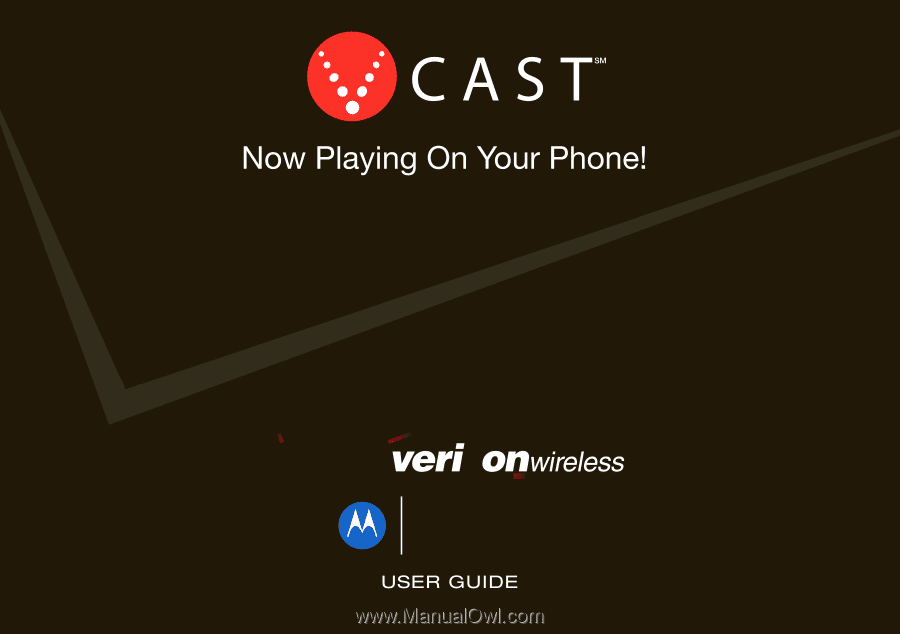
Z6c World Edition