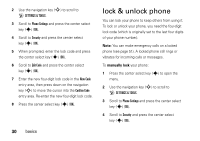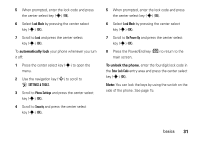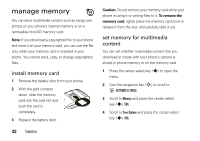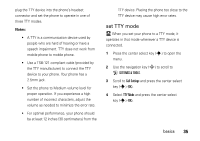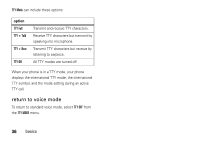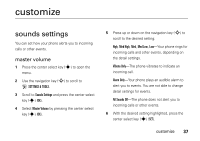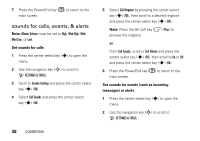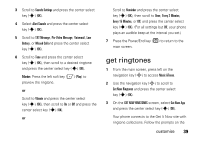Motorola Z6c User Guide - Page 36
TTY operation
 |
View all Motorola Z6c manuals
Add to My Manuals
Save this manual to your list of manuals |
Page 36 highlights
An f in the picture thumbnail indicates that the picture came preloaded on your phone and cannot be moved to the memory card. If the picture or video is not marked with a memory card icon, it is stored on the phone. 4 Scroll to the file you want to move and press the right soft key (+) (Options). 5 Select Move and press the center select key (s) (OK). 6 When your phone asks if you want to move the file, select Yes and press the center select key (s) (OK) to confirm that you want to move the file. To move an audio clip that you recorded: 1 From the main screen, press left on the navigation key (S) to access Music &Tones. 2 Use the navigation key (S) to scroll to My Sounds and press the center select key (s) (OK). 34 basics A memory card icon beside the file name of an audio clip indicates that the audio clip is stored on the memory card. If the file name is not marked with a memory card icon, the audio clip is stored on the phone. 3 Scroll to the file you want to move and press the right soft key (+) (Options). 4 Select Move and press the center select key (s) (OK). Your phone asks if you want to move the file. 5 Select Yes and press the center select key (s) (OK) to confirm that you want to move the file. TTY operation You can use an optional teletypewriter (TTY) device with your phone to send and receive calls. You must