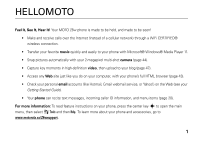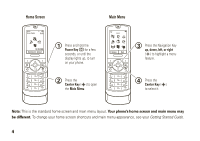Motorola Z6w User Guide
Motorola Z6w Manual
 |
View all Motorola Z6w manuals
Add to My Manuals
Save this manual to your list of manuals |
Motorola Z6w manual content summary:
- Motorola Z6w | User Guide - Page 1
MOTOTM Z6w User's Guide - Motorola Z6w | User Guide - Page 2
- Motorola Z6w | User Guide - Page 3
email accounts (like Hotmail, Gmail webmail service, or Yahoo!) on the Web (see your Getting Started Guide). • Your phone can recite text messages, incoming caller ID information, and menu items (page 20). For more information: To read feature instructions on your phone, press the center key s to - Motorola Z6w | User Guide - Page 4
Introducing your new MOTO Z6w GSM wireless phone. Here's a quick anatomy lesson. Push Bar Push down to close slider. Left Soft Key Play music or go online. Send Key Make & answer calls. Navigation - Motorola Z6w | User Guide - Page 5
Select Key From home screen, go to music player. In menus, select highlighted option. Push Bar Push to open slider. I I Camera Lens (on back of phone) Voice Key Use voice commands to make calls & perform basic phone functions. Camera Key Mini USB Port Insert battery charger & phone accessories. 3 - Motorola Z6w | User Guide - Page 6
Screen Main Menu Service Provider 10:10 e g 10/15/2008 Shortcuts Internet 1 Press and hold the Power Key O for a few seconds, or until the display lights up, to turn on your phone screen and main menu layout. Your phone's home screen and main menu may be different. To change your home screen - Motorola Z6w | User Guide - Page 7
phone for repairs, replacement, or warranty service, please contact the Motorola Customer Support Center at: 1-800-331-6456 (United States) 1-888-390-6456 (TTY/TDD United States for hearing impaired) 1-800-461-45725 (Canada) Certain mobile phone Motorola, Inc. under license. Java and all other Java- - Motorola Z6w | User Guide - Page 8
codes & passwords 21 lock & unlock external keys 21 lock & unlock phone 22 6 contents customize 23 profiles 23 display appearance 25 themes 26 time & date 28 answer options 29 calls 30 calls over a WiFi 55 file manager 55 cable connections 56 Bluetooth wireless connections 58 phone - Motorola Z6w | User Guide - Page 9
call times & costs 72 handsfree 73 network 74 personal organizer 74 security 78 fun & games 78 service & repairs 80 SAR Data 81 EU Conformance 83 OSS Information 84 Safety Information 86 Industry Canada Notice. . . . . 90 FCC Notice 90 Warranty 91 Hearing Aids - Motorola Z6w | User Guide - Page 10
Sounds • Pictures • Videos • Voice Note • Application Downloads • Unrecognizable Files • My Documents • Alarm Clock • World Clock • Calculator • Task List • Notes j Media • Media Finder • Camera • Video Camera • Voice Recorder menu map T Games & Apps • Fido Music Player q Call History ô Internet - Motorola Z6w | User Guide - Page 11
menu • Profiles • Themes • Home Screen • NaviKey Shortcuts • Change Wallpaper • Connections • Bluetooth® • USB Setting • Media Synchronization • Memory Card • Modem • USB Printing • Voice Networks • Voice Over IP • Network Settings • Data Connections • Add a Connection • Edit a Connection • Remove - Motorola Z6w | User Guide - Page 12
Use and Care Use and Care To care for your Motorola phone, please keep it away from: liquids of any kind Don't expose your phone to water, rain, extreme humidity, sweat, or other moisture. If it does get wet, don't try to accelerate drying with the use of an oven - Motorola Z6w | User Guide - Page 13
Profiles, and press the center key s to select it. This guide uses the following symbols: symbols This means a feature is network, SIM card, or subscription dependent and may not be available in all areas. Contact your service provider for more information. This means a feature requires an optional - Motorola Z6w | User Guide - Page 14
the menu if you have Screen3 headlines running in the home screen.) Press Shortcuts in the home screen to create a message, connect to a WiFi network, find a Bluetooth® device, view IM messages, change the wallpaper, or change the theme. Press the navigation key S up, down, left, or right in the - Motorola Z6w | User Guide - Page 15
about phone features. Status indicators appear at the top of the home screen: Service (GPRS) network connection g. 3 Bluetooth Indicator - Shows Bluetooth status: & (solid blue) = Bluetooth powered on & (solid green) = Bluetooth connected & (flashing blue) = Bluetooth discoverable mode Note: If WiFi - Motorola Z6w | User Guide - Page 16
Battery Level Indicator - Vertical bars show the battery charge level. Recharge the battery when your phone shows Low Battery. text entry Some features let you enter text, such as when you Message ÊË SMS:0 Options Send To Character Counter Flashing cursor indicates insertion point. 14 basics - Motorola Z6w | User Guide - Page 17
, press and hold #, then select a language. To change text case, press 0 from a text entry screen to change to all capital letters (Ä), next letter capitalized (Í), or next letter lowercase (no symbol). Your phone can learn the words you enter, which improves text prediction and completion. To set - Motorola Z6w | User Guide - Page 18
the right of text you want to edit. Press the clear/back key D to delete the character left of the cursor. Hold D to delete the entire work. 16 basics word mode Press # in a text entry screen to switch to "word" predictive text entry mode. Your phone shows Ê in the display. Word mode lets - Motorola Z6w | User Guide - Page 19
mode Press # in a text entry screen to switch to "abc" text entry mode.Your phone shows É in the display. To enter is accepted and the cursor moves to the next position. When text completion is activated, your phone tries to guess the rest of the word: • Press the center key s to select the - Motorola Z6w | User Guide - Page 20
, Ring and Vibrate, or Vibrate then Ring, by 18 basics holding the down volume key while in the main screen. handsfree speaker Note: The use of wireless phones while driving may cause distraction. Discontinue a call if you can't concentrate on driving. Additionally, the use of wireless devices - Motorola Z6w | User Guide - Page 21
. Note: Not all languages support voice commands. voice dial You can dial a contact list entry by speaking its name, or dial any phone number by speaking its digits. 1 Press the external voice command key on the side of your phone. The phone loads the voice recognition software, then prompts you to - Motorola Z6w | User Guide - Page 22
"Check Time" "Check Date" "Open Setup" "Open Recent Calls" "Open Theme" "Open Camera" "Open Web Access" "Set Normal" "Set Vibrate" "Set Silent" "Set Ring" "Set Airplane" "Set Airplane Off" talking phone You can set your phone to speak incoming caller ID information, names of menu features or contact - Motorola Z6w | User Guide - Page 23
on the side of your phone. When the phone prompts you to say a command, say "Talking Phone." codes & passwords Your phone's four-digit unlock code is originally set to 1234. The six-digit security code is originally set to 000000. If your service provider didn't change these codes, you should change - Motorola Z6w | User Guide - Page 24
the slider is closed, press Unlock, then press OK. lock & unlock phone You can lock your phone to keep others from using it. To lock or unlock your phone, you need the four-digit unlock code. To manually lock your phone: Find it: s > u Settings > Security > Phone Lock > Lock Now To automatically - Motorola Z6w | User Guide - Page 25
Style or Change Profile. The Silent profile silences your phone until you set another profile. Shortcut: From the home screen, press and hold # to quickly set the profile to Vibrate Only. change alert style settings You can change the ringtones that a standard alert style uses to notify you of - Motorola Z6w | User Guide - Page 26
Style > alert style Press Options and select Reset. create new profile To create a new profile with the ringtones and volume settings you specify: Find it: settings also can be set by the theme. When you apply a new theme, you can choose to apply the theme's alert settings to the current profile. - Motorola Z6w | User Guide - Page 27
't edit the Silent profile, or change some settings for some profiles. To delete a user-defined profile: Find it: s > u Settings > Profiles 1 Scroll to the profile. 2 Press Options and select Delete. restore alert style settings To delete all user-defined profiles and restore your phone's original - Motorola Z6w | User Guide - Page 28
date format in the home screen: Find it: s > u Settings > Phone Settings > Time & Date > Date Format 26 customize themes Use a phone theme to personalize and manage the overall look and sound of your phone. Most themes include the following: sounds settings [ Ringtone-notifies you of incoming call - Motorola Z6w | User Guide - Page 29
downloaded themes or custom themes you create. modify theme Find it: s > u Settings > Themes 1 Scroll to the theme. 2 Press Options and select Edit. Ringtones (to select or download a ringtone) and press Select. If changing an image setting, you may first need to select a location where image files - Motorola Z6w | User Guide - Page 30
the image file, sound file, or setting you want, then select it. 7 Press Save to save your theme changes. To reset the standard settings for a modified theme: Find it: s > u Settings > Themes > theme 1 Press Options and select Manage. 2 Select Reset. To restore the default theme on your phone: Find - Motorola Z6w | User Guide - Page 31
to scroll to a setting, then press S up/down to change it. Press Set to save your settings. To set your time zone: Find it: s > u Settings > Phone Settings > Time & Date > Time Zone Select a city in your time zone. Shortcut: Press keypad keys to enter the first letters of the city you want - Motorola Z6w | User Guide - Page 32
of a cellular network connection). To use an Internet connection, you must connect to your service provider through a WiFi CERTIFIED® wireless connection to a network access point. Note: Your phone's WiFi features are not allowed for outdoor operation in France. To avoid unlawful interference with - Motorola Z6w | User Guide - Page 33
access point: Find it: s > Ó WiFi > Available Networks 1 If necessary, read the on-screen instructions and press Next to begin scanning for an phone, press Continue. Your phone creates a secure connection with the network, and saves the network profile in the Saved Networks list. Note: Your phone - Motorola Z6w | User Guide - Page 34
phone: Find it: s > Ó WiFi > Saved Networks Note: Your phone automatically connects to a network in the Saved Networks list when the phone is within range of the network access point. add network to list To manually or edit network profile Find it: s > Ó WiFi > Saved Networks 1 Scroll to the network - Motorola Z6w | User Guide - Page 35
your phone. turn WiFi power on & off Find it: s > Ó WiFi > Set Up WiFi > WiFi Power phone keeps lists of incoming and outgoing calls, even for calls that didn't connect. The most recent calls are listed first. The oldest calls are deleted as new calls are added. Shortcut: Press N in the home screen - Motorola Z6w | User Guide - Page 36
, Missed Calls, or Frequent Calls. 2 Press S up/down to scroll to a phone number. Icons indicate if the call was incoming -, outgoing +, or missed =. A delete), or to set recent call options. redial 1 Press N from the home screen to see the Dialed Calls list. 2 Scroll to the number you want to call - Motorola Z6w | User Guide - Page 37
's calling without even looking at your phone? To give one of your contacts a special ringtone, see page 67. To show or hide your phone number: Find it: s > u phone is locked or the SIM card is not inserted. Note: Check with your service provider, as emergency numbers vary by country. Your phone may - Motorola Z6w | User Guide - Page 38
message indicator (. To check voicemail messages: Find it: s > g Messages > Messages > Call Voicemail Shortcut: Your service provider may store your voicemail phone number in speed dial location #1. If so, you can press and hold 1 in the home screen to listen to your voicemail message(s). 36 calls - Motorola Z6w | User Guide - Page 39
For basic music player instructions, see your Getting Started Guide. Note: The unauthorized copying files you can store on your phone. Windows Media Audio format offers the optimal balance between file size and sound quality. Song files in this format tend to require more storage space than files - Motorola Z6w | User Guide - Page 40
MP3 files that are compatible with Windows Media Player 11. Note: The iTunes desktop application can only convert AAC files ripped from a music CD. It can't convert music files purchased from the iTunes store. 38 entertainment 1 Open the iTunes desktop application on your computer. 2 Select "Edit - Motorola Z6w | User Guide - Page 41
AAC+, MP3, WAV, WMA, Real Audio G2/8/10. on your phone Find it: s > u Settings > Connections > USB Setting > Memory Card Attach the Motorola Original USB cable to the mini USB port on your phone and to an available USB port on your computer. A Motorola Original USB cable and supporting software may - Motorola Z6w | User Guide - Page 42
the "mobile" folder. Note: The Fido Music Player requires a "music" folder. 4 To copy the desired files onto the phone or phone safely from your computer: • If you are using a PC, right-click the "Safely Remove Hardware" icon in the system tray at the bottom of your computer screen, then select "USB - Motorola Z6w | User Guide - Page 43
playback After first two seconds of song, press & release S left. Press S down. turn off music Press Back repeatedly until you player return to the home screen. or Press O. entertainment 41 - Motorola Z6w | User Guide - Page 44
player again, go to the home screen, then press S up. Show song Properties, such as file name, type, and size. Delete the song file. Send the song in a message to drop the Bluetooth connection and switch the audio back to the phone. Note: This option appears only when Bluetooth power is turned on. - Motorola Z6w | User Guide - Page 45
browser Use your phone's full HTML browser to surf to your favorite Web sites, upload videos to a video blog, and download files and applications to your phone. Log on to at any time to return to the previous screen. Some Web pages may contain a text entry window for exchanging information with a Web site - Motorola Z6w | User Guide - Page 46
Active Page, then select Add Bookmark. To upload a video to a video blog site, see page 48. To download a media file, theme, or Java™ game or application to your phone, go to the page that links to the file, scroll to the link, and select it. To exit the browser, press Options and select Exit. To - Motorola Z6w | User Guide - Page 47
to camera options. previous screen. Shortcut: From the home screen, press the camera key on the lower right side of the phone (see page 3). To to (Wallpaper, Screensaver, New or Existing Contact), Edit, or Print via (Bluetooth connection, or USB Connection). Tip: To set resolution, press the - Motorola Z6w | User Guide - Page 48
Go To My Media Video Mode Auto-Timer Multi-Shot Take a photo. See, edit, and delete stored pictures and photos. Switch to the video camera. Set a sequence. 46 entertainment options Camera Settings Customize camera settings: • Review Time • Default Name • Storage Location • Picture Settings • - Motorola Z6w | User Guide - Page 49
or Video) Audio Remaining (On or Off) Minutes 1:48:00 Storage (Phone or Memory Card) Press S up/ down to see camera settings, left/ x1 Options Back Resolution Select & adjust video camera options. Return to previous screen. 1 To begin video recording, press the center key s. 2 Press Stop - Motorola Z6w | User Guide - Page 50
Settings Begin video recording. See, edit, and delete stored videos. Switch Settings > Internet > Browser 1 Go to a video blogging service Web site. 2 Log in to your account. 3 Scroll Your phone uploads the video to the blog. play video Your phone can play the following types of video files: MPEG4 - Motorola Z6w | User Guide - Page 51
% Played Select & adjust video camera options. Return to previous screen. 1 Select Captured Videos, Downloaded Videos, All Videos, or By Date. 2 Scroll to a Show the video in full screen. (Press the center key s to return to actual size.) Show video Properties, such as file name, type, and size. - Motorola Z6w | User Guide - Page 52
search for a new headset. When a Bluetooth audio connection is active, select Use Handset to drop the Bluetooth connection and switch the audio back to the phone. Note: This option appears only when Bluetooth power is turned on. Setup Adjust video settings. 50 entertainment - Motorola Z6w | User Guide - Page 53
and media objects on each page. You can send a message to other compatible phones or to email addresses. Find it: s > g Messages > Messages > Create the page, press Options and select Insert. Select the file type and the file. (Note: File size restrictions may apply to pictures and videos sent in - Motorola Z6w | User Guide - Page 54
if it contains multiple pages or media objects. Some phones or networks don't support multimedia messages. Press Yes to send the message. To of your phone to change the sound volume. • Attached files are added to the end of the message. To open an attachment, select the file indicator or file name. - Motorola Z6w | User Guide - Page 55
advanced message features features send a prewritten text template s > g Messages > Messages > Templates > Text Templates > text template Press Options and select Send. use a multimedia template Open a multimedia template with pre-installed media: s > g Messages > Messages > Templates > MMS - Motorola Z6w | User Guide - Page 56
browser messages and adjust browser message settings: s > g Messages > Messages Press Options and select Settings, then select Browser Messages. features info services To read subscription-based information services messages: When your display shows New Message, press View. To activate information - Motorola Z6w | User Guide - Page 57
and press Options, then select Manage. Other options let you delete, send, or apply the file. You can't perform some operations on some copyrighted or pre-installed files. To copy files between your phone and a computer, you can use a cable connection (see page 56) or a Bluetooth® connection (see - Motorola Z6w | User Guide - Page 58
transfer data between your phone and a computer, insert the mini USB port connector plug from a USB cable into your phone's mini USB port. Connect the other end of the cable to the computer. Note: A Motorola Original USB cable and supporting software may be included with your phone. These tools are - Motorola Z6w | User Guide - Page 59
To transfer files between your phone and a computer: See the instructions for manually transferring music files to the phone on page 39. To print an image over a USB PictBridge connection: Find it: s > u Settings > Connections > USB Setting > USB Printing 1 Connect your phone to a PictBridge - Motorola Z6w | User Guide - Page 60
stereo headphones to listen to music stored on your phone. Connect your phone with a device that supports Bluetooth connections to exchange files, connect with a printer that supports Bluetooth connections to print images, or use your phone as a Bluetooth wireless modem to connect to the Internet - Motorola Z6w | User Guide - Page 61
bonding mode (see the device user's guide). You can connect your phone with only one device at a time. phone and the device, then press OK to connect to the device. copy files to another device You can copy a media file, contact, calendar event, or bookmark to another phone or computer that supports - Motorola Z6w | User Guide - Page 62
/30 feet) of the other Bluetooth device, and send the file from the device. (If necessary, refer to the user manual for the device for additional instructions.) If your phone and the sending device were not previously paired, place your phone in discoverable mode so the sending device can locate it - Motorola Z6w | User Guide - Page 63
image to a linked computer and print it from there. 1 On your phone, take a new photo or scroll to a stored image that you want to print. 2 Press Options and select Print via, then select Bluetooth. Note: If you see Service Not Supported when you try to print, select instead Send To, then Bluetooth - Motorola Z6w | User Guide - Page 64
audio back to the phone, press Options and select Use Handset. edit properties of recognized device phone. You can find out if your phone can be updated at: www.hellomoto.com/update Note: Software updates do not affect your contact list or other personal entries or files. If you receive a software - Motorola Z6w | User Guide - Page 65
other features advanced calling To use voice commands for calling, see page 19. features hold a call Press Options and select Hold to put all active calls on hold. mute a call Press Option and select Mute to place all active calls on mute. features call waiting When you're on a call, you'll hear - Motorola Z6w | User Guide - Page 66
barring Restrict outgoing or incoming calls: s > u Settings > Call Settings > Call Barring 64 other features-advanced calling features speed dial Your phone can store nine phone numbers that you can call with a single key press. To store a speed dial number: s > L Contacts To assign a speed dial - Motorola Z6w | User Guide - Page 67
features international calls If your phone service includes international dialing, press and hold 0 to insert your local international access code (indicated by +). Then, press number keys to dial the country code and phone number. TTY calls Set up your phone for use with an optional TTY device: s > - Motorola Z6w | User Guide - Page 68
For basic contact list features, see your Getting Started Guide. features add new contact s > L Contacts Press s > L Contacts Scroll to the contact and press N. Note: If a contact has multiple phone numbers or email addresses, press S left/right to select the number or email address you want - Motorola Z6w | User Guide - Page 69
add additional phone number or email address to contact s > L Contacts Scroll to the contact and press Options, then select Edit. Select the a contact: s > L Contacts Scroll to the contact and press Options, then select Edit. Select the ID tab - Motorola Z6w | User Guide - Page 70
features set category view s > L Contacts Press Options and select Filter By. You can display contacts by predefined category (Most Frequent, Email, Family, Friends, Work), or contacts in a category that you create (select Create Category). create group mailing list Assign contacts to a group - Motorola Z6w | User Guide - Page 71
Setup, then select Private Contacts. import contacts to phone memory Import all contacts to phone memory, from the SIM card or from another location: s > L Contacts Press Options and select Import Contacts, then select SIM Card or File Manager. features manage SIM card contacts s > L Contacts Press - Motorola Z6w | User Guide - Page 72
the current contact). personalize features language Set menu language: s > u Settings > Phone Settings > Language reminders Set the reminder alert for missed notifications: s > u Settings > Profiles > profile Press Options to edit the profile. Press S left/right to select the settings tab #, then - Motorola Z6w | User Guide - Page 73
settings for all options except the unlock code, security code, and lifetime timer: s > u Settings > Phone Settings > Reset > Reset All Settings Note: This option requires you to enter your six-digit security code (see page 21). features delete data Caution: This option erases all information - Motorola Z6w | User Guide - Page 74
s > u Settings > Phone Settings > Reset > Delete Memory Cards Note: This option requires you to enter your six-digit security code (see page 21). call time for which you are billed by your service provider. For billing information, contact your service provider. features call times See call timers: - Motorola Z6w | User Guide - Page 75
> Call Settings > In-Call Setup > In-Call Timer Select Display to view call Time, Cost, Total Cost, or Credit Available. Select Beep to set your phone to play an audible tone every sixty seconds during a call, or at intervals you specify. data volumes See data volume meters: s > q Call History Press - Motorola Z6w | User Guide - Page 76
Your service provider can send updated phone software over-the-air to your phone. When your phone receives a software update, you can install it immediately, or defer installation until later. To install a deferred software update: s > u Settings > Phone Settings > OTA Updates > Update App Profiles - Motorola Z6w | User Guide - Page 77
each. When finished, press Save. You can set a music or sound file, voice note, or video as a calendar event reminder. When creating a calendar event, select Alarm Style, then alarm type. Scroll to the file (or create a new file) and press Insert. see calendar event s > m Tools > Calendar Scroll - Motorola Z6w | User Guide - Page 78
Share via, then select Bluetooth or Message. features manage downloaded files Manage files and applications that you've downloaded onto your phone from the browser or over a Bluetooth® connection: s > m Tools > Download Manager world clock Show time and date information for multiple cities around - Motorola Z6w | User Guide - Page 79
note, press Save. To perform various actions on the voice note, press Options. Note: Recording of phone calls is subject to varying State and Federal laws regarding privacy and recording of phone conversations. Always obey the laws and regulations on the use of this feature. features play voice - Motorola Z6w | User Guide - Page 80
on your phone: s > u Settings > Security > Certificates Certificates are used to verify the identity and security of Web sites when you download files or share information. fun & games features start a game or application Start a Java™ game or application: s > T Games & Apps > game or application - Motorola Z6w | User Guide - Page 81
prohibited. This lets you use the music player and other non-network features while you are on an airplane, without interfering with airplane communications. s > u Settings > Phone Settings > Airplane Mode > On To reactivate your phone's calling features, turn off airplane mode. other features-fun - Motorola Z6w | User Guide - Page 82
. Go to www.motorola.com/support, where you can select from a number of customer care options. You can also contact the Motorola Customer Support Center at 1-800-331-6456 (United States), 1-888-390-6456 (TTY/TDD United States for hearing impaired), or 1-800-461-4575 (Canada). 80 service & repairs - Motorola Z6w | User Guide - Page 83
These limits are part of comprehensive guidelines The exposure standard for wireless mobile phones employs a unit of measurement known for review by Industry Canada. The highest SAR value for this model phone when tested user guide, is 0.34 W/kg. (Body-worn measurements differ among phone models - Motorola Z6w | User Guide - Page 84
for mobile phones used by the public is 1.6 watts/kg (W/kg) averaged over one gram of tissue. The standard incorporates a substantial margin of safety to give additional protection for the public and to account for any variations in measurements. 2. The SAR information includes the Motorola - Motorola Z6w | User Guide - Page 85
your DoC, enter the Product Approval Number from your product's label in the "Search" bar on [France Only] the Web site. Hereby, Motorola declares that this product is in compliance with: • The essential requirements and other relevant provisions of Directive 1999/5/EC • All other relevant EU - Motorola Z6w | User Guide - Page 86
OPEN SOURCE SOFTWARE INFORMATION For instructions OSSInformation on how to obtain a copy of any source code being made publicly available by Motorola related to software used in this Motorola mobile device you may send your request in writing to: MOTOROLA, INC. OSS Management 600 North US Hwy 45 - Motorola Z6w | User Guide - Page 87
Important Safety and Legal Information 85 - Motorola Z6w | User Guide - Page 88
standards, always follow these instructions and precautions. Product Operation When placing or receiving a phone call, hold your mobile device just like you would a landline phone. If you wear the mobile device on your body, always place the mobile device in a Motorola-supplied or approved clip - Motorola Z6w | User Guide - Page 89
Problems Turn off your mobile device in any location where posted notices instruct you to do so. In an aircraft, turn off your mobile device whenever instructed to do so by airline staff. If your mobile this guide (or separate guide). Operational Warnings Obey all posted signs when using mobile - Motorola Z6w | User Guide - Page 90
Some parts of your mobile device may be made of glass. This glass could break if the product is dropped on a hard surface or receives a substantial impact. If glass breaks, do not touch or attempt to remove. Stop using your mobile device until the glass is replaced by a qualified service center - Motorola Z6w | User Guide - Page 91
before playing video games or enabling a flashing-lights feature (if available) on your mobile device. Discontinue use , see our Web site at www.motorola.com/hearingsafety (in English only). Repetitive your hands, arms, shoulders, neck, or other parts of your body. If you continue to have discomfort - Motorola Z6w | User Guide - Page 92
the format FCC-ID:xxxxxx on the product label. Motorola has not approved any changes or modifications to this device 47 CFR Sec. 15.21. This device complies with part 15 of the FCC Rules. Operation is subject to the and used in accordance with the instructions, may cause harmful interference to radio - Motorola Z6w | User Guide - Page 93
operate via Family Radio Service or General Mobile Radio Service, Motorola-branded or certified accessories sold for use with these Products ("Accessories") and Motorola software contained on CD-ROMs or other tangible media and sold for use with these Products ("Software") to be free from defects in - Motorola Z6w | User Guide - Page 94
; (c) mismatched board serial numbers; or (d) nonconforming or non-Motorola housings, or parts, are excluded from coverage. Communication Services. Defects, damages, or the failure of Products, Accessories or Software due to any communication service or signal you may subscribe to or use with the - Motorola Z6w | User Guide - Page 95
Do? Motorola, at its option, will at no charge repair, replace or refund the purchase price of any Products, Accessories or Software that does not conform to this warranty. We may use functionally equivalent reconditioned/refurbished/pre-owned or new Products, Accessories or parts. No data, software - Motorola Z6w | User Guide - Page 96
receive instructions on how to ship the Products, Accessories or Software, at your expense, to a Motorola Authorized Repair Center. To obtain service, you must include: (a) a copy of your receipt, bill of sale or other comparable proof of purchase; (b) a written description of the problem; (c) the - Motorola Z6w | User Guide - Page 97
Hearing Aid Compatibility with Mobile Phones Some HearingAids Motorola phones are measured for compatibility with hearing aids. If the box for your particular model has "Rated for Hearing Aids" printed on it, the following explanation applies. When some mobile phones are used near some hearing - Motorola Z6w | User Guide - Page 98
for product or software updates and allows you to subscribe to updates on new products or special promotions. Registration is not required for warranty coverage. Please retain your original dated sales receipt for your records. For warranty service of your Motorola Personal Communications Product - Motorola Z6w | User Guide - Page 99
to any Motorola Approved Service Center in your region. Details of Motorola approved national recycling schemes, and further information on Motorola recycling activities can be found at: www.motorola.com/recycling Disposal of your Mobile Device Packaging and User's Guide Product packaging - Motorola Z6w | User Guide - Page 100
instructions on how to delete all personal information from your device, see the section entitled "master clear" or "delete data" in the user's guide. Note: For information on backing up your mobile device data before erasing it, go to www.motorola.com and then navigate to the "downloads" section - Motorola Z6w | User Guide - Page 101
of your mobile device may impact your privacy or data security, please contact Motorola at [email protected], or contact your service provider. Smart even heavy traffic can be hazardous. • Do not take notes or look up phone numbers while driving. Jotting down a "to do" list or going through your - Motorola Z6w | User Guide - Page 102
local emergency number in the case of fire, traffic accident, or medical emergencies.* • Use your mobile device to help others in emergencies. If you see an auto accident, crime in progress, or other non-emergency wireless number.* 100 Driving Safety * Wherever wireless phone service is available. - Motorola Z6w | User Guide - Page 103
23 alert style profiles 14 answer a call 29 audio file formats 39 audio player 37 B battery indicator 14 battery life, extend 25, 26, 33, 58 blog 48 Bluetooth connections make phone discoverable 58 Bluetooth indicator 13 Bluetooth wireless 58 bonding. See Bluetooth - Motorola Z6w | User Guide - Page 104
text 16 dial a phone number 65 dialed calls 33 digital audio 37 102 index display 4, 12, 25 download files 44 download manager 76 download media objects 53 drafts folder 52 DTMF tones 65 E earpiece volume 18 EDGE indicator 13 email address 66 emergency number 35 Enter Unlock Code message 21 export - Motorola Z6w | User Guide - Page 105
indicator 14, 52 message reminders 70 mini USB port 3 mini-USB port 56 Missed Calls message 34 MP3 sound files 37 multimedia message 51, 53 music player passwords. See codes perchlorate label 98 personalize 70 phone number store 66 photo 44 picture ID 35, 67 PIN code 21, 78 PIN2 code 21, 65 power - Motorola Z6w | User Guide - Page 106
ringtone 23, 26, 42 104 index S safety information 86 safety tips 99 saved networks 31 Screen3 12 screensaver 26 security code software update 62, 74 speakerphone 73 speakerphone key 3 speed dial 64 store phone numbers 66 support 80 symbol entry mode 18 T task list 76 technical support 80 text edit - Motorola Z6w | User Guide - Page 107
78 external keys 21 phone 21, 22 SIM card 78 unlock code 21, 22 USB cables 56 V vibrate profile 23 video 47 video blog 48 video file formats 48 voice command pages 43 WHO information 96 WiFi 30 WiFi signal strength indicator 31 word text entry mode 16 world clock 76 U.S. patent Re. 34,976 index 105 - Motorola Z6w | User Guide - Page 108
106 index - Motorola Z6w | User Guide - Page 109
- Motorola Z6w | User Guide - Page 110
www.motorola.com

User’s Guide
MOTO
Z6w
TM