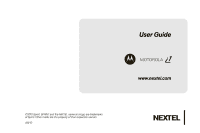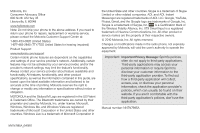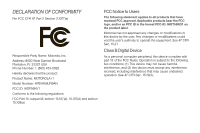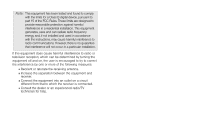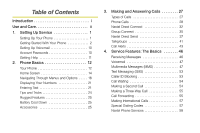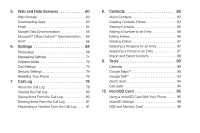Motorola i1 User Guide - Sprint
Motorola i1 Manual
 |
View all Motorola i1 manuals
Add to My Manuals
Save this manual to your list of manuals |
Motorola i1 manual content summary:
- Motorola i1 | User Guide - Sprint - Page 1
©2010 Sprint. SPRINT and the NEXTEL name and logo are trademarks of Sprint. Other marks are the property of their respective owners. 4/8/10 User Guide MOTOROLA www.nextel.com - Motorola i1 | User Guide - Sprint - Page 2
hearing impaired) Product Support: www.motorola.com/support Certain mobile phone features are dependent on the capabilities and settings of your service provider's network. Additionally, certain features application's policies, don't use the application. Manual number: NNTN7985A NNTN7985A_040810 - Motorola i1 | User Guide - Sprint - Page 3
, Inc. Address: 8000 West Sunrise Boulevard Plantation, FL 33322 USA Phone Number: 1 (800) 453-0920 Hereby declares that the product: Product Name: MOTOROLA i1 Model Number: H76XAN9JR9AN FCC ID: IHDP56KV1 Conforms to the following regulations: FCC Part 15, subpart B, section 15.107(a), 15.107(d) and - Motorola i1 | User Guide - Sprint - Page 4
to comply with the limits for a Class B digital device, pursuant to part 15 of the FCC Rules. These limits are designed to provide reasonable protection and, if not installed and used in accordance with the instructions, may cause harmful interference to radio communications. However, there is - Motorola i1 | User Guide - Sprint - Page 5
Your Numbers 21 Entering Text 21 Tips and Tricks 24 Rugged Features 25 Battery Cool Down 25 Accessories 25 3. Making and Answering Calls 27 Types of Calls 27 Phone Calls 28 Nextel Direct Connect 32 Group Connect 35 Nextel Direct Send 37 Talkgroups 41 Call Alerts 43 4. Service Features - Motorola i1 | User Guide - Sprint - Page 6
Web and Data Services 60 Web Browser 60 Downloading Apps 63 Email 64 Google Data Synchronization 65 Microsoft™ Office Outlook™ Synchronization . 65 Wi-Fi 66 6. Settings 68 Personalize 68 Messaging Settings 71 Airplane Mode 72 Call Settings 73 Security Settings 74 Resetting Your Phone 76 - Motorola i1 | User Guide - Sprint - Page 7
115 Battery Use and Safety 118 Using Your Phone With a Hearing Aid Device 121 Caring for the Environment by Recycling . . . . 123 Export Law Assurances 123 California Perchlorate Label 123 Radio Frequency (RF) Energy 123 Owner's Record 128 Software Copyright Notice 128 GPS and AGPS 129 - Motorola i1 | User Guide - Sprint - Page 8
- Motorola i1 | User Guide - Sprint - Page 9
Table of Contents and go directly to that page. Follow the instructions in that section, and you'll be ready to use your phone in no time. Note: Because of updates in phone software, this printed guide may not be the most current version for your phone. Visit www.nextel.com and sign in to access - Motorola i1 | User Guide - Sprint - Page 10
. To help protect your mobile device, always make sure the battery compartment and any connector covers are closed and secure, mobile device. dirt Don't expose your mobile device to dirt, sand, food, or other inappropriate materials. cleaning solutions To clean your mobile device, use only a dry soft - Motorola i1 | User Guide - Sprint - Page 11
Up Your Phone 1. Make sure your SIM card is in place. Ⅲ See "Your SIM Card" on page 2. 2. Install the battery. Ⅲ See "Installing the Battery" on page 6. 3. Press and hold End/Power " for two seconds to turn the phone on. Ⅲ If your phone is activated, it will turn on, search for service, and display - Motorola i1 | User Guide - Sprint - Page 12
) card is a small card inserted into the SIM card holder within your phone below the battery. If no SIM card came with your phone, contact Nextel Customer Service at 1-800-639-6111. Most users will never need to remove or insert the SIM card. However, if it becomes necessary, follow the instructions - Motorola i1 | User Guide - Sprint - Page 13
For Nextel SIM card compatibility information, visit www.nextel.com/sim. In some cases, Contacts and Groups may not be accessible if you move your SIM card to another phone. Contacts and Groups created with your MOTOROLA i1 may not be readable by an older iDEN SIM-based phone. Note: Your MOTOROLA i1 - Motorola i1 | User Guide - Sprint - Page 14
lies flat in the SIM card holder. Memory Card A microSD memory card is provided with your phone. The provided memory card contains helpful preloaded information, including guided tours of your phone's features. Insert the Memory Card 1. With your phone powered off, slide the battery door latch on - Motorola i1 | User Guide - Sprint - Page 15
Up Service 2. Open the memory card slot cover and slide in the memory card until it clicks into place. 3. Close the memory card slot cover. For more information about your phone's memory card, see see "10. microSD Card" on page 95. Battery and Charger WARNING: Use only Nextel-approved or Motorola - Motorola i1 | User Guide - Sprint - Page 16
for service, vibrate mode, browser use, and other variables may reduce the battery's talk and standby times. See "Battery Tips" on page 24 for more details on extending battery life. Tip: Watch your phone's battery level indicator and charge the battery before it runs out of power. Installing - Motorola i1 | User Guide - Sprint - Page 17
Make sure the power is off so that you don't lose any stored numbers or messages. 2. Remove the battery cover and lift the battery to remove it. Charging the Battery Charge your battery as soon as possible so you can begin using your phone. Always use a Nextel-approved or Motorola-approved desktop - Motorola i1 | User Guide - Sprint - Page 18
: You must be in an area covered by the Nextel National Network when you first power up your phone. ⅷ When you power up your phone the first time, it performs a series of security checks. For example, it verifies the phone is Nextel-approved and the correct SIM card is installed. If you don't pass - Motorola i1 | User Guide - Sprint - Page 19
SIM card. Ⅲ Select your keyboard type. Tip: To type information in any of the setup steps, touch the text field to display the keyboard. To switch from portrait (vertical) to landscape (widescreen), turn the phone counter-clockwise. 4. Touch Done to exit the setup wizard. Note: This phone supports - Motorola i1 | User Guide - Sprint - Page 20
to your phone are automatically transferred to your voicemail, even if your phone is in use or turned off. Therefore, it is recommended that you set up your voicemail and personal greeting as soon as your phone is activated. 1. Using your MOTOROLA i1, call your wireless phone number. 2. Follow the - Motorola i1 | User Guide - Sprint - Page 21
Purchase accessories. ⅷ Shop for the latest phones. ⅷ View available service plans and options. From Your MOTOROLA i1 ⅷ Touch Dialer, *4 and then press Talk ` to check minute usage and account balance. ⅷ Touch Dialer, *3 and then press Talk ` to make a payment. From Any Other Phone ⅷ Nextel - Motorola i1 | User Guide - Sprint - Page 22
3. Direct Connect Button 4. OK Key OK 5. Home Key 6. Menu Key 7. Talk Key 8. Navigation Key 1:22 PM 15. Touchscreen Launch PTT Contacts Call log Email Messaging Browser 9. Microphone 14. Back Key 13. Speaker Key 12. Camera Button 11. Micro USB Connector 10. End/Power Key 12 2. Phone Basics - Motorola i1 | User Guide - Sprint - Page 23
turns Direct Connect speaker mode on and off. 14. Back Key (%) returns you to the previous screen. 15. Touchscreen input lets you access all the phone's menus and features, enter text, dial phone numbers, and more, using just your fingertips. 16. Screen Lock Button (#) lets you lock and unlock the - Motorola i1 | User Guide - Sprint - Page 24
gives you all your latest information in one place. It's what you see when you turn on the phone or press Home X. Here's the basic setup: 1:22 PM Status Indicators Launch PTT Contacts Notifications Bar Touch & drag this bar down to check notifications. Flick left or right to open more panels - Motorola i1 | User Guide - Sprint - Page 25
icon. Applications Tab All the apps on your phone, including the apps that came with your phone and any you download and install, are listed in alphabetical order in your Applications menu. Alarm Clock Browser Calculator Calendar Call log Camcorder Camera Contacts ᮣ Touch (the Applications tab - Motorola i1 | User Guide - Sprint - Page 26
) indicates the phone is charging. Signal Strength - More bars next to the antenna indicate a stronger signal. No Service - Your phone is without service. You cannot make or receive any type of call. Phone In Use - Your phone is active on a phone call. Direct Connect In Use - Your phone is active on - Motorola i1 | User Guide - Sprint - Page 27
Speaker On - Direct Connect sound is set to come through the speaker rather than through the earpiece. Vibrate - Your phone is set to Internet using a secure connection. See "5. Web and Data Services" on page 60. Airplane Mode - Your phone is set not to receive calls and other transmissions. See - Motorola i1 | User Guide - Sprint - Page 28
synchronizing your calendar with your personal, Gmail, or Exchange accounts. Wi-Fi - Your phone has established a Wi-Fi connection. GPS - Your phone's GPS is active. Downloading - Your phone is downloading an app. Missed Call - You have one or more missed calls. Navigating Through Menus and Options - Motorola i1 | User Guide - Sprint - Page 29
Talk To scroll through a list or move slowly, drag your finger up or down the touchscreen. Try it: In the home screen, touch Contacts, and then drag your Contacts list up or down. 1:22 PM Dialer Me Call log Contacts All contacts Favorites Ashley Grover Bomi Kim Home PTT Mobile and release). - Motorola i1 | User Guide - Sprint - Page 30
, press Menu / > List Gestures, touch an unassigned gesture, and then touch an app from the list. Call Voicemail 1-555-555-5555 To create a new gesture, press portrait (vertical) and landscape (widescreen) modes when you rotate your phone. To set your screen to rotate automatically: ᮣ Touch > - Motorola i1 | User Guide - Sprint - Page 31
Your Numbers Entering Text Touch Contacts and select the first contact. The first contact in the Contacts list will always contain your phone's information. 1:22 PM Dialer Call log Contacts All contacts Search contacts Favorites Me Ashley Grover Bomi Kim Book Club Home PTT Mobile PTT - Motorola i1 | User Guide - Sprint - Page 32
to enter text. See "Swype™ Text Entry" on page 23. Offers improved foreign language support and word prediction. Android Keyboard Typing Tips Here are some tips for using your phone's Android keyboard: To... Enter numbers Touch ?123 . To return to the or symbols standard keyboard, touch . ABC - Motorola i1 | User Guide - Sprint - Page 33
drag over the letters. Text Entry Settings When you use the touchscreen keyboard, your phone suggests words from your dictionary and chosen language. Touch > Settings > Locale & and other settings for your touchscreen keyboard, touch Android keyboard, Swype, or XT9 Text Input. 2. Phone Basics 23 - Motorola i1 | User Guide - Sprint - Page 34
Airplane mode. Battery Tips Your phone is like a small computer, giving you access to a lot of information and apps, with a touch display. Depending on what you use, that can take a lot of power. To conserve battery life between charges: ⅷ Reduce recording or watching videos, listening to music - Motorola i1 | User Guide - Sprint - Page 35
-Ion battery and charger. ⅷ A128K SIM card. Various accessories are available for use with your MOTOROLA i1, including cases, vehicle power chargers, data cables, hands-free accessories, and more. To order additional accessories, go to www.nextel.com or call1-866-866-7509. You can also contact your - Motorola i1 | User Guide - Sprint - Page 36
If you are using a headset or other optional accessory with a remote Direct Connect button, you can use the remote Direct Connect button for phone calls, Direct Connect calls, and Group Connect calls. For phone calls, use the remote Direct Connect button to answer calls, switch between calls, and - Motorola i1 | User Guide - Sprint - Page 37
) Types of Calls With the Nextel National Network, Nextel Direct Connect, and your MOTOROLA i1, you have the following traditional wireless phone and Nextel Direct Connect services available to you: ⅷ Digital Wireless Phone Calls offer clear calls and other services, such as missed call notification - Motorola i1 | User Guide - Sprint - Page 38
wireless phone call from your MOTOROLA i1 is as easy as making a call from any landline phone. 1. Touch Dialer, enter a number, and then press Talk `. 2. Press End/Power " when you are finished. You can also make calls from your phone by selecting numbers directly from Contacts (page - Motorola i1 | User Guide - Sprint - Page 39
touch Dialer > Call Log. 2. Touch an entry. Emergency Calls Your phone supports emergency calling. Emergency phone calls can be made even when your SIM card is blocked or not in your phone. ᮣ Touch Dialer, enter 911 and press Talk ` to be connected to an emergency response center. If you are - Motorola i1 | User Guide - Sprint - Page 40
on the network, emergency calls cannot be placed while your SIM card is in your phone. If you are bringing your phone number to Nextel from your previous carrier, you may receive a temporary telephone number while your Nextel phone is being programmed with your permanent phone number. If you - Motorola i1 | User Guide - Sprint - Page 41
entries. 4. To display the Contacts entry, touch the contact name. Touch a phone number to place a call. Phone Numbers With Pauses You can dial or save phone numbers with pauses for use with automated systems, such as voicemail, conference call, or credit card billing numbers. There are two types - Motorola i1 | User Guide - Sprint - Page 42
their mobile phone number is stored in Contacts). Nextel Direct Connect Nextel offers the following Nextel Direct Connect® services: ⅷ Direct Connect® allows instant two-way radio communication with another Direct Connect user anywhere on the Nextel National Network (U.S.). ⅷ International Direct - Motorola i1 | User Guide - Sprint - Page 43
phone. Begin talking after your phone emits a chirping sound. Direct Connect Button 3. Release the DC button to listen. A Direct Connect call ends automatically after there is no activity on the call for several seconds. Dialing Direct Connect Numbers Every Direct Connect number has three parts - Motorola i1 | User Guide - Sprint - Page 44
Just the Member ID If you are contacting someone sharing your network and area IDs, you only need to enter the member ID (the last part of the number). 1. Touch Dialer and enter a member ID. 2. Press and hold the DC button. Making Direct Connect Calls From Contacts or the Call Log If you have - Motorola i1 | User Guide - Sprint - Page 45
National Network. You can create a Group for one-time use or store it to Contacts so you can call it at any time. * Not all phones are Group Connect-compatible. See www.nextel.com for more details on Group Connect. Note: In order to store Groups to your MOTOROLA i1, you must use the 128K SIM card - Motorola i1 | User Guide - Sprint - Page 46
Done(Selected) and then scroll to the bottom of the entry and touch Done to save the contact. Starting a Group Connect Call With a Direct Connect Number 1. Touch Contacts > Menu / > New group. 2. Select the group members. 3. Touch View. 4. When prompted, press the DC button. Removing Members - Motorola i1 | User Guide - Sprint - Page 47
name or the Direct Connect number of the person speaking. ⅷ The number of members who are participating in the Group Connect call. Nextel Direct Send Nextel Direct Send lets you use Direct Connect calls to exchange pictures, My Info, contact information, and Groups with other phones that have this - Motorola i1 | User Guide - Sprint - Page 48
the Media Gallery. To do this, you must have the recipient's Direct Connect number and IP address stored in your Contacts. Tip: When a person sends you My Info from his or her phone, you can then easily store this information to Contacts from the Call log list. To start a call by sending a picture - Motorola i1 | User Guide - Sprint - Page 49
finished, touch Cancel. Sending My Info and Contact Information When you send My Info or contact information using Nextel Direct Send, the information you send appears on the display of the receiving phone. After the call, the information appears on that phone's Call log list. Sending My Info You - Motorola i1 | User Guide - Sprint - Page 50
, touch Save. To control whether your information is sent automatically: ᮣ Touch > Settings > Call settings > Direct Connect Settings > Sharing contact info > Share My Info. Note: When you receive your phone, it is set to send your information automatically. To send My Info during a call - Motorola i1 | User Guide - Sprint - Page 51
DC button to send the information. Receiving My Info or Contact Information When you receive My Info or contact information from another phone, appears on the display. To view the information while still in the Direct Connect call: ᮣ Press Menu / > View Contact. You can also view My Info from other - Motorola i1 | User Guide - Sprint - Page 52
. ⅷ Contacting your Nextel Sales Representative at the time of activation. Making Talkgroup Calls 1. Touch Dialer, touch +, and then enter the Talkgroup number. - or - Select the Talkgroup from Contacts or the Call log list. 2. Press the DC button and continue as if making a Direct Connect - Motorola i1 | User Guide - Sprint - Page 53
the phone sounds a tone and displays your name or Direct Connect number. Sending Call Alerts 1. Touch Dialer, enter a Direct Connect number and press Menu / > Send Alert. 2. When prompted, press the DC button to send the Call Alert. Note: You can send a Call Alert from the Call log or Contacts - Motorola i1 | User Guide - Sprint - Page 54
the top of the screen. 2. Scroll through the list. Viewing Call Alert Date and Time 1. Touch the Call Alert notification. 2. In the Call log screen can respond to it by making a Direct Connect call to the sender or sending a Call Alert to the sender. To make a Direct Connect call to the sender: 1. - Motorola i1 | User Guide - Sprint - Page 55
Ask me to send text, or Always send text. 3. Create a message to be sent, and touch Update. To send a message after receiving or making a call: 1. After a failed incoming or outgoing Direct Connect call, within five seconds, Send text message to will appear. 2. Touch your default message to send - Motorola i1 | User Guide - Sprint - Page 56
55) ࡗ Call Forwarding (page 55) ࡗ Making International Calls (page 57) ࡗ Special Dialing Codes (page 57) ࡗ Nextel Phone Services (page 58) 46 4. Service Features: The Basics Receiving Messages When you receive a Multimedia Messaging Service (MMS) message, or text message (SMS), you have two ways to - Motorola i1 | User Guide - Sprint - Page 57
and password) will be lost when the number you have brought to Nextel becomes active. Setting Up Your Voicemail Box Using your MOTOROLA i1, dial your ten-digit Nextel Personal Telephone Number (PTN). For example: 7035557777. Follow the system instructions to create a new four- to seven-digit - Motorola i1 | User Guide - Sprint - Page 58
Nextel Personal Telephone Number. Note: Most common phone-to-phone text messages are sent and received as MMS messages on your MOTOROLA i1. Text messages sent from other phones or mobile devices to your phone number of up to 100 KB, including attachments, for MMS. 48 4. Service Features: The Basics - Motorola i1 | User Guide - Sprint - Page 59
phone number, contact name or email address from the keyboard. Use a comma to separate multiple phone numbers or email addresses. Once you begin typing, your phone will show a list of contacts 2. To attach a picture, audio, voice recording, or video, press Menu / > Attach and then select an option - Motorola i1 | User Guide - Sprint - Page 60
To begin a message from Contacts: 1. From the Contacts list, touch an entry. 2. Touch Text mobile. 3. Create and send the message. To begin a message from the Call log list: 1. From the Call bar down from the top of the screen and touch the message notification. 50 4. Service Features: The Basics - Motorola i1 | User Guide - Sprint - Page 61
a message. Calling a Number in a Message If any field in a message contains a phone number, Direct Connect number, or Talkgroup ID, you can call or send a Call Alert to that number. To make a call to a number in a message: 1. View the message. Service Features 4. Service Features: The Basics 51 - Motorola i1 | User Guide - Sprint - Page 62
DC button. Storing Message Information to Contacts If a message you receive contains a phone number, Direct Connect number, Talkgroup ID, or an email an existing entry. 4. To change the contacts type (Mobile, Home, Work, etc.), touch the type next to the number or address and select a type. 5. - Motorola i1 | User Guide - Sprint - Page 63
messages from another messaging-ready phone or from an email account. Your phone's SMS address is [email protected]. Your PTN is your ten-digit Personal Telephone Number. Note: Most traditional phone-to-phone text messages arrive as MMS messages on your MOTOROLA i1. Your phone can send and receive - Motorola i1 | User Guide - Sprint - Page 64
. (The first call is placed on hold.) 3. Enter a second phone number and press Talk ` to place the call. Note: For quick ways to enter the number, press /. To end the second call and make the on-hold call active: ᮣ Press End/Power " and then press Talk `. To make the on-hold call active and put the - Motorola i1 | User Guide - Sprint - Page 65
time. When using this feature, the normal airtime rates will be charged for each of the two calls. 1. During an active phone call, press Menu / > Add call. (The first call is placed on hold.) 2. Enter a second phone number and press Talk `. 3. Press Menu / > Merge calls. If one of the people you - Motorola i1 | User Guide - Sprint - Page 66
a forwarding number for each type of missed call: ⅷ Forward when busy - Your phone is on a call or transferring data. ⅷ Forward when unanswered - You do not answer on the first four rings. ⅷ Forward when unreachable - Your phone is out of coverage or powered off. Note: You are charged a higher - Motorola i1 | User Guide - Sprint - Page 67
Calls Your service default is "International Calls Restricted." Contact Nextel Customer Service to obtain international dialing access. Calls placed between the United States and Canada do not require an international access code. Special Dialing Codes Non-Emergency Numbers Nextel supports many "non - Motorola i1 | User Guide - Sprint - Page 68
on your phone. Nextel Phone Services Contact Nextel Customer Service to obtain these services or for additional information. Note: Some services are not available outside of the continental United States. Second Line Service You can have two different phone numbers on the same phone. With Second - Motorola i1 | User Guide - Sprint - Page 69
driving directions, as well as sports scores, stock quotes, and weather conditions. Spanish speaking operators available. Receive up to three phone numbers or pieces of information per call, and be automatically connected at no additional charge. Airtime and other charges apply. 4. Service Features - Motorola i1 | User Guide - Sprint - Page 70
Connection Mobile Network: Wi-Fi: Web Address To go to a URL, touch Go on the keyboard. Links Touch to open. Drag or flick to scroll. Touch to open a menu where you can open your bookmarks and more. Back Reload Tools Forward Tabs Note: If you can't connect, contact your service provider - Motorola i1 | User Guide - Sprint - Page 71
an even faster Web experience, you can also set your phone to use available Wi-Fi networks. (See "Wi-Fi®" on page 66 for details on setting up and using Wi-Fi connections.) Tip: Contact Nextel for information on data usage fees and your service agreement. Select Web Links When you touch a link, your - Motorola i1 | User Guide - Sprint - Page 72
. Note: Not all websites are viewable on your phone. Creating a Bookmark Bookmarks allow you to store the 1. Go to a Web page and touch Bookmarks. Tools > 2. Touch Add (website name). 3. Confirm or by its creator. Accessing a Bookmark 1. Touch Tools > Bookmarks. 2. Touch a bookmark to open - Motorola i1 | User Guide - Sprint - Page 73
. Follow the onscreen instructions. To see the download progress, open the notifications window. After you download an app, the icon for that app appears on your Applications tab (see "Apps (Applications)" on page 15). Manage Apps 1. To manage your apps, from your phone's home screen touch - Motorola i1 | User Guide - Sprint - Page 74
9), you can set it up now. ᮣ Touch > Gmail and follow the onscreen instructions. Create a New Email 1. Touch > Gmail > Menu / > Compose. 2. Email Set Up an Account ᮣ Touch > Email. The email setup wizard will guide you through setting up your email account. Create a New Email 1. Touch - Motorola i1 | User Guide - Sprint - Page 75
to enable synchronization. Tip: To save battery power do not touch Background data. 2. Touch the apps you want to synchronize (Gmail, Calendar, or Contacts). Microsoft™ Office Outlook™ Synchronization What Can You Manage? Email, contacts, and calendar on your phone give you access to the same - Motorola i1 | User Guide - Sprint - Page 76
me when an open network is available Wi-Fi networks Your network Touch to turn on & scan. Touch to connect. Add Wi-Fi network Turn Wi-Fi On or Off ᮣ Touch Wi-Fi. > Settings > Wireless controls > Tip: To extend battery life, turn off Wi-Fi power when not in use. 66 5. Web and Data Services - Motorola i1 | User Guide - Sprint - Page 77
password, and touch Connect. When your phone is connected to a Wi-Fi network, the wireless indicator appears in the status bar. Tip: When you are in range and Wi-Fi is on, you will automatically reconnect to available networks you've connected to before. 5. Web and Data Services 67 Web and Data - Motorola i1 | User Guide - Sprint - Page 78
(page 72) ࡗ Direct Connect Settings (page 73) ࡗ Security Settings (page 74) Personalize Display Language You can choose to display your phone's onscreen menus in one a Ringtone to a Contact You can also assign a ringer to a specific contact entry so you know who's calling without looking at the - Motorola i1 | User Guide - Sprint - Page 79
Scroll to the bottom of the entry and touch Done to save the contact. Vibrate Settings Vibrate All The Vibrate All option allows you to be notified indicate how the ringer is set: The phone vibrates instead of making a sound for phone calls. Direct Connect calls, Group Connect calls, and Talkgroup - Motorola i1 | User Guide - Sprint - Page 80
) by using the Volume button on the left side of your phone. Display Settings Changing the Screen Timeout Select how long the display backlight settings reduce the battery's talk and standby times. Changing the Wallpaper Choose what you see on the display screen while powering on or off and - Motorola i1 | User Guide - Sprint - Page 81
it. Note: The time, time zone, and date are set by the network, and even though they show up as options, they cannot be changed. Messaging Settings Staying connected to your friends and family has never been easier. With your phone's advanced messaging capabilities, you can send and receive - Motorola i1 | User Guide - Sprint - Page 82
to make and receive calls and other transmissions. To set your phone so that it cannot make or receive phone calls, Direct Connect calls, Group Connect calls, Talkgroup calls, or transfer data: ᮣ Press and hold End/Power " to open the Phone Options menu and touch Airplane mode. When in Airplane Mode - Motorola i1 | User Guide - Sprint - Page 83
of all dialed numbers, such as a country code for international calls. phone to call the most recent Direct Connect number or Group on the Call log list, or a Direct Connect number you choose, every time you press the DC button. You can also set your phone to bring up a Direct connect Contacts - Motorola i1 | User Guide - Sprint - Page 84
each time you power up the phone. You can change or disable the SIM PIN. Lock Your SIM Card 1. Touch > Settings > Security & location > Set up SIM card lock > Lock SIM card. 2. Touch the SIM PIN field to display the keyboard, and then enter your SIM PIN code. Important: The default SIM PIN is - Motorola i1 | User Guide - Sprint - Page 85
Follow their instructions for unblocking your SIM PIN. Important: If you unsuccessfully enter the PUK code ten times, your SIM card is permanently blocked and must be replaced. If this happens, you get a message to contact Nextel Customer Service. Except for making emergency calls, your phone does - Motorola i1 | User Guide - Sprint - Page 86
press Talk `. Resetting Your Phone Phone Reset Selecting Reset phone resets all phone settings back to their default values, and clears all information (text messages, contacts, emails, etc.) and downloaded apps. 1. Touch > Settings > SD card & phone storage > Master Clear > Reset phone. 76 - Motorola i1 | User Guide - Sprint - Page 87
Touch > Settings > SD card & phone storage > Feature Reset > Feature Reset. 2. Enter your phone's six-digit security code and touch OK. (A disclaimer is displayed.) Note: Your security code is a six-digit number used for resetting your phone. Please contact Nextel Customer Service if you do not - Motorola i1 | User Guide - Sprint - Page 88
log list displays the numbers (or Contacts entries) for phone calls and Direct Connect calls you placed, accepted, or missed, and for Call Alerts you have received. It also displays My Info and contact information sent to you from other phones. It is continually updated as new numbers are added to - Motorola i1 | User Guide - Sprint - Page 89
call, the number, date, time, and duration of the call. My Info From Other Phones The Call log list displays My Info sent from other phones. See "Sending My Info and Contact Information" on page 39. This icon appears with My Info sent from other phones, along with the Direct Connect number of the - Motorola i1 | User Guide - Sprint - Page 90
information to view its details, you see the name or Direct Connect number of the person who sent the information and all the information in the item. If you receive contact information with the same name from the same phone more than once, only the most recently sent version appears in the Call - Motorola i1 | User Guide - Sprint - Page 91
you need to make a call from the Call log list and you are outside your local area code, you can add the appropriate prefix by prepending the number. 1. Touch and hold a Call log entry and then touch Edit number before call > Menu / > Add prefix. 2. Enter the prefix and touch OK to call the - Motorola i1 | User Guide - Sprint - Page 92
(page 88) 82 8. Contacts About Contacts Each Contacts entry can store several numbers, email addresses, chat addresses, or street addresses. Information stored in Contacts is saved in your phone's memory. Tip: You can import Contacts information from and export it to your SIM card. See "Import and - Motorola i1 | User Guide - Sprint - Page 93
be assigned a Contacts type: Contacts Type Phone numbers Direct Connect Email addresses Chat addresses Postal addresses Organizations Entry Types Home, Mobile, Work, Fax, Work 2, Pager, Other, Custom DC1, DC2, Custom Home, Work, Other, Custom AIM, Windows Live, Yahoo, Skype, QQ, Google Talk, ICQ - Motorola i1 | User Guide - Sprint - Page 94
2. To assign a name to the entry, touch the name field, enter a name and touch Next. New contact 1:22 PM First and Last Phone numbers Mobile Phone number Push to Talk PTT1 PTT number Email addresses Home Email address Touch + to add another entry. Touch - to remove this entry. Touch to - Motorola i1 | User Guide - Sprint - Page 95
Pause or Wait. Note: You can have multiple pauses in a phone number and combine waits and pauses. Viewing Contacts 1. Touch Contacts and then either scroll through the contacts list, or touch Search contacts and enter a name. (Your phone finds the name you entered or the nearest match.) 1:22 - Motorola i1 | User Guide - Sprint - Page 96
items, such as View contact, Call Mobile, Send text message, Direct Connect, and Share via DC. 3. Touch an option to take the corresponding action. Adding a Number to an Entry 1. Touch Contacts and touch an entry. 2. Press Menu / > Edit contact. 3. Scroll to the contact type for the entry and - Motorola i1 | User Guide - Sprint - Page 97
to the bottom of the entry and touch Done. Note: If an entry contains only one number or address, deleting the number or address deletes the entry. Selecting a Ringtone for an Entry Assign a ringtone to a Contacts entry so you can identify the caller by the ringtone. (See "Ringtones" on page 68 - Motorola i1 | User Guide - Sprint - Page 98
phone and SIM card in sync. Note: Your SIM card can store only basic information, such as phone numbers, Direct Connect numbers, Group Connect numbers, Talkgroup numbers, and email addresses. Import Contacts From Your SIM Card ᮣ Touch Contacts > Menu / > SIM Manager > Import contacts from SIM - Motorola i1 | User Guide - Sprint - Page 99
Tools 9. Tools ࡗ Calendar (page 89) ࡗ Google Maps™ (page 90) ࡗ Google Talk™ (page 93) ࡗ Alarm clock (page 94) ࡗ Calculator (page 94) Calendar ᮣ Touch > Calendar Tip: You can send calendar events to other people using Direct Connect. (See"Nextel Direct Send" on page 37.) View your calendar in - Motorola i1 | User Guide - Sprint - Page 100
Map Mode" on page 91. Set Your Location Sources Set your phone to determine your location using GPS satellite signals (highly accurate, but uses battery power) or using the mobile network (less accurate, but conserves battery power). ᮣ To set your location source(s), touch > Settings > Security - Motorola i1 | User Guide - Sprint - Page 101
, Get directions, Street view, Call or Add as a contact. Get Directions 1. Touch > Google Maps, and then press Menu / > Directions. 2. Enter Note: This feature is not available in all areas. Check with your service provider. Join Latitude See where your friends and family are on Google Tools 91 - Motorola i1 | User Guide - Sprint - Page 102
Latitude > / > Add friends. 2. Touch Select from Contacts or Add via email address, touch a contact, and then touch Add friends. If your friends already Google Maps > Menu / > Latitude to show your friends list. Touch your contact name, and then press Menu / > Privacy > Hide your location. Turn - Motorola i1 | User Guide - Sprint - Page 103
instant messages, you can use an instant messaging app (such as Google Talk™) or your browser. ⅷ To download and use an instant messaging app, touch > Market > Applications > Communication, and then choose an app for your provider. Once you download the app, you'll see it on your Applications - Motorola i1 | User Guide - Sprint - Page 104
. Your calculator has basic and advanced views. To change views, press Menu / > Advanced panel or Basic panel. To clear history, press Menu / > Clear history. 94 9. Tools - Motorola i1 | User Guide - Sprint - Page 105
guided tours of some of your phone's features. You may insert another compatible memory card at any time; however, any information preloaded on the provided memory card will not be available. 1. Remove the battery cover. (See "Installing the Battery" on page 6.) 2. Open the memory card slot cover - Motorola i1 | User Guide - Sprint - Page 106
and damage your phone. Your phone can be used with Transflash or microSD memory cards. 3. Close the memory card slot cover and replace the battery cover. Removing the microSD Card Do not remove the memory card until you select the Unmount SD card option under SD card & phone storage. Removing the - Motorola i1 | User Guide - Sprint - Page 107
. Tip: If your computer has an SD card slot or if you have an SD card adapter, you can use the microSD card and adapter to transfer files such as audio files, pictures, and videos directly between your computer and your microSD card. When you insert the card into your computer, select Open folder to - Motorola i1 | User Guide - Sprint - Page 108
You can transfer your pictures, videos, music, ringtones, and more, from your computer to your phone's memory card. 1. With a memory card inserted, and your phone showing the 98 10. microSD Card home screen, connect a Motorola micro USB data cable from your phone's micro USB port to a USB port on - Motorola i1 | User Guide - Sprint - Page 109
5. Click on the "Removable Disk" icon to access the memory card. 6. Drag and drop your pictures, videos, music, ringtones, and more, to your phone folder. To help manage your files, you can create more folders in your phone folder. 7. When you're done, use your computer's "Safely Remove Hardware - Motorola i1 | User Guide - Sprint - Page 110
Camera ࡗ Taking Pictures (page 100) ࡗ Videos (page 103) Taking Pictures Taking pictures with your phone's built-in camera is as simple as choosing a subject, pointing the lens, and pressing a button. To take a picture: 1. Press Camera j on the right side of the phone to launch the camera. 2. Aim the - Motorola i1 | User Guide - Sprint - Page 111
Go to the Media Gallery. Tip: Photos are stored on your microSD memory card. Picture Resolution is 5MP, unless you change it. Photo Options In the viewfinder Video Resolution Set the camcorder video resolution. Quick Send Address Store email addresses for sending pictures and videos. Review - Motorola i1 | User Guide - Sprint - Page 112
press Back %. Share Your Photo Gallery To send your photo in a message, Direct Connect call, or post it online: 1. Touch > Media Gallery > All then: Ⅲ To delete the photo, touch Delete. Ⅲ To set the photo as a contact picture or wallpaper, touch Set as. Tip: To copy photos to/from a computer, - Motorola i1 | User Guide - Sprint - Page 113
Go to the Media Gallery. Tip: To send your video in a message, set the video quality to Small(QCIF) by pressing / > Settings > Video Resolution. After you have finished recording your video, touch the screen, when prompted: ⅷ To send the video in a message or post it online, touch Share. For - Motorola i1 | User Guide - Sprint - Page 114
Play Your Videos 1. Touch > Media Gallery > All Videos. 2. Touch a video to begin playback. 00:06 00:24 Video Controls Progress Bar Note: To see the controls while the video is playing, touch the display. 104 11. Camera - Motorola i1 | User Guide - Sprint - Page 115
page 106) Turning Bluetooth Power On and Off Bluetooth is a short-range communications technology that allows you to connect wirelessly to a number of Bluetooth devices, such as headsets and hands-free car kits, and Bluetooth-enabled handhelds, computers, printers, and wireless phones. The Bluetooth - Motorola i1 | User Guide - Sprint - Page 116
status indicators on your phone's display screen shows are pairing with is in discoverable mode. Tip: Refer to the guide that came with the device for details. 2. Touch > Settings > in the notifications bar. Note: Using a mobile device or accessory while driving may cause distraction and may be - Motorola i1 | User Guide - Sprint - Page 117
from a paired device, simply turn off the device. To manually disconnect your phone from a paired device, touch the device name in the devices list, and then touch OK. Edit Properties To edit your MOTOROLA i1's device name, touch > Settings > Wireless controls > Bluetooth settings > Device name - Motorola i1 | User Guide - Sprint - Page 118
13. Music ࡗ Music Basics (page 108) ࡗ Set Up Music (page 109) ࡗ Get Music (page 109) ࡗ Play Music (page 110) 108 13. Music Music Basics ᮣ Touch > Music, touch a category, and then touch a song to begin playing it. Music Artists Albums Songs Playlists Music Artist Album Title Song Title 1: - Motorola i1 | User Guide - Sprint - Page 119
Music What Music Transfer Tools Do I Need? To put music on your computer and then load it on your phone, you need: ⅷ A Microsoft® Windows® PC. ⅷ A USB data cable (included). You Need a Memory Card Your music is stored on your memory card. Your phone supports removable microSD memory cards up to - Motorola i1 | User Guide - Sprint - Page 120
to a high power USB port. Typically, these are located directly on your computer. Note: Your phone supports Microsoft™ Windows™ XP and Windows Vista™. Other operating systems may not be compatible. 2. Your phone shows in the notifications bar. You can't use the files on your memory card while it is - Motorola i1 | User Guide - Sprint - Page 121
Music Your music is stored by artists, albums, songs, and playlists. Touch a category, then touch the song or playlist you want to play. Press Menu / > Party shuffle to randomly play all your songs. Music Player Functions Just touch a song or playlist to get going. Open Playlist Music Artist - Motorola i1 | User Guide - Sprint - Page 122
Hide, Wake, Turn Off Press Home X to use another app. Your music continues to play. When you see in the status bar a song is playing, flick down to see details. Touch the song to return - Motorola i1 | User Guide - Sprint - Page 123
Safety and Warranty Information - Motorola i1 | User Guide - Sprint - Page 124
guidelines to operating your phone properly and maintaining safe, satisfactory service. ⅷ To maximize performance, do not touch the bottom portion of your phone where the internal antenna is located while using the phone. ⅷ Speak directly into the mouthpiece. ⅷ Your mobile device is designed to - Motorola i1 | User Guide - Sprint - Page 125
be possible on all cellular networks or when certain network services or mobile phone features are in use. Check with your local service provider for details. Using Your Phone While Driving Talking on your phone while driving (or operating the phone without a hands-free device) is prohibited in some - Motorola i1 | User Guide - Sprint - Page 126
clip, holder, holster, case or body harness. If you do not use a body-worn accessory supplied or approved by Motorola and are not using the radio product in the intended use positions along side the head in the phone mode or in front of the face in the two-way radio mode, or if - Motorola i1 | User Guide - Sprint - Page 127
Mobile Device and Its Accessories Away From Small Children These products are not toys and may be hazardous to children. For example: ⅷ A choking hazard may exist for small, detachable parts. ⅷ Improper use could result in loud sounds, possibly causing hearing injury. ⅷ Improperly handled batteries - Motorola i1 | User Guide - Sprint - Page 128
hands, arms, shoulders, neck, or other parts of your body. If you continue to battery. ⅷ Don't let the phone or battery come in contact with water. Water can get into the phone's circuits, leading to corrosion. If the phone and/or battery get wet, have them checked by your carrier or contact Motorola - Motorola i1 | User Guide - Sprint - Page 129
no hologram, the battery is not a Motorola battery; ⅷ If there is a hologram, replace the battery and retry charging it; ⅷ If the message remains, contact a Motorola Authorized Service Center. Important: Motorola's warranty does not cover damage to the phone caused by non-Motorola batteries and/or - Motorola i1 | User Guide - Sprint - Page 130
aware of similar problems with Nextel phones resulting from the proper use of batteries and accessories approved by Nextel or the manufacturer of your phone. Use only Nextel-approved or manufacturer-approved batteries and accessories found at Sprint Stores or through your phone's manufacturer, or - Motorola i1 | User Guide - Sprint - Page 131
Ion BATT 032378o Your phone contains an internal lithium ion battery. Do not let your battery, charger, or phone get wet. Listening at full volume to music or voice through a headset may damage your hearing. Using Your Phone With a Hearing Aid Device A number of Nextel phones have been tested for - Motorola i1 | User Guide - Sprint - Page 132
store within 30 days of purchase. With the Sprint 30-day Risk-Free Guarantee, you may return the phone within 30 days of purchase for a full refund. More information about hearing aid compatibility may be found at: www.motorola.com/accessibility, www.fcc.gov, www.fda.gov, and www.accesswireless.org - Motorola i1 | User Guide - Sprint - Page 133
accessories to any Motorola Approved Service Center in your region. Details of Motorola approved national recycling schemes, and further information on Motorola recycling activities can be found at: www.motorola.com/recycling. Disposal of your Mobile Device Packaging and User's Guide Product - Motorola i1 | User Guide - Sprint - Page 134
like you would a landline phone. If you wear the mobile device on your body, always place the mobile device in a Motorola-supplied or approved clip, holder, holster, case, or body harness. If you do not use a body-worn accessory supplied or approved by Motorola-or if you hang your mobile device from - Motorola i1 | User Guide - Sprint - Page 135
are in such an area, turn off your mobile device, and do not remove, install, or charge batteries. In such areas, sparks can occur and cause an explosion or fire. Knowing Radio Frequency Safety The design of your phone complies with updated NCRP standards described below. In 1991-92, the Institute - Motorola i1 | User Guide - Sprint - Page 136
or approved carrying case, holster or other body-worn accessory. If you do not use a body-worn accessory, ensure the antenna is at least 2.5 centimeters from your body when transmitting. Use of non-Motorola-approved accessories may violate FCC RF exposure guidelines. Your Motorola phone is designed - Motorola i1 | User Guide - Sprint - Page 137
for this model phone when tested for use at the ear is 1.30 W/kg, and when worn on the body, as described in this user guide, is 0.95 W/kg. Body-worn measurements can differ, depending upon available accessories and regulatory requirements. The SAR information includes the Motorola testing protocol - Motorola i1 | User Guide - Sprint - Page 138
Copyright Notice The model number, regulatory number, and serial number are located on a nameplate inside the battery compartment. Record the serial number in the space provided below. This will be helpful if you need to contact us about your phone in the future. Model: MOTOROLA i1 Serial No - Motorola i1 | User Guide - Sprint - Page 139
charges may apply in accordance with your service plan. Contact your wireless service provider for details. Your Location Location-based information includes information that can be used to determine the approximate location of a mobile device. Mobile phones which are connected to a wireless network - Motorola i1 | User Guide - Sprint - Page 140
have unmonitored access. Lock your device's keypad where this feature is available. ⅷ Keep software up to date: If Motorola or a software/ application vendor releases a patch or software fix for your phone which updates the device's security, install it as soon as possible. ⅷ Erase before recycling - Motorola i1 | User Guide - Sprint - Page 141
you have further questions regarding how use of your phone may impact your privacy or data security, please contact Motorola. Smart Practices While Driving Drive Safe, Call Smart SM Check the laws and regulations on the use of mobile devices and their accessories in the areas where you drive. Always - Motorola i1 | User Guide - Sprint - Page 142
serious hazard, a broken traffic signal, a minor traffic accident where no one appears injured, or a vehicle you know to be stolen, call roadside assistance or other special non-emergency wireless number.* * Wherever wireless phone service is available 132 S1. Important Safety Information - Motorola i1 | User Guide - Sprint - Page 143
-free service. If for any reason you have a problem with your equipment, please refer to the manufacturer's warranty in this section. For information regarding the terms and conditions of service for your phone, please visit www.nextel.com or call Nextel Customer Service at 1-800-639-6111. Motorola - Motorola i1 | User Guide - Sprint - Page 144
Tear. Periodic maintenance, repair and replacement of parts due to normal wear and tear are excluded from coverage. Batteries. Only batteries whose fully charged capacity falls below 80% of their rated capacity and batteries that leak are covered by this limited warranty. Abuse, Misuse and Accidents - Motorola i1 | User Guide - Sprint - Page 145
or Accessories with (a) serial numbers or date tags that have been removed, altered or obliterated; (b) broken seals or that show evidence of tampering; (c) mismatched board serial numbers; or (d) nonconforming or non-Motorola housings, or parts, are excluded from coverage. Communication Services - Motorola i1 | User Guide - Sprint - Page 146
receive instructions on how to ship the Products, Accessories or Software, at your expense, to a Motorola Authorized Repair Center. To obtain service, you must include: (a) a copy of your receipt, bill of sale or other comparable proof of purchase; (b) a written description of the problem; (c) the - Motorola i1 | User Guide - Sprint - Page 147
exclusive rights reserved for Motorola, is permitted. Service and Repairs If you have questions or need assistance, we're here to help. Go to www.motorola.com/support, where you can select from a number of customer care options. You can also contact the Motorola Customer Support Center at 1-800-453 - Motorola i1 | User Guide - Sprint - Page 148
81 Call Waiting 54 Off 54 Caller ID 53 Calls Direct Connect Calls 32 From Contacts 34 Group Connect 35 International 57 Phone Call While in Direct Connect 32 Phone Calls 28 Talkgroup Calls 41 Using the Member ID 34 Camcorder See Video Camera 100-104 Talking Pictures 100 Zoom 102 Clock Display 71 - Motorola i1 | User Guide - Sprint - Page 149
Calls 34 Making Phone Calls 32 Searching 85 D DC Options 73 Dialing Codes Non-Emergency Numbers 57 Telecommunications Relay Service 57 Direct Connect One Touch, Setting 73 Direct Connect Calls Dialing 33 From Contacts 34 Member ID 34 Direct Connect Numbers 33 Direct Send 37-41 Contacts 40 My Info - Motorola i1 | User Guide - Sprint - Page 150
Nextel Service Account Passwords 10 Activation 8 Operator Services 11 Non-Emergency Numbers 57 O One Touch Direct Connect 73 Owner's Record 128 P Pause Button 111 Pauses 31 Storing 84 Phone (illus.) 12 Phone Number a Number 81 Saving a Number 80 Remote Direct Connect Button 26 Resetting Your Phone 76 - Motorola i1 | User Guide - Sprint - Page 151
Devices 57 Telecommunications Relay Service 57 Text Entry 21-23 Text Messaging See MMS Messages Three-Way Calling 55 Touch Tips 18 Transmitters Turning On and Off 72 TTY Devices 57 Turning Your Phone On and Off 8 U Unlocking Your Phone 76 USB Cables 98, 109 V Vibrate All 69 Video 103 Recording 103
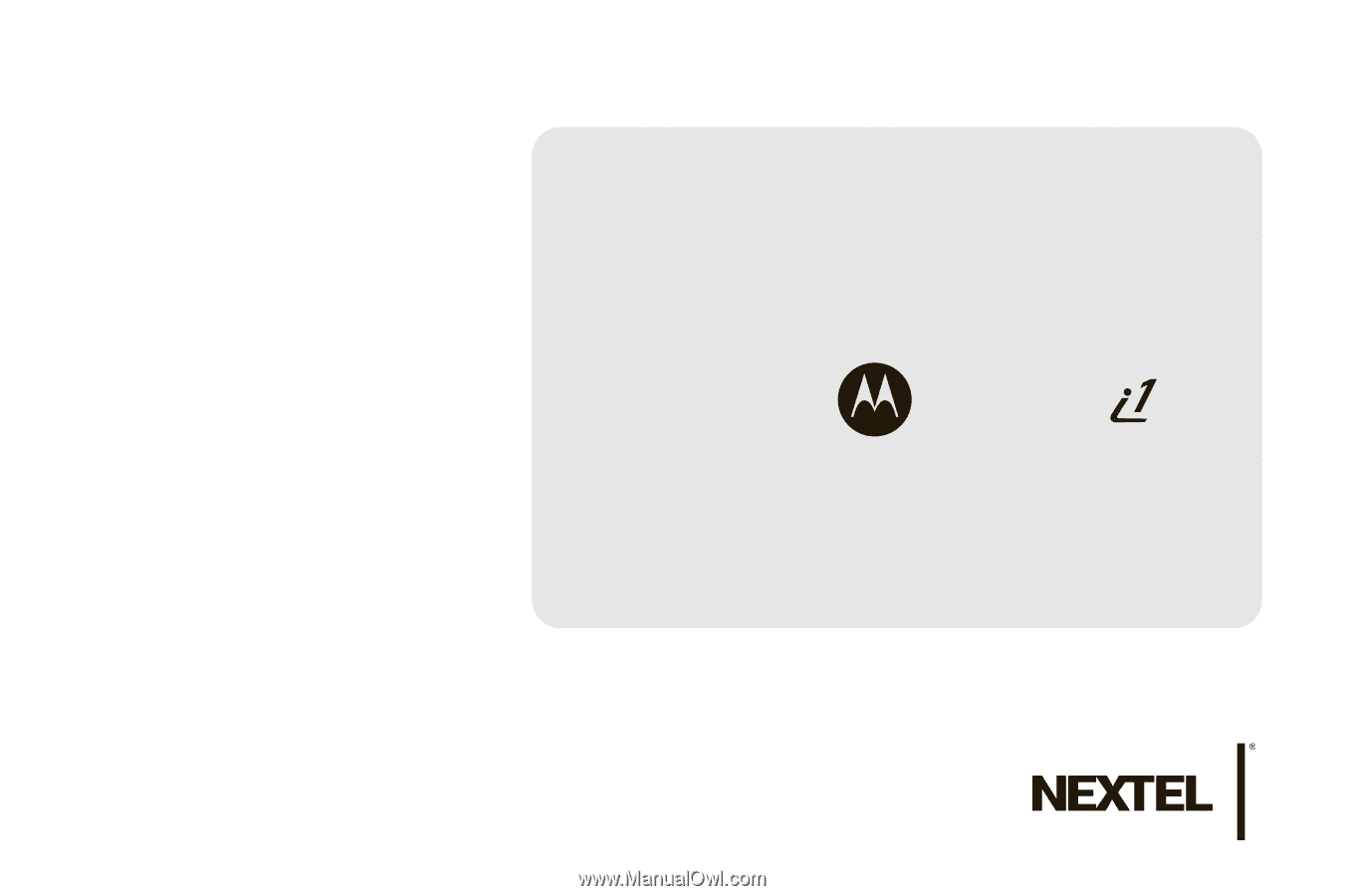
©2010 Sprint. SPRINT and the NEXTEL name and logo are trademarks
of Sprint. Other marks are the property of their respective owners.
4/8/10
www.nextel.com
User Guide
MOTOROLA