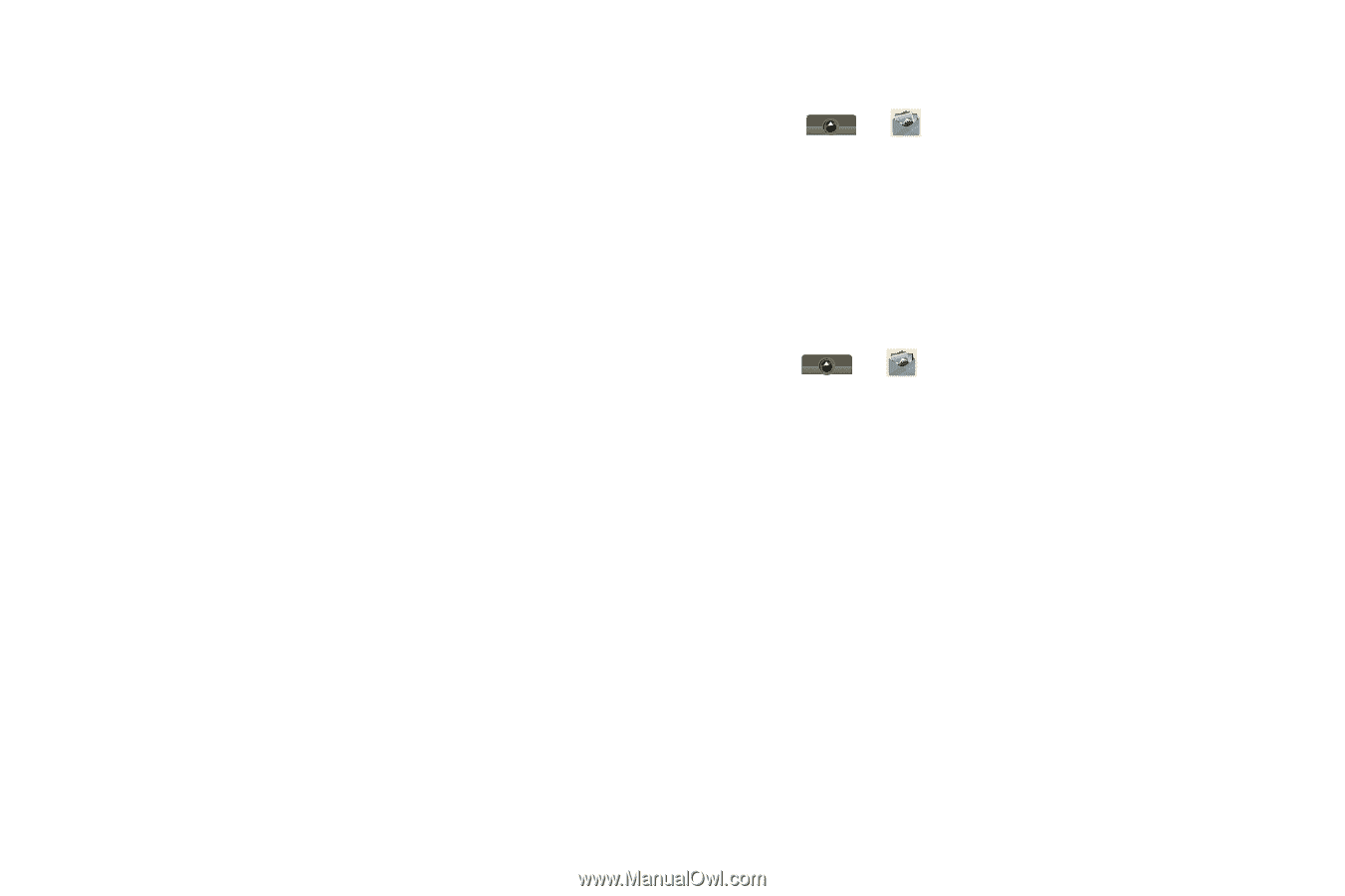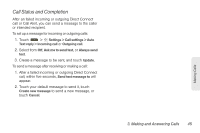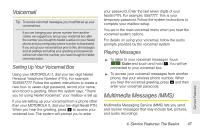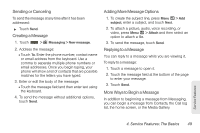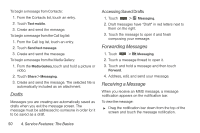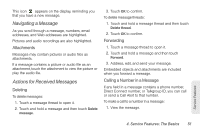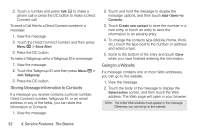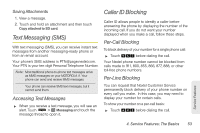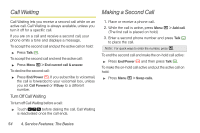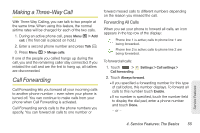Motorola i1 User Guide - Sprint - Page 60
Drafts, Forwarding Messages, Receiving a Message, Accessing Saved Drafts
 |
View all Motorola i1 manuals
Add to My Manuals
Save this manual to your list of manuals |
Page 60 highlights
To begin a message from Contacts: 1. From the Contacts list, touch an entry. 2. Touch Text mobile. 3. Create and send the message. To begin a message from the Call log list: 1. From the Call log list, touch an entry. 2. Touch Send text message. 3. Create and send the message. To begin a message from the Media Gallery: 1. From the Media Gallery, touch and hold a picture or video. 2. Touch Share > Messaging. 3. Create and send the message. The selected file is automatically included as an attachment. Drafts Messages you are creating are automatically saved as drafts when you exit the message screen. The message must be addressed to someone in order for it to be saved as a draft. Accessing Saved Drafts 1. Touch > Messaging. 2. Draft messages have "Draft" in red letters next to them on the right. 3. Touch the message to open it and finish composing your message. Forwarding Messages 1. Touch > Messaging. 2. Touch a message thread to open it. 3. Touch and hold a message and then touch Forward. 4. Address, edit, and send your message. Receiving a Message When you receive an MMS message, a message notification appears on the notification bar. To view the message: ᮣ Drag the notification bar down from the top of the screen and touch the message notification. 50 4. Service Features: The Basics