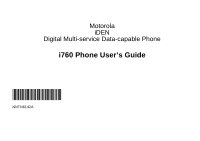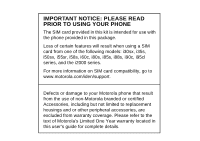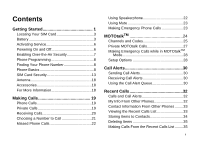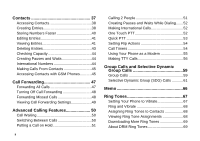Motorola i760 User Guide
Motorola i760 Manual
 |
View all Motorola i760 manuals
Add to My Manuals
Save this manual to your list of manuals |
Motorola i760 manual content summary:
- Motorola i760 | User Guide - Page 1
Motorola iDEN Digital Multi-service Data-capable Phone i760 Phone User's Guide @NNTN6142A@ NNTN6142A - Motorola i760 | User Guide - Page 2
- Motorola i760 | User Guide - Page 3
phone that result from the use of non-Motorola branded or certified Accessories, including but not limited to replacement housings and or other peripheral accessories, are excluded from warranty coverage. Please refer to the text of Motorola's Limited One Year warranty located in this user's guide - Motorola i760 | User Guide - Page 4
- Motorola i760 | User Guide - Page 5
Contents Getting Started 1 Locating Your SIM Card 3 Battery 3 Activating Service 6 Powering On and Off 6 Enabling Over-the-Air Security 7 Phone Programming 8 Finding Your Phone Number 8 Phone Basics 8 SIM Card Security 13 Antenna 18 Accessories 18 For More Information 18 Making Calls - Motorola i760 | User Guide - Page 6
Numbers 44 Making Calls From Contacts 45 Accessing Contacts with GSM Phones ...........45 Call Forwarding 47 Forwarding All Calls 47 Turning Off Call Forwarding 48 Forwarding Missed Calls 48 Viewing Call Forwarding Settings 49 Advanced Calling Features 50 Call Waiting 50 Switching Between - Motorola i760 | User Guide - Page 7
.......75 MOSMS Messages 76 Setting Up 76 Receiving a Message 76 Reading from the Message Center 77 Creating and Sending Messages 77 Sorting Messages 80 Managing Memory 80 Media Center 81 Viewing the Media Center 81 Forward Locked Items 82 DRM Items 83 Pictures 83 Audio Recordings 84 - Motorola i760 | User Guide - Page 8
Info 95 Viewing My Info 95 Editing My Info 95 Setting Sending Options 96 Datebook 97 Viewing Datebook 97 Creating Enhancing GPS Performance 114 Updating Satellite Almanac Data 115 Setting Privacy Options 116 Using GPS with Map Software 117 Voice Records 120 Viewing Voice Records 120 - Motorola i760 | User Guide - Page 9
Phone 123 Setting the Volume 123 Setting Your Phone to Vibrate 123 Changing the Look of Your Phone 123 Airplane Mode-Temporarily Turning Off Calls 125 Using Settings 125 Profiles 130 Viewing Profiles 130 Switching Profiles 130 How Changing Settings 145 Accessory Safety Information 146 v - Motorola i760 | User Guide - Page 10
Hearing Aid Compatibility 148 MOTOROLA LIMITED WARRANTY ...... 150 Limited Warranty Motorola Communication Products (International 154 Patent and Trademark Information ...... 158 Index 159 Driving Safety Tips 166 vi - Motorola i760 | User Guide - Page 11
Motorola, Inc. Address: 8000 West Sunrise Boulevard Plantation, FL 33322 USA Phone Number: 1 (800) 453-0920 Hereby declares that the product: Product Name: i760 in accordance with the instructions, may cause harmful be determined by turning the equipment off and on, the user is encouraged to - Motorola i760 | User Guide - Page 12
Getting Started retractable antenna volume controls Push-To-Talk (PTT) button audio jack 1 speaker (in back) light sensor power button microphone accessory connector - Motorola i760 | User Guide - Page 13
is closed; turns speaker on; used with voice names and voice records. . Acts like e when the flip is closed; accesses recent calls; sends incoming calls to voice mail. To start using your i760 phone: • Make sure your SIM card is in place. • Charge the battery. • Activate your service. • Enable over - Motorola i760 | User Guide - Page 14
plastic located in the SIM card holder in the back of your phone, underneath the battery. Battery Removing the Battery Door 1 Make sure the phone is powered off. See "Powering On and Off" on page 6. If there is no SIM card in your phone or the box, contact your service provider. 3 release button - Motorola i760 | User Guide - Page 15
. Inserting the Battery Your phone comes with a High Performance Lithium Ion Battery. 1 Remove the battery door. 2 Insert the battery into the battery area. Press the battery down to secure it. Charging the Battery Your phone comes with a rapid travel charger. 1 Plug the charger into an electrical - Motorola i760 | User Guide - Page 16
display. Tip: To remove the charger from the accessory connector: Press the buttons on the sides of the plug. Pull the plug straight out. 4 If you have purchased optional batteries or chargers, see "Charging Times". Charging Times See your battery and charger to determine the appropriate charging - Motorola i760 | User Guide - Page 17
Removing the Battery 1 With the phone powered off, remove the battery door. 2 Remove the battery by pushing it toward the antenna and lifting it out. Battery Use and Maintenance • The Motorola iDEN Approved Lithium Ion chargers provide optimum performance. Other chargers may not fully charge the - Motorola i760 | User Guide - Page 18
"Changing the PIN" on page 13). As your phone connects to the network, you will see a welcome message and a connecting message. When the idle screen appears, the phone is ready to use. Enabling Over-the-Air Security If you are set up to receive over-the-air programming from your service provider - Motorola i760 | User Guide - Page 19
you subscribe to your service provider's plan, your home page appears. 4 Press e to return to the idle screen. Phone Programming Within 24 hours . 2 You are prompted to accept changes to your lists. Press O or press A under Ok. 3 If you are prompted again to accept changes to your lists, press O or - Motorola i760 | User Guide - Page 20
your idle screen depends on your service provider. The idle screen appears when your phone is on, but not engaged in any activity guide, this symbol > tells you to select a menu or list item. For example, Settings > Security means: 1 Scroll to Settings on the main menu. 2 Press O to see the Settings - Motorola i760 | User Guide - Page 21
to access the menu. Main Menu All your phone's features can be accessed through the main menu. You can set the main menu to appear as a list or Calling (SDGC) may not be offered by your service provider. Access messages. See page 73. Set call forwarding options. See page 47. Schedule appointments. - Motorola i760 | User Guide - Page 22
. Assign ring tones and turn ringer off. See page 67. Launch/Exit MOTOtalk.* Access MOTOtalk Setup and Help. See page 24. * MOTOtalk may not be offered by your service provider. Access stored pictures and audio recordings. See page 81. Access* any Private IDs and SDG lists on your phone. See page 53 - Motorola i760 | User Guide - Page 23
1 is ready to make calls; 2 indicates phone line 2 is ready to make calls. MOTOtalk - Your phone is set to MOTOtalk* mode. * MOTOtalk may not be offered by your service provider. Call Forward - Your phone is set to forward calls. See page 47. Ringer Off - Your phone is set to not ring. See page 67 - Motorola i760 | User Guide - Page 24
must contact your service provider. See "Unblocking the PIN" on page 14. 1 When the Enter SIM PIN Code screen appears, enter your SIM PIN. An asterisk appears for each character entered. 2 Press A under Ok. Changing the PIN 1 From the main menu, select Settings > Security > Change Passwords > SIM - Motorola i760 | User Guide - Page 25
menu, select Settings > Security > SIM PIN. 2 Select On or Off. 3 Enter the current SIM PIN. 4 Press A under Ok. Unblocking the PIN If you enter your PIN incorrectly 3 times, your SIM card is blocked. To unblock your SIM card, you must contact your service provider to get a PIN Unblock Code (PUK - Motorola i760 | User Guide - Page 26
• Pictures and audio recordings in the media center, except those that are forward locked • 3 most recent GPS Enabled locations • Voice records • Voice names • Datebook events • Options set using the Personalize menu 15 Inserting Your SIM Card 1 With your phone powered off, remove the battery door - Motorola i760 | User Guide - Page 27
the latch toward the SIM card holder. Removing Your SIM Card Important: To avoid loss or damage, do not remove your SIM card from your phone unless absolutely necessary. 1 With your phone powered off, remove the battery door and battery. 16 - Motorola i760 | User Guide - Page 28
Getting Started 2 Slide the latch away from the SIM card holder. 4 Carefully slide your SIM card out of the SIM card holder. latch 3 Open the SIM card holder. 5 Close the SIM card holder. 6 Slide the latch toward the SIM card holder. Note: Protect your SIM card as you would any delicate object. - Motorola i760 | User Guide - Page 29
, dropped calls, or garbled audio. Accessories To order accessories, log on to our Web site at www.motorola.com/store/iden or contact your Motorola Authorized Retailer. For More Information If you have questions about your i760 phone, contact your sales representative or your service provider. 18 - Motorola i760 | User Guide - Page 30
i760 phone makes two types of calls: digital cellular phone calls and Private calls. With Private calls, you use your phone as a long-range, digital walkie-talkie. Phone Flip to End feature turned on (see "Setting Flip Actions" on page 54). 19 With the Flip Closed You can make phone calls with the - Motorola i760 | User Guide - Page 31
a call by opening the flip, you must have the Flip to Ans feature turned on (see "Setting Flip Actions" on page 54). To answer a call by pressing any number key, you must have the Any Key Ans feature turned on (see "Phone Calls Features" on page 126). Sending to Voice Mail If the flip - Motorola i760 | User Guide - Page 32
76. Using a Voice Name If you have created a voice name in Contacts for the number you want to call, say the voice name into your phone to enter the number. See page 40 for information on voice names. You can use a voice name to enter a number with the flip open or - Motorola i760 | User Guide - Page 33
to dismiss the missed call message, press .. If you want to view the missed call on the recent calls list, press . twice. Using Speakerphone Turning on speakerphone makes incoming sound come out of the phone's speaker instead of the earpiece. Speakerphone is available whenever you are on an active - Motorola i760 | User Guide - Page 34
turn mute off: Press A under Unmute. Making Emergency Phone Calls Your phone supports emergency calling. Emergency phone calls can be made even when your SIM card is blocked or not in your phone calls cannot be placed while the keypad is locked. Important: If you have not registered on the network, - Motorola i760 | User Guide - Page 35
to temporarily avoid using your service provider's network, you can switch to MOTOtalk and talk with anyone on your code and channel who is within range • Call Timers • Call alerts • Voice records Switching to MOTOtalk To set your phone to MOTOtalk: 1 From the main menu, scroll to MOTOtalk and press - Motorola i760 | User Guide - Page 36
sharing the same channel. MOTOtalk opens to the last code and channel used on your phone. You can view the code and channel your phone is currently set to on the MOTOtalk idle screen. 25 For code calls, all parties must be on the same channel and code. For private MOTOtalk calls, the person you are - Motorola i760 | User Guide - Page 37
Receiving All MOTOtalk Calls If you set the code to Receive All, your phone can receive MOTOtalk transmissions from any phone that is set to the same channel, regardless of the code (1-15). When you receive transmissions with the code set to Receive All, the code that the transmission was received - Motorola i760 | User Guide - Page 38
Only To set MOTOtalk to ignore code calls, so that you only make or receive private MOTOtalk calls, set your code to Pvt Only. To set the code to Pvt Only list. 2 Press and hold the PTT button. Begin speaking after your phone emits the MOTOtalk tone. 3 Release the PTT button to listen. The number - Motorola i760 | User Guide - Page 39
can be interrupted during the 6 second idle time by another code call or private call. Making Emergency Calls while in MOTOtalkTM Mode that you have used MOTOtalk for a specified interval. Using Direct Launch To set your phone to launch MOTOtalk when you select MOTOtalk from the main menu: 1 From - Motorola i760 | User Guide - Page 40
by pressing m and selecting MT Options. To turn off Direct Launch: 1 From the Setup screen, scroll to Direct Launch and press O. 2 Select Off. MT Options will now display when you select MOTOtalk from the main menu. Using State Tone To set your phone to alert you after you have used MOTOtalk for - Motorola i760 | User Guide - Page 41
Successful appears on the display. Note: If the alert is not successful, the person you are trying to reach is on a call or has the phone turned off. Receiving Call Alerts When you receive a call alert, you must answer, queue, or clear it. You cannot receive - Motorola i760 | User Guide - Page 42
Call Alerts Viewing Call Alerts 1 From the main menu, select Call Alert. 2 Scroll through the list. Viewing Date and Time To view the date and time a call alert was received: 1 From the main menu, select Call Alert. 2 Select the call alert you want information on. Responding to Call Alerts in the - Motorola i760 | User Guide - Page 43
information appears: • The name assigned to the number • The picture assigned to the number, if your phone is set to show pictures on the recent calls list. See "Choosing Picture View or List View" on page 34. Pictures appear for phone calls only. • The Contacts type icon associated with the number - Motorola i760 | User Guide - Page 44
in the recent calls list. Contact Information From Other Phones Note: This feature may not be offered by your service provider. The recent calls list displays contact information sent from other phones. This information comes from the other phone's Contacts list or recent calls list. See "Sending My - Motorola i760 | User Guide - Page 45
calls list. Choosing Picture View or List View You can set your phone to show the picture associated with each item information from another phone to a Contacts entry that has a name assigned to it does not change the name of the instructions in "Creating Entries" on page 38. 6 Press A under Save. 34 - Motorola i760 | User Guide - Page 46
the call now, go to step 4. -or- Scroll left or right to display the Contacts type for the number you want to call. 4 To make a phone call, press s. -or- To make a Private call, press the PTT button. You can also make calls while viewing the details of an item on the - Motorola i760 | User Guide - Page 47
you can make a call to the Private ID of the phone that sent the information. • If you scroll to contact information from another phone, you can make a call to the number currently displayed. 3 To make a phone call, press t on the top of your phone. -or- To make a Private call, press the PTT button - Motorola i760 | User Guide - Page 48
assign a ring tone, the entry is created with a default ring tone assigned. • A picture - This picture appears on the display when you receive phone calls from any of the phone numbers stored in the entry. You can assign the picture from the pictures stored in the media center. If you do not assign - Motorola i760 | User Guide - Page 49
pause or wait. See "Creating Pauses and Waits" on page 44. • A Speed Dial number - When you store a phone number, it is assigned a Speed Dial number. You can accept the default Speed Dial number or change it. • A voice name - If you create a voice name for a number, you can then dial that number by - Motorola i760 | User Guide - Page 50
IP address). Enter the number or address. For phone numbers, use the 10-digit format. For email are finished, press O. 6 If you want to change the default Speed Dial number or a create a voice Assigning a Ring Tone or Picture 1 If you have not already, select [Ring Tone/Picture]. 2 If you want to - Motorola i760 | User Guide - Page 51
want the entry to have no picture, select [No Picture] or press A under Unassign. 4 When you are finished, press A under Back. Assigning a Speed Dial Number or Voice Name 1 If you have not already, select [Options]. 2 The default Speed Dial number assigned to a phone number is displayed in the Speed - Motorola i760 | User Guide - Page 52
Select Edit. The entry details screen displays. 3 Follow the applicable instructions in "Creating Entries" on page 38 to edit the various fields small version of the picture assigned to the entry, if you have set Contacts to show pictures in the Contacts list. See "Choosing Picture View or List View" - Motorola i760 | User Guide - Page 53
Select the number or address you want to view details of. If you select a phone number, you can view its Speed Dial number and see whether it has a voice press A under Back or press O. Choosing Picture View or List View You can set Contacts to show the picture assigned to each entry as you view the - Motorola i760 | User Guide - Page 54
. 2 Enter the name you want to see. See "Entering Text" on page 70. 3 Press O. Your phone finds the name you entered or the nearest match. Showing Only Private IDs, SDG Lists, and Talkgroups To set Contacts to show only entries that contain Private IDs, SDG lists, and Talkgroup entries: 1 From the - Motorola i760 | User Guide - Page 55
Numbers Note: This feature may not be offered by your service provider. When storing a number that you plan to changes to a "+". Note: The network translates the "+" into the appropriate international access code needed to place the call. 2 Enter the country code, city code or area code, and phone - Motorola i760 | User Guide - Page 56
Contacts type of the number you chose, no call is placed. Accessing Contacts with GSM Phones If you plan to use the information stored in Contacts with an i2000, i2000plus, or any other GSM phone, download iDEN Phonebook Manager. Go to idenphones.motorola.com/iden/support for more information. 45 - Motorola i760 | User Guide - Page 57
You can use iDEN Phonebook Manager to make the Contacts information saved to your i760 phone's SIM card accessible in this type of phone. Accessing Contacts with GSM Phones 46 - Motorola i760 | User Guide - Page 58
can forward all calls to one number or forward missed calls to different numbers depending on the reason you missed the call. You can forward phone lines 1 and 2 independently. Forwarding All Calls When you set your phone to forward all calls, an icon appears in the top row of the display - Motorola i760 | User Guide - Page 59
to voice mail. Note: To receive voice mail messages, you must first set up a voice mail account with your service provider. Forwarding Missed Calls You can specify a forwarding number for each type of missed call: • If Busy - Your phone is on a call or transferring data. • If No Answer - You do not - Motorola i760 | User Guide - Page 60
Call Forwarding Viewing Call Forwarding Settings 1 From the main menu, select Call Forward > Forward > All Calls. 2 With To highlighted, press A under Status. 49 - Motorola i760 | User Guide - Page 61
Call Waiting for the next call you make or receive: 1 From the main menu, select Settings > Phone Calls > Call Waiting. 2 Set this option to Off. Call Waiting is turned back on when you end the call. Switching Between Calls Any time you have one call active and one call on hold, to make the - Motorola i760 | User Guide - Page 62
Hold. If you want to make the call active again, press A under Resume. Calling 2 People Putting a Call on Hold, Making a Second Call 1 Place or receive a phone call. 2 While the call is active, press m. 3 Select 2nd Call. This puts the call on hold. 4 Enter the second - Motorola i760 | User Guide - Page 63
for two seconds. A "0" appears, then changes to a "+". Note: The network translates the "+" into the appropriate international access code needed to place the call. 2 Enter the country code, city code or area code, and phone number. One Touch PTT One Touch PTT sets your phone to call the most recent - Motorola i760 | User Guide - Page 64
the number. 3 Press O. Turning Off One Touch PTT 1 From the main menu, select Settings > 2-Way Radio > One Touch PTT. 2 Set this option to Off. Quick PTT Note: This feature may not be offered by your service provider. Quick PTT lets you quickly access any Private IDs on your phone so that you can - Motorola i760 | User Guide - Page 65
open the flip: 1 From the main menu, select Settings > Phone Calls > Flip Activation > Flip to Ans. 2 Set this option to On. To set your phone not to answer calls when you open the flip: Set Flip to Ans to Off in step 2. For Ending Calls To set your phone to end calls when you close the flip: 1 From - Motorola i760 | User Guide - Page 66
: Press A under Reset. Press O or press A under Yes to confirm. Note: The values displayed by Call Timers should not be used for billing. Call timers are estimates only. Using Your Phone as a Modem Note: This feature may not be offered by your service provider. To use your phone as a modem with - Motorola i760 | User Guide - Page 67
, you must install the iDEN Wireless Data Services software (available separately). For more information on setting up your computer and your i760 phone for packet and circuit data calls, refer to the Wireless Data Services User's Guide or contact your service provider. Making TTY Calls Note: This - Motorola i760 | User Guide - Page 68
such as Turbo-Code, High-Speed, and Interruption are not supported by your phone. These features must be turned off or disabled to use your TTY device with your phone. Turning On the TTY Feature Your phone's TTY feature must be on if you want to make TTY calls, set the TTY mode, or change the TTY - Motorola i760 | User Guide - Page 69
To change the TTY baud rate: 1 From the main menu, select Settings > Phone Calls > TTY > Baud. 2 Select the baud rate for your location. Making TTY Calls 58 - Motorola i760 | User Guide - Page 70
For more information about SDG-capable SIM cards, contact your service provider. SDG lists created with your i760 phone are not readable by an older iDEN SIM-based phone. Group Calls Set-up Predefined, via your service provider administrator using Group Management Group Names Talkgroups I Voice - Motorola i760 | User Guide - Page 71
a Talkgroup Your sales representative or your service provider establishes Talkgroups for Turning off Group Calls To set your phone to prevent you from hearing group calls to your Talkgroup: 1 From the main menu, select Settings > 2-Way Radio > Tkgrp Silent. 2 Set this option On. To set your phone - Motorola i760 | User Guide - Page 72
once. A SDG list is a group of Private IDs that you create using your phone. A SDG list must contain at least 2 members and can contain up to PTT* to send SDG lists to other phones that have this capability. * Send via PTT may not be offered by your service provider. Creating SDG Lists in Contacts 1 - Motorola i760 | User Guide - Page 73
appears next to each selected member. Note: To deselect a member, scroll to a selected member and press O. 4 Press A under Done. To add members manually from the keypad: 1 While creating a SDG list, select [Add Number]. 2 Enter the Private number using the keypad. 3 Press O. Removing Members or SDG - Motorola i760 | User Guide - Page 74
Group Calls and Selective Dynamic Group Calls From an Active SDG Call 1 During an active SDG call, press m. 2 Select Store SDG. 3 If you want, add more information to the entry. Note: You cannot record a voice name during an active call. 4 Press A under Save. Making SDG Calls With the Flip Open 1 - Motorola i760 | User Guide - Page 75
of the SDG list whose status is unknown. Sending SDG Lists Using Send via PTT Note: Send via PTT may not be offered by your service provider. You can send a SDG list using Send via PTT so that the person who receives the SDG list can use the list. 1 From Contacts - Motorola i760 | User Guide - Page 76
list, or Memo. 6 Press O. 7 To send the SDG list, push the PTT button. The SDG list will display in the recent calls list on the phone that you send the SDG list to. 65 - Motorola i760 | User Guide - Page 77
the main menu, select Memo. 2 Enter the new number. 3 Press O. To make a call to the memo number: 1 From the main menu, select Memo. 2 To make a phone call, press s. -or- To make a Private call, press the PTT button. To store the memo number to Contacts: 1 From the main menu, select Memo. 2 Press - Motorola i760 | User Guide - Page 78
you receive all phone calls, Private calls, group calls, SDG calls, call alerts, messages notifications, pictures sent using Send via PTT, and Datebook reminders. 67 1 From the main menu, select Ring Tones > VibeAll. 2 Set this option to On. Tip: Pressing the volume controls to turn down the volume - Motorola i760 | User Guide - Page 79
finished, press A under Done. This icon S appears on the display. Ring and Vibrate Assigning Ring Tones to Contacts You can set the ring tone your phone makes when you receive phone calls or call alerts from someone you have stored in Contacts. 1 From the main menu, select Ring Tones. 2 Make sure - Motorola i760 | User Guide - Page 80
is set to Off. 3 Highlight any ring tone. 4 Press m. 5 Select Memory Usage. 69 Deleting custom ring tones frees memory. Note: Ring tones are stored in your phone using the same memory space used to store messages, voice records, Java application data, pictures, and wallpaper images. Deleting - Motorola i760 | User Guide - Page 81
Entering Text You can enter text, numbers, and symbols into your phone using Alpha, Word, Numeric, or Symbol text input modes. l key for each letter. For example, to type "test" press 8 3 7 8. The displayed word may change as you type it. Do not try to correct the word as you go. Type to the end of - Motorola i760 | User Guide - Page 82
combinations, such as Y2K. Choosing a Language To change the language of the database: 1 At a screen you want for your database. Special Function Keys Some of the phone's keys assume different functions while m or X Shift is on. n or W Caps lock is on. When neither of these icons appear, letters - Motorola i760 | User Guide - Page 83
Note: Additional punctuation symbols are available in Symbols mode. Special Function Keys 72 - Motorola i760 | User Guide - Page 84
messages on your phone: • Voice mail messages • Short Message Service (SMS) text messages • Depending on your service provider, you Setting Notification Options To control whether your phone sounds message notification tones while you are on phone calls: 1 From the main menu, select Settings > Phone - Motorola i760 | User Guide - Page 85
Message Center The message center manages your messages. All your messages are stored in the message center. The message center shows how many messages you have of each type. To access your messages through the message center: 1 From the main menu, select Messages. 2 Scroll to the type of message - Motorola i760 | User Guide - Page 86
set up a voice mail account with your service provider. Receiving a Message When you receive a voice mail message, New Voice Mail Message appears on the display. To call your service Unanswered Calls to Voice Mail To send a phone call to voice mail instead of answering it: If the flip is closed, - Motorola i760 | User Guide - Page 87
sends SMS messages using MOSMS and receives SMS messages from other phones that are using MOSMS. Setting Up Before you begin using MOSMS, you may need to set up your signature, service center number, and expiration information: 1 From the main menu, select Messages. 2 Scroll to Text Inbox. 3 Press - Motorola i760 | User Guide - Page 88
Create. Tip: This option is available from many context-sensitive menus in the message center. 2 To address the message: Use the keypad to enter the phone number of the person you want to send the message to. -or- Press A under Browse. Select Contacts, Recent Calls, or Memo. Select the number you - Motorola i760 | User Guide - Page 89
to request confirmation of delivery, save the message as a draft, or set the sending method, press m. Select the option you want. Beginning Messages Press m. 3 Select Compose SMS. The message is automatically addressed to the phone number you chose. 4 Follow step 3 through step 4 of "Creating and - Motorola i760 | User Guide - Page 90
the draft you want to edit. 3 To edit the fields you want to change, follow step 2 through step 4 in "Creating and Sending Messages" on page 77 under Yes to confirm. Locking and Unlocking Sent Messages When you lock a message, it cannot be deleted until you unlock it. Locking a Message 1 From the - Motorola i760 | User Guide - Page 91
Text Outbox. 2 Scroll to the message you want to lock or unlock. 3 Press A under Unlock. Sorting Messages You can sort messages in your inbox by . Managing Memory Your text inbox, outbox, and drafts folder have a set amount of memory available for storing messages. Sorting Messages The text inbox - Motorola i760 | User Guide - Page 92
Send via PTT. See "Using Send via PTT" on page 91. Note: You can transfer pictures from your phone to your computer using a data cable and software you can download. Go to idenphones.motorola.com/iden/support for more information. Viewing the Media Center To access the media center: From the main - Motorola i760 | User Guide - Page 93
receive your phone, the media center is set to show all items every time you access it. Accessing Items Listed To access a picture or Locked Items 3 Select Setup. 4 Select Sort. 5 Select By Time or By Name. When you receive your phone, the media center is set to sort items by time. Forward Locked - Motorola i760 | User Guide - Page 94
not be offered by your service provider. Please contact your service provider for more information. Pictures The media center lets you view pictures, send them in Private calls, assign them to Contacts entries, or set them as your phone's wallpaper. 83 Viewing To view a picture, select it from the - Motorola i760 | User Guide - Page 95
picture. Setting as Wallpaper 1 Scroll to or select the picture you want to set as wallpaper. 2 Press m. 3 Select Set As Wallpaper. Note: If you later set your wallpaper to Auto Cycle, the picture can scroll left or right, or press * or #, to change the type of media that is displayed in the list. To - Motorola i760 | User Guide - Page 96
the item. -or- Select Unlock to unlock the item. When you view items in the media center, one of these icons appears next to each locked item: R Locked. c Forward lock and locked. Deleting Items Deleting items from the media center deletes them from all parts of your phone, including the list of - Motorola i760 | User Guide - Page 97
Type" on page 81. If filtering is set to show all types of media center items, all unlocked items are deleted. 1 Access the media center. 2 Press m. 3 Select Delete All. 4 Press O or A under Yes to confirm. Managing Memory To view your used memory, free memory, and memory capacity: 1 Access the - Motorola i760 | User Guide - Page 98
is first used, or a specified number of minutes. Count-based settings let you use an item for a specified number of times after locked. See "Forward Locked Items" on page 82. Sharing Items Note: These features may not be offered by your service provider. You can gift a DRM item to a friend's phone - Motorola i760 | User Guide - Page 99
7 Follow the vendor's instructions for purchasing an additional license. Managing DRM Items Tell-A-Friend 1 Go to the location on your phone that contains the item Managing DRM Items Note: Depending on how the third-party vendor has set rights for the given DRM item, you may be unable to perform - Motorola i760 | User Guide - Page 100
link to the page where you purchased the item. 5 Follow the vendor's instructions for purchasing an additional license. Deleting Items If you delete a DRM item that you purchased from your service provider from your phone, you will have to purchase it again to download it. Under certain conditions - Motorola i760 | User Guide - Page 101
tones and wallpapers expire, they are automatically removed from their respective lists. For expired items that continue to display in their respective lists, you can either choose to renew the license for the item or else manually delete the item. Note: You cannot delete locked items. Managing - Motorola i760 | User Guide - Page 102
calls. Send via PTT cannot be used during group calls. Sending a Picture Note: This feature may not be offered by your service provider. When you send a picture using Send via PTT, the picture you sent appears on the display of the phone you are engaged in the Private call with and is saved to that - Motorola i760 | User Guide - Page 103
asking you if you want to accept the picture, press A under No. The picture is not transmitted. Setting Picture Capability To turn your phone's ability to send and receive pictures in Private calls on or off: 1 From the main menu, select Settings > 2-Way Radio > PTT Picture. 2 Select On or Off. This - Motorola i760 | User Guide - Page 104
addresses cannot be sent. When Contacts entries are received, they do not include ring tones or pictures. These items from the recent calls list can be sent: • Contact information sent from other phones • Calls to or from numbers stored in your Contacts list Sending Information During a Call 1 While - Motorola i760 | User Guide - Page 105
. Sending My Info and Contact Information Receiving My Info or Contact Information When you receive My Info or contact information from another phone, an icon appears on the display: j My Info. d Contact information. To view the information while still in the Private call: 1 Press m. 2 Select - Motorola i760 | User Guide - Page 106
's service status, unit information, and phone identification numbers including IMEI, SIM ID, and Serial Number (SN). Please be prepared to supply the representative with this information when requesting these types of transactions. Editing My Info To edit My Info to enter or change the text that - Motorola i760 | User Guide - Page 107
Circuit Data, but your changes are only temporary. The next time your phone registers on the network, your actual phone numbers and circuit data number appear again in My Info. Setting Sending Options Note: This feature may not be offered by your service provider. Your phone can send information in - Motorola i760 | User Guide - Page 108
A location - The location of the event. You can also enter a phone number, Private ID, or Talkgroup number here. After the event is stored, change this date before storing the event. • A repeat - lets you store the event as a recurring event. • A reminder - If an event has a start time, you can set - Motorola i760 | User Guide - Page 109
the day the event occurs. 2 Select the event. To change the current view: 1 While viewing Datebook, press m. 2 Select the name. -orPress A under Browse to choose from common event names. -or- Enter a phone number, Private ID, or Talkgroup number. After the event is stored, you can call this number. - Motorola i760 | User Guide - Page 110
to the event: Select Location. Enter the location. -orEnter a phone number, Private ID, or Talkgroup number. After the event is stored is the date that was highlighted or selected when you began creating the event. To change the date of the event: Select Date. Enter the date you want. 7 If - Motorola i760 | User Guide - Page 111
for this event, your phone prompts you to start the Java application when you get the reminder. Editing Events Editing Events To change the details of an event: 1 Select the day the event occurs. 2 Select the event. 3 Press A under Edit. 4 Follow the applicable instructions in "Creating Events" on - Motorola i760 | User Guide - Page 112
created a reminder for a Datebook event, when the reminder time occurs, your phone notifies you with text on the display and a reminder tone. To view more is a Private or Talkgroup number and the number stored in Location is a phone number. If both are the same type of number, the number in Subject - Motorola i760 | User Guide - Page 113
want to call. 2 Press and hold the PTT button on the side of your phone. -or- If you did not include a # before the Talkgroup you want to view or change these options: • Start View - sets Datebook to start in day view, week view, or month view when you access Datebook. • Daily Begin - sets the - Motorola i760 | User Guide - Page 114
Shift - lets you shift the times of all Datebook events. This is useful if you are traveling to a different time zone. • Alert Timeout - sets the amount of time a tone continues to sound when you receive a message notification, call alert, or Datebook reminder. • Clock - controls whether the time - Motorola i760 | User Guide - Page 115
Note: Using Java applications may cause your phone to use up more battery power than other uses of your phone. Installing Applications 1 From the main you do not hear the sounds associated with the Java application, select Settings > Volume and check the volumes of Java Speaker and Java Earpiece. - Motorola i760 | User Guide - Page 116
you can download them into your phone. For a selection of Java applications and downloading instructions, please contact your service provider. About DRM Java Applications Your phone supports gifting and Tell-A-Friend services for DRM Java applications. However, these services may not be offered by - Motorola i760 | User Guide - Page 117
memory. Note: Java application data is stored in your phone using the same memory space used to store messages, voice records, pictures, ring tones, and wallpaper images. Deleting some of these other items frees memory for Java applications. Shortcuts on the Main Menu When you install an application - Motorola i760 | User Guide - Page 118
from accessing the location of your phone. Setting Privacy for All Java Applications These options control the privacy of all Java applications on your phone: • Restricted - No Java or similar software applications may access the location of your phone. However, location information may still be - Motorola i760 | User Guide - Page 119
, you are prompted to give permission. However, location information may still be available to the phone's owner, fleet manager, or account administrator. See "Setting Privacy Options" on page 116 for information on choosing these options. Granting or Denying Permission If you choose By Permission - Motorola i760 | User Guide - Page 120
requests access to the location of your phone for the first time, you have the opportunity to set the GPS privacy options for that Java application Apps. 2 Scroll to the application or suite of applications you want to set the privacy options for. 3 Press m. 4 Select Permissions. 5 Select the - Motorola i760 | User Guide - Page 121
to view your approximate location. Location information appears on the phone's display. Java applications loaded on your phone can also request your location. If your phone is connected to a laptop computer or similar device, software running on that device can request your location. To protect - Motorola i760 | User Guide - Page 122
location function, always move your phone away from any such devices. • When your GPS antenna is covered (for example, by your hand or other object) or facing and if you cannot, remain on your phone for as long as the emergency response center instructs you. Even where adequate signals from multiple - Motorola i760 | User Guide - Page 123
are controlled by the U.S. government and are subject to changes implemented in accordance with the Department of Defense GPS user policy and the Federal Radionavigation Plan. These changes may affect the performance of the GPS feature of your phone. Making an Emergency Call Dial 911 to be connected - Motorola i760 | User Guide - Page 124
several minutes to complete the process of determining your location. During this time, a message usually appears on your phone's display saying your phone is scanning for satellites. For tips on getting the best location calculation, see "Enhancing GPS Performance" on page 114. The Position screen - Motorola i760 | User Guide - Page 125
to complete a location calculation successfully. If this happens when you are making an emergency call, the location of the nearest cell tower in contact with your phone is made available to the appropriate emergency response center if the center has the capability to receive such information. If - Motorola i760 | User Guide - Page 126
performance, moving it at the speed of a moving car does not. • Stay in network coverage. Depending on your service provider, the network will provide your phone with information that helps determine your location more quickly and accurately. Updating Satellite Almanac Data Note: This feature may - Motorola i760 | User Guide - Page 127
to update it. Follow the instructions that appear on the phone's display. You may be asked to go to a web site or call a customer care number. Setting Privacy Options Your phone's GPS privacy options control whether Java applications on your phone or other software applications may view the location - Motorola i760 | User Guide - Page 128
the GPS feature of your phone with map software uses the phone's battery power quickly. Software Compatibility Your phone sends location information to your laptop or other device using the standard National Marine Electronics Association (NMEA) format. Your phone supports output messages in NMEA - Motorola i760 | User Guide - Page 129
to your laptop or other device: 1 Open the connector cover. Using GPS with Map Software 2 With the phone's display facing up, insert the data cable's connector into the accessory connector, until you hear a click. connector cover 3 Insert the data plug into the COM port of your laptop or other - Motorola i760 | User Guide - Page 130
your laptop or other device: 1 From the main menu, select GPS > Interface. 2 Set NMEA OUT to On. Your phone is now sending location data to your laptop or other device. To stop your phone from sending location data to your laptop or other device: Set NMEA OUT to Off. Each time you power your - Motorola i760 | User Guide - Page 131
Records Icons One of these icons appears next to each voice record: c A voice record made while your phone was not in a call. v A voice record made while your phone was in a call. Filtering by Voice Record Type You can set your phone to show all voice records, only voice records created when your - Motorola i760 | User Guide - Page 132
recording, press O. Phone in a Call To record a phone call: 1 While on unlock it. 1 From the main menu, select VoiceRecord. 2 Scroll to the voice record you want to lock or unlock. 3 Press m. 4 Select Lock to lock the message. -or- Select Unlock to unlock the message. When a voice record is locked - Motorola i760 | User Guide - Page 133
of your phone, including the media center. Deleting a Voice Record 1 From the main menu, select VoiceRecord. 2 Scroll to the unlocked voice record any voice record highlighted, press m. Select Memory. To free memory by deleting all unlocked voice records: 1 From the voice records memory screen, - Motorola i760 | User Guide - Page 134
main menu, select Ring Tones. Make sure VibeAll is set to Off. Repeat step 1. 2 Select Vibrate to set your phone to vibrate. Tip: Select Silent in step 2 to set your phone to neither vibrate nor make a sound. Changing the Look of Your Phone Wallpaper A wallpaper is an image that appears on the idle - Motorola i760 | User Guide - Page 135
by your service provider. 1 From the main menu, select Settings > Display/Info > Wallpaper > Auto Cycle. 2 Select how often you want the wallpaper to change. 3 Select Select Pictures. 4 Select the pictures you want to appear as wallpaper. 5 Press A under Done. Setting Text Size To set the size - Motorola i760 | User Guide - Page 136
. For information on applying groups of settings to your phone together, see "Profiles" on page 130. Display/Info Features The Display/Info menu controls how the keypad and display appear: • Wallpaper - changes the wallpaper that appears on the idle screen. • Text Size - sets the size of text on the - Motorola i760 | User Guide - Page 137
your Talkgroup area. • One Touch PTT - See "Setting Flip Actions" on page 54. • Alert Type - controls how your phone notifies you when you receive Private calls, group calls, and SDG calls. • PTT Picture- sets your phone's ability to send and receive pictures in Private calls. See "Using Send via - Motorola i760 | User Guide - Page 138
you see when you power on your phone, select Default Ready. Volume Features The Volume menu sets the volume of sounds your phone makes: • Line 1 - sets ringer volume for phone line 1. • Line 2 - sets ringer volume for phone line 2. • Messages - sets the volume of message notifications and Datebook - Motorola i760 | User Guide - Page 139
change passwords: • Phone Lock - turns on a feature that locks your phone: Lock Now takes effect immediately; Auto Lock takes effect when your phone is powered off and then on. An unlock code is required to enable this feature, to unlock the phone, and to set a new unlock code. Contact your service - Motorola i760 | User Guide - Page 140
, Private calls, group calls, or SDG calls; or transferring data. • Phone Only - prevents your phone from making or receiving Private calls, group calls, or SDG calls; or transferring data. Note: This feature may not be offered by your service provider. • Baud Rate - sets the baud rate at which your - Motorola i760 | User Guide - Page 141
selected is now in effect. How Changing Settings Affects Profiles Many of the settings contained in profiles can be set without switching or editing profiles - for example, by selecting Settings or Ring Tones to set options, or by setting the volume of the phone's ring using the volume controls. 130 - Motorola i760 | User Guide - Page 142
the main menu, select Profiles. 2 Press m. 3 Select Setup > Temp Profile. 4 Set this option to On. To set your phone to update the profile in effect to reflect any changes you make to settings: Set Temp Profile to Off in step 4. If your service provider does not offer the Temp Profile option, your - Motorola i760 | User Guide - Page 143
is stored with the name of the profile it is based on. The profile it is based on, as it existed before you made changes to settings, is gone. Creating Profiles 1 From the main menu, select Profiles. 2 Select [New Profile]. -or- Scroll to any profile. Press m. Select New. Creating Profiles 3 Enter - Motorola i760 | User Guide - Page 144
for a profile, select Call Filter. 2 To set filtering options for phone calls, select Phone. • Off sets your phone to notify you of all phone calls. • All sets your phone to ignore all phone calls. 133 • All Contacts sets your phone to notify you only of phone calls from numbers stored in Contacts - Motorola i760 | User Guide - Page 145
to notify you of all messages. • Voice Messages sets your phone not to sound a tone or vibrate when you receive voice messages. • Text Messages sets your phone not to sound a tone or vibrate when you receive text messages. • All sets your phone not to sound a tone or vibrate when you receive any - Motorola i760 | User Guide - Page 146
the shortcut. You create the shortcut and then use it to take you to that screen any time. Creating a Shortcut Note: When you receive your phone, all number keys may already be assigned to shortcuts. If this is the case, you can create new shortcuts by deleting or replacing existing shortcuts - Motorola i760 | User Guide - Page 147
you assigned a voice name to the shortcut: Press and hold t. Say the voice name into your phone. The shortcut with that voice name is then highlighted. 3 Press O. Editing a Shortcut To change the number assigned to a shortcut: 1 From the main menu, select Shortcuts. 2 With any shortcut highlighted - Motorola i760 | User Guide - Page 148
speaker. Note: If you are using your phone with a headset, and you have the Flip to End option set to On, closing your flip sends incoming or other accessory with a remote PTT button, you can use the remote PTT button for phone calls, Private calls, group calls, and SDG calls. For phone calls, use - Motorola i760 | User Guide - Page 149
incompatible service has already been turned on. Please Try Again An error occurred. Please try again. SIM PIN incorrect. Try again. You have entered an incorrect PIN number. Please Enter Special Code You have inserted a SIM card that will not work with your service provider's phone. Contact - Motorola i760 | User Guide - Page 150
Unlock Code Auto Phone Lock is activated. Enter your unlock code. New Browser Message Memory Full! Warns of low memory for Net Alerts. Scanning for Satellites Searching for GPS satellites. Unable to Locate Sats Could not find GPS satellites. Technical Error A problem occurred in your phone - Motorola i760 | User Guide - Page 151
BEFORE USING YOUR INTEGRATED MULTI-SERVICE PORTABLE RADIO. RF Operational Characteristics Product Operation and EME Exposure Your Motorola radio product is designed to comply ) 1998. • Ministry of Health (Canada). Safety Code 6. Limits of Human Exposure to Radiofrequency Electromagnetic Fields - Motorola i760 | User Guide - Page 152
, holder, holster, case or body harness for this product. Use of non-Motorola-approved accessories may exceed FCC RF exposure guidelines. If you do not use a Motorola approved body-worn accessory and are not using the radio product in the intended use positions along side the head in the phone mode - Motorola i760 | User Guide - Page 153
limit set by the FCC is 1.6W/kg.1 Tests for SAR are conducted using standard operating positions reviewed by the FCC with the phone transmitting this user guide, is 1.15 W/kg during packet data transmission. (Body-worn measurements differ among phone models, depending upon available accessories and - Motorola i760 | User Guide - Page 154
needed. Approved Accessories For a list of approved Motorola accessories call 1-800-453-0920, or visit our website at www.motorola.com/iden. be using equipment that is sensitive to external RF energy. Aircraft When instructed to do so, turn off your radio product when on board an aircraft. Any use of - Motorola i760 | User Guide - Page 155
to driving and to the road. • Use hands-free operation, if available. Operational Warnings • Pull off the vehicle. Potentially Explosive Atmospheres Turn off your radio product prior to UL approved). Do not remove, install, or charge batteries in such areas. Sparks in a potentially explosive - Motorola i760 | User Guide - Page 156
product when you are near electrical blasting caps, in a blasting area, or in areas posted: "Turn off two-way radio". Obey all signs and instructions. Operational Cautions Batteries ! All batteries can cause property damage and/or bodily injury, such as burns if a conductive material such as - Motorola i760 | User Guide - Page 157
your dealer for servicing information. Clean battery or battery charger, read all the instructions for and cautionary markings on (1) the battery, (2) the battery charger, which may include a separate wall-mounted power supply or transformer, and (3) the radio product using the battery. Accessory - Motorola i760 | User Guide - Page 158
it to a qualified service technician. • Do not disassemble a battery charger; take it to a qualified service technician when service or repair is required. , unplug any battery charger from the outlet before attempting any maintenance or cleaning. For optimum charging performance, turn off the radio - Motorola i760 | User Guide - Page 159
for both. Ratings have been developed for mobile phones to assist hearing device users find phones that may be compatible with their particular hearing device. Not all mobile phones are rated for compatibility with hearing devices, but mobile phones that are rated should have the rating available - Motorola i760 | User Guide - Page 160
your personal needs by trying out this mobile phone with your specific hearing device, using both antenna positions if equipped with a retractable antenna. More information about hearing aid compatibility may be found at: http://commerce.motorola.com/consumer/QWhtml/ accessibility/default.html, www - Motorola i760 | User Guide - Page 161
Digital Mobile and Portable Handsets ("Products"), Motorola-branded or certified accessories sold for use with these Products ("Accessories") and Motorola software contained on CD-Roms or other tangible media and sold for use with these Products ("Software") to be free from defects in materials and - Motorola i760 | User Guide - Page 162
their settings, and other decorative elements, are excluded from coverage. Batteries. Only batteries whose Motorola housings, antennas, or parts, are excluded from coverage. Communication Services. Defects, damages, or the failure of Products, Accessories or Software due to any communication service - Motorola i760 | User Guide - Page 163
us online at http://www.motorola.com/iden/support You will receive instructions on how to ship the Products, Accessories or Software, at your expense, to a Motorola Authorized Repair Center. To obtain service, you must include: (a) a copy of your receipt, bill of sale or other comparable proof of - Motorola i760 | User Guide - Page 164
OTHER WARRANTIES, EXPRESS OF IMPLIED. IN NO EVENT SHALL MOTOROLA BE LIABLE, WHETHER IN CONTRACT OR TORT (INCLUDING NEGLIGENCE) FOR DAMAGES IN EXCESS OF THE PURCHASE PRICE OF THE PRODUCT, ACCESSORY OR SOFTWARE, OR FOR ANY INDIRECT, INCIDENTAL, SPECIAL OR CONSEQUENTIAL DAMAGES OF ANY KIND, OR LOSS OF - Motorola i760 | User Guide - Page 165
normal use and service for a period of time from the date of purchase as scheduled below: iDEN Subscriber Digital Mobile and One (1) Year Portable Units Product Accessories One (1) Year (manufactured by or under license from MOTOROLA) Batteries One (1) Year Rechargeable Batteries will be - Motorola i760 | User Guide - Page 166
or any portion of the system not produced by MOTOROLA, under this warranty. II. General Provisions: This warranty sets forth the full extent of MOTOROLA'S responsibilities regarding the Product, Repair, replacement or refund of the purchase price, at MOTOROLA'S options, is the exclusive remedy. THIS - Motorola i760 | User Guide - Page 167
or using the battery in equipment or service other than the Product for which it is specified. h. Freight costs to the repair depot. i. A Product which, due to illegal or unauthorized alteration of the software/firmware in the Product, does not function in accordance with MOTOROLA'S published - Motorola i760 | User Guide - Page 168
have any liability for the use of ancillary equipment or software not furnished by MOTOROLA which is attached to or sued in connection with the Product or any parts thereof. In no event shall MOTOROLA be liable for any incidental, special or consequential damages arising from any claim of patent - Motorola i760 | User Guide - Page 169
countries. All other product names or services mentioned in this manual are the property of their respective trademark owners. Software Copyright Notice The Motorola products described in this manual may include copyrighted Motorola and third party software stored in semiconductor memories or other - Motorola i760 | User Guide - Page 170
Accessories 18 safety 146 Airplane mode 125 power button 6, 125 settings 129 status icon 12 turning on and off 125 Antenna 18 Audio recordings 84 playing 84 B Backlight 125 Battery , see Group calls international 52 making 19 on hold 51 phone calls 19 Private calls 19, 53, 126 receiving 20 redialing - Motorola i760 | User Guide - Page 171
43 editing entries 41 icons 37 iDEN Phonebook Manager 45 international numbers 44 pictures 37, 39, 42, 83 ring tones 37, 39 searching 43 storing from recent calls 34, 40 type 37 voice name 40 with non-i760 phones 46 D Datebook profiles 100 Digital rights management, see DRM Direct Launch 28 - Motorola i760 | User Guide - Page 172
software 117 privacy options 116 security 116 viewing location 113 GPS PIN 128 GPS, see GPS Enabled Group calls 59, 126 making 60 off 60 receiving 60 H Handset, see phone recordings 84 deleting 85 DRM items 83 forward locked 82 locking 85 memory 86 pictures 83 renaming 85 viewing 81 Memo 66 calling - Motorola i760 | User Guide - Page 173
PTT 93 sending 93, 96 viewing 95 N Navigation key 2 O One Touch PTT 52 setting 52 turning off 53 Over-the-air programming 7 P Packet data 56 Passwords 128 Patent information 158 Pauses dialing 52 storing 44 Phone 1, 8 active line 126 flip action 19, 20, 54 locking 128 modem 55 off 7 on 6 only 129 - Motorola i760 | User Guide - Page 174
32 pictures 34 storing to Contacts 34, 40 viewing 33 Redialing 22, 126 Ring tones 67 deleting 69 downloading 69 DRM 69 in Contacts 37, 39 memory 69 off 67 setting 67 setting in Contacts 68 vibrate 67 viewing assigned 68 Ringer 123 see also Ring tones off 123 S Safety 140 accessory 146 battery 145 - Motorola i760 | User Guide - Page 175
93 My Info 93 pictures 91 SDG lists 64 setting for pictures 92 Service, activating 6 Settings 125 resetting 128 Shortcuts creating 135 deleting 136 editing 136 using 135 SIM card 3, 13, 15 Contacts 37 inserting 15 removing 16 with non-760 phones 46 SIM PIN 13, 128 changing 13 default 13 entering - Motorola i760 | User Guide - Page 176
Index labelling 121 locking 121 memory 122 playing 121 viewing 120 Volume, setting 123, 127 W Waits dialing 52 storing 44 Wallpaper 84 Warranty 154 Word mode 70 165 - Motorola i760 | User Guide - Page 177
your attention off the road. • When available, use a hands-free device. If possible, add an additional layer of convenience to your wireless phone with one of the many Motorola Original hands-free accessories available today. • Position your wireless phone within easy reach. Be able to access your - Motorola i760 | User Guide - Page 178
case of fire, traffic accident or medical emergencies. • Use your wireless phone to help others in emergencies. If you see an auto accident, crime would want others to do for you. • Call roadside assistance or a special non-emergency wireless assistance number when necessary. If you see a broken-
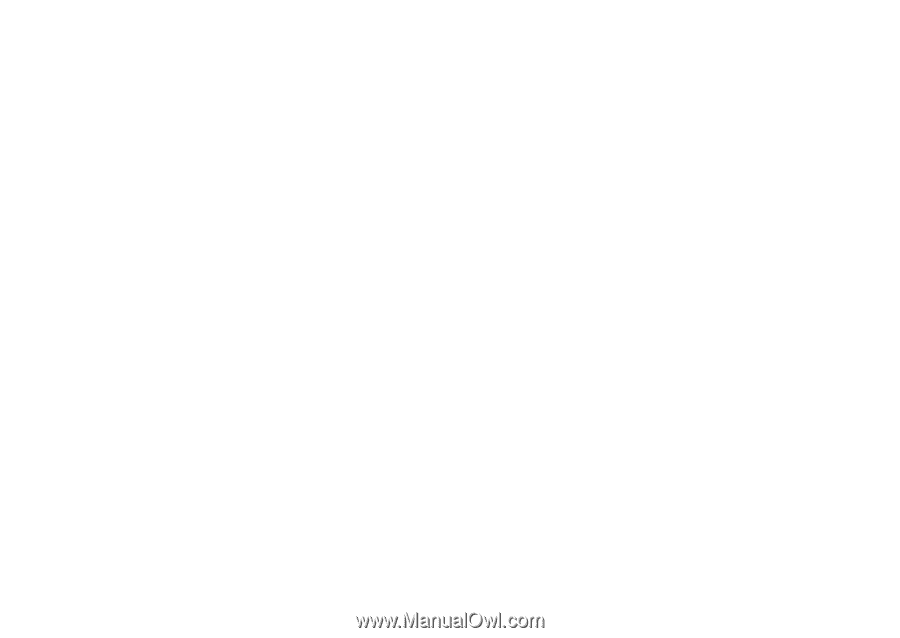
Motorola
iDEN
Digital Multi-service Data-capable Phone
i
760 Phone User’s Guide
@NNTN6142A@
NNTN6142A