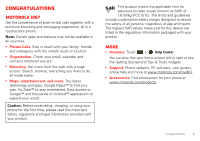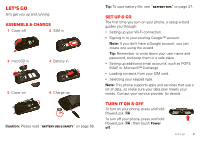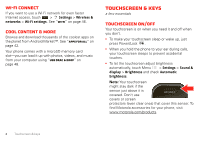Motorola i867 User Manual
Motorola i867 Manual
 |
View all Motorola i867 manuals
Add to My Manuals
Save this manual to your list of manuals |
Motorola i867 manual content summary:
- Motorola i867 | User Manual - Page 1
EN MOTOROLA i867 - Motorola i867 | User Manual - Page 2
- Motorola i867 | User Manual - Page 3
can also flick your home screen left or right to see the Getting Started and Tips & Tricks widgets. • Support: Phone updates, PC software, user guides, online help and more at www.motorola.com/myi867. • Accessories: Find accessories for your phone at www.motorola.com/products. Congratulations 1 - Motorola i867 | User Manual - Page 4
USB Connector Menu Key Home Key Talk Key End Key Note: Your phone might look a little different. 2 Contents Contents Your phone 2 Let's go 3 Touchscreen & keys 4 Home screen USB & memory card 48 Tools 49 Security 55 Update my phone 56 Troubleshooting 57 Safety, Regulatory & Legal 58 - Motorola i867 | User Manual - Page 5
& charge 1 Cover off 2 SIM in 3 microSD in 1 2 3 5 Cover on 4 Battery in 6 Charge up 3H Caution: Please read "Battery Use & Safety" on page 58. Tip: To save battery life, see "Battery tips" on page 27. Set up & go The first time you turn on your phone, a setup wizard guides you through - Motorola i867 | User Manual - Page 6
and check Automatic brightness. Note: Your touchscreen might stay dark if the sensor just above it is covered. Don't use covers or screen protectors (even clear ones) that cover this sensor. To find Motorola accessories for your phone, visit www.motorola.com/products. 4 Touchscreen & keys - Motorola i867 | User Manual - Page 7
Messaging Touch & hold To open special options, touch and hold an icon or other item. Try it: In the home screen, touch Contacts, then touch and hold a contact to open options. 12:00pm Recent Add to Home screen Shortcuts Android Widgets Motorola Widgets Folders Wallpapers Drag To scroll - Motorola i867 | User Manual - Page 8
a closer look at maps or pictures. To zoom in, double-touch the screen. Tip: For maps you can also touch to zoom in, or to zoom You can also zoom in or out by pinching your fingers together or moving them apart on the screen. arborn St Pinch to zoom out. N Micigan Ave N Rush St N Wabash Ave N - Motorola i867 | User Manual - Page 9
To save your battery, prevent accidental touches, or when you want to wipe smudges off your touchscreen, put the touchscreen to sleep by pressing Power/Lock . To wake up the touchscreen, just press Power/Lock again. To change how long your phone waits before the screen goes to sleep automatically - Motorola i867 | User Manual - Page 10
screen quick access to the things you need most Quick start: Home screen The home screen gives you all your latest information in one place. It's what you see when you turn on the phone screen might look a little different. 8 Home screen The home screen extends beyond what you see on the screen - Motorola i867 | User Manual - Page 11
Type, then touch the icon for a text search. Notifications & phone status At the top of the screen, icons on the left notify you about new messages or events data sync network (full signal) call alert private call Wi-Fi PTT active line 1 active flight mode battery (charging) battery (full charge - Motorola i867 | User Manual - Page 12
Notification light Your phone has a light that blinks whenever you receive voicemail, email, text message, have an appointment, or your battery is low. App menu You can find all of your apps in one place. From the home screen, touch to open the app menu. To close the app menu, touch Home or - Motorola i867 | User Manual - Page 13
Talk . Note: Using a mobile device or accessory while driving may cause distraction and may be illegal Dialer > Call log • To call a number, touch phone call, PTT call, or group call icon on the touch Menu > Delete All. Tip: From the home screen, press Talk Call log. to open the Frequent calls - Motorola i867 | User Manual - Page 14
placed due to network, environmental, or interference issues. 1 Touch Dialer. If your phone is locked, touch Emergency Call on at the bottom of the unlock screen. 2 Enter the emergency number. 3 Press Talk to call the emergency number. Note: Your phone can use location based services (GPS and - Motorola i867 | User Manual - Page 15
calls are push-to-talk calls between two people. Your phone can make push-to-talk calls over your carrier's network or over a Wi-Fi network. See "Wi-Fi PTT" on page 15. Note: The Wi-Fi PTT feature may not be supported by your service provider. Make and answer private calls To make a private - Motorola i867 | User Manual - Page 16
extend the automatic timeout of a PTT call by about 30 seconds. Find it: > Settings > Call settings > Push to Talk settings > Resume PTT One touch PTT You can customize the PTT Button for quick access your home screen, then touch Motorola Widgets phone calls or private calls until the call alert is moved - Motorola i867 | User Manual - Page 17
, you can switch from a private call to a phone call if the private call recipient has a phone number stored in Contacts. During a private call, Touch Call. Wi-Fi PTT Note: The Wi-Fi PTT feature may not be supported by your service provider. Wi-Fi PTT supports many of the features of standard push - Motorola i867 | User Manual - Page 18
calls. Tip: To add a quick switch, touch and hold a blank spot on your home screen, then touch Motorola Primary PTT network Wi-Fi Widgets > Primary PTT network. The widget also shows the PTT network your phone is using for outgoing calls. Unanswered calls If you receive an error when making - Motorola i867 | User Manual - Page 19
number of Talkgroup members, is dependent on your service provider. Contact your service provider to establish a Talkgroup. Join a Talkgroup Before you can make a Talkgroup call, you'll need to join the Talkgroup. 1 Touch Contacts, and touch Menu > Enter Talkgroup. Name the Talkgroup and enter - Motorola i867 | User Manual - Page 20
to view contact information. Touch & hold to edit, delete, and more. Press Menu to create, motorola.com/transfercontacts or log in to your Gmail account on your computer and select "Help". • Use a SIM You can transfer contacts from your old phone to your new Motorola phone using your SIM card - Motorola i867 | User Manual - Page 21
want to your SIM card. Tip: For Motorola Android™ phones, touch Contacts > Menu > More > SIM Manager > Export contacts to SIM. 2 Insert your SIM card in your new phone, see "Assemble & charge" on page 3. 3 Import the contacts from your SIM card, touch Contacts > Menu > More > SIM Manager > Import - Motorola i867 | User Manual - Page 22
contacts Find it: Contacts Touch the contact, then touch Menu or Delete contact. > Edit contact Tip: When editing a contact, you can set a ringtone, address, and other details that will be saved on your phone. Call, text, email, or PTT a contact Find it: Contacts Touch and hold a contact - Motorola i867 | User Manual - Page 23
Attach. Note: Attachments are available with MMS messaging only. Contact your service provider to find out if MMS messaging is available. Send & receive it. Some file formats can be converted to HTML for faster viewing, and your phone will show a button that says Get HTML version. Tip: To send and - Motorola i867 | User Manual - Page 24
add members Touch Contacts, touch and hold the message group, then touch Edit group > Add members. Select the contact(s) you want to add and Done. remove members Touch Contacts, touch and hold the message group, then touch Edit group. Touch the minus sign to the right of the member you want - Motorola i867 | User Manual - Page 25
Email The email setup wizard will guide you through setting > Accounts & sync The apps on your phone give you access to the same personal information (emails, events Access your company directory. Set up Account Find it: > Settings > Accounts & sync > Add account > Corporate 1 Enter your user - Motorola i867 | User Manual - Page 26
4 Touch Save & sync. Note: Set data synchronization to manual to extend battery life (see "Battery tips" on page 27). Corporate calendar Find it: > Calendar Corporate calendar appointments are shown in the same calendar as your phone's calendar appointments, but each are shown in a different - Motorola i867 | User Manual - Page 27
o p keypad. as d f gh j k l z x c v b n m DEL Delete ?123 , . :-) Emoticons Shift Space Symbols/Numbers Note: To set your screen to rotate when you turn the phone, touch > Settings > Sound & display > Orientation. Typing tips To... Enter symbols chosen from Touch Symbol ?123 a list - Motorola i867 | User Manual - Page 28
touchscreen keypad, touch Select locale. • To edit your word suggestion dictionary for the Android™ keyboard, touch User dictionary. • To change your Android keypad settings, touch Android keyboard. • To show the touchscreen keypad when holding your phone vertically, touch Show soft keypad in - Motorola i867 | User Manual - Page 29
to your home screen, like news or weather ("Home screen" on page 8). • Email updates: Touch > Email > Menu > Account Settings > Email check frequency > Every hour or Never to check for email manually. • Turn off Bluetooth™ power: touch > Settings > Wireless & networks > Bluetooth. • Turn off - Motorola i867 | User Manual - Page 30
Media Gallery. Zoom In Note: Photos are stored on your microSD memory card. Picture Resolution is 3MP, unless you change it. To take the you've just taken, touch the thumbnail on the lower left-hand corner of the screen to open the Media Gallery. Then, touch the picture's thumbnail to view it. - Motorola i867 | User Manual - Page 31
Options Review Time Share optimization Choose the amount of time a recently taken picture is displayed on the view screen. When checked, computer, go to "USB drag & drop" on page 48. Edit your photos Find it: > Media Gallery > All Pictures Touch & hold a picture, then touch Edit > One-click - Motorola i867 | User Manual - Page 32
the video via Bluetooth, through a Wi-Fi connection, or by connecting your phone to a PC. To record the video, touch . To stop the video recording, touch . After you have finished recording your video, touch the screen, when prompted: 30 Photos & videos 0:32 1:32 Video Controls Progress Bar Note - Motorola i867 | User Manual - Page 33
up music What music transfer tools do I need? To put music on your computer and then load it on your phone, you need: • A USB data cable. • A microSD memory card. Your music is stored on your memory card. Your phone supports removable microSD memory cards up to 32 GB capacity. To make sure your - Motorola i867 | User Manual - Page 34
can transfer music from your computer to your phone by using a USB connection. For more information on transferring music, see "USB drag & drop" on page 48. Note: Copyright-do you have the right? Always follow the rules. See "Content Copyright" on page 65. 32 Music Play - Motorola i867 | User Manual - Page 35
Music player Just touch a song or playlist to get going. 12:00 Open Playlist Da'zoo Da'zoo Excuse Me 0:32 Shuffle On/Off Repeat Off/All /Current Music Controls 4:57 Total Song Time Progress Bar Music player controls play/pause Touch / . previous/next Touch / . fast forward/rewind Touch & - Motorola i867 | User Manual - Page 36
the playlist you're playing, touch Menu > Add to playlist in the music player. To edit, delete, and rename playlists, touch and hold the playlist in the music library. YouTube™ go lets you share videos with YouTube users everywhere. You don't need a YouTube account to browse and view videos. - Motorola i867 | User Manual - Page 37
. Upload videos Find it: Upload > YouTube, then touch Menu > 1 Touch the video you want to upload. You can change the video title, description, set the access, and add tags. 2 Touch Upload. YouTube™ 35 - Motorola i867 | User Manual - Page 38
Back Reload Tools Forward Tabs Note: If you can't connect, contact your service provider. 36 Web Connect Your phone uses the mobile phone network (over the air) to automatically connect to the web. Note: Your service provider may charge to surf the web or download data. To use a wireless - Motorola i867 | User Manual - Page 39
to zoom in. To zoom out touch the screen twice, or touch at the bottom of the screen. Webkit browser Your phone comes with the Opera Mini and WebKit browsers. Opera Mini is optimized for your carrier's network, and is set as the factory default. In some cases, you may need to use the WebKit - Motorola i867 | User Manual - Page 40
Tip: You can flick left or right to open other panels on your home screen. 2 Touch Widgets. 3 Touch the type of widget. If necessary, enter the wallpaper, or touch Wallpaper gallery to choose a wallpaper that comes with your phone. Sounds Features set volume for media and videos > Settings > Sound & - Motorola i867 | User Manual - Page 41
: > Select locale Settings > Language & keyboard > Location toss away your maps Google Maps™ Note: This feature is not available in all areas. Check with your service provider. Where am I? Where do I want to go? Don't worry-let Google Maps find out for you. Find it: > Maps 12:00 County Rd - Motorola i867 | User Manual - Page 42
map mode" on page 40. Set your location sources Set your phone to determine your location using GPS satellite signals (highly accurate, but uses battery power) or using the mobile network (less accurate, but conserves battery power). To set your location source, touch > Settings > Location - Motorola i867 | User Manual - Page 43
your destination. For more, go to www.google.com/mobile/navigation. Google Latitude™ Note: This feature is not available in all areas. Check with your service provider. Join Latitude Keep track of where your friends and family are on Maps. Plan to meet up, check that your parents got home safely - Motorola i867 | User Manual - Page 44
Latitude. 42 Apps for all Apps for all get the app you want Android Market™ Find it: > Market market TRAVEL Over 3 million books. Reading all the fun games and cool apps you want! Android Market provides access to applications from developers worldwide, so you can find the app you - Motorola i867 | User Manual - Page 45
Tip: Choose your apps and updates carefully, from trusted sites like Market, as some may impact your phone's performance-see "Choose carefully" on page 43. Find it: > Market Note: When installing an app, make sure you read the alerts that tell you what information the app will access. If you don - Motorola i867 | User Manual - Page 46
or off. Wi-Fi settings Set up & manage wireless access points Bluetooth Turn on Bluetooth Turn Bluetooth on or off. Bluetooth settings Mannage connections, set device name & discoverability VPN settings Set up & manage Virtual Private Networks (VPNs) Manage all your wireless connections: Wi-Fi - Motorola i867 | User Manual - Page 47
Settings > Wireless & networks > Note: To extend battery life, turn Bluetooth power off when not in use. Tip: Turn off Bluetooth power to extend battery life or stop connections. To add a quick switch, touch and hold a blank spot on your home screen, then touch Motorola Widgets > Bluetooth Toggle - Motorola i867 | User Manual - Page 48
Notify me when an open network is available Wi-Fi networks Your Network Connected 12:00 Touch to turn on & scan. Touch to connect. Add Wi-Fi network 46 Wireless manager Turn Wi-Fi on or off Find it: Wi-Fi > Settings > Wireless & networks > Note: To extend battery life, turn off Wi-Fi - Motorola i867 | User Manual - Page 49
Turn off Wi-Fi power to extend battery life or stop connections. Turn it off and on to search for networks. To add a quick switch, touch and hold a blank spot on your home screen, then touch Motorola Widgets > WiFi Toggle. Wi-Fi search & connect To find networks in your range: 1 Touch > Settings - Motorola i867 | User Manual - Page 50
card inserted, and your phone showing the home screen, connect a Motorola micro USB data cable from your phone's micro USB port to a USB port on your computer. Your phone access the memory card. 48 USB & memory card 4 Drag and drop your pictures, videos, music, ringtones, and more, to your phone - Motorola i867 | User Manual - Page 51
phone storage > Unmount SD card. Then, to format your memory card, touch Format SD card. Tools stay on top of things Calendar 1 2 3 45 6 7 Manage calendar events To edit an event, touch and hold the event, then touch Edit event. Edit event details, then when you're done, touch Done. Tools 49 - Motorola i867 | User Manual - Page 52
To open an existing file, touch the icon of the type of file you want to edit, touch SD Card, to search for a file, or touch Recent Documents. Browse files To browse files on your memory card, touch Browse > SD Card. Touch a file or folder to open, or touch and hold a file for options. You can - Motorola i867 | User Manual - Page 53
a PC through the Personal Portal. Connect with USB 1 Set your phone to USB Lan. Touch > USB > USB Lan. > Settings 2 Configure the Personal Portal to start automatically or manually. Touch > Personal Portal > Menu > Settings > Auto Start on USB or Manual Start on USB. 3 Connect a Motorola - Motorola i867 | User Manual - Page 54
to TalkBack), touch > Settings > Accessibility. Touch Accessibility to enable the settings, then touch Voice Readouts. Note: You may be asked to download additional "text-to-speech" software (data charges may apply). To use voice readouts: • Menus and screens: In menus and screens, touch an item to - Motorola i867 | User Manual - Page 55
: Select Vibrate to feel your phone ring. Zoom Get a closer look. Open a magnification window that you can drag around the screen, or pinch to zoom in on maps, web pages, and photos. • Magnification window: Touch > Settings > Accessibility. Touch Accessibility to enable the settings, then - Motorola i867 | User Manual - Page 56
TTY device to the headset jack on your phone. 54 Tools Refer to your TTY device guide for mode and usage information. Apps Want more? No problem. Android Market™ provides access to thousands of apps, and many provide useful accessibility features. Find it: > Market Select a category or touch - Motorola i867 | User Manual - Page 57
Security help keep your phone safe Quick start: Security Find it: > Settings > Location & security 12:00 BLoluceattoioonth&sseettciunrgisty settings Screen unlock Set up screen lock Lock screen with pattern, PIN, or password SIM card lock Set up SIM card lock Passwords Visible passwords Show - Motorola i867 | User Manual - Page 58
Set up SIM card lock > Change SIM PIN. Forgot your SIM PIN? If you forget your SIM PIN, contact your service provider to obtain your PIN unlock code. To unlock your SIM card, enter the PIN unlock code when prompted. Update my phone Stay up to date with the latest software for your phone. You can - Motorola i867 | User Manual - Page 59
cover and battery ("Assemble & charge" on page 3), then replace and switch your phone on as usual. Reset To reset your phone to factory settings and erase all the data on your phone, touch > Settings > Privacy > Master Clear. Warning: All data on your phone will be deleted. Service & Repairs - Motorola i867 | User Manual - Page 60
charge. • Motorola batteries and charging systems have circuitry that protects the battery from damage from overcharging. Third Party Accessories Use of third party accessories, including but not limited to batteries, chargers, headsets, covers, cases, screen protectors and memory cards, may impact - Motorola i867 | User Manual - Page 61
children. For example: • A choking hazard may exist for small, detachable parts. • Improper use could result in loud sounds, possibly causing hearing injury. • Improperly handled batteries could overheat and cause a burn. Supervise access for older children. Similar to a computer, if an older child - Motorola i867 | User Manual - Page 62
batteries, instructions and precautions: • When placing or receiving a phone call, hold your mobile device just like you would a landline phone. • If you wear the mobile device on your body, always place the mobile device in a Motorola-supplied or approved accessory (e.g. clip, holder, holster, case - Motorola i867 | User Manual - Page 63
Instructions to Avoid Interference Problems Turn off your mobile device in any location where posted notices instruct efficiency and to minimize interference on the network, the operating power of your mobile . Additional information can be found at www.motorola.com/rfhealth. Specific Absorption Rate - Motorola i867 | User Manual - Page 64
at www.motorola.com/rfhealth. FCC Notice to Users FTCChNoeticefollowing statement applies to all products that bear the FCC logo on the product label. This equipment has been tested and found to comply with the limits for a Class B digital device, pursuant to part 15 of the FCC Rules. See 47 CFR - Motorola i867 | User Manual - Page 65
vendor releases a patch or software fix for your mobile device that updates the device's security, install it as soon as possible. • Secure Personal Information-Your mobile device can store personal information in various locations including your SIM card, memory card, and phone memory. Be sure to - Motorola i867 | User Manual - Page 66
devices and electrical accessories to any Motorola Approved Service Center in your region. Details of Motorola approved national recycling schemes, and further information on Motorola recycling activities can be found at: www.motorola.com/recycling Packaging & Product Guides Product packaging and - Motorola i867 | User Manual - Page 67
noise. Contact your service provider or Motorola for information on hearing aid compatibility. If you have questions about return or exchange policies, contact your service provider or phone retailer. The ratings are not guarantees. Results will vary depending on the user's hearing device and - Motorola i867 | User Manual - Page 68
availability, price and other conditions applicable to the repair of the Product. To obtain service or other information, please access and review the online Customer Support section of Motorola's consumer website at www.motorola.com. Motorola Mobility Inc. Limited Global Warranty Mobile Phones Note - Motorola i867 | User Manual - Page 69
the original Product; or (3) refund the purchase price of any Products covered by the terms and conditions of this Limited Warranty. Products, parts and supporting documentation provided to Motorola as part of the warranty process, shall become the property of Motorola, and may not be returned. When - Motorola i867 | User Manual - Page 70
WILL BE RETURNED TO YOU AS YOUR PRODUCT WAS CONFIGURED WHEN ORIGINALLY PURCHASED, SUBJECT TO APPLICABLE SOFTWARE UPDATES. MOTOROLA MAY INSTALL OPERATING SYSTEM SOFTWARE UPDATES AS PART OF WARRANTY SERVICE THAT MAY PREVENT THE PRODUCT FROM REVERTING TO AN EARLIER VERSION OF THE OPERATING SYSTEM - Motorola i867 | User Manual - Page 71
to return your product for repairs, replacement, or warranty service, please contact the Motorola Customer Support Center at: 1 (800) 453-0920 (United States) 1 (877) 483-2840 (TTY, TDD United States for hearing impaired) Certain features, services and applications are network dependent and may not - Motorola i867 | User Manual - Page 72
- Motorola i867 | User Manual - Page 73

MOTOROLA
i867
EN