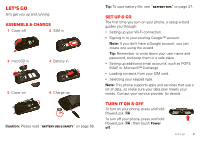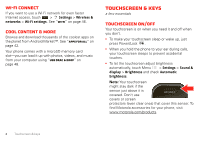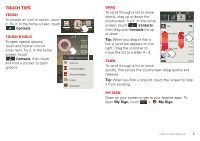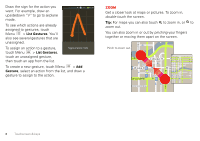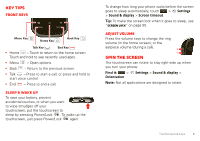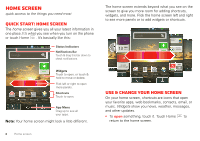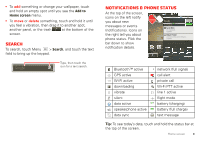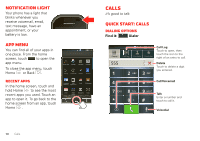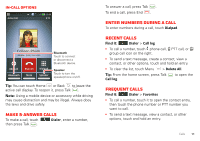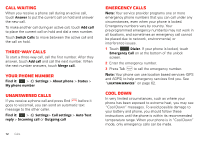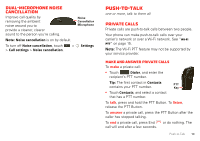Motorola i867 User Manual - Page 10
Home screen - update
 |
View all Motorola i867 manuals
Add to My Manuals
Save this manual to your list of manuals |
Page 10 highlights
Home screen quick access to the things you need most Quick start: Home screen The home screen gives you all your latest information in one place. It's what you see when you turn on the phone or touch Home . It's basically like this: 12:00 Status Indicators Notifications Bar Touch & drag this bar down to check notifications. Email Celendar Messaging Browser Widgets Touch to open, or touch & hold to move or delete. Flick left or right to open more panels. Shortcuts Touch to open. App Menu Drag up to see all your apps. Note: Your home screen might look a little different. 8 Home screen The home screen extends beyond what you see on the screen to give you more room for adding shortcuts, widgets, and more. Flick the home screen left and right to see more panels or to add widgets or shortcuts. 12:00 12 SUN 9 13 3 noon Lunch SUN MAR 6 12:00 12:00 12:00 Launch PTT Contacts 12:00 Data Sync: Automatic No recent unseen messages Email Celendar Messaging Browser Use & change your home screen On your home screen, shortcuts are icons that open your favorite apps, web bookmarks, contacts, email, or music. Widgets show you news, weather, messages, and other updates. • To open something, touch it. Touch Home to return to the home screen.