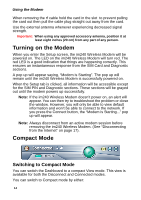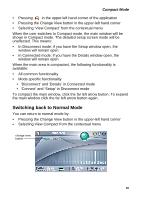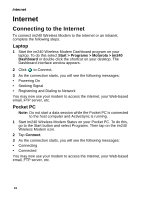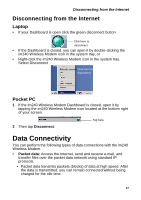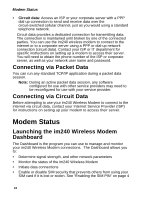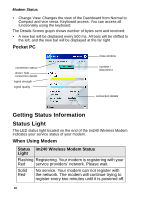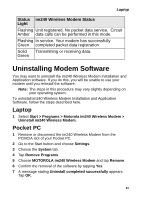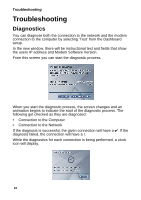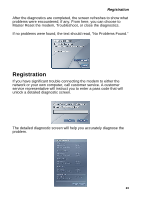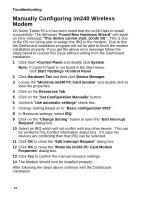Motorola im240 User Guide - Page 27
The im240 Wireless Modem Dashboard Window, Common Functionality, Laptop, Using your laptop
 |
UPC - 639381002404
View all Motorola im240 manuals
Add to My Manuals
Save this manual to your list of manuals |
Page 27 highlights
The im240 Wireless Modem Dashboard Window You can launch the im240 Wireless Modem Dashboard by: • Double clicking the im240 Wireless Modem desktop icon • Selecting Start > Programs > Motorola > im240 Dashboard The im240 Wireless Modem Dashboard Window Laptop . signal strength compact view connection status show / hide connection details help minimize window close window connect / disconnect Common Functionality connection details Using your laptop, in compact or extended mode, you can: • Access the Contextual Menu. Right-click the Dashboard to bring up the contextual menu • Drag the Dashboard around by left-clicking and dragging anything on the dashboard (except buttons) • Close. Use the Exit button to hide the Dashboard. The application will still be available in the system tray • Minimize. Pressing the Minimize button will minimize the application to the taskbar • Help. This will bring up the Help feature 19