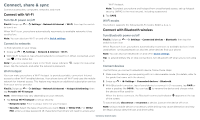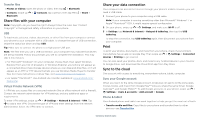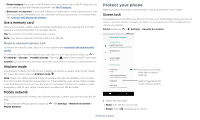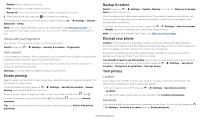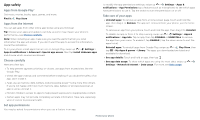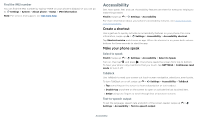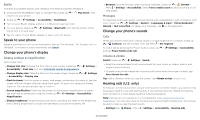Motorola moto g6 play User Guide AT&T - Page 26
Protect your phone, Use a memory card, Airplane mode, Mobile network, Screen lock - case
 |
View all Motorola moto g6 play manuals
Add to My Manuals
Save this manual to your list of manuals |
Page 26 highlights
»»Phone hotspot: If you have a Wi-Fi tablet, turn your phone into a Wi-Fi hotspot to let your tablet access the Internet anywhere-see Wi-Fi hotspot. »»Bluetooth® accessories: If you have a Bluetooth keyboard or other accessories to use with your tablet, remember you can use them with your phone too. To connect them, see Connect with Bluetooth wireless. Use a memory card Store your pictures, videos, audio and other media files. You can remove the microSD card at any time and transfer it to another device. Tip: Use a Class 10 microSD card for best results. Note: Your phone supports microSD cards up to 128 GB. Mount or unmount memory card To mount an microSD card, just put it in your phone (see Insert the SIM and microSD cards). To unmount your microSD card (so you can take it out of your phone), swipe up > Settings > Storage > Portable storage. Then tap next to the microSD card name. Caution: Do not remove a microSD card while your phone is using it or writing files to it. Airplane mode Use airplane mode to turn off all your wireless connections-useful when flying. Swipe the status bar down and tap Airplane mode . Note: When you select airplane mode, all wireless services are disabled. You can then turn Wi-Fi and/or Bluetooth power back on, if permitted by your airline. Other wireless voice and data services (such as calls and text messages) remain off in airplane mode. Emergency calls to your region's emergency number can still be made. Mobile network You should not need to change any network settings. Contact your service provider for help. To see network settings options, swipe up > Settings > Network & Internet > Mobile network. Protect your phone Make sure your information is protected in case your phone is lost or stolen. Screen lock The easiest way to protect your phone is to lock your touchscreen when you are not using it. You can choose to swipe to unlock, or enter a pattern, PIN, or password to unlock your phone. Find it: Swipe up > Settings > Security & Location Security & Location 11:35 Security status Google Play Protect Apps scanned yesterday at 12:00PM Find My Device On Security update January 1, 2018 Device security Screen lock Pattern Lock screen preferences Show all notification content Fingerprint Smart Lock To use, first set a screen lock Set your screen lock, then tap to adjust settings. Add a fingerprint for more unlock options. Security screen that shows security status and options for locking your phone's screen. 1 Select the lock type: »»None: Turn off the screen lock. »»Swipe: Touch and drag up to unlock. Protect your phone