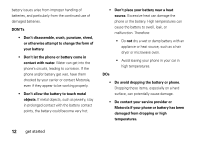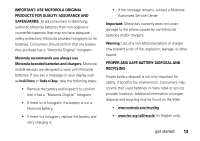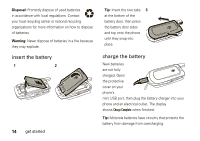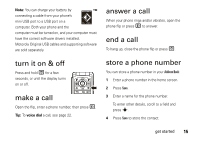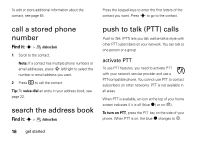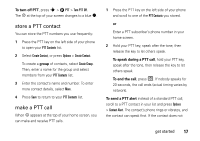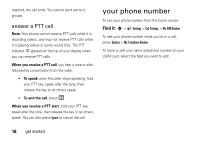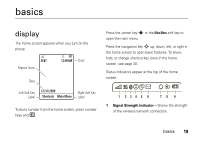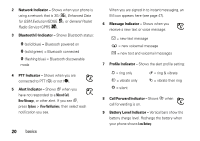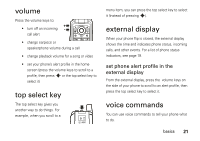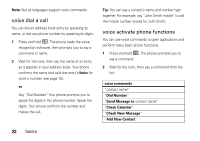Motorola motorola tundra VA76r User Guide - Page 19
store a PTT contact, make a PTT call, To turn off PTT, group, To speak during a PTT call
 |
View all Motorola motorola tundra VA76r manuals
Add to My Manuals
Save this manual to your list of manuals |
Page 19 highlights
To turn off PTT, press s > Ê PTT > Turn PTT Off. The ô at the top of your screen changes to a blue ó. store a PTT contact You can store the PTT numbers you use frequently: 1 Press the PTT key on the left side of your phone to open your PTT Contacts list. 2 Select Create Contact, or press Options > Create Contact. To create a group of contacts, select Create Group. Then, enter a name for the group and select members from your PTT Contacts list. 3 Enter the contact's name and number. To enter more contact details, select More. 4 Press Save to return to your PTT Contacts list. make a PTT call When ô appears at the top of your home screen, you can make and receive PTT calls. 1 Press the PTT key on the left side of your phone and scroll to one of the PTT Contacts you stored. or Enter a PTT subscriber's phone number in your home screen. 2 Hold your PTT key, speak after the tone, then release the key to let others speak. To speak during a PTT call, hold your PTT key, speak after the tone, then release the key to let others speak. To end the call, press O. If nobody speaks for 20 seconds, the call ends (actual timing varies by network). To send a PTT alert instead of a standard PTT call, scroll to a PTT contact in your list and press Options > Contact Alert. The contact's phone rings or vibrates, and the contact can speak first. If the contact does not get started 17