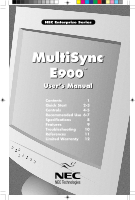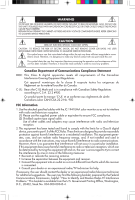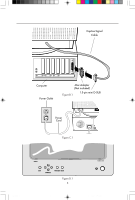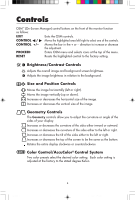NEC 50016755 E900 User Manual - Page 6
Controls - reset
 |
UPC - 050927215360
View all NEC 50016755 manuals
Add to My Manuals
Save this manual to your list of manuals |
Page 6 highlights
Controls OSM™ (On-Screen Manager) control buttons on the front of the monitor function as follows: EXIT Exits the OSM controls. CONTROL ᮤ / ᮣ Moves the highlighted area left/right to select one of the controls. CONTROL +/- Moves the bar in the + or - direction to increase or decrease the adjustment. PROCEED Enters OSM menu and selects icons at the top of the menu. RESET Resets the highlighted control to the factory setting. Brightness/Contrast Controls Adjusts the overall image and background screen brightness. Adjusts the image brightness in relation to the background. Size and Position Controls Moves the image horizontally (left or right). Moves the image vertically (up or down). Increases or decreases the horizontal size of the image. Increases or decreases the vertical size of the image. Geometry Controls The Geometry controls allow you to adjust the curvature or angle of the sides of your display. Increases or decreases the curvature of the sides either inward or outward. Increases or decreases the curvature of the sides either to the left or right. Increases or decreases the tilt of the sides either to the left or right. Increases or decreases the top of the screen to be the same as the bottom. Rotates the entire display clockwise or counterclockwise Color Control/AccuColor® Control System Two color presets select the desired color setting. Each color setting is adjusted at the factory to the stated degree Kelvin. Untitled-1 4 6 6/15/98, 1:25 PM