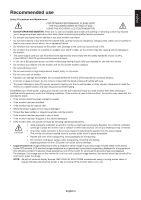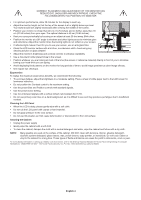NEC AS172-BK Users Manual - Page 10
Controls, OSD On-Screen Display control buttons on the front of the monitor function, as follows
 |
View all NEC AS172-BK manuals
Add to My Manuals
Save this manual to your list of manuals |
Page 10 highlights
Controls OSD (On-Screen Display) control buttons on the front of the monitor function as follows: 1. Basic function at pressing each key OSD Menu Not displaying on screen Displays OSD. Displaying on screen Displays OSD menu and (Icon select) selects function icon. Displaying on screen Adjusts the function of the (Function adjustment) selected icon. Shortcut to Brightness. Moves leftward. Adjusts down. 2. OSD structure Shortcut to Contrast. Moves rightward. Adjusts up. Selects input signal. Reset the function. Main Menu (Icon Select) Main Menu (Adjust) Press "SELECT" key Press "SELECT" key Example Tool: Press "SELECT" key Adjust by using "-" or "+" Press "SELECT" key Press "-" or "+" Press "SELECT" key Press "-" or "+" Sub Menu (Icon Select) Press "SELECT" key Adjust by using "-" or "+" Sub Menu (Adjust) English-8