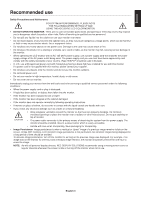NEC AS192 Users Manual - Page 10
Controls, OSD On-Screen Display control buttons on the front of the monitor function, as follows
 |
View all NEC AS192 manuals
Add to My Manuals
Save this manual to your list of manuals |
Page 10 highlights
Controls OSD (On-Screen Display) control buttons on the front of the monitor function as follows: 1. Basic function at pressing each key Button OSD not showing OSD showing (Icon selection stage) OSD showing (Adjustment stage) Shows OSD. Goes to Adjustment stage. Shortcut to Brightness adjustment window. Cursor goes to left. Shortcut to Contrast adjust window. Cursor goes to right. Goes to Icon selection stage. Adjust value decreases or Adjust value increases or Cursor for adjust goes to left. Cursor for adjust goes to right. Input signal select. Reset operation. 2. OSD structure Main Menu (Icon Select) Main Menu (Adjust) Press "SELECT" key Press "SELECT" key Example Tool: Press "SELECT" key Adjust by using "-" or "+" Press "SELECT" key Press "-" or "+" Press "SELECT" key Press "-" or "+" Sub Menu (Icon Select) Press "SELECT" key Adjust by using "-" or "+" Sub Menu (Adjust) English-8