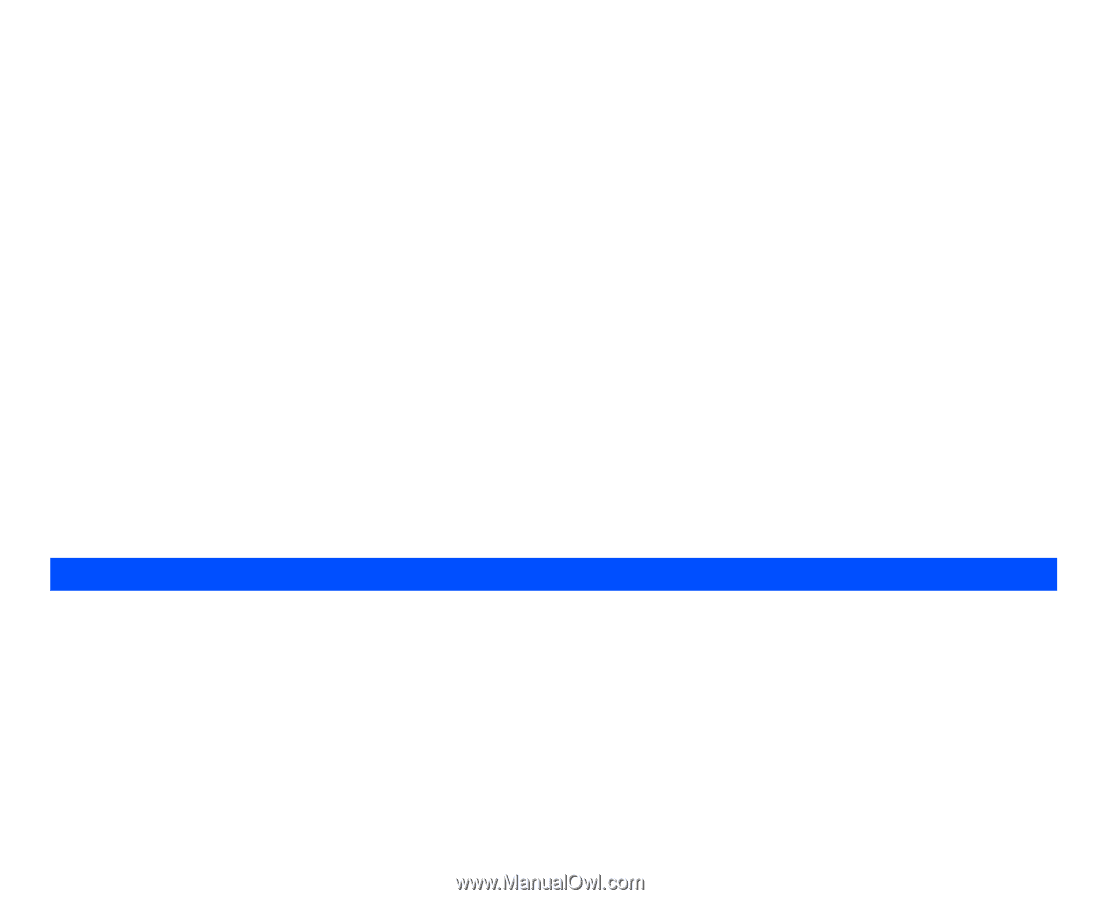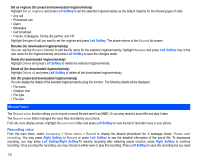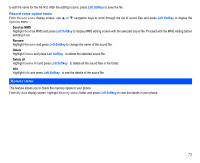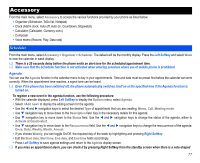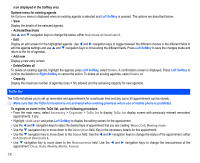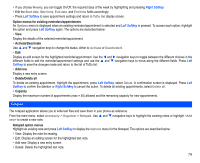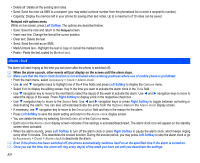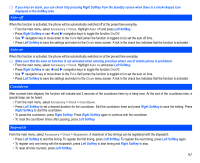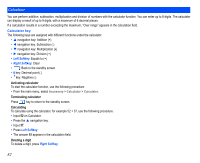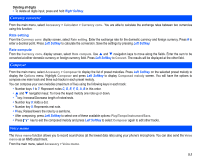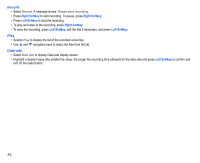NEC N343i User Guide - Page 81
Notepad
 |
View all NEC N343i manuals
Add to My Manuals
Save this manual to your list of manuals |
Page 81 highlights
• If you choose Weekly, you can toggle On/Off, the required days of the week by highlighting and pressing Right Softkey. • Edit the Start date, Start time, End date, and End time fields accordingly. • Press Left Softkey to save appointment settings and return to ToDo list display screen. Option menus for existing reminders/appointments An Options menu is displayed when an existing reminder/appointment is selected and Left Softkey is pressed. To access each option, highlight the option and press Left Softkey again. The options are described below: • View Display the details of the selected reminder/appointment. • Activate/Deactivate Use and navigation keys to change the status, either to Activate or Deactivate it. • Edit Display an edit screen for the highlighted reminder/appointment. Use the and navigation keys to toggle between the different choices in the different fields to edit the reminder/appointment settings and use the and navigation keys to move along the different fields. Press Left Softkey to save the changes made and return to the list of ToDo list. • Add new Display a new entry screen. • Delete/Delete all To delete an existing appointment, highlight the appointment, press Left Softkey, select Delete. A confirmation screen is displayed. Press Left Softkey to confirm the deletion or Right Softkey to cancel the action. To delete all existing appointments, select Delete all. • Capacity Display the maximum number of appointments (max = 50) allowed and the remaining capacity for new appointments. Notepad The notepad application allows you to write text files and save them in your phone as reference. From the main menu, select Accessory > Organizer > Notepad. Use and navigation keys to highlight the existing notes or highlight to create a new note. Notepad option menus Highlight an existing note and press Left Softkey to display the Options menu for the Notepad. The options are described below: • View: Display the note for reading. • Edit: Display an editing screen for the highlighted text note. • Add new: Display a new entry screen. • Delete: Delete the highlighted text note. 79