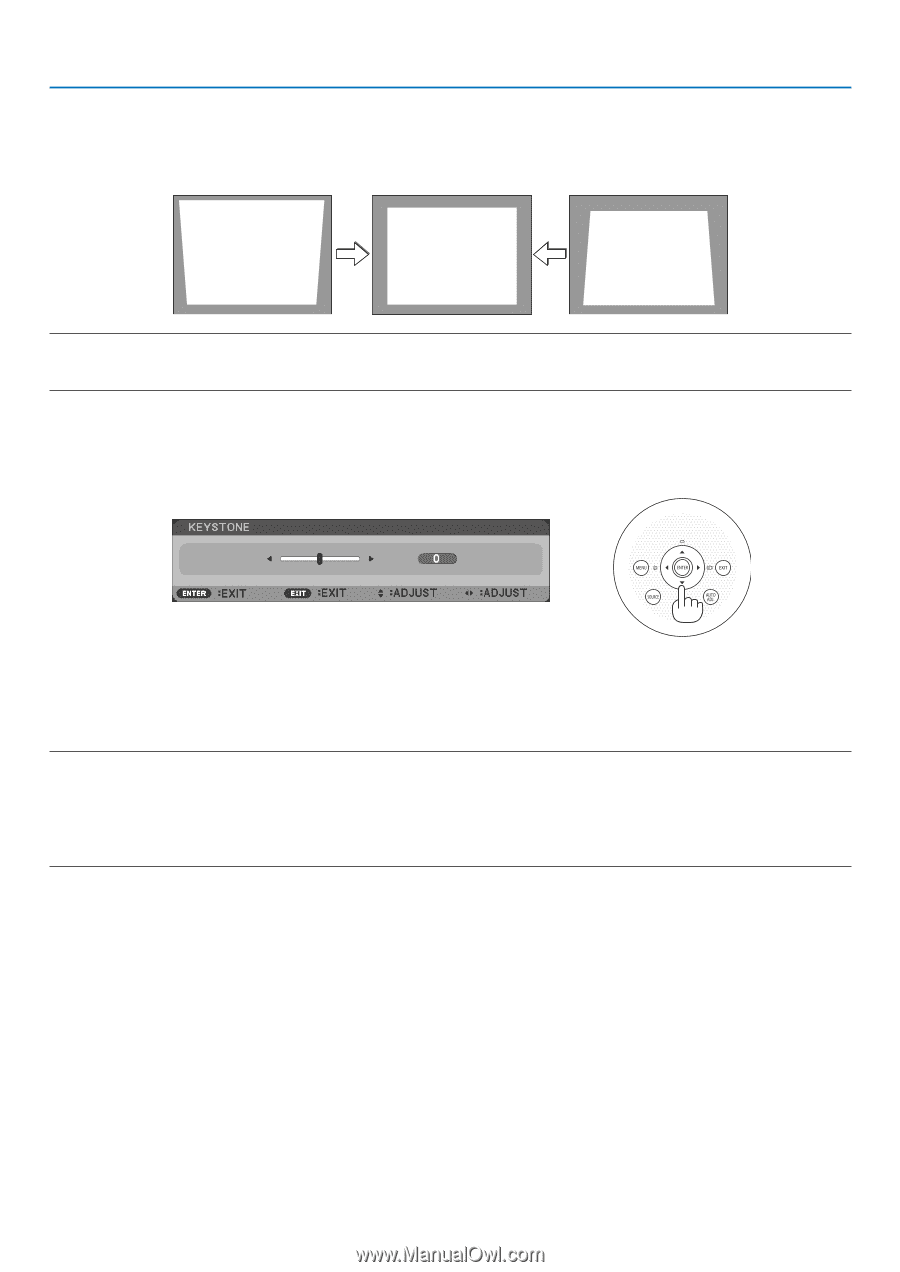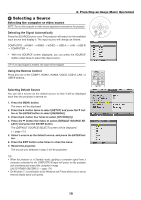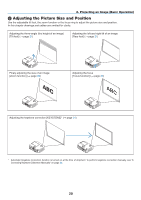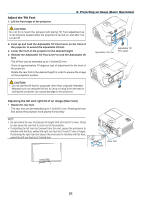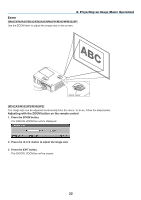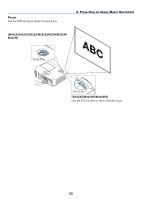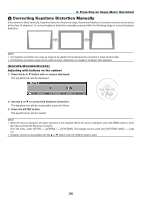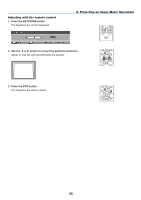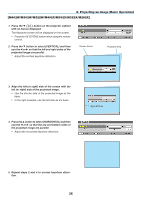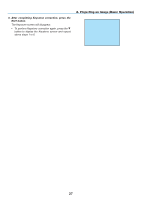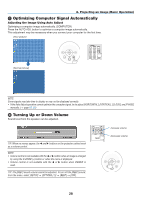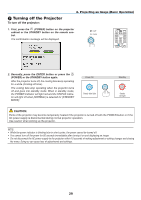NEC NP-M322X User's Manual - Page 35
(6) Correcting Keystone Distortion Manually, Adjusting with buttons on the cabinet
 |
View all NEC NP-M322X manuals
Add to My Manuals
Save this manual to your list of manuals |
Page 35 highlights
2. Projecting an Image (Basic Operation) ❻ Correcting Keystone Distortion Manually If the screen is tilted vertically, keystone distortion becomes large. Automatic Keystone Correction function is turned on at the time of shipment. To correct keystone distortion manually, proceed with the following steps to correct keystone distortion. NOTE: • The Keystone correction can cause an image to be slightly blurred because the correction is made electronically. • The Keystone correction range can be made narrower, depending on a signal or its aspect ratio selection. [M352WS/M302WS/M332XS] Adjusting with buttons on the cabinet 1. Press the ▲ or ▼ button with no menus displayed. The keystone bar will be displayed. 2. Use the ▲ or ▼ to correct the keystone distortion. The keystone bar will be closed after a period of time. 3. Press the ENTER button. The keystone bar will be closed. NOTE: • When the menu is displayed, the above operation is not available. When the menu is displayed, press the MENU button to close the menu and start the Keystone correction. From the menu, select [SETUP] → [GENERAL] → [KEYSTONE]. The changes can be saved with [KEYSTONE SAVE]. (→ page 94) • Keystone control is not available with the ▲ or ▼ button when the [USB-B] input is used. 24