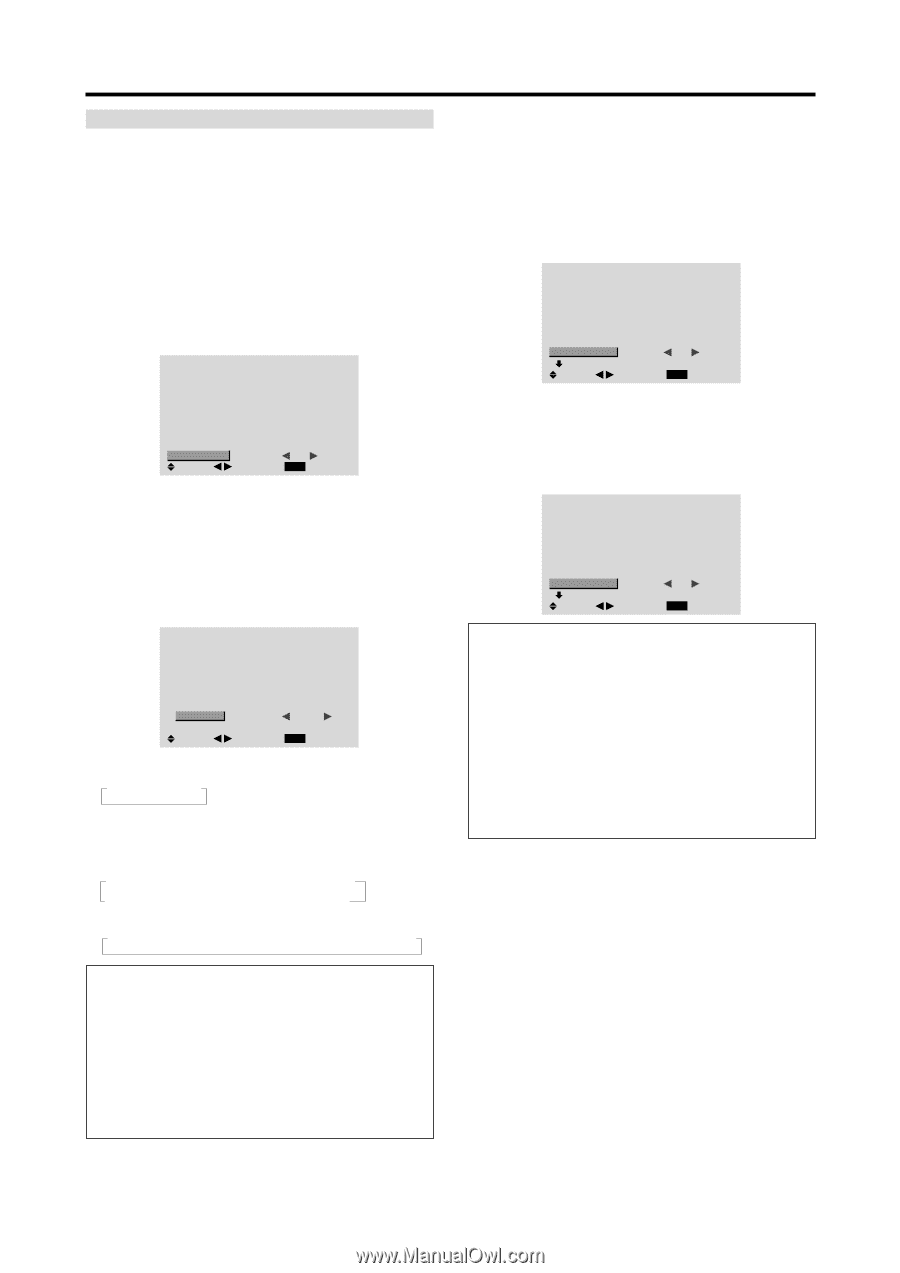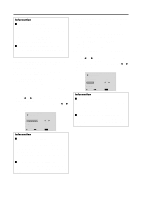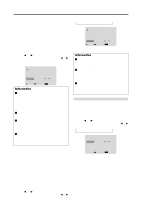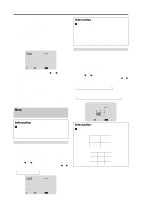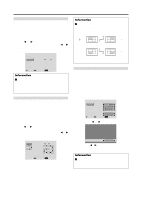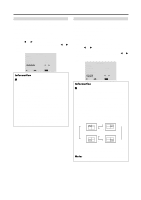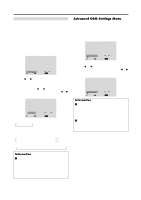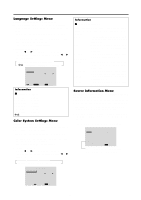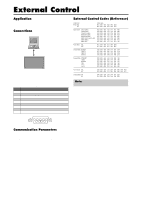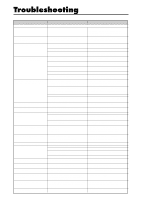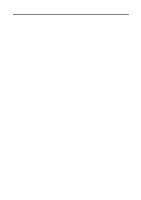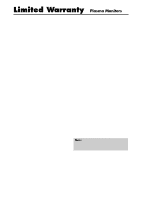NEC PX-50XM3A 42VP4/42XM2/50XM3/61XM2 - Page 46
Advanced OSM Settings Menu
 |
View all NEC PX-50XM3A manuals
Add to My Manuals
Save this manual to your list of manuals |
Page 46 highlights
REPEAT TIMER Use this to set two timers. Each timer can use the DIVIDER, SOURCE and WORK TIME functions. Turn on the AUTO ID and set the DIVIDER (at 1, 4 or 9) before the following operations. Example: TIMER1...VIDEO1 will be displayed for 3 minutes. TIMER2...RGB1 will be displayed for 6 minutes in a 2×2 video wall. Perform Steps 1-2 of VIDEO WALL, then... 3. Use the v and w buttons to select "REPEAT TIMER". VIDEO WALL DIVIDER : 1 POSITION DISP. MODE : SPLIT AUTO ID : OFF IMAGE ADJUST P. ON DELAY : OFF PLE LINK : OFF REPEAT TIMER : OFF SEL. ADJ. EXIT RETURN 4. Use the ᮤ and ᮣ buttons to select "ON", then press the MENU/ENTER button. The "REPEAT TIMER" screen appears. 5. Adust using the vw ᮤ and ᮣ buttons. The mode switches as follows each time the ᮤ or ᮣ button is pressed: REPEAT TIMER 1 DIVIDER : 1 SOURCE : VIDEO1 WORK TIME : 00H03M 2 DIVIDER SOURCE WORK TIME : 4 : RGB1 : 00H06M SEL. ADJ. EXIT RETURN • DIVIDER →1 ↔4 ↔9 ← • SOURCE The available sources depend on the setting of "BNC INPUT". → VIDEO1 ↔ VIDEO2 ↔ VIDEO3 ↔ HD/DVD1 ← → RGB3 ↔ RGB2 ↔ RGB1 ↔ HD/DVD2 ← • WORK TIME → 00H01M ↔ 00H02M ↔ 00H03M 04H14M ↔ 04H15M ← Information Ⅵ REPEAT TIMER settings If you set both timers, Timer 1 and Timer 2 run consecutively. In the case of the Video wall, timer No.1 can be used to control all the displays simultaneously. * This becomes effective when the on-screen menu goes out. Advanced OSM Settings Menu Setting the menu mode This allows you to access full menu items. When P. ON DELAY or PLE LINK is ON, this won't be turned OFF. Example: Setting "ON" 1. On the MAIN MENU, select "ADVANCED OSM". MAIN MENU 1 / 2 PICTURE AUDIO IMAGE ADJUST OPTION1 ADVANCED OSM NEXT PAGE SEL. ADJ. : OFF EXIT EXIT 2. To set the ADVANCED OSM to "ON"... Use the ᮤ and ᮣ buttons to select "ON". The mode switches as follows each time the ᮤ or ᮣ button is pressed: OFF ↔ ON MAIN MENU 1 / 2 PICTURE AUDIO IMAGE ADJUST OPTION1 OPTION2 OPTION3 ADVANCED OSM : ON NEXT PAGE SEL. ADJ. EXIT EXIT Information Ⅵ ADVANCED OSM settings ON ...... All of the main menu items are available for advanced users. OFF .... Some of the main menu items are not available (e.g. OPTION2, OPTION3). Ⅵ Restoring the factory default settings Select "ALL RESET" under the OPTION1 menu. Note that this also restores other settings to the factory defaults. 39