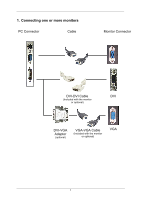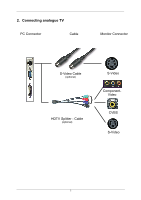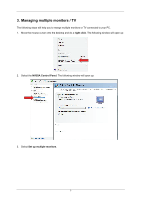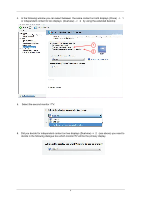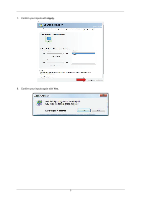NVIDIA 8400 User Guide - Page 8
Troubleshooting Tips - windows 7 driver
 |
UPC - 876758002654
View all NVIDIA 8400 manuals
Add to My Manuals
Save this manual to your list of manuals |
Page 8 highlights
4. Troubleshooting Tips The following troubleshooting tips may help if you experience problems. Contact your dealer for more advanced troubleshooting information. • Check that the card is seated properly in the slot. • Ensure that display cable is securely fastened to the card's display connector. • Make sure that the monitor and computer are plugged in and receiving power. • If necessary, disable any build-in graphics capabilities on your motherboard. For more information, consult your computer's manual. • Make sure you selected the appropriate display device and graphics card when you installed the VGA driver. • For more assistance, use the Troubleshooting Guide located in the Windows®-Help or contact our support centre. 6
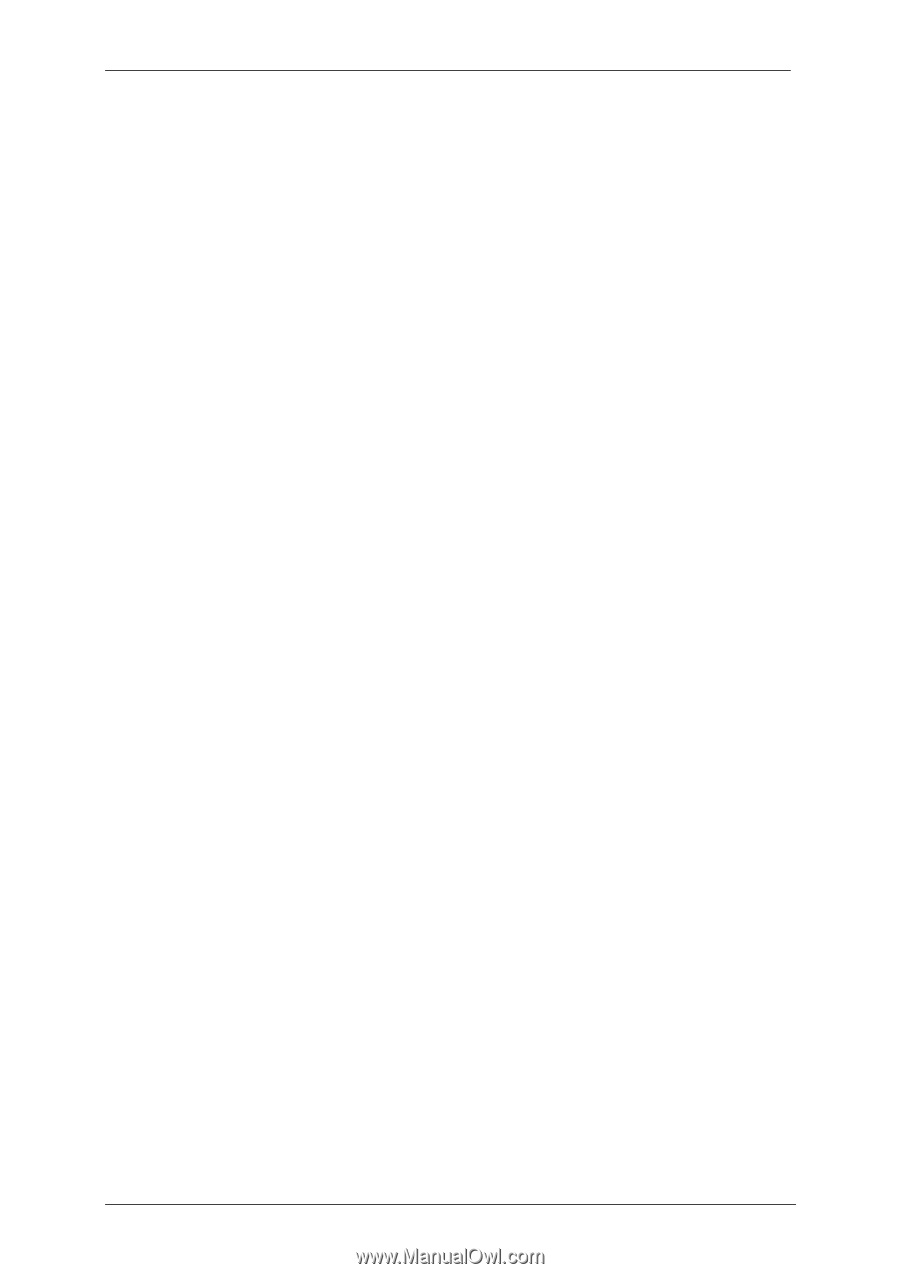
6
4. Troubleshooting Tips
The following troubleshooting tips may help if you experience problems. Contact your dealer for more
advanced troubleshooting information.
•
Check that the card is seated properly in the slot.
•
Ensure that display cable is securely fastened to the card's display connector.
•
Make sure that the monitor and computer are plugged in and receiving power.
•
If necessary, disable any build-in graphics capabilities on your motherboard. For more information,
consult your computer's manual.
•
Make sure you selected the appropriate display device and graphics card when you installed the
VGA driver.
•
For more assistance, use the Troubleshooting Guide located in the Windows®-Help or contact our
support centre.