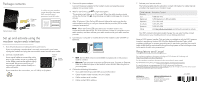Netgear AC1600-WiFi Installation Guide - Page 2
Set up and activate using the, modem router web interface, Regulatory and Legal, Package contents - cable modem router model c6250
 |
View all Netgear AC1600-WiFi manuals
Add to My Manuals
Save this manual to your list of manuals |
Page 2 highlights
Package contents Cable modem router WPS WiFi On/O Ethernet cable Power adapter A sticker on your modem router displays the preset WiFi network name, password, and QR code. Set up and activate using the modem router web interface 1. Turn off and disconnect existing modems and routers. If you are replacing a modem that is currently connected in your home, unplug the modem and plug the new modem router into the same outlet. 2. Connect a coaxial cable. Use a coaxial cable to connect the cable port on the modem router to a cable wall outlet. Make sure that the cable is tightly connected. We recommend that you connect your cable modem directly to a cable wall outlet. Coaxial cable Power adapter USB Reset Cable If you must share the connection, use a 3.5dB (1 to 2) splitter. 3. Connect the power adapter. Connect the power adapter to the modem router and plug the power adapter into a power outlet. 4. Wait for the Online LED to light solid green. This process might take up to 10 minutes. When the cable modem comes online, the Online LED stops blinking and lights solid green for at least a minute. After 10 minutes, if the Online LED doesn't light solid, make sure that the cable outlet is working, or call your Internet service provider (ISP) to make sure you have service. Note: When the Online LED lights solid, your modem router is not connected to the Internet yet. You must connect a router or computer to your cable modem, and then activate your cable modem with your cable Internet provider. 5. Connect your computer or mobile device to the modem router with WiFi or Ethernet. USB Reset Cable • WiFi. Use the WiFi network name (SSID) and password on the product label to connect. • Ethernet. The computer must have an Ethernet port. Connect an Ethernet cable to an Ethernet port on the modem router and the Ethernet port on your computer. 6. Collect the following information: • Your cable Internet provider (ISP) account information • Cable modem model number, which is C6250 • Cable modem serial number • Cable modem MAC address 7. Activate your Internet service: The following table lists the activation contact information for cable Internet providers that support your modem router. Cable Internet Activation Contact Provider Cox Mediacom Optimum Sparklight Spectrum 1-888-556-1193 1-855-Mediacom (1-855-633-4226) 1-877-810-6750 1-877-692-2253 1-833-267-6094 Xfinity Visit http://xfinity.com/activate and follow the prompts to activate Your ISP's contact information might change. You can also find the contact information in your monthly Internet service billing statement. Note to CATV system installer: This reminder is provided to call the CATV systems installer's attention to Section 820-93 of the National Electrical Code, which provides guidelines for proper grounding and in particular, specifies that coaxial cable shield shall be connected to the grounding system of the building as close to the point of cable entry as practical. Regulatory and Legal For regulatory compliance information including the EU Declaration of Conformity, visit https://www.netgear.com/about/regulatory/. See the regulatory compliance document before connecting the power supply. For NETGEAR's Privacy Policy, visit https://www.netgear.com/about/privacy-policy. By using this device, you are agreeing to NETGEAR's Terms and Conditions at https://www.netgear.com/about/terms-and-conditions. If you do not agree, return the device to your place of purchase within your return period. NETGEAR, Inc. 350 East Plumeria Drive San Jose, CA 95134, USA NETGEAR INTERNATIONAL LTD Floor 1, Building 3 University Technology Centre Curraheen Road, Cork, T12EF21, Ireland June 2020