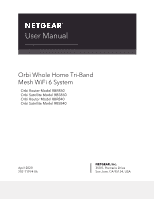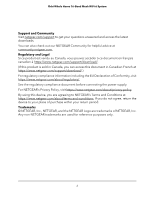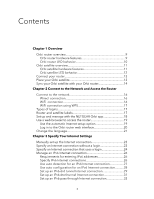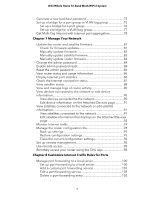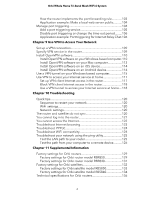Netgear AX6000 User Manual
Netgear AX6000 Manual
 |
View all Netgear AX6000 manuals
Add to My Manuals
Save this manual to your list of manuals |
Netgear AX6000 manual content summary:
- Netgear AX6000 | User Manual - Page 1
User Manual Orbi Whole Home Tri-Band Mesh WiFi 6 System Orbi Router Model RBR850 Orbi Satellite Model RBS850 Orbi Router Model RBR840 Orbi Satellite Model RBS840 April 2020 202-11974-06 NETGEAR, Inc. 350 E. Plumeria Drive San Jose, CA 95134, USA - Netgear AX6000 | User Manual - Page 2
Orbi Whole Home Tri-Band Mesh WiFi 6 System Support and Community Visit netgear.com/support to get your questions answered and access the latest downloads. You can also check out our NETGEAR Community for helpful advice at community.netgear.com. Regulatory and Legal Si ce produit est vendu au Canada - Netgear AX6000 | User Manual - Page 3
Router and satellite labels 17 Set up and manage with the NETGEAR Orbi app 18 Use a web browser to access the router 19 Use the automatic Internet option 19 Log in to the Orbi router web interface 20 Change the language 21 Chapter 3 Specify Your Internet Settings Manually set up the Internet connection 23 - Netgear AX6000 | User Manual - Page 4
Orbi Whole Home Tri-Band Mesh WiFi 6 System Set up an IPv6 fixed Internet event email notifications 47 Chapter 5 Optimize Performance Enable or disable Wi-Fi Multimedia Quality of Service 51 Improve network connections with Universal Plug and Play........52 Chapter 6 Specify Network Settings View - Netgear AX6000 | User Manual - Page 5
Orbi Whole Home Tri- firmware 81 Check for firmware updates 81 Manually update firmware 82 Manually update satellite firmware 82 Manually update router firmware 96 Use remote access 98 Remotely access your router using the Orbi app 98 Chapter 8 Customize Internet Traffic Rules for Ports Manage - Netgear AX6000 | User Manual - Page 6
Orbi Whole Home Tri-Band Mesh WiFi 6 System How the router implements the port forwarding rule 103 Application example: Make a local web server public...........104 Manage port triggering 104 Add a port triggering service 105 Disable port triggering or change the time-out period.........106 - Netgear AX6000 | User Manual - Page 7
Technical specifications for Orbi router model RBR850.........136 Technical specifications for Orbi router model RBR840.........138 Technical specifications for Orbi satellites 139 Technical specifications for Orbi satellite model RBS850......139 Technical specifications for Orbi satellite model - Netgear AX6000 | User Manual - Page 8
more information about the topics covered in this manual, visit the support website at https://www.netgear.com/support/. Note: This manual might refer to the Orbi router (model RBR850 or model RBR840) as the router and refer to the Orbi satellite (model RBS850 or model RBS840) as the satellite. 8 - Netgear AX6000 | User Manual - Page 9
sections are an overview of the Orbi router hardware features and LED behavior. Orbi router hardware features The following figures shows the Orbi router hardware features. Figure 1. Orbi router front and back views 6 page 78. 5. Power LED 6. Reset button 7. Power connector Overview 9 User Manual - Netgear AX6000 | User Manual - Page 10
Orbi router has a LED on the front and a Power LED on the back. The following table describes the LED behavior for the router's Power LED. Table 1. Power LED behavior LED color Description Solid green Power is on. Solid amber The router is booting. Blinking amber The router's firmware Manual - Netgear AX6000 | User Manual - Page 11
. Orbi satellite hardware features The following figures shows the Orbi satellite hardware features. 1 2 Figure 2. Orbi satellite front and back views 1. Satellite LED 2. Sync button 3. Ethernet ports 1-4 4. Power LED 5. Reset button 6. Power connector 3 4 5 6 Overview 11 User Manual - Netgear AX6000 | User Manual - Page 12
Home Tri-Band Mesh WiFi 6 System Orbi satellite LED behavior The Orbi satellite has a LED on the front . Blinking amber The satellite's firmware is resetting to its factory default settings. Blinking red The satellite's firmware is corrupted. Off Power is normally. Overview 12 User Manual - Netgear AX6000 | User Manual - Page 13
Orbi Whole Home Tri-Band Mesh WiFi 6 System Connect your router Power on your router and connect it to a modem. To cable your router: 1. Unplug your modem's power, leaving the modem connected to the wall jack for your Internet service. If your modem uses a battery backup, remove the battery. 2. - Netgear AX6000 | User Manual - Page 14
is fair. We recommend that you move the Orbi satellite closer to the Orbi router and try again. 3. If the satellite LED lights magenta, do the following: a. Unplug your Orbi satellite, move the satellite closer to the router. minutes for the LED to turn blue or amber. Overview 14 User Manual - Netgear AX6000 | User Manual - Page 15
2 Connect to the Network and Access the Router This chapter contains the following sections: • Connect to the network • Types of logins • Router and satellite labels • Set up and manage with the NETGEAR Orbi app • Use a web browser to access the router • Change the language 15 - Netgear AX6000 | User Manual - Page 16
an Ethernet cable is connected. WiFi connection If you're installing your Orbi router for the first time, you can connect to the router's WiFi later or Android version 10 or later. You can also manually find and select the Orbi router's WiFi network from your WiFi-enabled computer or mobile device - Netgear AX6000 | User Manual - Page 17
Orbi 2. Check the WPS instructions for your computer or WiFi its instructions for service login. The login that your Internet service provider (ISP) gave you logs you in to your Internet service. Your service your service provider. satellite labels The Orbi router and satellite to the Orbi setup network. - Netgear AX6000 | User Manual - Page 18
Store or Google Play Store. For more information about the Orbi app, visit https://www.netgear.com/home/apps-services/orbi-app. Note: If you do not want to use the NETGEAR Orbi app, you can use the Orbi router web interface to set up your Orbi devices. For more information about how to access your - Netgear AX6000 | User Manual - Page 19
Orbi , the NETGEAR installation assistant automatically checks to see if your router can connect to your Internet service. Use the automatic Internet setup option You can set up your router automatically, or you can use a web browser to access the router and set up your router manually - Netgear AX6000 | User Manual - Page 20
start the installation process. 4. Follow the onscreen instructions. The router connects to the Internet. 5. If Troubleshooting on page 119. If problems persist, register your NETGEAR product and contact NETGEAR technical support. Log in to the Orbi router web interface When you log in to the Orbi - Netgear AX6000 | User Manual - Page 21
Auto. To change the language: 1. Launch a web browser from a computer or mobile device that is connected to your Orbi network. 2. Enter orbilogin.com. A login window opens. 3. Enter the router admin user name and password. The selected. Connect to the Network and 21 Access the Router User Manual - Netgear AX6000 | User Manual - Page 22
up the router to use your Internet connection is to allow Orbi to detect the Internet connection when you first access the router with specify your Internet settings. This chapter contains the following sections: • Manually set up the Internet connection • Specify an Internet connection without a - Netgear AX6000 | User Manual - Page 23
System Manually set up the Internet connection You can view or change the router's Internet connection settings. Specify an Internet connection without a login To specify the Internet connection settings: 1. Launch a web browser from a computer or mobile device that is connected to your Orbi network - Netgear AX6000 | User Manual - Page 24
the basic Internet setup: 1. Launch a web browser from a computer or mobile device that is connected to your Orbi network. 2. Enter orbilogin.com. A login window opens. 3. Enter the admin user name and password. The user radio button. The page adjusts. Specify Your Internet Settings 24 User Manual - Netgear AX6000 | User Manual - Page 25
Orbi Whole Home Tri-Band Mesh WiFi 6 System 6. From the Internet Service Provider menu, select the encapsulation method service. 9. If your ISP requires a service name, type it in the Service Name (if Required) field. 10. From the Connection Mode menu, select Always On, Dial on Demand, or Manually - Netgear AX6000 | User Manual - Page 26
Orbi Whole Home Tri-Band Mesh WiFi 6 System 16. Click the Test button to test your Internet connection. Manage an IPv6 Internet connection The router supports many different types of IPv6 Internet connections for which you can specify the settings manually. Requirements for entering IPv6 addresses - Netgear AX6000 | User Manual - Page 27
Orbi Whole Home Tri-Band Mesh WiFi 6 System Your Internet service provider (ISP) can provide this information. For more information about IPv6 Internet connection, see the following or Internet) interface. The number after the slash (/) is the Specify Your Internet Settings 27 User Manual - Netgear AX6000 | User Manual - Page 28
more information to LAN devices, but some IPv6 systems might not support the DHCv6 client function. • Auto Config. This is the default a web browser from a computer or mobile device that is connected to your Orbi network. 2. Enter orbilogin.com. A login window opens. 3. Enter the 28 User Manual - Netgear AX6000 | User Manual - Page 29
Orbi to LAN devices, but some IPv6 systems might not support the DHCv6 client function. • Auto Config. This is sites using a service provider's IPv4 network. 6rd uses the service provider's own IPv6 address service provider's network and is under direct control of the service provider. The IPv6 service - Netgear AX6000 | User Manual - Page 30
service provider's network. This mapping allows for automatic determination of IPv4 tunnel endpoints from IPv6 prefixes, allowing stateless operation of 6rd. With a 6rd Tunnel configuration, the router follows the RFC5969 standard, supporting • Manual Mode. is connected to your Orbi network. 2. Enter - Netgear AX6000 | User Manual - Page 31
more information to LAN devices, but some IPv6 systems might not support the DHCv6 client function. • Auto Config. This is the Launch a web browser from a computer or mobile device that is connected to your Orbi network. 2. Enter orbilogin.com. A login window opens. 3. Enter the admin User Manual - Netgear AX6000 | User Manual - Page 32
Orbi Whole Home Tri-Band Mesh WiFi 6 System The IPv6 Server. This method passes more information to LAN devices, but some IPv6 systems might not support the DHCv6 client function. • Auto Config. This is the default setting. This setting are saved. Specify Your Internet Settings 32 User Manual - Netgear AX6000 | User Manual - Page 33
IPv6 Internet connection: 1. Launch a web browser from a computer or mobile device that is connected to your Orbi network. 2. Enter orbilogin.com. A login window opens. 3. Enter the admin user name and password. The > IPv6. The IPv6 page displays. Specify Your Internet Settings 33 User Manual - Netgear AX6000 | User Manual - Page 34
IPv4 Internet connection on the Internet Setup page. (See Manually set up the Internet connection on page 23.) 7. to LAN devices, but some IPv6 systems might not support the DHCv6 client function. • Auto Config. This is Orbi network. 2. Enter orbilogin.com. Specify Your Internet Settings 34 - Netgear AX6000 | User Manual - Page 35
Orbi Whole Home Tri-Band Mesh WiFi 6 System A login window opens. 3. Enter the admin user name and password. The user name is admin. field. For example, Earthlink Cable might require a host name of home, and Comcast sometimes supplies a domain name. Specify Your Internet Settings 35 User Manual - Netgear AX6000 | User Manual - Page 36
Orbi Whole Home Tri-Band Mesh WiFi 6 System 9. Select an IP Address Assignment radio button: • Use DHCP Server. This method passes more information to LAN devices, but some IPv6 systems might not support the DHCv6 The number after the slash (/) is the Specify Your Internet Settings 36 User Manual - Netgear AX6000 | User Manual - Page 37
Orbi for the ISP connection. 8. In the Service Name field, enter a service name. If your ISP did not provide a service name, leave this field blank. Note: The more information to LAN devices, but some IPv6 systems might not support the DHCv6 client function. • Auto Config. This is the default Manual - Netgear AX6000 | User Manual - Page 38
experience problems connecting to your ISP or other Internet service, and the technical support of either the ISP or NETGEAR recommends to your Orbi network. 2. Enter orbilogin.com. A login window opens. 3. Enter the admin user name and password. Specify Your Internet Settings 38 User Manual - Netgear AX6000 | User Manual - Page 39
Orbi button. Your settings are saved. If you suspect an MTU problem, a common solution is to change the MTU to 1400. from the maximum value of 1500 until the problem goes away. The following table describes common MTU VPN, and is the default value for NETGEAR routers, adapters, and switches. Used in - Netgear AX6000 | User Manual - Page 40
access to your network • Use keywords to block Internet sites • Delete keywords that are used to block Internet sites • Avoid blocking on a trusted computer • Block services from the Internet • Manage network access control lists • Schedule when to block Internet sites and - Netgear AX6000 | User Manual - Page 41
To set up access control: 1. Launch a web browser from a computer or mobile device that is connected to your Orbi network. 2. Enter orbilogin.com. A login window opens. 3. Enter the admin user name and password. The user name click the Allow button. Control Access to the Internet 41 User Manual - Netgear AX6000 | User Manual - Page 42
Orbi a web browser from a computer or mobile device that is connected to your Orbi network. 2. Enter orbilogin.com. A login window opens. 3. Enter the admin schedule that you set. (See Schedule When to Block Internet Sites and Services on page 56.) • Always. Turn on keyword blocking all the time, - Netgear AX6000 | User Manual - Page 43
suffixes such as .edu or .gov. • Enter a period (.) to block all Internet browsing access. 7. Click the Add Keyword button. The keyword is added to the keyword list. The keyword list supports up to 32 entries. 8. Click the Apply button. Keyword blocking takes effect. Delete keywords that are used to - Netgear AX6000 | User Manual - Page 44
from a computer or mobile device that is connected to your Orbi network. 2. Enter orbilogin.com. A login window opens. 3. service. You can block the services all the time or based on a schedule. To block services: 1. Launch a web browser from a computer or mobile device that is connected to your Orbi - Netgear AX6000 | User Manual - Page 45
Orbi Whole Home services for a single computer. • IP Address Range. Block services for a range of computers with consecutive IP addresses on your network. • All lP Addresses. Block services for all computers on your network. 10. Click the Add button. Control Access to the Internet 45 User Manual - Netgear AX6000 | User Manual - Page 46
connected to your Orbi network. 2. Enter Use the Add button, Edit services. For information about how to specify what you want the router to block, see Use keywords to block Internet sites on page 42 and Avoid blocking on a trusted computer on page 44. Control Access to the Internet 46 User Manual - Netgear AX6000 | User Manual - Page 47
or mobile device that is connected to your Orbi network. 2. Enter orbilogin.com. A login . 5. Specify when to block keywords and services: • Days to Block. Select the check services. To set up email notifications: 1. Launch a web browser from a computer or mobile device that is connected to your Orbi - Netgear AX6000 | User Manual - Page 48
Orbi Whole Home Tri-Band Mesh WiFi 6 System The user name is admin. The password is the one that you specified the first time that you time, and select the am or pm radio button. 12. Click the Apply button. Your settings are saved. Control Access to the Internet 48 User Manual - Netgear AX6000 | User Manual - Page 49
Orbi Whole Home Tri-Band Mesh WiFi 6 System Logs are sent automatically. If the log fills before the specified time, it is sent. After the log memory. If the router cannot email the log and the log buffer fills, the router overwrites the log. Control Access to the Internet 49 User Manual - Netgear AX6000 | User Manual - Page 50
5 Optimize Performance This chapter contains the following sections: • Enable or disable Wi-Fi Multimedia Quality of Service • Improve network connections with Universal Plug and Play 50 - Netgear AX6000 | User Manual - Page 51
Orbi Whole Home Tri-Band Mesh WiFi 6 System Enable or disable Wi-Fi Multimedia Quality of Service Wi-Fi Multimedia Quality of Service it and the client running that application. Legacy applications that do not support WMM and applications that do not require QoS are assigned to the 51 User Manual - Netgear AX6000 | User Manual - Page 52
other devices as needed. UPnP devices can automatically discover the services from other registered UPnP devices on the network. If you Launch a web browser from a computer or mobile device that is connected to your Orbi network. 2. Enter orbilogin.com. A login window opens. 3. Enter the admin Manual - Netgear AX6000 | User Manual - Page 53
Orbi Whole Home Tri-Band Mesh WiFi 6 System The time to live for the advertisement is measured in hops (steps) for each UPnP packet sent. is still active for each IP address. 9. To refresh the information in the UPnP Portmap Table, click the Refresh button. Optimize Performance 53 User Manual - Netgear AX6000 | User Manual - Page 54
6 Specify Network Settings This chapter includes the following sections: • View or change WAN settings • Manage Dynamic DNS • Set up a default DMZ server • Change the router's device name • Change the LAN TCP/IP settings • Use the router as a DHCP server • Disable the DHCP server feature in the - Netgear AX6000 | User Manual - Page 55
Launch a web browser from a computer or mobile device that is connected to your Orbi network. 2. Enter orbilogin.com. A login window opens. 3. Enter the admin user DoS Protection. DoS protection protects your LAN against denial of service attacks such as Syn flood, Smurf Attack, Ping of Death Manual - Netgear AX6000 | User Manual - Page 56
IP address (such as 192.168.x.x or 10.x.x.x), the Dynamic DNS service does not work because private addresses are not routed on the Internet register for a free NETGEAR account: 1. Launch a web browser from a computer or mobile device that is connected to your Orbi network. 2. Enter orbilogin Manual - Netgear AX6000 | User Manual - Page 57
the onscreen instructions to register for your NETGEAR Dynamic DNS service. 14. NETGEAR, No-IP, or DynDNS, you can set up the router to use your account. To set up Dynamic DNS if you already created an account: 1. Launch a web browser from a computer or mobile device that is connected to your Orbi - Netgear AX6000 | User Manual - Page 58
Orbi Whole Home Tri-Band Mesh WiFi 6 System 6. In the Service Provider list, select your provider , in the User Name field, enter the user name for your account. 10. For a NETGEAR account, in the Email field, type the email address for your account. 11. In the Network Settings 58 User Manual - Netgear AX6000 | User Manual - Page 59
a response to one of your local computers or a service that you configured in the Port Forwarding/Port Triggering page. Launch a web browser from a computer or mobile device that is connected to your Orbi network. 2. Enter orbilogin.com. A login window opens. 3. Enter the admin user 59 User Manual - Netgear AX6000 | User Manual - Page 60
change the router's device name: 1. Launch a web browser from a computer or mobile device that is connected to your Orbi network. 2. Enter orbilogin.com. A login window opens. 3. Enter the admin user name and password. The user with the same IP scheme. Specify Network Settings 60 User Manual - Netgear AX6000 | User Manual - Page 61
Launch a web browser from a computer or mobile device that is connected to your Orbi network. 2. Enter orbilogin.com. A login window opens. 3. Enter the admin This is the default setting. • RIP-1. This format is universally supported. It is adequate for most networks, unless you are using an Manual - Netgear AX6000 | User Manual - Page 62
addresses that the router assigns: 1. Launch a web browser from a computer or mobile device that is connected to your Orbi network. 2. Enter orbilogin.com. A login window opens. 3. Enter the admin user name and password. The user IP address is 192.168.1.254. Specify Network Settings 62 User Manual - Netgear AX6000 | User Manual - Page 63
a web browser from a computer or mobile device that is connected to your Orbi network. 2. Enter orbilogin.com. A login window opens. 3. Enter the admin (Optional) If this service is disabled and no other DHCP server is on your network, set your computer IP addresses manually so that they can access - Netgear AX6000 | User Manual - Page 64
a web browser from a computer or mobile device that is connected to your Orbi network. 2. Enter orbilogin.com. A login window opens. 3. Enter the page displays. 5. In the Address Reservation section of the page, click the Add button. 6. In the IP Address field, type the IP address to assign Manual - Netgear AX6000 | User Manual - Page 65
a reserved address entry: 1. Launch a web browser from a computer or mobile device that is connected to your Orbi network. 2. Enter orbilogin.com. A login window opens. 3. Enter the admin user name and password. The LAN Setup. The LAN Setup page displays. Specify Network Settings 65 User Manual - Netgear AX6000 | User Manual - Page 66
Orbi Whole Home Tri-Band Mesh WiFi 6 System 5. Select the radio button next to the reserved address. 6. Click the Delete button. The address is removed. Manage custom static routes Typically, you do not need to add to your Orbi network. 2. Enter orbilogin.com. A login window opens. - Netgear AX6000 | User Manual - Page 67
Orbi Whole > Advanced > Static Routes. The Static Routes page displays. 5. Click the Add button. The page adjusts. 6. In the Route Name field, type a a web browser from a computer or mobile device that is connected to your Orbi network. 2. Enter orbilogin.com. A login window opens. 3. Enter the admin - Netgear AX6000 | User Manual - Page 68
To delete a static route: 1. Launch a web browser from a computer or mobile device that is connected to your Orbi network. 2. Enter orbilogin.com. A login window opens. 3. Enter the admin user name and password. The user The route is removed from the table. Specify Network Settings 68 User Manual - Netgear AX6000 | User Manual - Page 69
you are disconnected when you click the Apply button. To avoid this problem, use a computer with a wired connection to access the router. To mobile device that is connected to your Orbi network. 2. Enter orbilogin.com. A login window opens. 3. Enter the Orbi admin user name and password. The Manual - Netgear AX6000 | User Manual - Page 70
web browser from a computer or mobile device that is connected to your Orbi network. 2. Enter orbilogin.com. A login window opens. 3. Enter the Orbi admin user name and password. The user name is admin. The password . The Wireless Settings page displays. Specify Network Settings 70 User Manual - Netgear AX6000 | User Manual - Page 71
a web browser from a computer or mobile device that is connected to your Orbi network. 2. Enter orbilogin.com. A login window opens. 3. Enter the Orbi admin user name and password. The user name is admin. The password is the Enable Guest Network check box. Specify Network Settings 71 User Manual - Netgear AX6000 | User Manual - Page 72
Orbi Whole Home Tri-Band Mesh WiFi 6 System 6. To change the network name, type a change your region: 1. Launch a web browser from a computer or mobile device that is connected to your Orbi network. 2. Enter orbilogin.com. A login window opens. 3. Enter the admin user name and password. Specify - Netgear AX6000 | User Manual - Page 73
or gateway. For example, you can use the Orbi router as a WiFi access point that connects to a gateway or modem router that you already use for your Internet service. In this situation, you do not need 6. Select the AP Mode radio button. The page adjusts. Specify Network Settings 73 User Manual - Netgear AX6000 | User Manual - Page 74
is in AP mode. • Enable fixed IP settings on this device (not recommended). Use this setting if you want to manually assign a specific IP address to the Orbi router while it is in AP mode. Using this option effectively requires advanced network experience. Note: To avoid interference with other - Netgear AX6000 | User Manual - Page 75
Orbi Whole a web browser from a computer or mobile device that is connected to your Orbi network. 2. Enter orbilogin.com. A login window opens. 3. Enter the the router's Network Address Translation (NAT) service or firewall. Based on what your Internet service provider (ISP) requires, for the device - Netgear AX6000 | User Manual - Page 76
Orbi Whole Home Tri-Band Mesh WiFi 6 System Note: If your ISP provides directions on how to set up a bridge for IPTV and Internet service, follow those directions. Note: This feature is only supported if the router is in button. Your settings are saved. Specify Network Settings 76 User Manual - Netgear AX6000 | User Manual - Page 77
to IPTV service, the router service. You can add VLAN tag groups to add a VLAN tag group and enable the bridge: 1. Launch a web browser from a computer or mobile device that is connected to your Orbi network. 2. Enter orbilogin.com. A login window opens. 3. Enter the Orbi the Add button. The Add VLAN - Netgear AX6000 | User Manual - Page 78
Orbi port. 9. Click the Add button. The VLAN tag with your Orbi router, set Orbi router. To set up Internet port aggregation, you need the following: • A service provider that offers an Internet speed that's over 1 Gbps. • A modem that supports Orbi network. b. Enter orbilogin.com. A - Netgear AX6000 | User Manual - Page 79
Orbi Whole Home Tri-Band Mesh WiFi 6 System c. Enter the router admin user name and password. The user name is admin. The password is the settings are saved. 3. Connect the Internet port and Ethernet port 1on your router to two Ethernet ports on your modem. Specify Network Settings 79 User Manual - Netgear AX6000 | User Manual - Page 80
router and home network. The chapter includes the following sections: • Update the router and satellite firmware • Change the admin password • Enable admin password reset • Reset the admin password • • Set up remote management • Use remote access • Remotely access your router using the Orbi app 80 - Netgear AX6000 | User Manual - Page 81
and satellite, or you can manually update the firmware for your router and satellite. Check for firmware updates To check for new firmware and update your router and satellite: 1. Launch a web browser from a computer or mobile device that is connected to your Orbi network. 2. Enter orbilogin.com - Netgear AX6000 | User Manual - Page 82
before updating your next Orbi device. To manually update the firmware on your Orbi router and satellite, follow these high level steps: 1. Visit netgear.com/support and download the firmware for both your Orbi router and satellite. 2. Update the firmware on your Orbi satellite. For more information - Netgear AX6000 | User Manual - Page 83
updating, select Status and double-check the firmware version on the Status page. The firmware on your Orbi satellite is updated. Manually update router firmware We recommend that you update your router's firmware after you update the satellite's firmware. WARNING: Make sure that your satellite - Netgear AX6000 | User Manual - Page 84
not the one that you use to access the Orbi WiFi network. Note: Be sure to change the browser from a computer or mobile device that is connected to your Orbi network. 2. Enter orbilogin.com. A login window opens. 3. Enter process is supported in Internet Explorer, Firefox, and Chrome browsers but - Netgear AX6000 | User Manual - Page 85
reset your admin password: 1. Launch a web browser from a computer or mobile device that is connected to your Orbi network. 2. Enter orbilogin.com. A login window opens. 3. Click the Cancel button. If password reset is password and to set new security questions. Manage Your Network 85 User Manual - Netgear AX6000 | User Manual - Page 86
status and usage information: 1. Launch a web browser from a computer or mobile device that is connected to your Orbi network. 2. Enter orbilogin.com. A login window opens. 3. Enter the admin user name and password. The -sensitive. The BASIC Home page displays. Manage Your Network 86 User Manual - Netgear AX6000 | User Manual - Page 87
received on this port since reset or manual clear. - Collisions. The number of collisions on this port since reset or manual clear. - Tx B/s. The current a web browser from a computer or mobile device that is connected to your Orbi network. 2. Enter orbilogin.com. A login window opens. 3. Enter the - Netgear AX6000 | User Manual - Page 88
the router. • DNS Server. The IP address of the Domain Name Service server that provides translation of network names to IP addresses. • Lease Obtained your satellite's status, it must be connected to your Orbi network. To view your satellite's status: 1. Launch a web browser from a User Manual - Netgear AX6000 | User Manual - Page 89
To view and manage logs: 1. Launch a web browser from a computer or mobile device that is connected to your Orbi network. 2. Enter orbilogin.com. A login window opens. 3. Enter the admin user name and password. The user immediately, click the Send Log button. Manage Your Network 89 User Manual - Netgear AX6000 | User Manual - Page 90
a wired Ethernet connection or WiFi connection. • Connected Orbi. This section displays the Orbi router or satellite that the device is connected to. The Orbi router's or satellite's MAC address also displays. 5. To update this page, click the Refresh button. Manage Your Network 90 User Manual - Netgear AX6000 | User Manual - Page 91
Orbi Launch a web browser from a computer or mobile device that is connected to your Orbi network. 2. Enter orbilogin.com. A login window opens. 3. Enter the router information You can view the satellites that are connected to your Orbi network. You can also edit the information that displays on the - Netgear AX6000 | User Manual - Page 92
browser from a computer or mobile device that is connected to your Orbi network. 2. Enter orbilogin.com. A login window opens. 3. Orbi. This section displays the Orbi router or satellite that the satellite is connected to. The Orbi Orbi network. 2. Enter orbilogin.com. Manage Your Network 92 User - Netgear AX6000 | User Manual - Page 93
monitor Internet traffic: 1. Launch a web browser from a computer or mobile device that is connected to your Orbi network. 2. Enter orbilogin.com. A login window opens. 3. Enter the admin user name and password. The 5. Select the Enable Traffic Meter check box. Manage Your Network 93 User Manual - Netgear AX6000 | User Manual - Page 94
Orbi Whole Home Tri-Band Mesh WiFi 6 System 6. To control the volume of Internet traffic, use either the traffic volume control feature or the connection You can back up (save) this file to your computer, restore it, or reset it to the factory default settings. Manage Your Network 94 User Manual - Netgear AX6000 | User Manual - Page 95
router's configuration settings: 1. Launch a web browser from a computer or mobile device that is connected to your Orbi network. 2. Enter orbilogin.com. A login window opens. 3. Enter the admin user name and password. The to the router and the router reboots. Manage Your Network 95 User Manual - Netgear AX6000 | User Manual - Page 96
erase the configuration settings: 1. Launch a web browser from a computer or mobile device that is connected to your Orbi network. 2. Enter orbilogin.com. A login window opens. 3. Enter the admin user name and password. The Change the admin password on page 84. Manage Your Network 96 User Manual - Netgear AX6000 | User Manual - Page 97
: 1. Launch a web browser from a computer or mobile device that is connected to your Orbi network. 2. Enter orbilogin.com. A login window opens. 3. Enter the admin user name number of any common service port. 8. Click the Apply button. Your settings are saved. Manage Your Network 97 User - Netgear AX6000 | User Manual - Page 98
Before you can use remote access with the Orbi app, you must update your router's firmware and download the latest Orbi app for your mobile device. To download the latest Orbi app for your mobile device, visit https://www.netgear.com/home/apps-services/orbi-app. Manage Your Network 98 User Manual - Netgear AX6000 | User Manual - Page 99
8 Customize Internet Traffic Rules for Ports You can use port forwarding and port triggering to set up rules for Internet traffic. You need networking knowledge to set up these features. This chapter includes the following sections: • Manage port forwarding to a local server • Manage port triggering - Netgear AX6000 | User Manual - Page 100
Orbi add is not in the menu, create a custom service. See Add a custom port forwarding service on page 101. 9. In the Server IP Address field, enter the IP address of the computer that must provide the service. 10. Click the Add button. Customize Internet Traffic Rules 100 for Ports User Manual - Netgear AX6000 | User Manual - Page 101
Orbi Whole Home Tri-Band Mesh WiFi 6 System The service displays in the table. Add a custom port forwarding service To add a custom service: 1. Find out which port number or range of numbers the application uses. . Click the Apply button. Customize Internet Traffic Rules 101 for Ports User Manual - Netgear AX6000 | User Manual - Page 102
Edit a port forwarding service To edit a port forwarding entry: 1. Launch a web browser from a computer or mobile device that is connected to your Orbi network. 2. Enter Click the Apply button. Your settings are saved. The service is changed in the table on the Port Forwarding / Port Triggering page. - Netgear AX6000 | User Manual - Page 103
Launch a web browser from a computer or mobile device that is connected to your Orbi network. 2. Enter orbilogin.com. A login window opens. 3. Enter the admin button as the service type. 6. In the table, select the radio button next to the service name. 7. Click the Delete Service button. The Manual - Netgear AX6000 | User Manual - Page 104
Orbi Whole Home Tri-Band Mesh WiFi 6 System 5. 80) is the standard protocol for web servers. 3. (Optional) Register a host name with a Dynamic DNS service, and specify that name on the Dynamic DNS page of the router. Dynamic DNS makes it much easier Traffic Rules 104 for Ports User Manual - Netgear AX6000 | User Manual - Page 105
Tri-Band Mesh WiFi 6 System Add a port triggering service To add a port triggering service: 1. Launch a web browser from a computer or mobile device that is connected to your Orbi network. 2. Enter orbilogin.com. Ending Port fields. Customize Internet Traffic Rules 105 for Ports User Manual - Netgear AX6000 | User Manual - Page 106
Orbi Whole Home Tri-Band Mesh WiFi 6 System 13. Click the Apply button. The service is now in the Portmap Table. Disable port triggering or change the time-out period By default ports when a particular outgoing port starts a session. Customize Internet Traffic Rules 106 for Ports User Manual - Netgear AX6000 | User Manual - Page 107
Orbi Whole Home Tri-Band Mesh WiFi 6 System An example is Internet Relay Chat (IRC). Your computer connects to an IRC server at destination port its session table, and incoming traffic is no longer accepted on port numbers 33333 or 113. Customize Internet Traffic Rules 107 for Ports User Manual - Netgear AX6000 | User Manual - Page 108
networking (VPN). This chapter explains how to set up and use VPN access. This chapter includes the following sections: • Set up a VPN connection • Specify VPN service in the router • Install OpenVPN software • Use a VPN tunnel on your Windows-based computer • Use VPN to access your Internet - Netgear AX6000 | User Manual - Page 109
name to access your network. The router supports these accounts: NETGEAR, No-IP, and Dyn. If your Internet service provider (ISP) assigned a static WAN . To specify the VPN service: 1. Launch a web browser from a computer or mobile device that is connected to your Orbi network. 2. Enter orbilogin. - Netgear AX6000 | User Manual - Page 110
Orbi Whole Home Tri-Band Mesh WiFi 6 System 6. To change the TUN mode service type, select the UCP or TCP radio button. 7. To change the TUN mode service port, type the port number that you want to use in the field. The default port number is 12973. 8. To change the TAP mode service your Orbi - Netgear AX6000 | User Manual - Page 111
Orbi Whole Home Tri-Band Mesh WiFi 6 System 5. Make sure that the Enable VPN Service check box is selected. 6. Specify any VPN service settings on the page. For more information, see Specify VPN service in the router on and click the I Agree button. Use VPN to Access Your Network 111 User Manual - Netgear AX6000 | User Manual - Page 112
Orbi Whole Home Tri-Band Mesh WiFi 6 System 13. Leave OpenVPN\config\ by default. 18. For a client device with Windows, modify the VPN interface name to NETGEAR-VPN: a. On your computer, go to the Networks page. If you are using Windows 10, select . Use VPN to Access Your Network 112 User Manual - Netgear AX6000 | User Manual - Page 113
Orbi Whole Home Tri-Band Mesh WiFi 6 System c. Select the local area connection and change its name (not its device name) to NETGEAR-VPN. If you do not change the VPN interface name, the VPN tunnel connection will fail. For more information about using OpenVPN on your Windows- - Netgear AX6000 | User Manual - Page 114
or mobile device that is connected to your Orbi network. 2. Enter orbilogin.com. A login window Service. The VPN Service page displays. 5. Make sure that the Enable VPN Service check box is selected. 6. Specify any VPN service settings on the page. For more information, see Specify VPN service Manual - Netgear AX6000 | User Manual - Page 115
or mobile device that is connected to your Orbi network. 2. Enter orbilogin.com. A login Service. The VPN Service page displays. 5. Make sure that the Enable VPN Service check box is selected. 6. Specify any VPN service settings on the page. For more information, see Specify VPN service Manual - Netgear AX6000 | User Manual - Page 116
Orbi Whole Home Tri-Band Mesh WiFi 6 System established, you cannot access your home router or your home network with the OpenVPN software. The default . The VPN connection is established. You can launch a web browser and log in to your router. Use VPN to Access Your Network 116 User Manual - Netgear AX6000 | User Manual - Page 117
Orbi Pro lets you use a VPN connection to access your own Internet service when you're away from home. You might want to do this if you travel to a geographic location that doesn't support all the Internet services VPN Service. The VPN Service page displays. 5. Select the Enable VPN Service radio - Netgear AX6000 | User Manual - Page 118
your home network and block access to the Internet service for your home network: 1. Launch a web browser from a computer or mobile device that is connected to your Orbi network. 2. Enter orbilogin.com. A login window , launch your Internet browser. Use VPN to Access Your Network 118 User Manual - Netgear AX6000 | User Manual - Page 119
10 Troubleshooting This chapter provides information to help you diagnose and solve problems you might experience with your Orbi router or satellite. If you do not find the solution here, check the NETGEAR support site at netgear.com/support for product and contact information. This chapter includes - Netgear AX6000 | User Manual - Page 120
Orbi Whole Home Tri-Band Mesh WiFi 6 System Quick tips This section describes tips for troubleshooting some common problems up an access list, you must add each WiFi-enabled computer or mobile device using DHCP. Some cable modem service providers require you to use the Troubleshooting 120 User Manual - Netgear AX6000 | User Manual - Page 121
device is connected to the Orbi WiFi network. If you do not want to use a WiFi connection, you can connect your computer to the Orbi router with an Ethernet cable. If you changed the admin password and you forgot what it is, see Reset the admin password on page 85. Troubleshooting 121 User Manual - Netgear AX6000 | User Manual - Page 122
of the following: • Your Internet service provider (ISP) might require a login program. Ask your ISP whether they require PPP over Ethernet (PPPoE) or some other type of login. • If your ISP requires a login, the login name and password might be set incorrectly. Troubleshooting 122 User Manual - Netgear AX6000 | User Manual - Page 123
Orbi Whole Home Tri-Band Mesh WiFi 6 System • Your ISP might check for your computer's host name. Assign the computer and select Tools > Internet Options, click the Connections tab, and select Never dial a connection. Other browsers provide similar options. Troubleshooting 123 User Manual - Netgear AX6000 | User Manual - Page 124
service name, user name, or password, or your ISP might be experiencing a provisioning problem. Unless you connect manually, the router does not authenticate using PPPoE until data is transmitted to the network. Troubleshoot WiFi connectivity If you are experiencing trouble connecting to the Orbi - Netgear AX6000 | User Manual - Page 125
Orbi Whole Home Tri-Band Mesh WiFi 6 System • Does your WiFi-capable device support the support this standard? • Did your computer or WiFi device automatically connect to a different WiFi network in your area, such as a WiFi hotspot? Troubleshoot this message: Troubleshooting 125 User Manual - Netgear AX6000 | User Manual - Page 126
Orbi Whole Home Tri-Band Mesh WiFi 6 System Request timed out If the path is not functioning correctly, you might be experiencing one of the following problems: • Wrong physical connections Check that the that your cable or DSL modem is connected and functioning. Troubleshooting 126 User Manual - Netgear AX6000 | User Manual - Page 127
Orbi Whole Home Tri-Band Mesh WiFi 6 System • If your ISP assigned a host name to your computer, enter that host name as the connected to that modem. If your ISP does this, configure your router to "clone" or "spoof" the MAC address from the authorized computer. Troubleshooting 127 User Manual - Netgear AX6000 | User Manual - Page 128
11 Supplemental Information This appendix covers the following topics: • Factory settings for Orbi routers • Factory settings for Orbi satellites • Technical specifications for Orbi routers • Technical specifications for Orbi satellites 128 - Netgear AX6000 | User Manual - Page 129
hold the Reset button on the back of your Orbi router for at least seven seconds. Your Orbi router resets, and returns to the factory settings. Factory settings for Orbi router model RBR850 The following table shows the KO GMT +8 for PR GMT +5:30 for IN Supplemental Information 129 User Manual - Netgear AX6000 | User Manual - Page 130
Orbi Whole Home Tri-Band Mesh WiFi 6 System Table 6. Factory default settings for model RBR850 (Continued) Feature Default Setting Time zone adjusted for WW and JP: Channel 36 RF channel 5 GHz backhaul NA and PR: Channel 157 WW and JP: Channel 108 Supplemental Information 130 User Manual - Netgear AX6000 | User Manual - Page 131
Home Tri-Band Mesh WiFi 6 System Factory settings for Orbi router model RBR840 The following table shows the factory default settings for Orbi router model RBR840. Table 7. Factory default settings for model port 80, the HTTP port) in from the Internet) Supplemental Information 131 User Manual - Netgear AX6000 | User Manual - Page 132
your Orbi satellite to its factory settings. Use the end of a paper clip or a similar object to press and hold the Reset button on the back of the Orbi satellite for at least seven seconds. The Orbi satellite resets, and returns to the factory settings. Supplemental Information 132 User Manual - Netgear AX6000 | User Manual - Page 133
settings for Orbi satellite model RBS850 The following table shows the factory default settings for Orbi satellite model RBS850. Table 8. Factory default settings for model RBS850 Feature Default out to the Internet) Source MAC filtering Disabled Supplemental Information 133 User Manual - Netgear AX6000 | User Manual - Page 134
PR: Channel 157 WW and JP: Channel 108 Factory settings for Orbi satellite model RBS840 The following table shows the factory default settings for Orbi satellite model RBS840. Table 9. Factory default settings for model RBS850 Feature Router login User login URL User name (case-sensitive) Login - Netgear AX6000 | User Manual - Page 135
Orbi Whole Home Tri-Band Mesh WiFi 6 System Table 9. Factory default settings for model RBS850 (Continued) Feature Default Setting WAN MTU size 1500 Port speed AutoSensing Local network /region United States of America; otherwise, varies by region Supplemental Information 135 User Manual - Netgear AX6000 | User Manual - Page 136
RBS850 (Continued) Feature RF channel 2.4 GHz fronthaul RF channel 2.4 GHz backhaul RF channel 5 GHz fronthaul RF channel 5 GHz backhaul Default Setting Auto Auto NA and PR: Channel 48 WW and JP: Channel 36 NA and PR: Channel 157 WW and JP: Channel 108 Technical specifications for Orbi User Manual - Netgear AX6000 | User Manual - Page 137
Orbi Whole Home Tri-Band Mesh WiFi 6 System Table -QAM support Radio 2 data encoding standards IEEE 802.11a/n/ac/ax 5 GHz-1024-QAM support Radio 3 data encoding standards IEEE 802.11a/n/ac/ax 5 GHz-1024-QAM support Maximum number WPA2-PSK [AES] WPA3-PSK Supplemental Information 137 User Manual - Netgear AX6000 | User Manual - Page 138
specifications for Orbi router model RBR840 The following table shows the technical specifications for Orbi router model IEEE® 802.11b/g/n/ax 2.4 GHz-256-QAM support Radio 2 data encoding standards IEEE 802.11a/n/ac/ax 5 GHz-1024-QAM support Radio 3 data encoding standards IEEE 802.11a/n/ac/ - Netgear AX6000 | User Manual - Page 139
Orbi satellites. Technical specifications for Orbi satellite model RBS850 The following table shows the technical specifications for Orbi satellite model RBS850. Table 12. Technical specifications for model RBS850 EN 55035, Class B AS/NZS CISPR 32, Class B Supplemental Information 139 User Manual - Netgear AX6000 | User Manual - Page 140
Orbi Whole Home Tri-Band Mesh WiFi 6 System Table 12. Technical specifications for model RBS850 (Continued) support Radio 2 data encoding standards IEEE 802.11a/n/ac/ax 5 GHz-1024-QAM support Radio 3 data encoding standards IEEE 802.11a/n/ac/ax 5 GHz-1024-QAM support Information 140 User Manual - Netgear AX6000 | User Manual - Page 141
3 data encoding standards IEEE 802.11a/n/ac/ax 5 GHz-1024-QAM support Maximum number of computers per wireless network Limited by the amount of WiFi network traffic generated by each node (typically 50-70 nodes). 2.4 GHz: 127 5 GHz (front haul): 127 Supplemental Information 141 User Manual - Netgear AX6000 | User Manual - Page 142
Orbi Whole Home Tri-Band Mesh WiFi 6 System Table 13. Technical specifications for model RBS840 (Continued) Feature Description 2.4 GHz operating frequency GHz and 5.5-5.7 GHz (Europe and Japan) 802.11 security WPA-PSK [TKIP] WPA2-PSK [AES] WPA3-PSK Supplemental Information 142 User Manual

User Manual
Orbi Whole Home Tri-Band
Mesh WiFi 6 System
Orbi Router Model RBR850
Orbi Satellite Model RBS850
Orbi Router Model RBR840
Orbi Satellite Model RBS840
NETGEAR, Inc.
350 E. Plumeria Drive
April 2020
San Jose, CA 95134, USA
202-11974-06