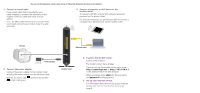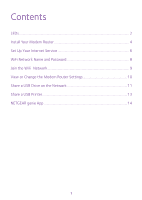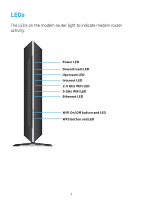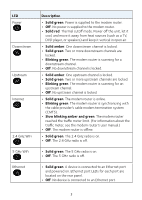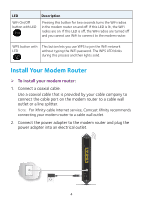Netgear C7000 Installation Guide
Netgear C7000 Manual
 |
View all Netgear C7000 manuals
Add to My Manuals
Save this manual to your list of manuals |
Netgear C7000 manual content summary:
- Netgear C7000 | Installation Guide - Page 1
http://support.netgear.com/app/answers/detail/a_id/11621/. For regulatory compliance information, visit: http://www.netgear.com/about/regulatory/. See the regulatory compliance document before connecting the power supply. Quick Start Nighthawk AC1900 WiFi Cable Modem Router Model C7000 Package - Netgear C7000 | Installation Guide - Page 2
or a line splitter. Note: For Xfinity cable Internet service, Comcast Xfinity recommends connecting your modem router to a cable wall outlet. 3. Connect a computer or WiFi device to the modem router. To connect with WiFi, use the WiFi network name and password on the product label. For a wired - Netgear C7000 | Installation Guide - Page 3
Contents LEDs...2 Install Your Modem Router 4 Set Up Your Internet Service 6 WiFi Network Name and Password 8 Join the WiFi Network 9 View or Change the Modem Router Settings 10 Share a USB Drive on the Network 11 Share a USB Printer...13 NETGEAR genie App 14 1 - Netgear C7000 | Installation Guide - Page 4
LEDs The LEDs on the modem router light to indicate modem router activity: Power LED Downstream LED Upstream LED Internet LED 2.4 GHz WiFi LED 5 GHz WiFi LED Ethernet LED WiFi On/Off button and LED WPS button and LED 2 - Netgear C7000 | Installation Guide - Page 5
Power is supplied to the modem router. • Off. No power is supplied to the modem router. • Solid red. Thermal cutoff mode. Power off the unit, The modem router reached the traffic meter limit. (For information about the traffic meter, see the modem router's user manual.) • Off. The modem router is - Netgear C7000 | Installation Guide - Page 6
to connect to the modem router. WPS button with This button lets you use WPS to join the WiFi network LED without typing the WiFi password. The WPS LED blinks during this process and then lights solid. Install Your Modem Router ¾¾ To install your modem router: 1. Connect a coaxial cable. Use - Netgear C7000 | Installation Guide - Page 7
to the modem router. The modem router menu displays. If you do not see the modem router menu, enter http://routerlogin.net or http://192.168.0.1 in the address field of the web browser. When prompted, enter admin for the user name and password for the password. 5. Set up your Internet service. For - Netgear C7000 | Installation Guide - Page 8
modem router, call Comcast Xfinity customer service. After you complete the setup, perform a speed test. Use the Self-Activation Process to Set Up Your Internet ConnectionI Before you start the self-activation process, make sure that your account number, account phone number, and login information - Netgear C7000 | Installation Guide - Page 9
number, email address, and password are nearby. The modem router's model number is C7000. The serial number and MAC address are on the product label. ¾¾ To set up your Internet connection by calling Comcast Xfinity: 1. Call Comcast Xfinity customer service at 1-800-XFINITY (1-800-934-6489). 2. When - Netgear C7000 | Installation Guide - Page 10
The preset WiFi network name (SSID) and password (network key) are unique to your modem router, like a serial number. Because the modem router automatically uses WiFi security, you don't need to set it up. The WiFi settings are on the product label. NETGEAR recommends that you use the preset WiFi - Netgear C7000 | Installation Guide - Page 11
the network using WPS: 1. Press the WPS button seconds. on the modem router for 3-5 The WPS LED on the modem router blinks green. 2. Within two minutes, on your computer or WiFi device, press its WPS button or click its onscreen WPS button. The WPS LED on the modem router lights solid green when - Netgear C7000 | Installation Guide - Page 12
Ethernet port on your modem router. • To connect with WiFi, select and join your WiFi network. 2. Launch a web browser. 3. Enter www.routerlogin.net in the address field of the browser. A login screen displays. 4. Enter admin for the user name and password for the password. The BASIC Home screen - Netgear C7000 | Installation Guide - Page 13
Select ADVANCED > Administration > Set Password. 5. Type your old password and type the new password twice. 6. Click the Apply button. Your changes are saved. Share a USB Drive on the Network ReadySHARE lets you access and share a USB drive connected to the modem router USB port. (If your USB drive - Netgear C7000 | Installation Guide - Page 14
sharing. By default, the USB drive is available to all computers on your local area network (LAN). 2. Select Start > Run. 3. Enter \\readyshare in the dialog box. 4. Click the OK button. ¾¾ To access the USB drive from a Mac: 1. Insert your USB storage drive into the USB port on the modem router. If - Netgear C7000 | Installation Guide - Page 15
the USB printer to a USB port on the modem router with a USB printer cable. 2. On each computer that will share the printer, do the following: a. Install the current USB printer driver software (available from the printer manufacturer). b. Download the NETGEAR USB Control Center utility from www - Netgear C7000 | Installation Guide - Page 16
The free NETGEAR genie app lets you easily monitor, connect, and control your home network from a Windows or Mac computer, tablet, or smartphone. You can share and stream music or videos, diagnose and repair network issues, set up parental controls, and more: • Access your modem router and change - Netgear C7000 | Installation Guide - Page 17
- Netgear C7000 | Installation Guide - Page 18
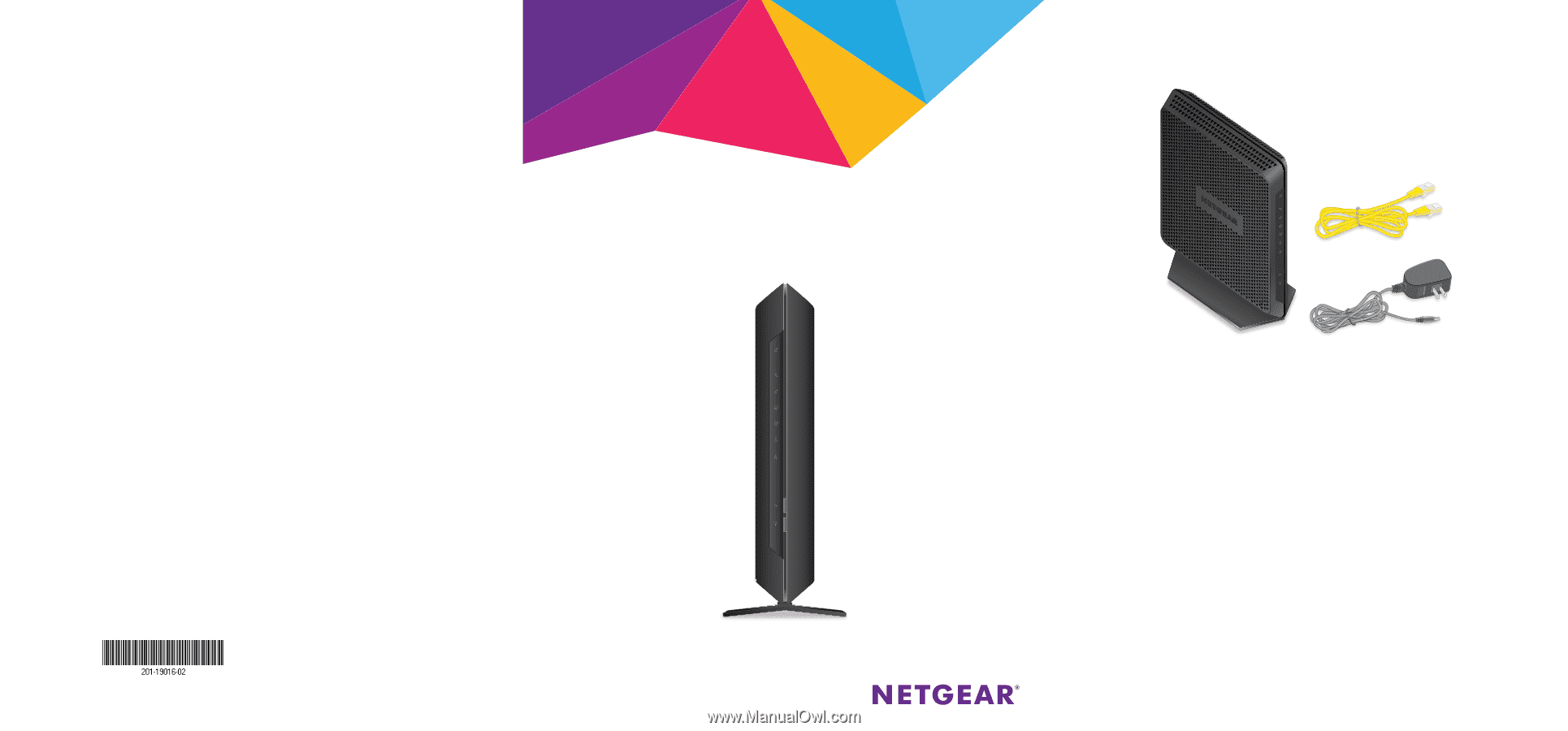
Quick Start
Nighthawk
AC1900 WiFi Cable Modem Router
Model C7000
Package Contents
The box contains the following items.
Modem router
Ethernet cable
Power adapter
March 2015
NETGEAR, Inc.
350 East Plumeria Drive
San Jose, CA 95134, USA
Support
Thank you for purchasing this NETGEAR product.
Aſter installing your device, locate the serial number on the label of your product and use it to
register your product at
.
You must register your product before you can use NETGEAR telephone support. NETGEAR
recommends registering your product through the NETGEAR website.
For product updates and web support, visit
.
NETGEAR recommends that you use only the official NETGEAR support resources.
You can get the user manual online at
or through a link in
the product’s user interface.
Trademarks
© NETGEAR, Inc., NETGEAR and the NETGEAR Logo are trademarks of NETGEAR, Inc.
Any non‑NETGEAR trademarks are used for reference purposes only.
Compliance
For the current EU Declaration of Conformity, visit
.
For regulatory compliance information, visit:
.
See the regulatory compliance document before connecting the power supply.