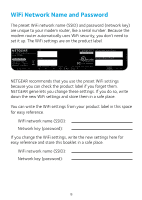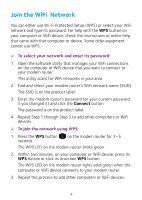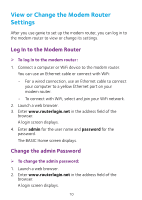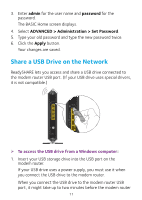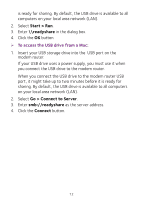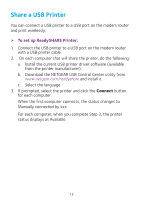Netgear C7000 Installation Guide - Page 13
Share a USB Drive on the Network, admin, password, ADVANCED > Administration > Set Password
 |
View all Netgear C7000 manuals
Add to My Manuals
Save this manual to your list of manuals |
Page 13 highlights
3. Enter admin for the user name and password for the password. The BASIC Home screen displays. 4. Select ADVANCED > Administration > Set Password. 5. Type your old password and type the new password twice. 6. Click the Apply button. Your changes are saved. Share a USB Drive on the Network ReadySHARE lets you access and share a USB drive connected to the modem router USB port. (If your USB drive uses special drivers, it is not compatible.) ¾¾ To access the USB drive from a Windows computer: 1. Insert your USB storage drive into the USB port on the modem router. If your USB drive uses a power supply, you must use it when you connect the USB drive to the modem router. When you connect the USB drive to the modem router USB port, it might take up to two minutes before the modem router 11