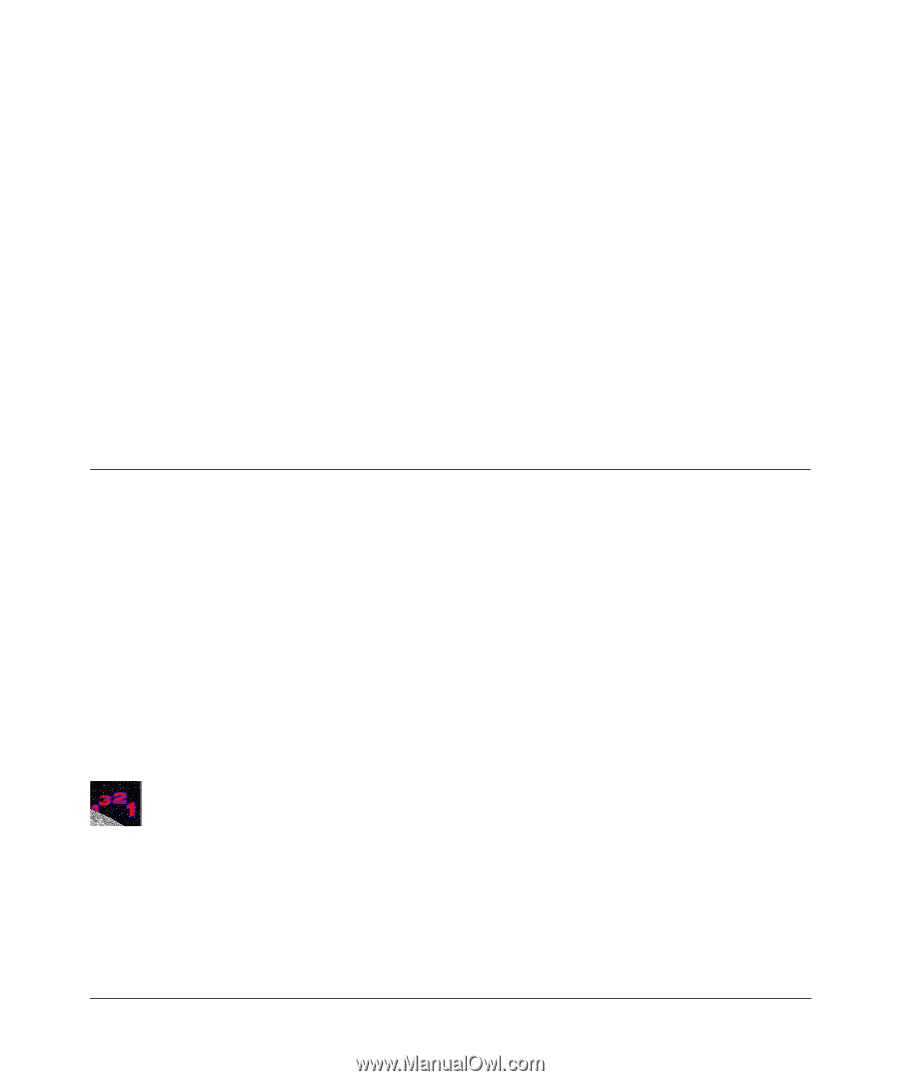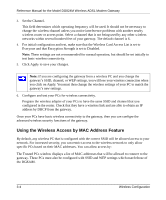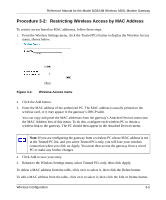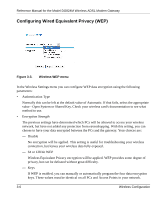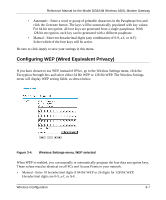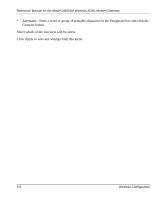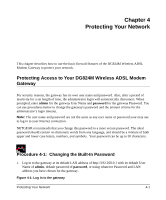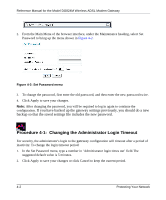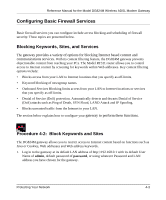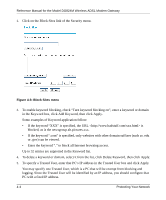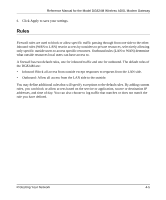Netgear DG824M DG824M Reference manual - Page 51
Protecting Your Network, Protecting Access to Your DG824M Wireless ADSL Modem Gateway - default password
 |
UPC - 606449025521
View all Netgear DG824M manuals
Add to My Manuals
Save this manual to your list of manuals |
Page 51 highlights
Chapter 4 Protecting Your Network This chapter describes how to use the basic firewall features of the DG824M Wireless ADSL Modem Gateway to protect your network. Protecting Access to Your DG824M Wireless ADSL Modem Gateway For security reasons, the gateway has its own user name and password. Also, after a period of inactivity for a set length of time, the administrator login will automatically disconnect. When prompted, enter admin for the gateway User Name and password for the gateway Password. You can use procedures below to change the gateway's password and the amount of time for the administrator's login timeout. Note: The user name and password are not the same as any user name or password your may use to log in to your Internet connection. NETGEAR recommends that you change this password to a more secure password. The ideal password should contain no dictionary words from any language, and should be a mixture of both upper and lower case letters, numbers, and symbols. Your password can be up to 30 characters. Procedure 4-1: Changing the Built-In Password 1. Log in to the gateway at its default LAN address of http://192.168.0.1 with its default User Name of admin, default password of password, or using whatever Password and LAN address you have chosen for the gateway. Figure 4-1: Log in to the gateway Protecting Your Network 4-1