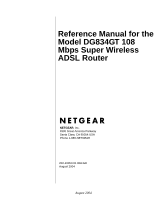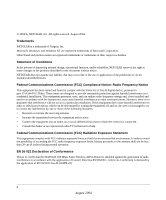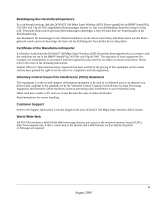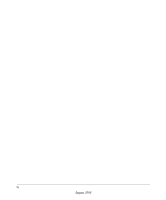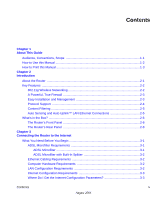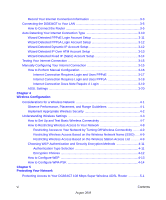Netgear DG834GT DG834GT Reference Manual
Netgear DG834GT - 108 Mbps Super G Wireless ADSL Router Manual
 |
View all Netgear DG834GT manuals
Add to My Manuals
Save this manual to your list of manuals |
Netgear DG834GT manual content summary:
- Netgear DG834GT | DG834GT Reference Manual - Page 1
Reference Manual for the Model DG834GT 108 Mbps Super Wireless ADSL Router NETGEAR, Inc. 4500 Great America Parkway Santa Clara, CA 95054 USA Phone 1-888-NETGEAR 202-10053-01 REFGD August 2004 August 2004 - Netgear DG834GT | DG834GT Reference Manual - Page 2
. August 2004. Trademarks NETGEAR is a trademark of Netgear, Inc. Microsoft, Windows, and Windows NT are registered trademarks 022 Declaration of Conformance This is to certify that the DG834GT 108 Mbps Super Wireless ADSL Router is shielded against the generation of radio interference in accordance - Netgear DG834GT | DG834GT Reference Manual - Page 3
and conforms to the standards set by the Voluntary Control instructions for correct handling. Customer Support Refer to the Support Information Card that shipped with your DG834GT 108 Mbps Super Wireless ADSL Router. World Wide Web NETGEAR maintains a World Wide Web home page that you can access - Netgear DG834GT | DG834GT Reference Manual - Page 4
iv August 2004 - Netgear DG834GT | DG834GT Reference Manual - Page 5
this Manual 1-3 Chapter 2 Introduction About the Router ...2-1 Key Features ...2-2 802.11g Wireless Networking 2-2 A Powerful, True Firewall 2-3 Easy Installation and Management 2-3 Protocol Support ...2-4 Content Filtering ...2-5 Auto Sensing and Auto Uplink™ LAN Ethernet Connections 2-5 What - Netgear DG834GT | DG834GT Reference Manual - Page 6
Manually Configuring Your Internet Connection 3-15 How to Perform Manual Configuration 3-16 Internet Connection Requires Login and Uses PPPoE 3-17 Internet Connection Requires Login and Uses PPPoA 3-18 Internet Connection Does Note Require A Login 3-19 ADSL Settings ...3-20 Chapter 4 Wireless - Netgear DG834GT | DG834GT Reference Manual - Page 7
to Change the Built-In Password 5-1 Changing the Administrator Login Timeout 5-2 Configuring Basic Firewall Services 5-2 Blocking Keywords, Sites, and Services 5-3 How to Block Keywords and Sites 5-3 Firewall Rules ...5-5 Inbound Rules (Port Forwarding 5-6 Inbound Rule Example: A Local Public - Netgear DG834GT | DG834GT Reference Manual - Page 8
DMZ Server 7-1 How to Configure a Default DMZ Server 7-2 Connect Automatically, as Required 7-3 Disable Port Scan and DOS Protection 7-3 Respond to Ping on Internet WAN Port 7-3 MTU Size ...7-3 Configuring LAN IP Settings 7-3 DHCP ...7-5 Use Router as DHCP server 7-5 Reserved IP addresses - Netgear DG834GT | DG834GT Reference Manual - Page 9
Default Configuration and Password 8-9 Using the Reset button 8-9 Problems with Date and Time 8-9 Appendix A Technical Specifications Appendix B Network and Routing Basics Related Publications ...B-1 Basic Router Concepts B-1 What is a Router B-1 Routing Information Protocol B-2 IP Addresses - Netgear DG834GT | DG834GT Reference Manual - Page 10
for Windows Computers C-19 Obtaining ISP Configuration Information for Macintosh Computers C-20 Restarting the Network C-21 Appendix D Wireless Networking Basics Wireless Networking Overview D-1 Infrastructure Mode D-1 Ad Hoc Mode (Peer-to-Peer Workgroup D-2 Network Name: Extended Service Set - Netgear DG834GT | DG834GT Reference Manual - Page 11
level User Authentication via 802.1x/EAP and RADIUS D-12 WPA Data Encryption Key Management D-14 Is WPA Perfect? ...D-16 Product Support for WPA D-16 Supporting a Mixture of WPA and WEP Wireless Clients is Discouraged ...... D-16 Changes to Wireless Access Points D-16 Changes to Wireless Network - Netgear DG834GT | DG834GT Reference Manual - Page 12
xii Contents August 2004 - Netgear DG834GT | DG834GT Reference Manual - Page 13
is written for the DG834GT Super Wireless ADSL Router according to these specifications: Table 1-1. Manual Specifications Product Version Manual Publication Date DG834GT 108 Mbps Super Wireless ADSL Router August 2004 Note: Product updates are available on the NETGEAR, Inc. Web site at http - Netgear DG834GT | DG834GT Reference Manual - Page 14
for the Model DG834GT 108 Mbps Super Wireless ADSL Router How to Use this Manual The HTML version of this manual includes these features. 1 2 3 Figure 1 -1: HTML version of this manual 1. Left pane. Use the left pane to view the Contents, Index, Search, and Favorites tabs. To view the HTML - Netgear DG834GT | DG834GT Reference Manual - Page 15
for the Model DG834GT 108 Mbps Super Wireless ADSL Router How to Print this Manual To print this manual you can choose one of the following several options, according to your needs. • Printing a "How To" Sequence of Steps in the HTML View. Use the - Netgear DG834GT | DG834GT Reference Manual - Page 16
Reference Manual for the Model DG834GT 108 Mbps Super Wireless ADSL Router 1-4 About This Guide August 2004 - Netgear DG834GT | DG834GT Reference Manual - Page 17
of the NETGEAR DG834GT 108 Mbps Super Wireless ADSL Router. The DG834GT Super Wireless ADSL Router is a combination of a built-in ADSL modem, router, 4-port switch, firewall, and up to 108 Mbps wireless access point that enables your entire network to safely share an Internet connection that - Netgear DG834GT | DG834GT Reference Manual - Page 18
setup for installation and management • Extensive Internet protocol support • Content filtering • Auto Sensing and Auto Uplink™ LAN Ethernet connections These features are discussed below. 802.11g Wireless Networking The DG834GT Super Wireless ADSL Router includes an 802.11g wireless access point - Netgear DG834GT | DG834GT Reference Manual - Page 19
can be generated manually or by passphrase. • Wireless access can be restricted by MAC address. • Wireless network name broadcast can be turned off so that only devices that have the network name (SSID) can connect. A Powerful, True Firewall Unlike simple Internet sharing NAT routers, the DG834GT is - Netgear DG834GT | DG834GT Reference Manual - Page 20
on your local network. • DNS Proxy When DHCP is enabled and no DNS addresses are specified, the router provides its own address as a DNS server to the attached PCs. The router obtains actual DNS addresses from the ISP during connection setup and forwards DNS requests from the LAN. 2-4 Introduction - Netgear DG834GT | DG834GT Reference Manual - Page 21
over an ADSL connection by simulating an ATM connection. • Dynamic DNS Dynamic DNS services allow remote users to find your network using a domain name when your IP address is not permanently assigned. The router contains a client that can connect to many popular Dynamic DNS services to register - Netgear DG834GT | DG834GT Reference Manual - Page 22
Manual for the Model DG834GT 108 Mbps Super Wireless ADSL Router The router incorporates Auto UplinkTM technology. Each local Ethernet port will automatically sense whether the Ethernet cable plugged into the port should have a 'normal' connection such as to a computer or an 'uplink' connection - Netgear DG834GT | DG834GT Reference Manual - Page 23
Reference Manual for the Model DG834GT 108 Mbps Super Wireless ADSL Router Power Test Wireless Internet LAN Figure 2-2: DG834GT Front Panel You can use the LEDs to verify various conditions. Table 2-1 lists and describes each LED on the front panel of the router. These LEDs are green when lit. - Netgear DG834GT | DG834GT Reference Manual - Page 24
Power is supplied to the router. Power is not supplied to the router. The system is initializing. The system is ready and running. Indicates that the Wireless port is initialized. The Wireless Access Point is turned off. Indicates ADSL training. The Internet port has detected a link with an - Netgear DG834GT | DG834GT Reference Manual - Page 25
Figure 2-3: DG834GT Rear Panel Reset Wireless Viewed from left to right, the rear panel contains the following elements: • ADSL port for connecting the router to an ADSL line • Four Local Ethernet RJ-45 LAN ports for connecting the router to the local computers • Factory Default Reset push button - Netgear DG834GT | DG834GT Reference Manual - Page 26
Reference Manual for the Model DG834GT 108 Mbps Super Wireless ADSL Router 2-10 August 2004 Introduction - Netgear DG834GT | DG834GT Reference Manual - Page 27
chapter describes how to set up the router on your Local Area Network (LAN) and connect to the Internet. It describes how to configure your DG834GT 108 Mbps Super Wireless ADSL Router for Internet access using the Setup Wizard, or how to manually configure your Internet connection. What You Need - Netgear DG834GT | DG834GT Reference Manual - Page 28
Line Reference Manual for the Model DG834GT 108 Mbps Super Wireless ADSL Router Each device such as a telephone, fax machine, answering machine, or caller ID display will require an ADSL microfilter. Note: Do not connect the DG834GT to the ADSL line through a microfilter unless the microfilter is a - Netgear DG834GT | DG834GT Reference Manual - Page 29
Reference Manual for the Model DG834GT 108 Mbps Super Wireless ADSL Router Internet Configuration Requirements Depending on how your ISP set up your Internet account, you need one or more of these configuration parameters to connect your router to the Internet: • Virtual Path Identifier (VPI)/ - Netgear DG834GT | DG834GT Reference Manual - Page 30
Reference Manual for the Model DG834GT 108 Mbps Super Wireless ADSL Router ISP Multiplexing Method and Virtual Circuit Number: The default settings of your DG834GT 108 Mbps Super Wireless ADSL Router will work fine for most ISPs. However, some ISPs use a specific Multiplexing Method or a Virtual - Netgear DG834GT | DG834GT Reference Manual - Page 31
Reference Manual for the Model DG834GT 108 Mbps Super Wireless ADSL Router Connecting the DG834GT to Your LAN This section provides instructions for connecting the DG834GT Super Wireless ADSL Router. Note: The Resource CD included with your router contains an animated Installation Assistant to help - Netgear DG834GT | DG834GT Reference Manual - Page 32
. 2. CONNECT THE DG834GT TO THE ADSL FILTER. Note: Improperly connecting a filter to your DG834GT Super Wireless ADSL Router will block your ADSL connection. a. Turn off your computer. b. Connect the ADSL port of the DG834GT to the ADSL port (B) of the two-line filter: 3-6 Connecting the Router to - Netgear DG834GT | DG834GT Reference Manual - Page 33
Manual for the Model DG834GT 108 Mbps Super Wireless ADSL Router ,INE B Figure 3-5: Connecting the DG834GT Super Wireless ADSL Router to an ADSL microfilter and phone c. Connect the Ethernet cable (C) from your DG834GT's LAN port to the Ethernet adapter in your computer. Connecting the Router - Netgear DG834GT | DG834GT Reference Manual - Page 34
Reference Manual for the Model DG834GT 108 Mbps Super Wireless ADSL Router C ,INE &RPSXWHU 0HONE $3, *DWHZD\ Figure 3-6: Connecting a computer to the DG834GT Super Wireless ADSL Router Note: The DG834GT Super Wireless ADSL Router incorporates Auto UplinkTM technology. Each Ethernet LAN port will - Netgear DG834GT | DG834GT Reference Manual - Page 35
Reference Manual for the Model DG834GT 108 Mbps Super Wireless ADSL Router 3. LOG IN TO THE DG834GT. Note: Your computer needs to be configured for DHCP. For instructions on configuring for DHCP, please see Appendix C, "Preparing Your Network". a. Connect to the router by typing http://192.168.0.1 - Netgear DG834GT | DG834GT Reference Manual - Page 36
Reference Manual for the Model DG834GT 108 Mbps Super Wireless ADSL Router Figure 3-9: Setup Wizard 4. CONNECT TO THE INTERNET The router is now properly attached to your network. You are now ready to configure your router to connect to the Internet. There are two ways you can configure your router - Netgear DG834GT | DG834GT Reference Manual - Page 37
connection between your router and the ADSL line. When the connection is properly made, the router's Internet LED should be on. 5. The ADSL settings for the multiplexing method and VPI/VCI will update with the preset defaults. The multiplexing method preset default settings will usually work - Netgear DG834GT | DG834GT Reference Manual - Page 38
Reference Manual for the Model DG834GT 108 Mbps Super Wireless ADSL Router Figure 3-10: Setup Wizard menu for PPPoE login accounts Enter the PPPoE login user name and password. Wizard-Detected PPPoA Login Account Setup If the Setup Wizard determines that your Internet service account uses a login - Netgear DG834GT | DG834GT Reference Manual - Page 39
Reference Manual for the Model DG834GT 108 Mbps Super Wireless ADSL Router Figure 3-12: Setup Wizard menu for Dynamic IP address Click Apply to set Dynamic IP as the connection method. Wizard-Detected IP Over ATM Account Setup If the Setup Wizard determines that your Internet service account uses IP - Netgear DG834GT | DG834GT Reference Manual - Page 40
DG834GT 108 Mbps Super Wireless ADSL Router 4. Click the Test button to test your Internet connection. If the NETGEAR Web site does not appear within one minute, refer to Chapter 8, "Troubleshooting". Wizard-Detected Fixed IP (Static) Account Setup If the router determines that your Internet service - Netgear DG834GT | DG834GT Reference Manual - Page 41
Manual for the Model DG834GT 108 Mbps Super Wireless ADSL Router 5. Click Apply to save the settings. 6. Click the Test button to test your Internet connection. If the NETGEAR Web site does not appear within one minute, refer to Chapter 8, "Troubleshooting". Testing Your Internet Connection - Netgear DG834GT | DG834GT Reference Manual - Page 42
Reference Manual for the Model DG834GT 108 Mbps Super Wireless ADSL Router ISP Does Not Require Login ISP Does Require Login Figure 3-15: Basic Settings menu How to Perform Manual Configuration We recommend that you start the manual configuration from the Setup Wizard: 1. Select your country and - Netgear DG834GT | DG834GT Reference Manual - Page 43
Manual for the Model DG834GT 108 Mbps Super Wireless ADSL Router • Internet Connection Does Not Require a Login 6. Usually the default ADSL Settings work fine for most ISPs and you can skip this step. If you have any problems with your connection, check the ADSL Settings. See "ADSL Settings - Netgear DG834GT | DG834GT Reference Manual - Page 44
the Model DG834GT 108 Mbps Super Wireless ADSL Router Note: Disabling NAT will reboot the router and reset all the DG834GT configuration settings to the factory default. Disable NAT only if you plan to install the DG834GT in a setting where you will be manually administering the IP address space on - Netgear DG834GT | DG834GT Reference Manual - Page 45
users. Note: Disabling NAT will reboot the router and reset all the DG834GT configuration settings to the factory default. Disable NAT only if you plan to install the DG834GT in a setting where you will be manually administering the IP address space on the LAN side of the router Connecting - Netgear DG834GT | DG834GT Reference Manual - Page 46
test your Internet connection. If the NETGEAR Web site does not appear within one minute, refer to Chapter 8, "Troubleshooting". ADSL Settings The default settings of your DG834GT 108 Mbps Super Wireless ADSL Router will work fine for most ISPs. However, some ISPs use a specific Multiplexing Method - Netgear DG834GT | DG834GT Reference Manual - Page 47
wireless features of your DG834GT 108 Mbps Super Wireless ADSL Router. Considerations for a Wireless Network In planning your wireless network or inability to wirelessly connect to the router. For complete range/ performance specifications, please see Appendix A, "Technical Specifications". For best - Netgear DG834GT | DG834GT Reference Manual - Page 48
Reference Manual for the Model DG834GT 108 Mbps Super Wireless ADSL Router The time it takes to establish a wireless connection can vary depending on both your security settings and placement. WEP connections can take slightly longer to establish. Also, WEP encryption can consume more battery power - Netgear DG834GT | DG834GT Reference Manual - Page 49
the Model DG834GT 108 Mbps Super Wireless ADSL Router • Turn Off the Broadcast of the Wireless Network Name SSID. If you disable broadcast of the SSID, only devices that have the correct SSID can connect. This nullifies wireless network 'discovery' feature of some products, such as Windows XP, but - Netgear DG834GT | DG834GT Reference Manual - Page 50
Reference Manual for the Model DG834GT 108 Mbps Super Wireless ADSL Router Figure 4-2: Wireless Settings menu The following parameters are in the Wireless Settings menu: • Wireless Network. - Name (SSID). The Service Set ID, also known as the wireless network name. Enter a value of up to 32 - Netgear DG834GT | DG834GT Reference Manual - Page 51
should not be necessary to change the wireless channel unless you notice interference problems with another nearby access point. - Mode. • "g & b" allows both "g" and "b" wireless stations to access this device (default). • "g only" allows only 802.11g wireless stations to be used. • "b only" allows - Netgear DG834GT | DG834GT Reference Manual - Page 52
Manual for the Model DG834GT 108 Mbps Super Wireless ADSL Router - Wireless Isolation. If enabled, Wireless Stations will not be able to communicate with each other or with Stations on the wired network. This feature should normally be disabled. • Wireless Station Access List. - By default - Netgear DG834GT | DG834GT Reference Manual - Page 53
basic wireless connectivity, you can enable security settings appropriate to your needs. 1. Log in to the DG834GT firewall at its default LAN address of http://192.168.0.1 with its default user name of admin and default password of password, or using whatever LAN address and password you have set up - Netgear DG834GT | DG834GT Reference Manual - Page 54
Mbps Super Wireless ADSL Router 5. Set the Channel. The default channel is 11. This field determines which operating frequency will be used. It should not be necessary to change the wireless channel unless you notice interference problems with another nearby wireless router or access point. Select - Netgear DG834GT | DG834GT Reference Manual - Page 55
Reference Manual for the Model DG834GT 108 Mbps Super Wireless ADSL Router Figure 4-4: Wireless Access Point settings Restricting Access to Your Network by Turning Off Wireless Connectivity You can completely turn off the wireless portion of the DG834GT. For example, if your notebook computer is - Netgear DG834GT | DG834GT Reference Manual - Page 56
Reference Manual for the Model DG834GT 108 Mbps Super Wireless ADSL Router Figure 4-5. Wireless Access menu 3. Select the Turn Access Control On check box to enable restricting wireless computers by their MAC addresses. 4. If the wireless station is currently connected to the network, you can - Netgear DG834GT | DG834GT Reference Manual - Page 57
Reference Manual for the Model DG834GT 108 Mbps Super Wireless ADSL Router Note: If you are configuring the router from a wireless computer whose MAC address is not in the Trusted Wireless Stations list, and you select Trusted Wireless Stations only, you will lose your wireless connection when you - Netgear DG834GT | DG834GT Reference Manual - Page 58
Reference Manual for the Model DG834GT 108 Mbps Super Wireless ADSL Router • wireless communication standard. Choose the encryption strength from the drop-down list: Disable No encryption will be applied. This setting is useful for troubleshooting your wireless connection, but leaves your wireless - Netgear DG834GT | DG834GT Reference Manual - Page 59
Manual for the Model DG834GT 108 Mbps Super Wireless ADSL Router How to Configure WEP To configure WEP data encryption, follow these steps: 1. Log in to the DG834GT firewall at its default LAN address of http://192.168.0.1 with its default user name of admin and default password of password - Netgear DG834GT | DG834GT Reference Manual - Page 60
support WPA. Consult the product document for your wireless adapter and WPA client software for instructions on configuring WPA settings. To configure WPA-PSK, follow these steps: 1. Log in at the default LAN address of http://192.168.0.1, with the default user name of admin and default password - Netgear DG834GT | DG834GT Reference Manual - Page 61
Mbps Super Wireless ADSL Router to protect your network. Protecting Access to Your DG834GT 108 Mbps Super Wireless ADSL Router For security reasons, the router has its own user name and password. Also, after a period of inactivity for a set length of time, the administrator login will automatically - Netgear DG834GT | DG834GT Reference Manual - Page 62
Reference Manual for the Model DG834GT 108 Mbps Super Wireless ADSL Router Figure 5-2: Set Password menu 3. To change the password, first enter the old password, and then enter the new password twice. 4. Click Apply to save your changes. Note: After changing the password, you will be required to - Netgear DG834GT | DG834GT Reference Manual - Page 63
The DG834GT Super Wireless ADSL Router allows you to restrict access to Internet content based on functions such as Web addresses and Web address keywords. 1. Log in to the router at its default LAN address of http://192.168.0.1 with its default User Name of admin, default password of password, or - Netgear DG834GT | DG834GT Reference Manual - Page 64
Reference Manual for the Model DG834GT 108 Mbps Super Wireless ADSL Router Figure 5-3: Block Sites menu 3. To enable keyword blocking, select one of the following: • Per Schedule-to turn on keyword blocking according to the settings on the Schedule page. • Always-to turn on keyword blocking all of - Netgear DG834GT | DG834GT Reference Manual - Page 65
Reference Manual for the Model DG834GT 108 Mbps Super Wireless ADSL Router 7. Click Apply to save your settings. Firewall Rules Firewall rules are used to block or allow specific traffic passing through from one side of the router to the other. Inbound rules (WAN to LAN) restrict access by outsiders - Netgear DG834GT | DG834GT Reference Manual - Page 66
Reference Manual for the Model DG834GT 108 Mbps Super Wireless ADSL Router • To edit an existing rule, select its (Port Forwarding) Because the DG834GT uses Network Address Translation (NAT), your network presents only one IP address to the Internet, and outside users cannot directly address any - Netgear DG834GT | DG834GT Reference Manual - Page 67
Manual for the Model DG834GT 108 Mbps Super Wireless ADSL Router Figure 5-5: Rule example: A Local Public Web Server The parameters are: • Service From this list, select the application or service to be allowed or blocked. The list already displays many common services IP address of the computer or - Netgear DG834GT | DG834GT Reference Manual - Page 68
Reference Manual for the Model DG834GT 108 Mbps Super Wireless ADSL Router • WAN Users These settings determine which packets are covered by the rule, based on their source (WAN) IP address. Select the desired option: • Any - all IP addresses are covered by this rule. • Address range - if this - Netgear DG834GT | DG834GT Reference Manual - Page 69
Reference Manual for the Model DG834GT 108 Mbps Super Wireless ADSL Router Figure 5-6: Rule example: Videoconference from Restricted Addresses Considerations for Inbound Rules • If your external IP address is assigned dynamically by your ISP, the IP address may change periodically as the DHCP - Netgear DG834GT | DG834GT Reference Manual - Page 70
Reference Manual for the Model DG834GT 108 Mbps Super Wireless ADSL Router Following is an application example of outbound rules: Outbound Rule Example: Blocking Instant Messenger If you want to block Instant Messenger usage by employees during working hours, you can create an outbound rule to block - Netgear DG834GT | DG834GT Reference Manual - Page 71
Reference Manual for the Model DG834GT 108 Mbps Super Wireless ADSL Router • LAN Users These settings determine which packets are covered by the rule, based on their source LAN IP address. Select the desired option: • Any - all IP addresses are covered by this rule. • Address range - if this option - Netgear DG834GT | DG834GT Reference Manual - Page 72
Manual for the Model DG834GT 108 Mbps Super Wireless ADSL Router Figure 5-8: Rules table with examples For any traffic attempting to pass through the firewall, the packet information is subjected to the rules in the order shown in the Rules Table, beginning at the top and proceeding to the default - Netgear DG834GT | DG834GT Reference Manual - Page 73
Reference Manual for the Model DG834GT 108 Mbps Super Wireless ADSL Router How to Define Services 1. Log in to the router at its default LAN address of http://192.168.0.1 with its default User Name of admin, default password of password, or using whatever Password and LAN address you have chosen for - Netgear DG834GT | DG834GT Reference Manual - Page 74
Manual for the Model DG834GT 108 Mbps Super Wireless ADSL Router Setting Times and Scheduling Firewall Services The DG834GT Super Wireless ADSL Router uses the Network Time Protocol (NTP) to obtain the current time and date from one of several Network Time Servers on the Internet. How to Set - Netgear DG834GT | DG834GT Reference Manual - Page 75
in the Block Services menu or Port forwarding in the Ports menu, you can set up a schedule for when blocking occurs or when access is not restricted. 1. Log in to the router at its default LAN address of http://192.168.0.1 with its default User Name of admin, default password of password, or using - Netgear DG834GT | DG834GT Reference Manual - Page 76
Reference Manual for the Model DG834GT 108 Mbps Super Wireless ADSL Router 5-16 August 2004 Protecting Your Network - Netgear DG834GT | DG834GT Reference Manual - Page 77
Mbps Super Wireless ADSL Router. Backing Up, Restoring, or Erasing Your Settings The configuration settings of the DG834GT Super Wireless ADSL Router are stored in a configuration file in the router. This file can be backed up to your computer, restored, or reverted to factory default settings. The - Netgear DG834GT | DG834GT Reference Manual - Page 78
restore the factory default configuration settings without knowing the login password or IP address, you must use the Default Reset button on the rear panel of the router. See "DG834GT Rear Panel" on page 2-9. Upgrading the Router's Firmware The software of the DG834GT Super Wireless ADSL Router is - Netgear DG834GT | DG834GT Reference Manual - Page 79
Reference Manual for the Model DG834GT 108 Mbps Super Wireless ADSL Router How to Upgrade the Router Firmware Note: NETGEAR recommends that you back up your configuration before doing a firmware upgrade. After the upgrade is complete, you may need to restore your configuration settings. 1. Download - Netgear DG834GT | DG834GT Reference Manual - Page 80
Reference Manual for the Model DG834GT 108 Mbps Super Wireless ADSL Router Network Management Information The DG834GT provides a variety of status and usage information which is discussed below. Viewing Router Status and Usage Statistics From the Main Menu, under Maintenance, select Router Status to - Netgear DG834GT | DG834GT Reference Manual - Page 81
Reference Manual for the Model DG834GT 108 Mbps Super Wireless ADSL Router Table 6-1. Menu 3.2 - Router Status Fields Field Description Account Name The Host Name assigned to the router in the Basic Settings menu. Firmware Version This field displays the router firmware version. ADSL Port - Netgear DG834GT | DG834GT Reference Manual - Page 82
Reference Manual for the Model DG834GT 108 Mbps Super Wireless ADSL Router Figure 6-4: Router Statistics screen This screen shows the following statistics:. Table 6-1. Router Statistics Fields Field WAN, LAN, or Serial Port Status TxPkts RxPkts Collisions Tx B/s Rx B/s Up Time Poll Interval - Netgear DG834GT | DG834GT Reference Manual - Page 83
Super Wireless ADSL Router Figure 6-5: Connection Status screen for Dynamic IP Clicking the Renew button updates the status information. This screen shows the following statistics: Table 6-1. Connection Status Fields for Dynamic IP Field IP Address Subnet Mask Default Gateway DHCP Server DNS - Netgear DG834GT | DG834GT Reference Manual - Page 84
Reference Manual for the Model DG834GT 108 Mbps Super Wireless ADSL Router An alternate view of the Connection Status screen is shown in Figure 6-6 below: Figure 6-6: Connection Status screen for PPPoA Clicking the Renew button updates the status information. This screen shows the following - Netgear DG834GT | DG834GT Reference Manual - Page 85
Manual for the Model DG834GT 108 Mbps Super Wireless ADSL Router Viewing Attached Devices The Attached Devices menu contains a table of all IP devices that the router The router will log security-related events such as denied incoming service requests, hacker probes, and administrator logins. If - Netgear DG834GT | DG834GT Reference Manual - Page 86
Reference Manual for the Model DG834GT 108 Mbps Super Wireless ADSL Router Figure 6-8: Security Logs menu Log entries are described in Table 6-1 below: 6-10 August 2004 Managing Your Network - Netgear DG834GT | DG834GT Reference Manual - Page 87
Reference Manual for the Model DG834GT 108 Mbps Super Wireless ADSL Router Table 6-1. Security Log entry descriptions Field Date and Time Description or Action Source IP Source port and interface Destination Destination port and interface Description The date and time the log entry was recorded. - Netgear DG834GT | DG834GT Reference Manual - Page 88
Reference Manual for the Model DG834GT 108 Mbps Super Wireless ADSL Router Saving Log Files on a Server You can choose to write the logs to a computer running a syslog program. To activate this feature, select to Broadcast on Lan or enter the IP address of the server where the Syslog file will be - Netgear DG834GT | DG834GT Reference Manual - Page 89
Reference Manual for the Model DG834GT 108 Mbps Super Wireless ADSL Router Enabling Security Event E-mail Notification In order to receive logs and alerts by e-mail, you must provide your e-mail information in the E-mail subheading: Figure 6-9: E- - Netgear DG834GT | DG834GT Reference Manual - Page 90
Utilities and Rebooting the Router The DG834GT Super Wireless ADSL Router has a diagnostics feature. You can use the diagnostics menu to perform the following functions from the router: • Ping an IP Address to test connectivity to see if you can reach a remote host. • Perform a DNS Lookup to test if - Netgear DG834GT | DG834GT Reference Manual - Page 91
Management page, you can allow a user or users on the Internet to configure, upgrade and check the status of your DG834GT 108 Mbps Super Wireless ADSL Router. Note: Be sure to change the router's default password to a very secure password. The ideal password should contain no dictionary words from - Netgear DG834GT | DG834GT Reference Manual - Page 92
Reference Manual for the Model DG834GT 108 Mbps Super Wireless ADSL Router When accessing your router from the Internet, you will type your router's WAN IP address in your browser's Address (in IE) or Location (in Netscape) box, followed by a colon (:) and the custom port number. For example, if - Netgear DG834GT | DG834GT Reference Manual - Page 93
Port • MTU Size • Flexibility on configuring your LAN TCP/IP settings • Using the Router as a DHCP Server • Configuring Dynamic DNS • Configuring Static Routes These features are discussed below. Setting Up A Default DMZ Server The Default DMZ Server feature is helpful when using some online games - Netgear DG834GT | DG834GT Reference Manual - Page 94
Reference Manual for the Model DG834GT 108 Mbps Super Wireless ADSL Router Note: For security reasons, you should avoid using the Default DMZ Server feature. When a computer is designated as the Default DMZ Server, it loses much of the protection of the firewall, and is exposed to many exploits from - Netgear DG834GT | DG834GT Reference Manual - Page 95
Model DG834GT 108 Mbps Super Wireless ADSL Router Connect Automatically, as Required Normally, this option should be enabled, so that an Internet connection will be made automatically, whenever Internet-bound traffic is detected. If this causes high connection costs, you can disable this setting. If - Netgear DG834GT | DG834GT Reference Manual - Page 96
Reference Manual for the Model DG834GT 108 Mbps Super Wireless ADSL Router These addresses are part of the Internet Engineering Task Force (IETF)-designated private address range for use in private networks, and should be suitable in most applications. If your network has a requirement to use a - Netgear DG834GT | DG834GT Reference Manual - Page 97
Reference Manual for the Model DG834GT 108 Mbps Super Wireless ADSL Router • RIP Version This controls the format and the broadcasting method of the RIP packets that the router sends. It recognizes both formats when receiving. By default, this is set for RIP-1. - RIP-1 is universally supported. RIP - Netgear DG834GT | DG834GT Reference Manual - Page 98
Reference Manual for the Model DG834GT 108 Mbps Super Wireless ADSL Router • An IP Address from the range you have defined • Subnet Mask • Gateway IP Address is the router's LAN IP address • Primary DNS Server, if you entered a Primary DNS address in the Basic Settings menu; otherwise, the router's - Netgear DG834GT | DG834GT Reference Manual - Page 99
Manual for the Model DG834GT 108 Mbps Super Wireless ADSL Router How to Configure LAN TCP/IP Settings 1. Log in to the router at its default LAN address of http://192.168.0.1 with its default User Name of admin, default password of password, or using whatever User Name, Password and LAN address - Netgear DG834GT | DG834GT Reference Manual - Page 100
Manual for the Model DG834GT 108 Mbps Super Wireless ADSL Router The router contains a client that can connect to a dynamic DNS service provider. To use this feature, you must select a service provider and obtain an account with them. After you have configured your account information in the router - Netgear DG834GT | DG834GT Reference Manual - Page 101
Reference Manual for the Model DG834GT 108 Mbps Super Wireless ADSL Router 7. Type the User Name for your dynamic DNS account. 8. Type the Password (or key) for your dynamic DNS account. 9. If your dynamic DNS provider allows the use of wildcards in resolving your URL, you can select the Use - Netgear DG834GT | DG834GT Reference Manual - Page 102
direct connection so it is set to 1. • Private is selected only as a precautionary security measure in case RIP is activated. How to Configure Static Routes 1. Log in to the router at its default LAN address of http://192.168.0.1 with its default User Name of admin, default password of password, or - Netgear DG834GT | DG834GT Reference Manual - Page 103
Gateway IP Address, which must be a router on the same LAN segment as the router. h. Type a number between 1 and 15 as the Metric value. This represents the number of routers between your network and the destination. Usually, a setting of 2 or 3 works, but if this is a direct connection, set it to - Netgear DG834GT | DG834GT Reference Manual - Page 104
Reference Manual for the Model DG834GT 108 Mbps Super Wireless ADSL Router 7-12 August 2004 Advanced Configuration - Netgear DG834GT | DG834GT Reference Manual - Page 105
about troubleshooting your DG834GT 108 Mbps Super Wireless ADSL Router. After each problem description, instructions are provided to help you diagnose and solve the problem. For the common problems listed, go to the section indicated. • Is the router on? • Have I connected the router correctly - Netgear DG834GT | DG834GT Reference Manual - Page 106
Clear the router's configuration to factory defaults. This will set the router's IP address to 192.168.0.1. This procedure is explained in "Using the Reset button" on page 8-9. If the error persists, you might have a hardware problem and should contact technical support. LAN or WAN Port LEDs Not On - Netgear DG834GT | DG834GT Reference Manual - Page 107
Manual for the Model DG834GT 108 Mbps Super Wireless ADSL Router • Make sure that power is turned on to the connected hub or workstation. • Be sure you are using the correct cable: - When connecting the router's WAN ADSL port, use the cable that was supplied with the DG834GT. Troubleshooting - Netgear DG834GT | DG834GT Reference Manual - Page 108
Reference Manual for the Model DG834GT 108 Mbps Super Wireless ADSL Router • Click the Refresh or Reload button in the Web browser. The changes may have occurred, but the Web browser may be caching the old configuration. Troubleshooting the ISP Connection If your router is unable to access the - Netgear DG834GT | DG834GT Reference Manual - Page 109
router's ADSL Settings accordingly. • Your ISP may require a login program. Ask your ISP whether they require PPP over Ethernet (PPPoE) or PPP over ATM (PPPOA) login. • If you have selected a login program, you may have incorrectly set the Service Name, User Name and Password. See "Troubleshooting - Netgear DG834GT | DG834GT Reference Manual - Page 110
Service Name, User Name or Password. There also may be a provisioning problem with your ISP. Note: Unless you connect manually, the router will not authenticate using PPPoE or PPPoA until data is transmitted to the network. Troubleshooting Internet Browsing If your router can obtain an IP address - Netgear DG834GT | DG834GT Reference Manual - Page 111
Manual for the Model DG834GT 108 Mbps Super Wireless ADSL Router A DNS server is a host on the Internet that translates Internet names (such as www addresses) to numeric IP addresses. Typically your ISP will provide the addresses of one or two DNS servers for your use. If you entered a DNS address - Netgear DG834GT | DG834GT Reference Manual - Page 112
Reference Manual for the Model DG834GT 108 Mbps Super Wireless ADSL Router • Wrong physical connections - Make sure the LAN port LED is on. If the LED is off, follow the instructions in "LAN or WAN Port LEDs Not On" on page 8-2. - Check that the corresponding Link LEDs are on for your network - Netgear DG834GT | DG834GT Reference Manual - Page 113
Reference Manual for the Model DG834GT 108 Mbps Super Wireless ADSL Router Restoring the Default Configuration and Password This section explains how to restore the factory default configuration settings, changing the router's administration password to password and the IP address to 192.168.0.1. - Netgear DG834GT | DG834GT Reference Manual - Page 114
Reference Manual for the Model DG834GT 108 Mbps Super Wireless ADSL Router 8-10 August 2004 Troubleshooting - Netgear DG834GT | DG834GT Reference Manual - Page 115
This appendix provides technical specifications for the DG834GT 108 Mbps Super Wireless ADSL Router. Network Protocol and Standards Compatibility Data and Routing Protocols: TCP/IP, RIP-1, RIP-2, DHCP, PPP over Ethernet (PPPoE) or PPP over ATM (PPPoA), RFC 1483 Bridged or Routed Ethernet, and - Netgear DG834GT | DG834GT Reference Manual - Page 116
Reference Manual for the Model DG834GT 108 Mbps Super Wireless ADSL Router Electromagnetic Emissions Meets requirements of: Interface Specifications LAN: WAN: FCC Part 15 Class B VCCI Class B EN 55 022 (CISPR 22), Class B 10BASE-T or 100BASE-Tx, RJ-45 ADSL, RJ-11, pins 2 and 3 T1.413, G.DMT, G. - Netgear DG834GT | DG834GT Reference Manual - Page 117
forwarding network traffic. Routers vary in performance and scale, number of routing protocols supported, and types of physical WAN connection they support. The DG834GT 108 Mbps Super Wireless ADSL Router is a small office router that routes the IP protocol over a single-user broadband connection - Netgear DG834GT | DG834GT Reference Manual - Page 118
RIP, routers periodically update one another and check for changes to add to the routing table. The DG834GT Super Wireless ADSL Router supports both the (IANA). Individual users and small organizations may obtain their addresses either from the IANA or from an Internet service provider (ISP). You - Netgear DG834GT | DG834GT Reference Manual - Page 119
Reference Manual for the Model DG834GT 108 Mbps Super Wireless ADSL Router Class A Network Class B Node Network Class C Node Network Node Figure 8-1: Three Main Address Classes The five address classes are: • Class A Class A addresses can have up to 16,777,214 hosts on a single network. - Netgear DG834GT | DG834GT Reference Manual - Page 120
Manual for the Model DG834GT 108 Mbps Super Wireless ADSL Router This addressing structure allows IP addresses to uniquely identify each physical network and each node on each physical network. For each unique value of the network portion of the address, the base address of the range (host address - Netgear DG834GT | DG834GT Reference Manual - Page 121
Reference Manual for the Model DG834GT 108 Mbps Super Wireless ADSL Router Subnet addressing allows us to split one IP network address into smaller multiple physical networks known as subnetworks. Some of the node numbers are used as a subnet number instead. A Class B address gives us 16 bits of - Netgear DG834GT | DG834GT Reference Manual - Page 122
Reference Manual for the Model DG834GT 108 Mbps Super Wireless ADSL Router Table 8-1. Netmask Notation Translation Table for One Octet Number Masklength /8 /16 /24 /25 /26 /27 /28 /29 /30 /31 /32 NETGEAR strongly recommends that you configure all hosts on a LAN segment to use the same netmask for - Netgear DG834GT | DG834GT Reference Manual - Page 123
blocks of IP addresses specifically for private networks: 10.0.0.0 - 10.255.255.255 172.16.0.0 - 172.31.255.255 192.168.0.0 - 192.168.255.255 NETGEAR recommends that you choose your private network number from this range. The DHCP server of the DG834GT Super Wireless ADSL Router is preconfigured to - Netgear DG834GT | DG834GT Reference Manual - Page 124
Reference Manual for the Model DG834GT 108 Mbps Super Wireless ADSL Router Private IP addresses assigned by user 192.168.0.2 IP addresses assigned by ISP 192.168.0.3 192.168.0.4 192.168.0.1 172.21.15.105 Internet 192.168.0.5 7786EA Figure 8-3: Single IP Address Operation Using NAT This - Netgear DG834GT | DG834GT Reference Manual - Page 125
as a Dynamic Host Configuration Protocol (DHCP) server. The DHCP server stores a list or pool of IP addresses, along with other information (such as gateway and DNS addresses) that it may assign to the other devices on the network. The DG834GT Super Wireless ADSL Router has the capacity to act as - Netgear DG834GT | DG834GT Reference Manual - Page 126
Reference Manual for the Model DG834GT 108 Mbps Super Wireless ADSL Router The DG834GT Super Wireless ADSL Router also functions as a DHCP client when connecting to the ISP. The router can automatically obtain an IP address, subnet mask, DNS server addresses, and a gateway address if the ISP - Netgear DG834GT | DG834GT Reference Manual - Page 127
Reference Manual for the Model DG834GT 108 Mbps Super Wireless ADSL Router Denial of Service Attack A hacker may be able to prevent your network from operating or communicating by launching a Denial of Service (DoS) attack. The method used for such an attack can be as simple as merely flooding your - Netgear DG834GT | DG834GT Reference Manual - Page 128
DG834GT 108 Mbps Super Wireless ADSL Router 10 ft. (3 m) from the wall outlet to the desktop device The patch panel and other connecting hardware must meet the requirements for 100 Mbps operation (Category 5). Only 0.5 inch (1.5 cm) of untwist in the wire pair is allowed at any termination point - Netgear DG834GT | DG834GT Reference Manual - Page 129
Reference Manual for the Model DG834GT 108 Mbps Super Wireless ADSL Router Figure B-2: Crossover Twisted-Pair Cable Figure B-3: Category 5 UTP Cable with Male RJ-45 Plug at Each End Note: Flat "silver satin" telephone cable may have - Netgear DG834GT | DG834GT Reference Manual - Page 130
Reference Manual for the Model DG834GT 108 Mbps Super Wireless ADSL Router When connecting a PC to a PC, or a hub port to another hub port, the transmit pair must be exchanged with the receive pair. This exchange is done by one of two mechanisms. Most hubs provide an Uplink switch - Netgear DG834GT | DG834GT Reference Manual - Page 131
Network This appendix describes how to prepare your network to connect to the Internet through the DG834GT 108 Mbps Super Wireless ADSL Router and how to verify the readiness of broadband Internet service from an Internet service provider (ISP). Note: If an ISP technician configured your computer - Netgear DG834GT | DG834GT Reference Manual - Page 132
Manual for the Model DG834GT 108 Mbps Super Wireless ADSL Router In your IP network, each PC and the router must be assigned a unique IP addresses. Each PC must also have certain other IP configuration information such as a subnet mask (netmask), a domain name server (DNS) address, and a default - Netgear DG834GT | DG834GT Reference Manual - Page 133
Reference Manual for the Model DG834GT 108 Mbps Super Wireless ADSL Router You must have an Ethernet adapter, the TCP/IP protocol, and Client for Microsoft Networks. Note: It is not necessary to remove any other network components shown in the Network window in order to install the adapter, TCP/IP - Netgear DG834GT | DG834GT Reference Manual - Page 134
DG834GT 108 Mbps Super Wireless ADSL Router If you need Client for Microsoft Networks: a. Click the Add button. b. Select Client, and then click Add. c. Select Microsoft. d. Select Client for Microsoft Networks, and then click OK. 3. Restart your PC for the changes to take effect. Enabling DHCP - Netgear DG834GT | DG834GT Reference Manual - Page 135
Reference Manual for the Model DG834GT 108 Mbps Super Wireless ADSL Router Verify the following settings as shown: • Client for Microsoft Network exists • Ethernet adapter is present • TCP/IP is present • Primary Network Logon is set to Windows logon Click on the Properties button. The following TCP - Netgear DG834GT | DG834GT Reference Manual - Page 136
Model DG834GT 108 Mbps Super Wireless ADSL Router • By default, the IP Address tab is open on this window. • Verify the following: Obtain an IP address automatically is selected. If not selected, click in the radio button to the left of it to select it. This setting is required to enable the DHCP - Netgear DG834GT | DG834GT Reference Manual - Page 137
Manual for the Model DG834GT 108 Mbps Super Wireless ADSL Router 2. Type winipcfg, and then click OK. The IP Configuration window opens, which lists (among other things), your IP address, subnet mask, and default gateway. 3. From the drop-down box, select your Ethernet adapter. The window is updated - Netgear DG834GT | DG834GT Reference Manual - Page 138
Reference Manual for the Model DG834GT 108 Mbps Super Wireless ADSL Router DHCP Configuration of TCP/IP in Windows XP, 2000, or NT4 You will find there are many similarities in the procedures for different Windows systems when using DHCP to configure TCP/IP. The following steps will walk you through - Netgear DG834GT | DG834GT Reference Manual - Page 139
Reference Manual for the Model DG834GT 108 Mbps Super Wireless ADSL Router • Now you should be at the Local Area Network Connection Status window. This box displays the connection status, duration, speed, and activity statistics. • Administrator logon access rights are needed to use this window. • - Netgear DG834GT | DG834GT Reference Manual - Page 140
DG834GT 108 Mbps Super Wireless ADSL Router • Verify that the Obtain an IP address automatically radio button is selected. • Verify that Obtain DNS server address automatically radio button is selected. • Click the OK button. This completes the DHCP configuration of TCP/ IP in Windows XP. Repeat - Netgear DG834GT | DG834GT Reference Manual - Page 141
Reference Manual for the Model DG834GT 108 Mbps Super Wireless ADSL Router • Click on the My Network Places icon on the Windows desktop. This will bring up a window called Network and Dial-up Connections. • Right click on Local Area Connection and select Properties. • The Local Area Connection - Netgear DG834GT | DG834GT Reference Manual - Page 142
Reference Manual for the Model DG834GT 108 Mbps Super Wireless ADSL Router • With Internet Protocol (TCP/IP) selected, click on Properties to open the Internet Protocol (TCP/IP) Properties dialogue box. • Verify that • Obtain an IP address automatically is selected. • Obtain DNS server address - Netgear DG834GT | DG834GT Reference Manual - Page 143
the Model DG834GT 108 Mbps Super Wireless ADSL Router DHCP Configuration of TCP/IP in Windows NT4 Once you have installed the network card, you need to configure the TCP/IP environment for Windows NT 4.0. Follow this procedure to configure TCP/IP with DHCP in Windows NT 4.0. • Choose Settings from - Netgear DG834GT | DG834GT Reference Manual - Page 144
Reference Manual for the Model DG834GT 108 Mbps Super Wireless ADSL Router • Highlight the TCP/IP Protocol in the Network Protocols box, and click on the Properties button. C-14 August 2004 Preparing Your Network - Netgear DG834GT | DG834GT Reference Manual - Page 145
Model DG834GT 108 Mbps Super Wireless ADSL Router • The TCP/IP Properties dialog box now displays. • Click the IP Address tab. • Select the radio button marked Obtain an IP address from a DHCP server. • Click OK. This completes the configuration of TCP/IP in Windows NT. Restart the PC. Repeat these - Netgear DG834GT | DG834GT Reference Manual - Page 146
Manual for the Model DG834GT 108 Mbps Super Wireless ADSL Router • The default gateway Connect via" box, select your Macintosh's Ethernet interface. 3. From the "Configure" box, select Using DHCP Server. You can leave the DHCP Client ID box empty. 4. Close the TCP/IP Control Panel. 5. Repeat - Netgear DG834GT | DG834GT Reference Manual - Page 147
then TCP/IP. The panel is updated to show your settings, which should match the values below if you are using the default TCP/IP settings that NETGEAR recommends: • The IP Address is between 192.168.0.2 and 192.168.0.254 • The Subnet mask is 255.255.255.0 • The Router address is 192.168.0.1 If you - Netgear DG834GT | DG834GT Reference Manual - Page 148
Reference Manual for the Model DG834GT 108 Mbps Super Wireless ADSL Router Verifying the Readiness of Your Internet Account For broadband access to the Internet, you need to contract with an Internet service provider (ISP) for a single-user Internet access account using a cable modem or DSL modem. - Netgear DG834GT | DG834GT Reference Manual - Page 149
the DG834GT Super Wireless ADSL Router. Following this procedure is only necessary when your ISP does not dynamically supply the account information. To get the information you need to configure the router for Internet access: 1. On the Windows taskbar, click the Start button, point to Settings, and - Netgear DG834GT | DG834GT Reference Manual - Page 150
Manual for the Model DG834GT 108 Mbps Super Wireless ADSL Router If an IP address appears under Installed Gateways, write down the address. This is the ISP's gateway address. Select the address and then click Remove to remove the gateway address. 6. Select the DNS Configuration tab. If any DNS - Netgear DG834GT | DG834GT Reference Manual - Page 151
Reference Manual for the Model DG834GT 108 Mbps Super Wireless ADSL Router Restarting the Network Once you have set up your computers to work with the router, you must reset the network for the devices to be able to communicate correctly. Restart any computer that is connected to the firewall. After - Netgear DG834GT | DG834GT Reference Manual - Page 152
Reference Manual for the Model DG834GT 108 Mbps Super Wireless ADSL Router C-22 August 2004 Preparing Your Network - Netgear DG834GT | DG834GT Reference Manual - Page 153
mode. This mode provides wireless connectivity to multiple wireless network devices within a fixed range or area of coverage, interacting with wireless nodes via an antenna. In the infrastructure mode, the wireless access point converts airwave data into wired Ethernet data, acting as a bridge - Netgear DG834GT | DG834GT Reference Manual - Page 154
DG834GT 108 Mbps Super Wireless ADSL Router Ad Hoc Mode (Peer-to-Peer Workgroup) In an ad hoc network, computers are brought together as needed; thus, there is no structure or fixed points to the network - each node can generally communicate with any other node. There is no Access Point involved - Netgear DG834GT | DG834GT Reference Manual - Page 155
Reference Manual for the Model DG834GT 108 Mbps Super Wireless ADSL Router • Shared Key. With Shared Key authentication, only those PCs that possess the correct authentication key can join the network. By default, IEEE 802.11 wireless devices operate in an Open System network. Wired Equivalent - Netgear DG834GT | DG834GT Reference Manual - Page 156
Reference Manual for the Model DG834GT 108 Mbps Super Wireless ADSL Router 2. The access point authenticates the station. 3. The station associates with the access point and joins the network. This process is illustrated below. 802.11b Authentication Open System Steps 1) Authentication request - Netgear DG834GT | DG834GT Reference Manual - Page 157
Reference Manual for the Model DG834GT 108 Mbps Super Wireless ADSL Router 802.11b Authentication Shared Key Steps 1) Authentication request sent to AP 2) AP sends challenge text Client 3) Client encrypts attempting challenge text and to connect sends it back to AP Access Point Router Cable - Netgear DG834GT | DG834GT Reference Manual - Page 158
Manual for the Model DG834GT 108 Mbps Super Wireless ADSL Router Key Size The IEEE 802.11 standard supports two types of WEP encryption: 40-bit and 128-bit. The 64-bit WEP data encryption method allows for a five-character (40-bit) input. Additionally, 24 factory-set 802.11 access points can store - Netgear DG834GT | DG834GT Reference Manual - Page 159
Manual for the Model DG834GT 108 Mbps Super Wireless ADSL Router WEP Configuration Options The WEP settings must match on all 802.11 devices that are within the same wireless network as identified by the SSID. In general, if your mobile clients will roam between access points default WEP Keys as - Netgear DG834GT | DG834GT Reference Manual - Page 160
Reference Manual for the Model DG834GT 108 Mbps Super Wireless ADSL Router Table D-2: 802.11b/g Radio Frequency Channels Channel 1 2 three channels do not overlap. WPA Wireless Security Wi-Fi Protected Access (WPA) is a specification of standards-based, interoperable security enhancements that - Netgear DG834GT | DG834GT Reference Manual - Page 161
details on EAP specifically, refer to IETF's RFC 2284. With 802.11 WEP, all access points and client wireless adapters on a particular wireless LAN must use the same encryption key. A major problem with the 802.11 standard is that the keys are cumbersome to change. If you do not update the WEP keys - Netgear DG834GT | DG834GT Reference Manual - Page 162
Manual for the Model DG834GT 108 Mbps Super Wireless ADSL Router access points, and authentication servers (typically RADIUS servers). The RADIUS server holds (or has access to) user credentials (for example, user names and passwords) and authenticates wireless users before they gain access - Netgear DG834GT | DG834GT Reference Manual - Page 163
Reference Manual for the Model DG834GT 108 Mbps Super Wireless ADSL Router The strength of WPA comes from an integrated sequence of operations that encompass 802.1X/ EAP authentication and sophisticated key management and encryption techniques. Its - Netgear DG834GT | DG834GT Reference Manual - Page 164
Reference Manual for the Model DG834GT 108 Mbps Super Wireless ADSL Router WPA Authentication: Enterprise-level User Authentication via 802.1x/EAP and RADIUS Wireless LAN WPA enabled wireless client with "supplicant" WPA enabled Access Point using pre-shared key or 802.1x Figure D-3: WPA - Netgear DG834GT | DG834GT Reference Manual - Page 165
Reference Manual for the Model DG834GT 108 Mbps Super Wireless ADSL Router Client with a WPAenabled wireless adapter and supplicant (Win XP, Funk, Meetinghouse) For example, a WPA-enabled AP For example, a RADIUS server 1 2 3 4 6 5 7 Figure D-4: 802.1x Authentication Sequence The AP sends - Netgear DG834GT | DG834GT Reference Manual - Page 166
Reference Manual for the Model DG834GT 108 Mbps Super Wireless ADSL Router 3. The client sends an EAP-response packet containing the identity to the authentication server. The access point responds by enabling a port for passing only EAP packets from the client to an authentication server located on - Netgear DG834GT | DG834GT Reference Manual - Page 167
Reference Manual for the Model DG834GT 108 Mbps Super Wireless ADSL Router Temporal Key Integrity Protocol (TKIP) WPA uses TKIP to provide important data encryption enhancements including a per-packet key mixing function, a message integrity check (MIC) named Michael, an extended initialization - Netgear DG834GT | DG834GT Reference Manual - Page 168
Reference Manual for the Model DG834GT 108 Mbps Super Wireless ADSL Router Is WPA Perfect? WPA is not without its vulnerabilities. Specifically, it is susceptible to denial of service (DoS) attacks. If the access point receives two data packets that fail the message integrity code (MIC) within 60 - Netgear DG834GT | DG834GT Reference Manual - Page 169
preshared key). • TKIP • Michael • AES (optional) To upgrade your wireless access points to support WPA, obtain a WPA firmware update from your wireless AP vendor and upload it to your wireless AP. Changes to Wireless Network Adapters Wireless networking software in the adapter, and possibly in the - Netgear DG834GT | DG834GT Reference Manual - Page 170
Reference Manual for the Model DG834GT 108 Mbps Super Wireless ADSL Router Changes to Wireless Client Programs Wireless client programs must be updated to permit the configuration of WPA authentication (and preshared key) and the new WPA encryption algorithms (TKIP and the optional AES component). - Netgear DG834GT | DG834GT Reference Manual - Page 171
the use of an access point (AP). Ad-hoc mode is also referred to as peer-to-peer mode or an Independent Basic Service Set (IBSS). Ad-hoc mode is useful for establishing a network where wireless infrastructure does not exist or where services are not required. ADSL Asymmetric Digital Subscriber Line - Netgear DG834GT | DG834GT Reference Manual - Page 172
Reference Manual for the Model DG834GT 108 Mbps Super Wireless ADSL Router Cat 5 Denial of Service attack DHCP DMZ DNS Domain Name Domain Name Server DSLAM Dynamic Host Configuration Protocol Gateway IP Category 5 unshielded twisted pair (UTP) cabling. An Ethernet network operating at 10 Mbits/ - Netgear DG834GT | DG834GT Reference Manual - Page 173
Reference Manual for the Model DG834GT 108 Mbps Super Wireless ADSL Router IP Address IPSec ISP Internet Protocol LAN local area network MAC address Mbps MDI/MDIX MSB MTU Maximum Transmit A four-byte number uniquely defining each host on the Internet. Ranges of addresses are assigned by Internic, - Netgear DG834GT | DG834GT Reference Manual - Page 174
Reference Manual for the Model DG834GT 108 Mbps Super Wireless ADSL Router Netmask Network Address Translation packet PPP PPPoA PPPoE PPP over ATM PPP over Ethernet PPTP PSTN Point-to-Point Protocol RADIUS RFC RIP -4 A number that explains which part of an IP address comprises the network address - Netgear DG834GT | DG834GT Reference Manual - Page 175
Reference Manual for the Model DG834GT 108 Mbps Super Wireless ADSL Router router Routing Information Protocol SSID subnet mask Universal Plug and Play UTP VCI VPI WAN WEP wide area network Wi-Fi A device that forwards data between networks. An IP router forwards data based on IP source and - Netgear DG834GT | DG834GT Reference Manual - Page 176
Reference Manual for the Model DG834GT 108 Mbps Super Wireless ADSL Router Windows Internet Naming Service WINS WPA WINS. Windows Internet Naming Service is a server process for resolving Windows-based computer names to IP addresses. If a remote network contains a WINS server, your Windows PCs can
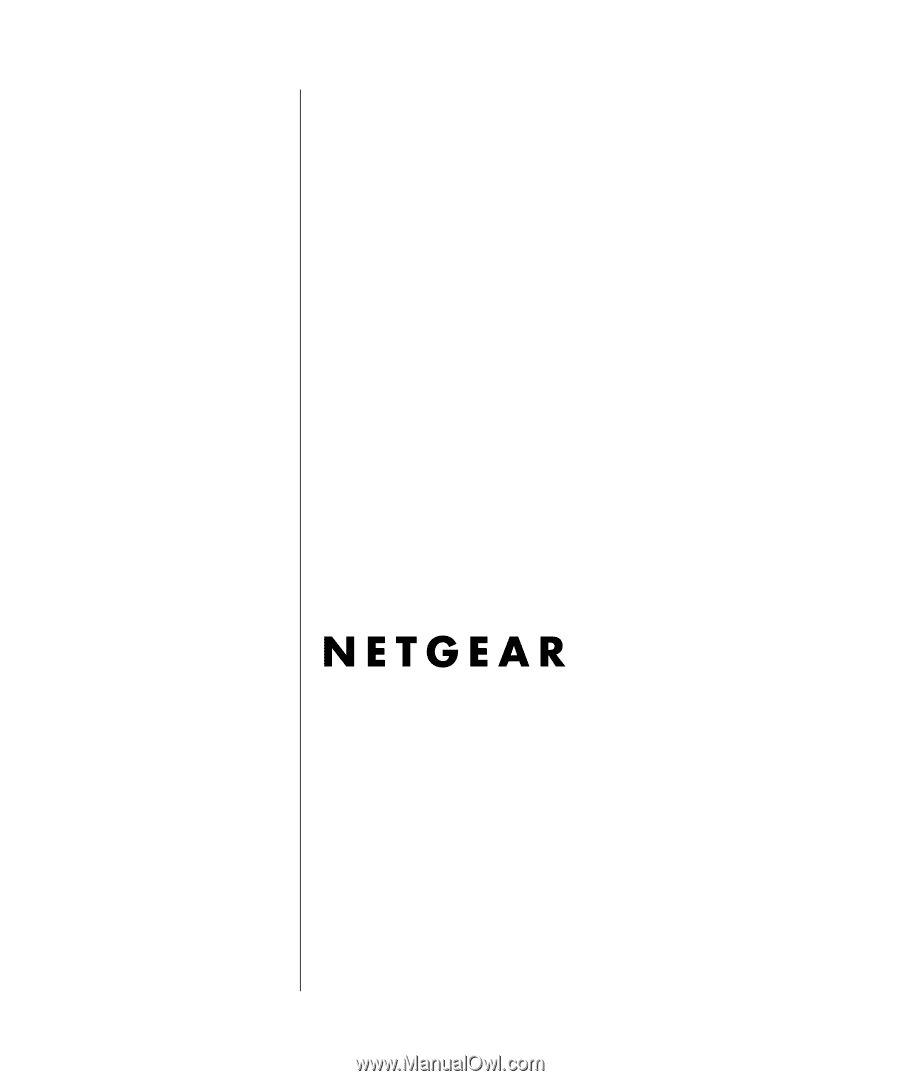
August 2004
202-10053-01 REFGD
August 2004
NETGEAR
, Inc.
4500 Great America Parkway
Santa Clara, CA 95054 USA
Phone 1-888-NETGEAR
Reference Manual for the
Model DG834GT 108
Mbps Super Wireless
ADSL Router