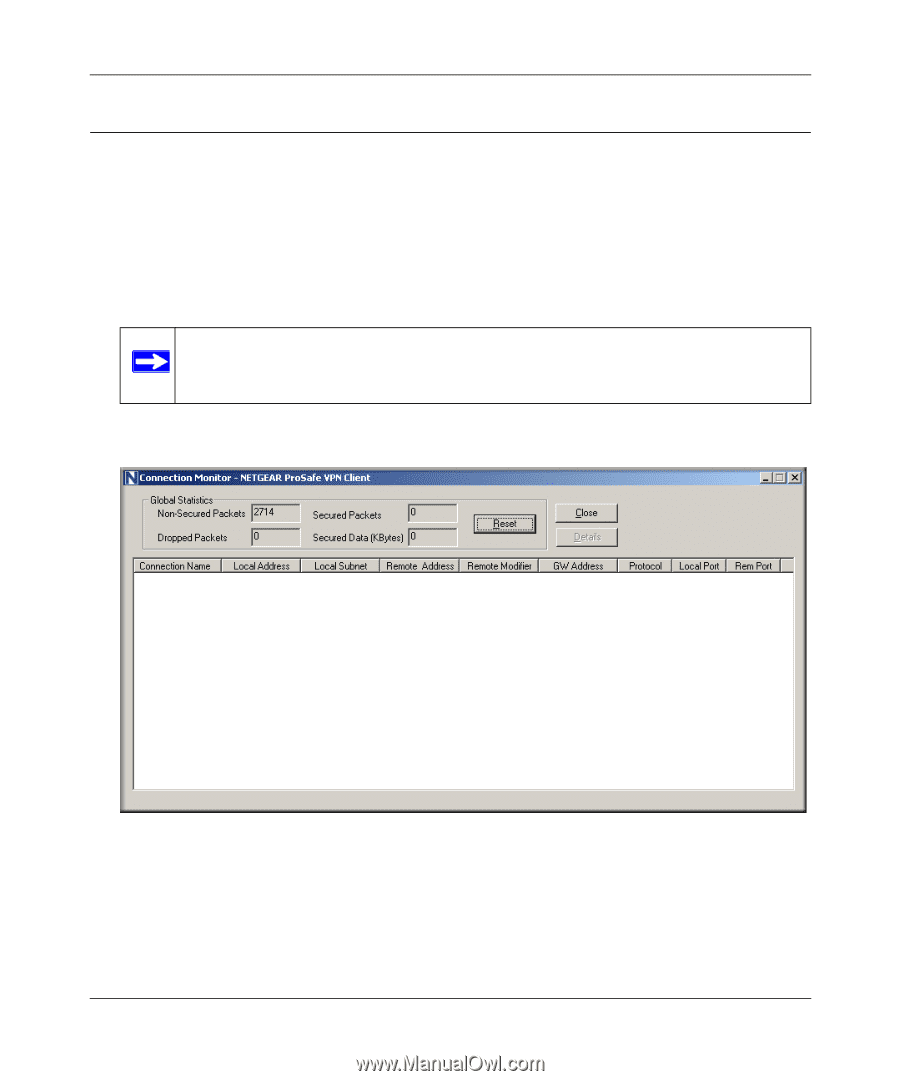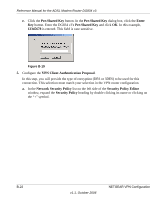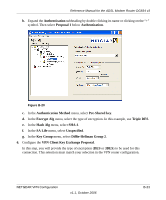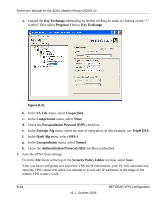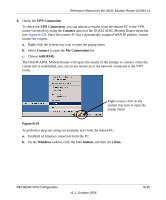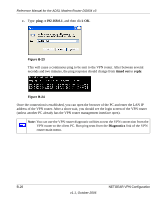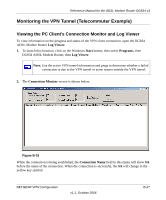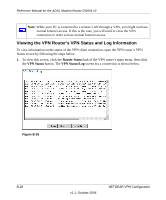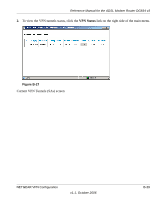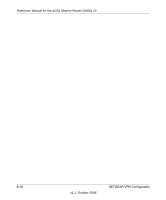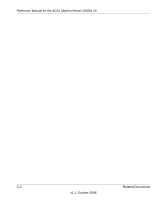Netgear DG834v3 DG834v3 Reference Manual - Page 163
Monitoring the VPN Tunnel (Telecommuter Example)
 |
View all Netgear DG834v3 manuals
Add to My Manuals
Save this manual to your list of manuals |
Page 163 highlights
Reference Manual for the ADSL Modem Router DG834 v3 Monitoring the VPN Tunnel (Telecommuter Example) Viewing the PC Client's Connection Monitor and Log Viewer To view information on the progress and status of the VPN client connection, open the DG834 ADSL Modem Router Log Viewer. 1. To launch this function, click on the Windows Start button, then select Programs, then DG834 ADSL Modem Router, then Log Viewer. Note: Use the active VPN tunnel information and pings to determine whether a failed connection is due to the VPN tunnel or some reason outside the VPN tunnel. 2. The Connection Monitor screen is shown below: Figure B-25 While the connection is being established, the Connection Name field in this menu will show SA before the name of the connection. When the connection is successful, the SA will change to the yellow key symbol. NETGEAR VPN Configuration v1.1, October 2006 B-27