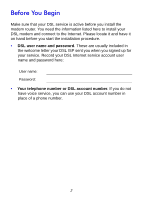Netgear DGN2200v3 DGN2200v3 Install Guide
Netgear DGN2200v3 Manual
 |
View all Netgear DGN2200v3 manuals
Add to My Manuals
Save this manual to your list of manuals |
Netgear DGN2200v3 manual content summary:
- Netgear DGN2200v3 | DGN2200v3 Install Guide - Page 1
is required before you can use our telephone support service. Registration through our website is strongly recommended. Go to support.netgear.com for product updates and web support. N300 Wireless ADSL2+ Modem Router DGN2200v3 Installation Guide NETGEAR, Inc. 350 East Plumeria Drive San Jose, CA - Netgear DGN2200v3 | DGN2200v3 Install Guide - Page 2
can use this diagram to connect your modem router or follow the instructions in this booklet. Internet 1. ADSL Line 3. Computer Compliance Declarations of Conformity For complete DoC please visit the NETGEAR EU Declarations of Conformity website at: support.netgear.com/app/answers/detail/a_id - Netgear DGN2200v3 | DGN2200v3 Install Guide - Page 3
Begin 2 Missing User Name and Password 3 Install Your Modem Router 4 Preset Wireless Security 6 Wireless Network Settings 7 Add Wireless Devices to the Network 8 WPS Method 8 Manual Method 8 Access the Modem Router to Make Changes 9 Troubleshooting 10 ReadySHARE Access 1 2 Other Features - Netgear DGN2200v3 | DGN2200v3 Install Guide - Page 4
is active before you install the modem router. You need the information listed here to install your DSL modem and connect to the Internet. Please locate it and have it on hand before you start the installation procedure. • DSL user name and password. These are usually included in the welcome letter - Netgear DGN2200v3 | DGN2200v3 Install Guide - Page 5
? Note: If your provider says they do not support NETGEAR devices, tell them you need only your DSL user name and password, you do not need support. DSL Internet Service Provider AT&T DSL (not AT&T U-Verse) AT&T/BellSouth DSL (not AT&T U-Verse) CenturyLink Covad DSL EarthLink Qwest SureWest TDS DSL - Netgear DGN2200v3 | DGN2200v3 Install Guide - Page 6
telephones, fax machines, answering machines, and caller ID displays. 1. Connect the ADSL. Line 1 ADSL Phone a. Install an ADSL microfilter between the phone line and the phone. b. Connect the ADSL port of the modem router to the ADSL port of the microfilter c. Use an ADSL microfilter for every - Netgear DGN2200v3 | DGN2200v3 Install Guide - Page 7
the modem router. 3. Connect a computer. You can use an Ethernet cable or connect wirelessly. Internet 3 Line ADSL Phone • Use the yellow Ethernet cable to connect your computer to an Ethernet port on your router. • Or, connect wirelessly by using the preset wireless security settings located - Netgear DGN2200v3 | DGN2200v3 Install Guide - Page 8
browser and enter http://routerlogin.net in the address bar. See Troubleshooting on page 10. Preset Wireless Security This product has a unique WiFi network name (SSID) and network key (password). The default SSID and network key (password) are uniquely generated for every device, like a serial - Netgear DGN2200v3 | DGN2200v3 Install Guide - Page 9
you change the default settings, record them here for easy reference, and then store this booklet in a safe place: WiFi Network Name (SSID): Network Key (Password): To retrieve or update your wireless password, type http://www.routerlogin.net in a web browser and log in using the default user name - Netgear DGN2200v3 | DGN2200v3 Install Guide - Page 10
will not work. Manual Method 1. On the wireless device that you want to connect to your router (iPhone, laptop, computer, gaming device), open the software utility that manages its wireless connections. This utility scans for all wireless networks in your area. 2. Look for the preset NETGEAR WiFi - Netgear DGN2200v3 | DGN2200v3 Install Guide - Page 11
changes. To log in to the modem router: 1. Launch a web browser from a computer or wireless devices that is connected to the modem router. 2. Type www.routerlogin.net or www.routerlogin.com in the address field of the browser. A login screen displays: 3. Enter admin for the user name and password - Netgear DGN2200v3 | DGN2200v3 Install Guide - Page 12
Manual for more information about the modem router screens. To change the password for the modem router user name: 1. Log in to the modem router. 2. Select Maintenance > Set Password to display the Set Password screen: 3. Type your old password, and type the new password twice. Troubleshooting - Netgear DGN2200v3 | DGN2200v3 Install Guide - Page 13
another power outlet. e. Turn your computer back on, and wait for the indicator lights to turn green. 3. Open a web browser and try to access the Internet. If steps 1-3 do not resolve the problem: 4. Reset your modem. To reset your DSL modem router, use a pin or paper clip to press in and hold the - Netgear DGN2200v3 | DGN2200v3 Install Guide - Page 14
device into the USB port on the modem router and share the contents with other network users. (If your USB device has special drivers, it is not compatible.) Note: If your USB device requires a power supply, you have to use it when connecting your USB device to a NETGEAR router or gateway. It - Netgear DGN2200v3 | DGN2200v3 Install Guide - Page 15
(for Windows) is available to download here: www.netgear.com/readyshare Other Features For additional features, including Live Parental Controls, Traffic Metering, ReadySHARE, Guest Access, and more, please log into your router at http://routerlogin.net. © 2011 NETGEAR, Inc. All rights reserved. No

NETGEAR, Inc.
350 East Plumeria Drive
San Jose, CA 95134, USA
October 2011
Technical Support
Thank you for selecting NETGEAR products.
After installing your device, locate the serial number on the label
of your product and use it to register your product at
NETGEAR.com/register.
Registration is required before you can
use our telephone support service. Registration through our
website is strongly recommended.
Go to
support.netgear.com
for product updates and web support.
N300 Wireless ADSL2+ Modem Router
DGN2200v3 Installation Guide
Package Contents
The box should contain the following items. If any items are
incorrect, missing, or damaged, contact your NETGEAR dealer.
Phone
ADSL
Phone
Line
The filter or
splitter provided
depends on the
region.
N300 Modem Router
Ethernet cable
Power adapter
Phone cable
Filter
Splitter
Filter/Splitter