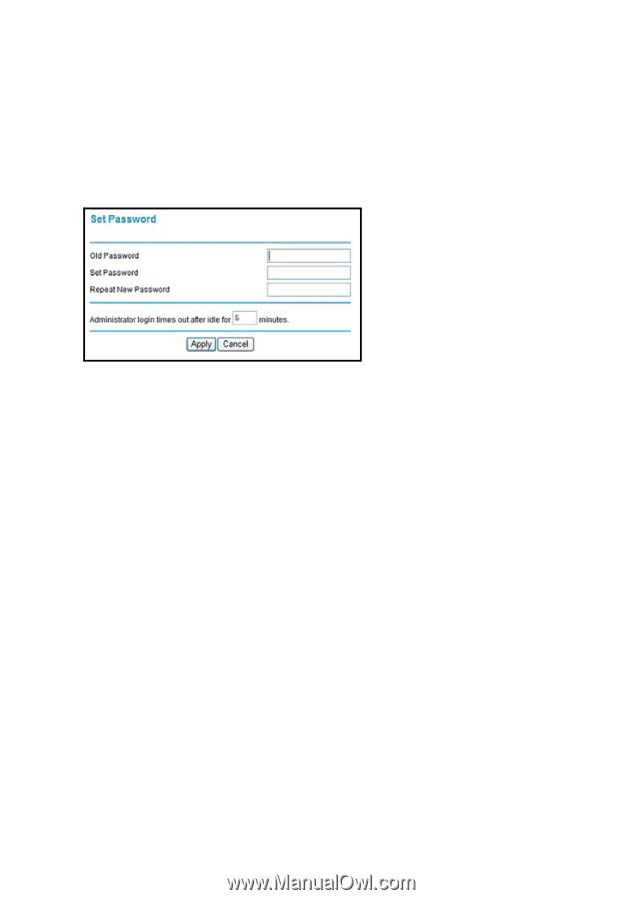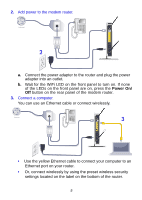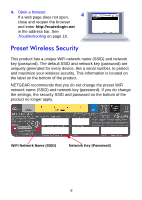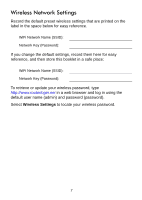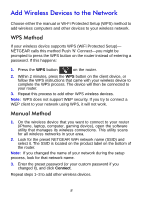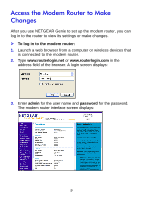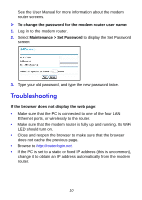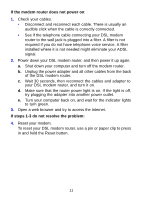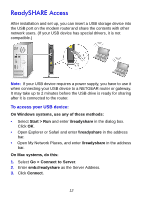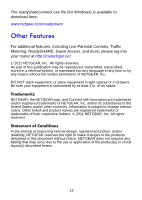Netgear DGN2200v3 DGN2200v3 Install Guide - Page 12
Troubleshooting, To change the password for the modem router user name, Maintenance > Set Password - ip address
 |
View all Netgear DGN2200v3 manuals
Add to My Manuals
Save this manual to your list of manuals |
Page 12 highlights
See the User Manual for more information about the modem router screens. To change the password for the modem router user name: 1. Log in to the modem router. 2. Select Maintenance > Set Password to display the Set Password screen: 3. Type your old password, and type the new password twice. Troubleshooting If the browser does not display the web page: • Make sure that the PC is connected to one of the four LAN Ethernet ports, or wirelessly to the router. • Make sure that the modem router is fully up and running. Its WiFi LED should turn on. • Close and reopen the browser to make sure that the browser does not cache the previous page. • Browse to http://routerlogin.net. • If the PC is set to a static or fixed IP address (this is uncommon), change it to obtain an IP address automatically from the modem router. 10