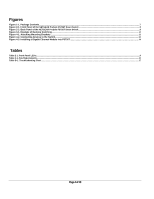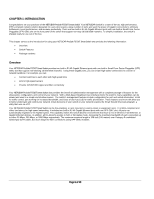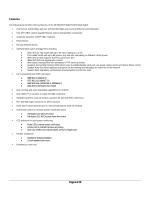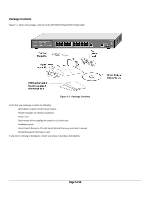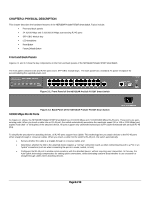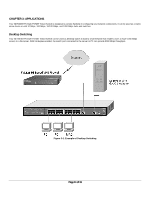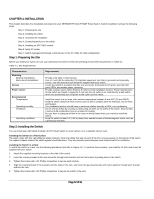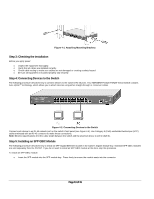Netgear FS726ATNA FS726T Hardware manual - Page 9
SFP GBIC Module, LED Descriptions, Table 2-1. Front Panel LEDs:, Reset Button, Factory Defaults Button
 |
UPC - 606449028003
View all Netgear FS726ATNA manuals
Add to My Manuals
Save this manual to your list of manuals |
Page 9 highlights
SFP GBIC Module The one module bay accommodates standard SFP GBIC modules, such as the AGM731F or AGM732F from NETGEAR, allowing you to have fiber connections on your network. The module bay is a combo port, sharing a connection with the last one RJ-45 port. Being a combo port, only one type of connection can be active at any given time. For example, both copper and fiber port cannot be used at the same time. If both connectors are plugged in at the same time, the fiber port will be active. The SFP GBIC bay accommodates a standard SFP GBIC module. LED Descriptions The front panel of the NETGEAR FS726T Fast Ethernet Smart Switch has LEDs that provide a quick and accurate display of link, port speed, and activity. Table 2-1 summarizes the LEDs on the switch. Table 2-1. Front Panel LEDs: Label Power 10/100 Mbps LED /Port 10/100/1000 Mbps LED / Port SFP (Mini GBIC) Link LED Description Solid Green -Power is supplied to the switch & operating normally Off - Power is Disconnected Link/ACT LED: Solid Green - A valid 10/100Mbps link is established on the port Blinking Green - Packets transmission or reception is occurring on the port at 100Mbps OFF -No 10/100Mbps link is established on the port 100M LED Solid Green - A valid 100Mbps link is established on the port OFF -No 100Mbps link is established on the port Link/ACT LED: Solid Green - A valid 10/100/1000Mbps link is established on the port Blinking Green - Packets transmission or reception is occurring on the port at 10/100/1000Mbps OFF -No 10/100/1000Mbps link is established on the port 100/1000M LED Solid Green - A valid 1000Mbps link is established on the port Solid Yellow - A valid 100Mbps link is established on the port OFF -No 100/1000Mbps link is established on the port A valid 1000Mbps link is established on the port No 1000Mbps link is established on the port Reset Button The FS726T has a Reset Button to trigger a hardware reset of the switch. This is equivalent to turning the power off and back on. The last saved configuration will be loaded onto the switch as it resets. To press the Reset Button, insert a small device such as a paper clip into the opening to press the recessed button. The LEDs on the switch should go out and then come back on as the switch goes through its Power On Switch Test (POST). Page 9 of 19