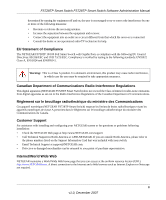Netgear FS728TP FS728TP User Manual
Netgear FS728TP - ProSafe 24 Port 10/100 Smart Switch Manual
 |
UPC - 606449050226
View all Netgear FS728TP manuals
Add to My Manuals
Save this manual to your list of manuals |
Netgear FS728TP manual content summary:
- Netgear FS728TP | FS728TP User Manual - Page 1
FS728TP Smart Switch Software Administration Manual NETGEAR, Inc. 4500 Great America Parkway Santa Clara, CA 95054 USA 202-10231-02 December 2007 - Netgear FS728TP | FS728TP User Manual - Page 2
Administration Manual © 2007 by NETGEAR, Inc. All Rights reserved Trademarks NETGEAR and the NETGEAR logo are registered trademarks of NETGEAR, to certain restrictions. Please refer to the notes in the operating instructions. The Federal Office for Telecommunications Approvals has been notified of - Netgear FS728TP | FS728TP User Manual - Page 3
Smart Switch FS728TP Smart Switch Software Administration Manual determined by turning the equipment off and NETGEAR system or for questions or problems following installation: • Check the NETGEAR Web page at http://www.NETGEAR.com/support • Call Technical Support in North America at 1-888-NETGEAR - Netgear FS728TP | FS728TP User Manual - Page 4
Manual FCC Requirements for Operation in the United States FCC Information to User: This product does not contain any user-serviceable conjunction with any other antenna or transmitter. FCC Declaration Of Conformity: We, NETGEAR, Inc., 4500 Great America Parkway, Santa Clara, CA 95054, declare under - Netgear FS728TP | FS728TP User Manual - Page 5
v v1.0, December 2007 - Netgear FS728TP | FS728TP User Manual - Page 6
, Formats, and Scope xi How to Use This Manual xii How to Print this Manual xiii Revision History...xiii Chapter 1 Getting Started with NETGEAR Home Screen 2-1 The Navigation Menu 2-2 Using the NETGEAR Web Management System Options 2-3 Device Management Buttons 2-3 Informational Services - Netgear FS728TP | FS728TP User Manual - Page 7
Manual Using Screen and Table Options 2-5 Chapter 3 Managing System Settings Using the System Settings Utility 3-1 Management ...3-1 System Information 3-1 IP Advanced ...4-23 Multicast ...4-28 Basic ...4-29 Advanced ...4-31 Address Table ...4-37 Basic ...4-37 Advanced ...4-39 vii Contents v1 - Netgear FS728TP | FS728TP User Manual - Page 8
FS728TP Smart Switch FS728TP Smart Switch Software Administration Manual Chapter 5 Configuring QoS Configuring the Basic and Advanced QoS ...6-18 MAC Rules ...6-19 MAC Binding Configuration 6-21 IP ACL ...6-22 IP Rules ...6-23 IP Binding Configuration 6-25 Binding Table ...6-26 Chapter 7 - Netgear FS728TP | FS728TP User Manual - Page 9
FS728TP Smart Switch FS728TP Smart Switch Software Administration Manual Flash Log ...7-6 Server Log ...7-7 RMON ...7-9 Basic ...7-9 Advanced ...7-11 Active Image ...8-5 Troubleshooting ...8-6 Diagnostics ...8-6 Chapter 9 Online Help Online Help ...9-1 Support ...9-1 User Guide ...9-2 Appendix A - Netgear FS728TP | FS728TP User Manual - Page 10
About This Manual The NETGEAR® FS728TP Smart Switch FS728TP Smart Switch Software Administration Manual describes how to install, configure, operate, and troubleshoot the FS728TP 10/100 PoE Smart Switch with Gigabit Ports using its included software. This book describes the software configuration - Netgear FS728TP | FS728TP User Manual - Page 11
Chapter 9, "Online Help" describes how to obtain online help and support. • Appendix A, "Default Settings" gives FS728TP Smart Switch specifications , extensions User input, IP addresses, GUI screen text Command prompt, CLI text, code URL links • Formats. This manual uses the following formats - Netgear FS728TP | FS728TP User Manual - Page 12
Switch with Gigabit Ports December 2007 . Note: Product updates are available on the NETGEAR, Inc. website at http://www.netgear.com/support. How to Use This Manual The HTML version of this manual includes the following: • Buttons and at a time. for browsing forwards or backwards through - Netgear FS728TP | FS728TP User Manual - Page 13
at the top left of any page in the manual. The PDF version of the complete manual opens in a browser window. • Click the print icon in the upper left of your browser window. Tip: If your printer supports printing two pages on a single sheet of paper, you can save paper and printer ink - Netgear FS728TP | FS728TP User Manual - Page 14
management, including the methods you can choose to start managing your NETGEAR FS728TP 10/100 PoE Smart Switch with Gigabit Ports. It also and software facilities are required to run the applications described in this manual: • Network facilities: - Ethernet network with or without DHCP server - Netgear FS728TP | FS728TP User Manual - Page 15
Manual Note: For complete hardware installation instructions, refer to the FS728TP Smart Switch Hardware Installation Manual included on your Resource CD, or go to http://www.netgear.com/support. Switch Management Interface Your NETGEAR without prior knowledge of IP address or subnet mask. Following - Netgear FS728TP | FS728TP User Manual - Page 16
Manual Table 1-1. Switch Management Methods Management Method Features SmartWizard Discovery utility Web browser interface No IP address or subnet mask setup 2. Power on the switch by connecting its AC-DC power adapter. 3. Install the SmartWizard Discovery utility, located on the switch - Netgear FS728TP | FS728TP User Manual - Page 17
FS728TP Smart Switch FS728TP Smart Switch Software Administration Manual . Figure 1-1 6. Note the displayed IP address assigned by the DHCP server. You will need this value to access the switch directly from a web browser (without using the SmartWizard Discovery utility). 7. Select - Netgear FS728TP | FS728TP User Manual - Page 18
the web-based switch management utility Manually Assigning Network Parameters If your network has no DHCP service, you must assign a static IP address to your switch. You can also assign the switch a static IP address even if your network has DHCP service. Proceed as follows: 1. Connect the FS728TP - Netgear FS728TP | FS728TP User Manual - Page 19
FS728TP Smart Switch Software Administration Manual . Figure 1-3 7. Select Disable to disable DHCP. 8. The default IP address is 192.168.0.239 and the default subnet mask is 255.255.255.0. If you want different values, enter the switch IP address, gateway IP address and subnet mask. 9. Type your - Netgear FS728TP | FS728TP User Manual - Page 20
FS728TP Smart Switch FS728TP Smart Switch Software Administration Manual Figure 1-4 You need Windows Administrator privileges to change these settings. 1. On your PC, access the MS Windows operating system TCP/IP Properties. 2. Set IP address and subnet mask appropriately. The subnet mask value is - Netgear FS728TP | FS728TP User Manual - Page 21
Switch FS728TP Smart Switch Software Administration Manual You must work from the same network segment that contains the switch (i.e., the subnet mask values of switch and PC host must be the same) and you must point your browser using the switch IP address. If you used the SmartWizard Discovery - Netgear FS728TP | FS728TP User Manual - Page 22
FS728TP Smart Switch FS728TP Smart Switch Software Administration Manual Firmware Upgrade The FS728TP Smart Switch software is upgradeable, and enables your switch to take advantage of improvements and additional features as they become available. - Netgear FS728TP | FS728TP User Manual - Page 23
FS728TP Smart Switch FS728TP Smart Switch Software Administration Manual 2. Click Apply to apply the settings to the Upgrade Configuration. 3. Click Start Upgrade to begin loading the upgrade. The system software is automatically loaded. The - Netgear FS728TP | FS728TP User Manual - Page 24
introduces the web browser interface that enables you to configure and manage your NETGEAR FS728TP 10/100 PoE Smart Switch with Gigabit Ports. Your FS728TP Smart . or b. In the web browser enter the switch's IP address and press Enter. The Login screen appears. Figure 2-1 2-1 v1.0, December 2007 - Netgear FS728TP | FS728TP User Manual - Page 25
Administration Manual 2. Enter the password (the factory default is password) and click Login. The home screen of the FS728TP Smart Switch browser interface displays. The Navigation Menu As shown below, logging in brings you to the view of the web browser interface. Figure 2-2 The NETGEAR FS728TP - Netgear FS728TP | FS728TP User Manual - Page 26
FS728TP Smart Switch Software Administration Manual Work Area - Located on the right side of the NETGEAR FS728TP web browser interface and buttons in the NETGEAR FS728TP Smart Switch. • Informational Services - Provides access to informational services including technical support, online help - Netgear FS728TP | FS728TP User Manual - Page 27
Smart Switch FS728TP Smart Switch Software Administration Manual Table 2-1. Device Management Buttons (continued) Tab The Help Navigation Tab provides access to informational services including NETGEAR online support and an online user guide in PDF format. For a detailed description of how - Netgear FS728TP | FS728TP User Manual - Page 28
FS728TP Smart Switch Software Administration Manual To access the help file for a screen: 1. Click the encircled red Question Mark icon, shown in the example below. Figure 2-3 A help window for the screen opens. Figure 2-4 Using Screen and Table Options The NETGEAR FS728TP web browser interface - Netgear FS728TP | FS728TP User Manual - Page 29
FS728TP Smart Switch FS728TP Smart Switch Software Administration Manual • "Adding an Entry" • "Modifying an Entry" • "Deleting an Entry" • "Special Table Options" Selecting an Entry To select an entry: 1. Check the entry's Select box. The - Netgear FS728TP | FS728TP User Manual - Page 30
FS728TP Smart Switch FS728TP Smart Switch Software Administration Manual To add an entry by creating a new entry in the table: 1. Enter the fields for the new entry in the provided fields in the first - Netgear FS728TP | FS728TP User Manual - Page 31
FS728TP Smart Switch FS728TP Smart Switch Software Administration Manual 2. Click Delete to update the device. Special Table Options The NETGEAR web browser interface tables have a unique GUI design which includes the following options: • Gold Buttons • Quick Boxes • Interface View and Selection - Netgear FS728TP | FS728TP User Manual - Page 32
FS728TP Smart Switch FS728TP Smart Switch Software Administration Manual To mark or unmark all ports: 1. Click on the quick box that appears to the left of the ports gold button. A T appears in the quick - Netgear FS728TP | FS728TP User Manual - Page 33
FS728TP Smart Switch FS728TP Smart Switch Software Administration Manual Figure 2-13 4. Click again on the quick box, and the quick box and all the port boxes appear blank, marking the ports as neither tagged - Netgear FS728TP | FS728TP User Manual - Page 34
FS728TP Smart Switch FS728TP Smart Switch Software Administration Manual Figure 2-14 To display all ports: 1. Click PORTS in the interface selection row. The screen displays a table of all ports. To display all interfaces: 1. Click - Netgear FS728TP | FS728TP User Manual - Page 35
FS728TP Smart Switch FS728TP Smart Switch Software Administration Manual To display the LAG table: 1. Click LAGS in the interface selection row. The screen displays a table of all LAGs. Figure 2-16 To select an interface: 1. - Netgear FS728TP | FS728TP User Manual - Page 36
FS728TP Smart Switch FS728TP Smart Switch Software Administration Manual Figure 2-17 Introduction to the Web Browser Interface v1.0, December 2007 2-13 - Netgear FS728TP | FS728TP User Manual - Page 37
. Management The Management menu enables configuration of some system parameters, the switch IP Address and the system time, and contains the following options: • "System Information" • "IP Configuration" • "Time" System Information The System Information screen contains parameters for configuring - Netgear FS728TP | FS728TP User Manual - Page 38
FS728TP Smart Switch FS728TP Smart Switch Software Administration Manual To configure system parameters: 1. Click System > Management > System Information. The System Information screen displays: Figure 3-1 The System Information screen contains the following fields: • System Name - - Netgear FS728TP | FS728TP User Manual - Page 39
Switch Software Administration Manual • System login to the system. The field range is 5 30 minutes. The field default value is 10 minutes. • Base MAC Address - Displays the MAC address settings. IP Configuration The IP Configuration screen contains fields for assigning IP addresses. IP addresses are - Netgear FS728TP | FS728TP User Manual - Page 40
Smart Switch Software Administration Manual To define an IP interface: 1. Click System > Management > IP Configuration. The IP Configuration screen displays: Figure 3-2 The IP Configuration screen contains the following fields: • Dynamic IP Address (DHCP) - Enable the IP address to be configured - Netgear FS728TP | FS728TP User Manual - Page 41
FS728TP Smart Switch FS728TP Smart Switch Software Administration Manual • "SNTP Server Configuration" Time Configuration The Time Configuration screen contains information for defining both the local hardware clock and the external SNTP clock. If the - Netgear FS728TP | FS728TP User Manual - Page 42
FS728TP Smart Switch Software Administration Manual • Time Zone Offset . See "SNTP Server Configuration" for detailed instructions on configuring the SNTP servers. SNTP Server Configuration • SNTP Server 1 - Enter the primary SNTP server IP address. The Primary SNTP server is the first server used to - Netgear FS728TP | FS728TP User Manual - Page 43
FS728TP Smart Switch FS728TP Smart Switch Software Administration Manual • SNTP Server 2 - Enter the secondary SNTP server IP address. The Secondary SNTP server retrieves the system time if the Primary SNTP server times out. The following option is available: - Delete - Remove the currently - Netgear FS728TP | FS728TP User Manual - Page 44
FS728TP Smart Switch FS728TP Smart Switch Software Administration Manual Power over Ethernet can be used in the following applications: • IP Phones • Wireless Access Points • IP Gateways • Audio and video remote monitoring Powered Devices are devices that receive power from the device power supply, - Netgear FS728TP | FS728TP User Manual - Page 45
FS728TP Smart Switch FS728TP Smart Switch Software Administration Manual The Basic PoE Configuration screen contains the following fields: • Power Status - Displays the online power source status. The possible field values are: - On - The power - Netgear FS728TP | FS728TP User Manual - Page 46
FS728TP Smart Switch FS728TP Smart Switch Software Administration Manual To configure PoE on the device: 1. Click System > PoE > Advanced > PoE Configuration. The Advanced PoE Configuration screen displays: Figure 3-7 The PoE Configuration screen contains the - Netgear FS728TP | FS728TP User Manual - Page 47
FS728TP Smart Switch FS728TP Smart Switch Software Administration Manual PoE Port Configuration The PoE Interface Configuration screen contains system PoE information for enabling PoE on the device, monitoring the current power usage, and enabling - Netgear FS728TP | FS728TP User Manual - Page 48
FS728TP Smart Switch FS728TP Smart Switch Software Administration Manual • Priority Level - Select the port priority if the power supply is low. The field default is low. For example, if the power supply is running - Netgear FS728TP | FS728TP User Manual - Page 49
Software Administration Manual 3. Select the Admin Mode and Priority Level from the lists in the provided fields in the first row. 4. Click Apply to update the device SNMP Simple Network Management Protocol (SNMP) provides a method for managing network devices. The device supports the following - Netgear FS728TP | FS728TP User Manual - Page 50
FS728TP Smart Switch FS728TP Smart Switch Software Administration Manual SNMPv1/v2 The SNMPv1/v2 menu contains the following options: • " contains the following fields: • Management Station - Enter the management station IP address for which the Basic SNMP community is defined. • Community String - - Netgear FS728TP | FS728TP User Manual - Page 51
FS728TP Smart Switch FS728TP Smart Switch Software Administration Manual - SNMP Admin - User has access to all device configuration users, and the trap type sent. SNMP notification filters provide the following services: • Identifying Management Trap Targets • Defining Trap Filtering • Defining Trap - Netgear FS728TP | FS728TP User Manual - Page 52
Administration Manual To configure SNMPv1/v2 trap station management: 1. Click System > SNMP > SNMPv1/v2 > Trap Configuration. The SNMPv1/v2 Trap Configuration screen displays: Figure 3-10 The SNMPv1/v2 Trap Configuration screen contains the following fields: • Recipients IP - Enter the IP address - Netgear FS728TP | FS728TP User Manual - Page 53
FS728TP Smart Switch FS728TP Smart Switch Software Administration Manual To add a new SNMP trap: 1. Click System > SNMP > SNMPv1/v2 > Trap Configuration. The SNMPv1/v2 Trap Configuration screen displays. 2. Enter the fields in the first - Netgear FS728TP | FS728TP User Manual - Page 54
Switch FS728TP Smart Switch Software Administration Manual Engine ID The SNMPv3 Engine ID screen Check the box to use the device-generated Engine ID. The default Engine ID is based on the device MAC address and is defined per standard as: - First 4 octets - First bit = 1, the rest is the IANA - Netgear FS728TP | FS728TP User Manual - Page 55
FS728TP Smart Switch FS728TP Smart Switch Software Administration Manual View Name The SNMPv3 View Name screen allows the network managers to define SNMPv3 View Names. SNMPv3 views provide or block access to device features - Netgear FS728TP | FS728TP User Manual - Page 56
FS728TP Smart Switch FS728TP Smart Switch Software Administration Manual 3. Click Delete to remove the entry. View Content SNMP views provide or block access to device features or portions of features. For example, a view can - Netgear FS728TP | FS728TP User Manual - Page 57
FS728TP Smart Switch FS728TP Smart Switch Software Administration Manual 3. Enter the Object ID Subtree in the provided field in the first row. 4. Select either Included or Excluded from the View Type provided field in - Netgear FS728TP | FS728TP User Manual - Page 58
Manual To define SNMPv3 communities: 1. Click System > SNMP > SNMPv3 > Community Configuration. The SNMPv3 Community Configuration screen displays: Figure 3-14 The SNMPv3 Community Configuration screen contains the following fields: • Management Station - Enter the management station IP address - Netgear FS728TP | FS728TP User Manual - Page 59
FS728TP Smart Switch FS728TP Smart Switch Software Administration Manual To remove an SNMPv3 community: 1. Click System > SNMP > SNMPv3 > Community Configuration. The SNMPv3 Community Configuration screen displays. 2. Select the community entry. 3. Click Delete to remove - Netgear FS728TP | FS728TP User Manual - Page 60
FS728TP Smart Switch FS728TP Smart Switch Software Administration Manual • Security Level - Select the security level attached to the group. Security levels apply to SNMPv3 only. The possible field values are: - No Authentication - Neither the - Netgear FS728TP | FS728TP User Manual - Page 61
FS728TP Smart Switch FS728TP Smart Switch Software Administration Manual 3. Click Delete to remove the entry. User Configuration The SNMPv3 User Configuration screen provides information for creating SNMP groups and assigning SNMP access control privileges - Netgear FS728TP | FS728TP User Manual - Page 62
FS728TP Smart Switch FS728TP Smart Switch Software Administration Manual - SHA Password - Users are authenticated using the HMAC-SHA-96 authentication level. The user must enter a password. - None - No user authentication is used. • Password (1-32 - Netgear FS728TP | FS728TP User Manual - Page 63
FS728TP Smart Switch FS728TP Smart Switch Software Administration Manual To remove an SNMPv3 user: 1. Click System > SNMP > SNMPv3 > Users Configuration. The SNMPv3 User Configuration screen displays. 2. Select the user entry. 3. Click Delete to remove - Netgear FS728TP | FS728TP User Manual - Page 64
FS728TP Smart Switch Software Administration Manual - Disable - Disable sent. SNMP notification filters provide the following services: • Identifying Management Trap Targets • Defining Trap screen contains the following fields: • Recipients IP - Enter the IP address to which the traps are sent. • - Netgear FS728TP | FS728TP User Manual - Page 65
FS728TP Smart Switch FS728TP Smart Switch Software Administration Manual - Traps - Traps are sent. - Informs - Informs are device re-sends an inform request. The default is 3 seconds. 2. Enter the Recipients IP address in the provided field in the first row. 3. Select either Traps or Informs in the - Netgear FS728TP | FS728TP User Manual - Page 66
FS728TP Smart Switch FS728TP Smart Switch Software Administration Manual 5. Select the Security Level from the list in the provided field in the first row. 6. Enter the UDP Port in the provided field in the - Netgear FS728TP | FS728TP User Manual - Page 67
FS728TP Smart Switch FS728TP Smart Switch Software Administration Manual 2. Select the trap filter entry. 3. Enter the trap Filter Name in the provided field in the first row. 4. Click Apply to update the device. To - Netgear FS728TP | FS728TP User Manual - Page 68
FS728TP Smart Switch FS728TP Smart Switch Software Administration Manual The SNMPv3 Trap Filter Content screen contains the following fields: Trap Filter Settings • Filter Name - Contains a list of user-defined notification filters. Trap Filter Settings • - Netgear FS728TP | FS728TP User Manual - Page 69
FS728TP Smart Switch FS728TP Smart Switch Software Administration Manual 3-33 v1.0, December 2007 Managing System Settings - Netgear FS728TP | FS728TP User Manual - Page 70
enables you to manage your FS728TP Smart Switch with features under the following main headings: • "Ports" • "LAG" • "VLAN" • "STP" • "Multicast" • "Address Table" The description that follows in this chapter describes configuring and managing switching settings in the FS728TP Smart Switch. Ports - Netgear FS728TP | FS728TP User Manual - Page 71
FS728TP Smart Switch FS728TP Smart Switch Software Administration Manual To configure port parameters: 1. Click Switching > Ports > Port Configuration. The Port Configuration screen displays: Figure 4-1 The Port Configuration screen contains the following fields: • Port - Displays - Netgear FS728TP | FS728TP User Manual - Page 72
FS728TP Smart Switch FS728TP Smart Switch Software Administration Manual • Port Speed - Select the data are: - Half - The interface supports transmission between the device and the client in only one direction at a time. - Full - The interface supports transmission between the device and its link - Netgear FS728TP | FS728TP User Manual - Page 73
FS728TP Smart Switch FS728TP Smart Switch Software Administration Manual • MDI/MDIX - Select the MDI/MDIX status of the All ports in the LAG have the same transceiver type. • The device supports up to eight LAGs with eight ports in each LAG. 4-4 Configuring Switching Settings v1.0, December 2007 - Netgear FS728TP | FS728TP User Manual - Page 74
FS728TP Smart Switch FS728TP Smart Switch Software Administration Manual • LACP LAGs support up to 16 ports, with eight ports Configuration The Basic LAG Configuration screen contains fields for configuring LAG parameters. The system supports 8 LAGs, and each LAG can contain up to 8 ports. To define - Netgear FS728TP | FS728TP User Manual - Page 75
type. The possible field values are: - Static - The LAG is configured manually. - LACP - The LAG is configured automatically. • Speed - Select the LAG. The possible field value is: - Full - The interface supports transmission between the device and its link partner in both directions simultaneously. - Netgear FS728TP | FS728TP User Manual - Page 76
Name - Displays the user-defined LAG name. • LAG Type - Select the LAG type. The possible field values are: - Static - The LAG is configured manually. - LACP - The LAG is configured dynamically. • CURRENT MEMBERS - Display current members of a LAG. 2. Select the LAG ID and LAG Type. 3. Click on the - Netgear FS728TP | FS728TP User Manual - Page 77
Smart Switch FS728TP Smart Switch Software Administration Manual 6. Click CURRENT MEMBERS. The Current Members Configuration The Advanced LAG Configuration screen contains fields for configuring LAG parameters. The system supports 8 LAGs, and each LAG can contain up to 8 ports. 4-8 Configuring - Netgear FS728TP | FS728TP User Manual - Page 78
- Disable - Do not reactivate the suspended LAG. • Type - Displays the LAG Type. The possible field values are: - Static - The LAG is configured manually. - LACP - The LAG is configured automatically. • Speed - Select the data transmission rate for the LAG. The LAG type determines what speed setting - Netgear FS728TP | FS728TP User Manual - Page 79
Administration Manual - 10M - The LAG is currently operating at 10 Mbps. - 100M - The LAG is currently operating at 100 Mbps. - 1000M - The LAG is currently operating at 1000 Mbps. • Duplex Mode - Displays the duplex mode of the LAG. The possible field value is: - Full - The interface supports - Netgear FS728TP | FS728TP User Manual - Page 80
Name - Displays the user-defined LAG name. • LAG Type - Select the LAG type. The possible field values are: - Static - The LAG is configured manually. - LACP - The LAG is configured automatically. • CURRENT MEMBERS - Display current members of a LAG. 2. Select the LAG ID and LAG Type. 3. Click on - Netgear FS728TP | FS728TP User Manual - Page 81
MEMBERS. The Current Members window opens and displays the member ports included in the LAG: Figure 4-7 LACP Aggregated links can be set up manually or automatically established by enabling LACP on the relevant links. Aggregated ports can be linked into link-aggregation port-groups. Each group is - Netgear FS728TP | FS728TP User Manual - Page 82
FS728TP Smart Switch FS728TP Smart Switch Software Administration Manual LACP Port Priority To configure LACP port priority: 1. Click Switching > LAG > Advanced > LACP Port Configuration. The LACP Port Priority screen displays Figure 4-9 The LACP Port - Netgear FS728TP | FS728TP User Manual - Page 83
FS728TP Smart Switch FS728TP Smart Switch Software Administration Manual VLAN VLANs are logical subgroups with a Local Area within the LAN, a Layer 3 router working at a protocol level is required to allow traffic flow between VLANs. Layer 3 routers identify segments and coordinate with VLANs. - Netgear FS728TP | FS728TP User Manual - Page 84
FS728TP Smart Switch FS728TP Smart Switch Software Administration Manual To define VLAN properties: 1. Click Switching > VLAN > Basic > VLAN Configuration. The Basic VLAN Configuration screen displays: Figure 4-10 The Basic VLAN Configuration screen contains the - Netgear FS728TP | FS728TP User Manual - Page 85
FS728TP Smart Switch FS728TP Smart Switch Software Administration Manual 2. Select the VLAN entry. 3. Click Delete to remove the entry. Advanced The VLAN Advanced menu contains the following options: • "VLAN Configuration" • "VLAN Membership" • "Port PVID - Netgear FS728TP | FS728TP User Manual - Page 86
FS728TP Smart Switch FS728TP Smart Switch Software Administration Manual - Default - The VLAN is the default VLAN. The default VLAN is enabled by default. 2. Select the VLAN entry. 3. Enter the VLAN ID and VLAN Name - Netgear FS728TP | FS728TP User Manual - Page 87
FS728TP Smart Switch FS728TP Smart Switch Software Administration Manual To define VLAN group membership: 1. Click Switching > VLAN > Advanced > VLAN Membership. The VLAN Membership screen displays: Figure 4-12 The VLAN Membership screen contains the following - Netgear FS728TP | FS728TP User Manual - Page 88
FS728TP Smart Switch FS728TP Smart Switch Software Administration Manual 3. Select the Group Operation from the list in the provided field. 4. Click Apply to update the device. To tag or untag selected ports or LAGs: 1. - Netgear FS728TP | FS728TP User Manual - Page 89
FS728TP Smart Switch FS728TP Smart Switch Software Administration Manual To view VLAN untagged port members: 1. Click Switching > VLAN > Advanced > VLAN Membership. The VLAN Membership screen displays. 2. Click UNTAGGED PORT MEMBERS. The VLAN Untagged Ports - Netgear FS728TP | FS728TP User Manual - Page 90
FS728TP Smart Switch FS728TP Smart Switch Software Administration Manual To configure Port PVID parameters: 1. Click Switching > VLAN > Advanced > Port PVID Configuration. The Port PVID Configuration screen displays: Figure 4-15 The Port PVID Configuration screen - Netgear FS728TP | FS728TP User Manual - Page 91
FS728TP Smart Switch FS728TP Smart Switch Software Administration Manual STP Spanning Tree Protocol (STP) provides tree topography for any arrangement of bridges. STP also provides a single path between end stations on a network, eliminating loops. - Netgear FS728TP | FS728TP User Manual - Page 92
Software Administration Manual Global Settings • Spanning Tree State - Select the STP state on the device. The possible field values are: - Enable - Enable STP on the device. - Disable - Disable STP on the device. Status • Bridge Identifier - Displays the Bridge priority and MAC address. • Time - Netgear FS728TP | FS728TP User Manual - Page 93
Smart Switch FS728TP Smart Switch Software Administration Manual STP Configuration The Advanced STP Configuration screen STP on the device. Status • Bridge Identifier - Displays the Bridge priority and MAC address. • Time Since Topology Change - Displays the amount of time that has elapsed since - Netgear FS728TP | FS728TP User Manual - Page 94
FS728TP Smart Switch FS728TP Smart Switch Software Administration Manual • Root Port - Indicates the port number that offers the lowest cost path from this bridge to the Root Bridge. This field is significant when the - Netgear FS728TP | FS728TP User Manual - Page 95
Smart Switch FS728TP Smart Switch Software Administration Manual The CST Configuration screen contains the following default is 15 seconds. Designated Root • Root Bridge ID - Displays the priority and MAC Address of the root bridge. • Root Port - Displays the port number that offers the lowest - Netgear FS728TP | FS728TP User Manual - Page 96
FS728TP Smart Switch FS728TP Smart Switch Software Administration Manual CST Port Configuration To configure CST ports on the device: 1. Click Switching > STP > Advanced > CST Port Configuration. The CST Port Configuration screen displays: Figure 4-19 - Netgear FS728TP | FS728TP User Manual - Page 97
FS728TP Smart Switch FS728TP Smart Switch Software Administration Manual • Port State - Displays the current STP state of a to multiple destinations. L2 Multicast service is based on L2 switch receiving a single packet addressed to a specific Multicast address. Multicast forwarding creates copies of - Netgear FS728TP | FS728TP User Manual - Page 98
Software Administration Manual • Unregistered Multicast traffic - If traffic addressed to an the Multicast filter database. The device supports forwarding L2 Multicast Packets. Multicast forwarding which Multicast groups, which ports have Multicast routers generating IGMP queries, and what routing - Netgear FS728TP | FS728TP User Manual - Page 99
FS728TP Smart Switch FS728TP Smart Switch Software Administration Manual To configure Basic IGMP Snooping: 1. Click Switching > Multicast > Basic > IGMP Snooping Configuration. The Basic IGMP Snooping Configuration screen displays: Figure 4-20 The Basic IGMP Snooping - Netgear FS728TP | FS728TP User Manual - Page 100
FS728TP Smart Switch FS728TP Smart Switch Software Administration Manual 2. Select the VLAN ID entry in the Interface Settings table. 3. Select the Status from the list in the provided field in the first row. 4. Click - Netgear FS728TP | FS728TP User Manual - Page 101
FS728TP Smart Switch FS728TP Smart Switch Software Administration Manual - Enable - Enable IGMP Snooping on the device default time is 260 seconds. • MRouter Timeout - Enter the amount of the time the Multicast router waits to receive a message before it times out. The default value is 300 seconds. • - Netgear FS728TP | FS728TP User Manual - Page 102
FS728TP Smart Switch Software Administration Manual To configure IGMP Snooping on service groups. The Multicast Group Configuration table can contain up to 32 Multicast service -defined VLAN name. • Multicast Address - Enter the Multicast group MAC Address associated with the VLAN. Configuring - Netgear FS728TP | FS728TP User Manual - Page 103
group entry. 3. Enter the Multicast Address in the provided field in the first row. 4. Click Apply to update the device. Multicast Group Membership The Multicast Group Membership screen displays the ports and LAGs attached to the selected VLAN and the Multicast service group. The Port and LAG tables - Netgear FS728TP | FS728TP User Manual - Page 104
Manual Multicast Group Membership • VLAN ID - Enter the VLAN ID. • VLAN Name - Displays the user defined VLAN name. • Multicast Address - Enter the Multicast group MAC address to a device that is attached to a neighboring Multicast router/switch. Once IGMP Snooping is enabled, Multicast packets are - Netgear FS728TP | FS728TP User Manual - Page 105
FS728TP Smart Switch FS728TP Smart Switch Software Administration Manual To define Multicast forward all settings: 1. Click Switching > Multicast > Advanced > Multicast Forward All. The Multicast Forward All screen displays: Figure 4-24 The Multicast Forward All - Netgear FS728TP | FS728TP User Manual - Page 106
that arrive at the device as apposed to Static addresses that are configured manually. An address becomes associated with a port by learning the port from the frame's source address but if a frame that is addressed to a destination MAC address is not associated with a port, that frame is flooded - Netgear FS728TP | FS728TP User Manual - Page 107
FS728TP Smart Switch FS728TP Smart Switch Software Administration Manual To query the Basic Address Table: 1. Click Switching > Address Table > Basic > Address Table. The Basic Address Table screen displays: Figure 4-25 The Basic Address Table screen contains the following fields: • Search By - - Netgear FS728TP | FS728TP User Manual - Page 108
Administration Manual 3. Enter the value to be searched for in the provided box. 4. Click GO to execute the query. Advanced The Address Table Advanced menu contains the following options: • "Static Addresses" • "Dynamic Addresses" • "Address Table" Static Addresses The Static Addresses screen - Netgear FS728TP | FS728TP User Manual - Page 109
FS728TP Smart Switch FS728TP Smart Switch Software Administration Manual • Status - Select the MAC Address duration period within the table. The possible field values are: - Permanent - The MAC address is permanent. - Delete on Reset - The MAC address is deleted when the device is reset. - Delete on - Netgear FS728TP | FS728TP User Manual - Page 110
FS728TP Smart Switch FS728TP Smart Switch Software Administration Manual • Address Aging - Enter the amount of time the MAC address remains in the Dynamic MAC Address table before it is timed out if no traffic from the source is detected. The range is 10 - 630 seconds. The default value is 300 - Netgear FS728TP | FS728TP User Manual - Page 111
Switch FS728TP Smart Switch Software Administration Manual - VLAN ID - Display the MAC Address table entries that relate to the specific VLAN ID. - MAC Address - Display the MAC Address table entries that relate to MAC Address. - Interface - Display the MAC Address table entries that relate to the - Netgear FS728TP | FS728TP User Manual - Page 112
and managing QoS settings in the FS728TP Smart Switch. CoS Quality of Service (QoS) provides the ability to implement QoS and priority queuing within over less time-sensitive applications. For example, under SP, voice over IP (VoIP) traffic can be prioritized so that it is forwarded before FTP - Netgear FS728TP | FS728TP User Manual - Page 113
FS728TP Smart Switch FS728TP Smart Switch Software Administration Manual • Weighted Round Robin - Ensures that a single application does not dominate the device forwarding capacity. Weighted Round Robin (WRR) forwards entire queues in a round robin order. - Netgear FS728TP | FS728TP User Manual - Page 114
FS728TP Smart Switch FS728TP Smart Switch Software Administration Manual The CoS Global Configuration screen contains the following: • QoS Mode - Select whether QoS is enabled or disabled on the device. The possible values are: - Enable - - Netgear FS728TP | FS728TP User Manual - Page 115
FS728TP Smart Switch FS728TP Smart Switch Software Administration Manual To configure CoS interface parameters: 1. Click QoS > CoS > Basic > CoS Interface Configuration. The CoS Interface Configuration screen displays: Figure 5-2 The CoS Interface Configuration screen contains - Netgear FS728TP | FS728TP User Manual - Page 116
FS728TP Smart Switch FS728TP Smart Switch Software Administration Manual 5. Click Apply to update the device. Queue The Queue screen contains fields for defining the QoS queue forwarding types. To set the queue settings: 1. Click - Netgear FS728TP | FS728TP User Manual - Page 117
FS728TP Smart Switch FS728TP Smart Switch Software Administration Manual To define bandwidth settings: 1. Click QoS > CoS > Basic > Bandwidth. The Bandwidth screen displays: Figure 5-4 The Bandwidth screen contains the following fields: • Interface - Displays the ports - Netgear FS728TP | FS728TP User Manual - Page 118
FS728TP Smart Switch FS728TP Smart Switch Software Administration Manual - Disable - Disable egress shaping rate on the interface. This is the default value. • Egress Shaping Rates CIR - Enter the Egress Shaping Committed Information Rate (CIR) - Netgear FS728TP | FS728TP User Manual - Page 119
FS728TP Smart Switch FS728TP Smart Switch Software Administration Manual To map CoS values to queues: 1. Click traffic forwarding queue to which the CoS priority is mapped. Four traffic priority queues are supported (Lowest, Low, Normal and High). The High Queue is reserved for special traffic and - Netgear FS728TP | FS728TP User Manual - Page 120
Smart Switch FS728TP Smart Switch Software Administration Manual DSCP to Queue Mapping The DSCP To - Select the traffic-forwarding queue to which the DSCP is mapped. Four traffic priority queues are supported (Lowest, Low, Normal and High). The High Queue is reserved for special traffic and is not - Netgear FS728TP | FS728TP User Manual - Page 121
FS728TP Smart Switch FS728TP Smart Switch Software Administration Manual • Restore Defaults- Restore the DSCP Mapping device factory default values. The possible field values are: - Checked - Restore the factory default settings for DSCP mapping values. - - Netgear FS728TP | FS728TP User Manual - Page 122
Chapter 6 Managing Security Setting Security Configuration Options The navigation pane at the top of the web browser interface contains a Security tab that enables you to manage your FS728TP Smart Switch with features under the following main menu options: • "Management Security" • "Port - Netgear FS728TP | FS728TP User Manual - Page 123
FS728TP Smart Switch FS728TP Smart Switch Software Administration Manual Change Password The Change Password screen contains parameters Click Apply to update the device. RADIUS Remote Authorization Dial-In User Service (RADIUS) servers provide additional security for networks. RADIUS servers provide - Netgear FS728TP | FS728TP User Manual - Page 124
Manual To configure RADIUS servers: 1. Click Security > Management Security > RADIUS. The RADIUS screen displays: Figure 6-2 The RADIUS screen contains the following fields: • Host IP Address - Enter the RADIUS Server IP address for service requests. Login. The possible field values are: - Login - Netgear FS728TP | FS728TP User Manual - Page 125
Smart Switch Software Administration Manual • Active - Security > RADIUS. The RADIUS screen displays. 2. Enter the Host IP Address, Authentication Port, Number of Retries, Timeout for Reply, Dead Time centralized security user access validation. The system supports up-to 2 TACACS+ servers. TACACS+ - Netgear FS728TP | FS728TP User Manual - Page 126
Manual If default values are not defined, the system defaults are applied to the new TACACS+ new servers. To configure TACACS+ Settings: 1. Click Security > Management Security > TACACS+. The TACACS+ screen displays: Figure 6-3 The TACACS+ screen contains the following fields: • Host IP Address - Netgear FS728TP | FS728TP User Manual - Page 127
FS728TP Smart Switch FS728TP Smart Switch Software Administration Manual - Backup - Define the TACACS+ Backup Server. 2. Select the TACACS+ server entry. 3. Enter the Host IP Address, Key String, Authentication Port and Timeout for Reply in the provided fields in the first row. 4. Select the Single - Netgear FS728TP | FS728TP User Manual - Page 128
FS728TP Smart Switch FS728TP Smart Switch Software Administration Manual To configure the Authentication List method: 1. Click Security > Management Security > Authentication List. The Authentication List screen displays: Figure 6-4 The Authentication List screen contains the following - Netgear FS728TP | FS728TP User Manual - Page 129
FS728TP Smart Switch FS728TP Smart Switch Software Administration Manual Basic The Port Authentication Basic menu contains the following option: • "802.1X Configuration" 802.1X Configuration The Basic 802.1X Configuration screen allows network managers - Netgear FS728TP | FS728TP User Manual - Page 130
FS728TP Smart Switch FS728TP Smart Switch Software Administration Manual - None - No authentication method is used to authenticate the port. • Guest VLAN - Select whether the Guest VLAN is enabled or disabled on the device. The - Netgear FS728TP | FS728TP User Manual - Page 131
FS728TP Smart Switch FS728TP Smart Switch Software Administration Manual To define the 802.1X configuration: 1. Click Security > Port Authentication > Advanced > 802.1X configuration. The Advanced 802.1X Configuration screen displays: Figure 6-6 The Advanced 802. - Netgear FS728TP | FS728TP User Manual - Page 132
FS728TP Smart Switch FS728TP Smart Switch Software Administration Manual • Guest VLAN ID - Select the guest VLAN ID from the list of the currently defined VLANs. 2. Select Disable or Enable for the Port Based Authentication - Netgear FS728TP | FS728TP User Manual - Page 133
FS728TP Smart Switch FS728TP Smart Switch Software Administration Manual • Port Control - Select the port authorization state. - Auto - The port control is Auto and a single client has been authenticated via the port. - Authorized - The port - Netgear FS728TP | FS728TP User Manual - Page 134
FS728TP Smart Switch FS728TP Smart Switch Software Administration Manual • Server Timeout - Enter the amount of time (in seconds) that lapses before the device resends a request to the authentication server. The field default is 30 - Netgear FS728TP | FS728TP User Manual - Page 135
FS728TP Smart Switch FS728TP Smart Switch Software Administration Manual To configure storm control: 1. Click Security > Traffic Control > Storm Control. The Storm Control screen displays: Figure 6-8 The Storm Control screen contains the following fields: • Interface - - Netgear FS728TP | FS728TP User Manual - Page 136
both received and learned packets that are received on specific ports. Access to the locked port is limited to users with specific MAC addresses. These addresses are either manually defined on the port, or learned on that port up to the point when it is locked. When a packet is received on a locked - Netgear FS728TP | FS728TP User Manual - Page 137
FS728TP Smart Switch FS728TP Smart Switch Software Administration Manual To define port security: 1. Click Security > Traffic Control - The port is unlocked. Locks the port after a user-defined number of MAC addresses have been dynamically learned on the port. After the port is locked, packets are - Netgear FS728TP | FS728TP User Manual - Page 138
FS728TP Smart Switch FS728TP Smart Switch Software Administration Manual • Max Entries - Enter the maximum number of MAC addresses that can be learned on the port. The following options: • "MAC ACL" • "MAC Rules" • "MAC Binding Configuration" • "IP ACL" Managing Security v1.0, December 2007 6-17 - Netgear FS728TP | FS728TP User Manual - Page 139
FS728TP Smart Switch FS728TP Smart Switch Software Administration Manual • "IP Rules" • "IP Binding Configuration" • "Binding Table" MAC ACL The MAC ACL screen allows a MAC Based ACL to be defined. To view or rename MAC Based ACLs: 1. Click - Netgear FS728TP | FS728TP User Manual - Page 140
FS728TP Smart Switch FS728TP Smart Switch Software Administration Manual To add a new MAC-based ACL entry: 1. Click Security > ACL > MAC ACL. The MAC Configuration screen displays. 2. Enter the ACL Name in the provided field - Netgear FS728TP | FS728TP User Manual - Page 141
Manual • Priority - Defines the rule priority. When the packet is matched to a rule, user groups are either granted permission or denied device management access. The rule number is essential to matching packets to rules, as packets are matched on a first-fit basis. • Source MAC Address - Netgear FS728TP | FS728TP User Manual - Page 142
FS728TP Smart Switch FS728TP Smart Switch Software Administration Manual MAC Binding Configuration To bind interfaces to an ACL: 1. Click Security > ACL > MAC Binding Configuration. The MAC Binding Configuration screen displays: Figure 6-12 The MAC - Netgear FS728TP | FS728TP User Manual - Page 143
FS728TP Smart Switch Software Administration Manual IP ACL The IP ACL screen allows an IP Based ACL to be defined. To view or rename IP Based ACLs: 1. Click Security > ACL > IP ACL. The IP ACL screen displays: Figure 6-13 The IP ACL screen contains the following fields: IP ACL • Current number of - Netgear FS728TP | FS728TP User Manual - Page 144
Smart Switch Software Administration Manual 5. Click Apply to update the device. To remove an IP-based ACL entry: 1. Click Security > ACL > IP ACL. The IP ACL screen displays. 2. Select the ACL entry. 3. Click Delete to remove the entry. IP Rules The IP Rules screen allows an IP Rule to be defined - Netgear FS728TP | FS728TP User Manual - Page 145
FS728TP Smart Switch FS728TP Smart Switch Software Administration Manual • Source IP Address - Enter the source IP Address. • Source Mask - Enter the mask of the new source IP address. • Destination IP Address - Enter the destination IP address. • Destination Mask - Enter the mask of the new - Netgear FS728TP | FS728TP User Manual - Page 146
Smart Switch FS728TP Smart Switch Software Administration Manual IP Binding Configuration To bind interfaces to an ACL: 1. Click Security > ACL > IP Binding Configuration. The IP Binding Configuration screen displays: Figure 6-15 The IP Binding Configuration screen contains the following fields - Netgear FS728TP | FS728TP User Manual - Page 147
FS728TP Smart Switch FS728TP Smart Switch Software Administration Manual Binding Table To view the ACL Binding Table: 1. - Displays the ACL Type. The possible field values are: - IP - The ACL is IP address based. - MAC - The ACL is MAC address based. 6-26 v1.0, December 2007 Managing Security - Netgear FS728TP | FS728TP User Manual - Page 148
Chapter 7 Monitoring the Switch Setting Monitoring Options The navigation pane at the top of the web browser interface contains a Monitoring tab that enables you to manage your FS728TP Smart Switch with features under the following main menu options: • "Logs" • "RMON" • "Port Mirroring" The - Netgear FS728TP | FS728TP User Manual - Page 149
FS728TP Smart Switch FS728TP Smart Switch Software Administration Manual This section provides information for managing logs. The logs enable viewing device events in real time, and recording the events for later usage. Logs record - Netgear FS728TP | FS728TP User Manual - Page 150
FS728TP Smart Switch FS728TP Smart Switch Software Administration Manual Log Filter To configure log filters: 1. Click The lowest level of a device warning. The device is functioning, but an operational problem has occurred. - Notice - Provides device information. - Informational - Provides device - Netgear FS728TP | FS728TP User Manual - Page 151
FS728TP Smart Switch FS728TP Smart Switch Software Administration Manual - Emergency - The highest warning level. If The lowest level of a device warning. The device is functioning, but an operational problem has occurred. - Notice - Provides device information. - Informational - Provides device - Netgear FS728TP | FS728TP User Manual - Page 152
FS728TP Smart Switch FS728TP Smart Switch Software Administration Manual To view the Memory Log screen: 1. Click Monitoring > lowest level of a device warning. The device is functioning, but an operational problem has occurred. - Notice - Provides device information. - Informational - Provides device - Netgear FS728TP | FS728TP User Manual - Page 153
FS728TP Smart Switch FS728TP Smart Switch Software Administration Manual • Description - Displays the log message text. 2. Click REFRESH or CLEAR LOGS to refresh or reset the Memory Logs screen. Flash Log The Flash Log screen - Netgear FS728TP | FS728TP User Manual - Page 154
FS728TP Smart Switch FS728TP Smart Switch Software Administration Manual - Emergency - The highest warning level. If The lowest level of a device warning. The device is functioning, but an operational problem has occurred. - Notice - Provides device information. - Informational - Provides device - Netgear FS728TP | FS728TP User Manual - Page 155
FS728TP Smart Switch FS728TP Smart Switch Software Administration Manual The Server Log screen contains the following fields: • Server IP - Enter the server's IP address to which logs can be sent. • UDP Port - Enter the UDP port to which the server logs are sent. The possible range is 1 - 65535. The - Netgear FS728TP | FS728TP User Manual - Page 156
Manual 7. Select the Minimum Severity level message sent to the server from the list in the provided field in the first row. 8. Click Apply to update the device. To add a remote log server: 1. Click Monitoring > Logs > Server Log. The Server Log screen displays. 2. Enter the Server IP address - Netgear FS728TP | FS728TP User Manual - Page 157
FS728TP Smart Switch FS728TP Smart Switch Software Administration Manual Statistics The RMON Basic Statistics screen contains fields for viewing information about device utilization and errors that occurred on the device. To view RMON Basic - Netgear FS728TP | FS728TP User Manual - Page 158
FS728TP Smart Switch FS728TP Smart Switch Software Administration Manual • Broadcast Packets Received - Displays the number of good broadcast packets received on the interface since the device was last refreshed. This number does not include - Netgear FS728TP | FS728TP User Manual - Page 159
FS728TP Smart Switch FS728TP Smart Switch Software Administration Manual To view RMON Advanced Statistics: 1. Click Monitoring >RMON > Advanced > Statistics. The RMON Advanced Statistics screen displays: Figure 7-7 The RMON Advanced Statistics screen contains the following - Netgear FS728TP | FS728TP User Manual - Page 160
FS728TP Smart Switch FS728TP Smart Switch Software Administration Manual • Multicast Packets Received - Displays the number of good Multicast packets received on the interface since the device was last refreshed. • CRC & Align Errors - Displays the - Netgear FS728TP | FS728TP User Manual - Page 161
FS728TP Smart Switch FS728TP Smart Switch Software Administration Manual • Drop Events - Displays the number of dropped events that have occurred on the interface since the device was last refreshed. • Received Bytes - Displays the number - Netgear FS728TP | FS728TP User Manual - Page 162
FS728TP Smart Switch FS728TP Smart Switch Software Administration Manual To configure RMON history information: 1. Click Monitoring >RMON > Advanced > History Control. The RMON History Control screen displays: Figure 7-8 The RMON History Control screen contains the - Netgear FS728TP | FS728TP User Manual - Page 163
FS728TP Smart Switch FS728TP Smart Switch Software Administration Manual 2. Enter the Source Interface, Sampling Interval, Samples Requested and Owner in the provided field in the first row. 3. Click Add to update the device. To - Netgear FS728TP | FS728TP User Manual - Page 164
FS728TP Smart Switch FS728TP Smart Switch Software Administration Manual History Table • Sample No. - Displays the sample number from which the statistics were taken. • Drop Events - Displays the number of dropped events that have occurred - Netgear FS728TP | FS728TP User Manual - Page 165
FS728TP Smart Switch FS728TP Smart Switch Software Administration Manual Events Control The RMON Events Control screen contains fields for defining RMON events. To configure RMON events control: 1. Click Monitoring > RMON > Advanced > Events Control. The - Netgear FS728TP | FS728TP User Manual - Page 166
FS728TP Smart Switch FS728TP Smart Switch Software Administration Manual 4. Select the event Type from the list in the provided field in the first row. 5. Click Apply to update the device. To add an events - Netgear FS728TP | FS728TP User Manual - Page 167
FS728TP Smart Switch FS728TP Smart Switch Software Administration Manual • Event - Displays the RMON Events. • Log Number- screen contains fields for setting network alarms. Network alarms occur when a network problem or event, is detected. Rising and falling thresholds generate events. To set - Netgear FS728TP | FS728TP User Manual - Page 168
FS728TP Smart Switch FS728TP Smart Switch Software Administration Manual - Delta - Subtracts the last sampled value from the current value. The difference in the values is compared to the threshold. • Rising Threshold - Enter the rising - Netgear FS728TP | FS728TP User Manual - Page 169
FS728TP Smart Switch FS728TP Smart Switch Software Administration Manual 10. Click Apply to update the device. To add an to copy all packets, and other ports to which the packets are copied. The device supports one destination port and up to eight source ports. The Port Mirroring menu contains the - Netgear FS728TP | FS728TP User Manual - Page 170
FS728TP Smart Switch FS728TP Smart Switch Software Administration Manual Port Mirroring To define port mirroring: 1. Click Monitoring > Port Mirroring > Port Mirroring. The Port Mirroring screen displays: Figure 7-13 The Port Mirroring screen contains the - Netgear FS728TP | FS728TP User Manual - Page 171
FS728TP Smart Switch FS728TP Smart Switch Software Administration Manual 2. Enter the Source Port in the provided field in the first row. 3. Select the port mirroring Type from the list in the provided field in - Netgear FS728TP | FS728TP User Manual - Page 172
to manage your FS728TP Smart Switch with features under the following main menu options: • "Reset" • "Upload" • "Download" • "File Management" • "Troubleshooting" The description that follows in this chapter describes configuring and managing maintenance options in the FS728TP Smart Switch. Reset - Netgear FS728TP | FS728TP User Manual - Page 173
FS728TP Smart Switch FS728TP Smart Switch Software Administration Manual To reset the device: 1. Click Maintenance > Reset > Device Reboot. The Device Reboot screen displays: Figure 8-1 The Device Reboot screen contains the following field: 2. Check this - Netgear FS728TP | FS728TP User Manual - Page 174
Smart Switch FS728TP Smart Switch Software Administration Manual • Note: all configuration settings will Firmware File. - Configuration - Upload the Configuration File. • TFTP Server IP - Enter the TFTP Server IP Address to which the Firmware or Configuration file is uploaded. • Remote Filename - Netgear FS728TP | FS728TP User Manual - Page 175
FS728TP Smart Switch FS728TP Smart Switch Software Administration Manual 3. Enter the TFTP Server IP address in the provided field. 4. Enter the upload Remote Filename in the provided field. 5. Click Apply to upload the file. Download The Download menu contains the - Netgear FS728TP | FS728TP User Manual - Page 176
Switch FS728TP Smart Switch Software Administration Manual • Remote Filename - Enter the destination file name to be downloaded. 2. Select Firmware, Boot File or Configuration as the download File Type from the provided field. 3. Enter the TFTP Server IP address in the provided field. 4. Enter the - Netgear FS728TP | FS728TP User Manual - Page 177
FS728TP Smart Switch FS728TP Smart Switch Software Administration Manual - Image 1 - Activate Image file 1 after the device is reset. to take effect. See "Reset" for detailed instructions on resetting the device. Troubleshooting The Troubleshooting menu contains the following option: • "Diagnostics" - Netgear FS728TP | FS728TP User Manual - Page 178
FS728TP Smart Switch FS728TP Smart Switch Software Administration Manual To test cables: 1. Click Maintenance > Troubleshooting > Diagnostics > Cable Test. The Cable Test screen displays: Figure 8-6 The Cable Test screen contains the following fields: • Interface - Enter the port to which the cable - Netgear FS728TP | FS728TP User Manual - Page 179
FS728TP Smart Switch FS728TP Smart Switch Software Administration Manual • Cable Length - Displays the approximate cable length. This test can only be performed when the port is up and operating at 100Mbps or 1 Gbps. 2. On - Netgear FS728TP | FS728TP User Manual - Page 180
services including support and an online user guide in PDF format. The Help menu contains the following options: • "Support" • "User Guide" The description that follows in this chapter covers these features. c Support The Support screen provides access to the NETGEAR online support site - Netgear FS728TP | FS728TP User Manual - Page 181
FS728TP Smart Switch FS728TP Smart Switch Software Administration Manual User Guide The User Guide screen provides access to the PDF format of the User Guide. To view the User Guide screen: 1. Click Help > Online Help > User Guide. The User Guide screen displays: Figure 9-2 2. Click Apply to open a - Netgear FS728TP | FS728TP User Manual - Page 182
Appendix A Default Settings This appendix provides default settings for the NETGEAR Model FS728TP Smart Switch. You can always configure the switch Port Duplex Flow Control (half duplex) Flow Control (full duplex) IP Configuration Password VLAN Link Aggregation (Trunk) Traffic Prioritization (QoS) - Netgear FS728TP | FS728TP User Manual - Page 183
FS728TP Smart Switch FS728TP Smart Switch Software Administration Manual A-2 Default Settings v1.0, December 2007 - Netgear FS728TP | FS728TP User Manual - Page 184
4 Firmware Upload 3 Flash Logs 6 G getting started 1 H History Table Page 16 I IGMP Snooping 29 installing 3, 5 interfaces switch management 2 Web browser 1 IP address default 8 L L2 28 LACP 12 LAG 4 Layer 2 29 Link Aggregated Groups 4 Link Aggregation Control Protocol 12 list of RMON events 19 - Netgear FS728TP | FS728TP User Manual - Page 185
FS728TP Smart Switch Software Administration Manual Memory Logs 4 menus 2 Multicast Forward All Page 35 Multicast Groups 33, 34 N navigation menu 2 network alarms 20 network parameters 5 NIC settings 6 P password changing 8 PoE 7 Port

202-10231-02
December 2007
NETGEAR
, Inc.
4500 Great America Parkway
Santa Clara, CA 95054 USA
FS728TP Smart Switch
Software Administration
Manual