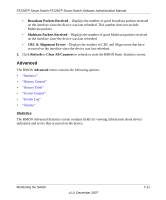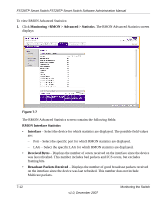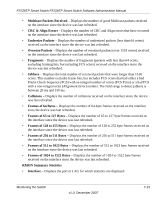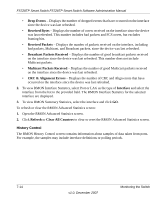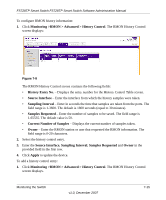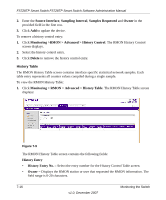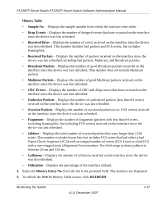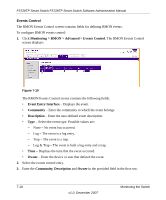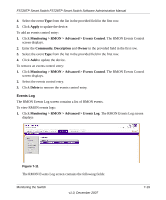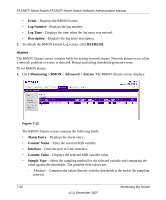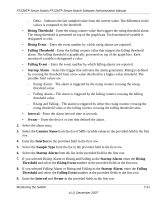Netgear FS728TP FS728TP User Manual - Page 163
History Table, History Entry No.
 |
UPC - 606449050226
View all Netgear FS728TP manuals
Add to My Manuals
Save this manual to your list of manuals |
Page 163 highlights
FS728TP Smart Switch FS728TP Smart Switch Software Administration Manual 2. Enter the Source Interface, Sampling Interval, Samples Requested and Owner in the provided field in the first row. 3. Click Add to update the device. To remove a history control entry: 1. Click Monitoring >RMON > Advanced > History Control. The RMON History Control screen displays. 2. Select the history control entry. 3. Click Delete to remove the history control entry. History Table The RMON History Table screen contains interface specific statistical network samples. Each table entry represents all counter values compiled during a single sample. To view the RMON History Table: 1. Click Monitoring > RMON > Advanced > History Table. The RMON History Table screen displays: Figure 7-9 The RMON History Table screen contains the following fields: History Entry • History Entry No. - Select the entry number for the History Control Table screen. • Owner - Displays the RMON station or user that requested the RMON information. The field range is 0-20 characters. 7-16 v1.0, December 2007 Monitoring the Switch