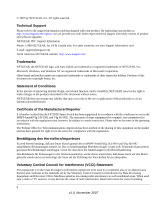Netgear FS728TP FS728TP Hardware manual
Netgear FS728TP - ProSafe 24 Port 10/100 Smart Switch Manual
 |
UPC - 606449050226
View all Netgear FS728TP manuals
Add to My Manuals
Save this manual to your list of manuals |
Netgear FS728TP manual content summary:
- Netgear FS728TP | FS728TP Hardware manual - Page 1
FS728TP Hardware Installation Guide NETGEAR, Inc. 4500 Great America Parkway Santa Clara, CA 95054 USA 202-10334-01 November 2007 - Netgear FS728TP | FS728TP Hardware manual - Page 2
notices of product and software upgrades. NETGEAR, INC. Support Information Phone: 1-888-NETGEAR, for US & Canada only. For other countries, see your Support information card. E-mail: [email protected] North American NETGEAR website: http://www.netgear.com Trademarks NETGEAR, the NETGEAR logo, and - Netgear FS728TP | FS728TP Hardware manual - Page 3
with any other antenna or transmitter. FCC Declaration Of Conformity We NETGEAR, Inc., 4500 Great America Parkway, Santa Clara, CA 95054, declare under our sole responsibility that the model FS728TP Smart Switch with Gigabit Ports complies with Part 15 of FCC Rules. Operation is subject to - Netgear FS728TP | FS728TP Hardware manual - Page 4
or an experienced radio/TV technician for help. FS728TP Smart Switch with Gigabit Ports Tested to Comply with FCC Standards FOR HOME OR OFFICE USE Modifications made to the product, unless expressly approved by NETGEAR, Inc., could void the user's right to operate the equipment. Canadian Department - Netgear FS728TP | FS728TP Hardware manual - Page 5
Devices to the Switch 2-32 Step 5: Installing an SFP GBIC Module 2-32 Step 6: Applying AC Power 2-33 Step 7: Managing the Switch through a Web Browser or the PC Utility for Initial Configuration ...2-34 Chapter 3 Physical Description Front and Back Panel Configuration 3-19 FS728TP Front and Back - Netgear FS728TP | FS728TP Hardware manual - Page 6
-45 Ports ...3-22 SFP GBIC Module 3-23 Factory Defaults Button 3-23 Appendix A Troubleshooting Troubleshooting Chart A-1 Additional Troubleshooting Suggestions A-2 Network Adapter Cards A-2 Configuration ...A-2 Switch Integrity ...A-2 Auto-negotiation ...A-3 Appendix B Technical Specifications - Netgear FS728TP | FS728TP Hardware manual - Page 7
About This Guide Congratulations on the purchase of the NETGEAR Smart Switch. The NETGEAR® FS728TP Installation Manual describes how to install, configure and troubleshoot the smart switch. The information in this manual is intended for readers with intermediate computer and Internet skills. - Netgear FS728TP | FS728TP Hardware manual - Page 8
Installation Guide • Scope. This manual is written for the FS728TP according to these specifications: Product Version Manual Publication Date FS728TP Smart Switch November 2007 Note: Product updates are available on the NETGEAR, Inc. web site at http://kbserver.netgear.com/products/FS728TP - Netgear FS728TP | FS728TP Hardware manual - Page 9
FS728TP Hardware Installation Guide - Click the print icon in the upper left of the window. Tip: If your printer supports printing two pages on a single sheet of paper, you can save paper and printer ink by selecting this feature. • Printing the Full Manual - Use the Complete PDF Manual link at the - Netgear FS728TP | FS728TP Hardware manual - Page 10
Overview This Installation Guide is for the following NETGEAR Smart Switches: • FS728TP - This product offers support for 24 ports of 10/100Mb Base-T 2 ports of 10/100/ 1000Mb Base-T and 2GbE combo (Copper/Fiber) ports. You can make high-speed connections using the Gigabit ports. For example - Netgear FS728TP | FS728TP Hardware manual - Page 11
FS728TP Hardware Installation Guide Service (CoS) for traffic prioritization. These features provide better understanding and control of the network. Initial discovery of the switch on the network requires the SmartWizard Discovery program, a utility that runs on a PC. The FS728TP Smart Switch can - Netgear FS728TP | FS728TP Hardware manual - Page 12
FS728TP Hardware Installation Guide Switch Features The following list identifies the key features of the NETGEAR Smart Switch. • 24 RJ-45 10/100 Fast Ethernet switching ports. • 4/ RJ-45 10/100/1000M auto sensing Gigabit Ethernet switching ports, two of which are Combo ports. • Two Small Form- - Netgear FS728TP | FS728TP Hardware manual - Page 13
chassis. • Fan speed control supported (optional). • The FS728TP supports the following POE functions: - Smart Power Managed function handles the power of each port in the event of limited available power. - Support 24-Port POE function, 15.4W for 12 ports , 8W for 24 ports , Total 192W for POE. The - Netgear FS728TP | FS728TP Hardware manual - Page 14
contains the following: • NETGEAR Smart Switch • Rubber footpads for tabletop installation • Power cord • Rack-mount Kit for installing the switch in a 19-inch rack • Installation Guide • Smart Switch Resource CD with SmartWizard Discovery and User's manual • Warranty/Support Information Card If any - Netgear FS728TP | FS728TP Hardware manual - Page 15
for your NETGEAR Smart Switch. Switch installation involves the following steps: Step 1: Preparing the Site Step 2: Installing the Switch Step 3: Checking the Installation Step 4: Connecting Devices to the Switch Step 5: Installing an SFP GBIC Module Step 6: Applying AC Power Step 7: Managing - Netgear FS728TP | FS728TP Hardware manual - Page 16
FS728TP Hardware Installation Guide Table 2-1. Site Requirements Characteristics Requirements Power source Environmental Provide a power source within 6 feet (1.8 meters) of the installation location. Power specifications for the switch are shown in Appendix A Appendix A, "Troubleshooting". - Netgear FS728TP | FS728TP Hardware manual - Page 17
FS728TP Hardware Installation Guide 5. Tighten the screws with a #2 Phillips screwdriver to secure the switch in the rack. Figure 2-1 Step 3: Checking the Installation Note: Always install power perform the following: • Inspect the equipment thoroughly. • Verify that all cables are installed - Netgear FS728TP | FS728TP Hardware manual - Page 18
device to 100 m (328 ft.). Step 5: Installing an SFP GBIC Module The following procedure describes how to install an SFP Gigabit Ethernet module in the switch's Gigabit module bay. Standard SFP GBIC modules are sold separately from the Smart Switch. If you do not plan to install an SFP GBIC module - Netgear FS728TP | FS728TP Hardware manual - Page 19
FS728TP Hardware Installation Guide 2. Press firmly to ensure the module seats into the connector Figure 2-3 Step 6: Applying AC Power NETGEAR Smart Switch does not have an ON/OFF switch. The method of applying or removing AC power is by connecting or disconnecting the power cord. Before connecting - Netgear FS728TP | FS728TP Hardware manual - Page 20
a Web browser or a utility program called SmartWizard Discovery. For more information about managing the switch, see the Software Manual on the Smart Switch Resource CD. Note: When the device powers up, there is a default IP address already configured on the device. The default IP address is 192.168 - Netgear FS728TP | FS728TP Hardware manual - Page 21
NETGEAR FS728TP Smart Switch front panel: Figure 3-1 The front panel contains the following: • 24 RJ-45 connectors for 10 Base-T, 100 Base-T and 1000 Base-T. • Four gigabit uplink port, two of which are combo port. • Two SFP slots for SFP modules supporting 1000(1000Base-SX/LX)/100M SFP. • Reset - Netgear FS728TP | FS728TP Hardware manual - Page 22
FS728TP Hardware Installation Guide Figure 3-2 illustrates the NETGEAR FS728TP Smart Switch back panel: Figure 3-2 The back panel contains the following: • A 100-240VAC/50-60 Hz universal input, which is a standard AC power receptacle for accommodating the supplied power cord. LED Designations - Netgear FS728TP | FS728TP Hardware manual - Page 23
FS728TP Hardware Installation Guide Table 3-1. Port LEDs (continued) Port LED Designation 24-10/100M Ports - One POE Indicate LED/POE LED/Port (PoE Mode) fault • Off - No PoE-powered device (PD) connected. • Solid Green - The PoE powered device (PD) is connected and the port is supplying power - Netgear FS728TP | FS728TP Hardware manual - Page 24
• SFP GBIC Module • Factory Defaults Button RJ-45 Ports RJ-45ports are auto-sensing ports. When inserting a cable into an RJ-45 port, the switch automatically ascertains the maximum speed (10 or 100 or 1000 Mbps) and duplex mode (half- or full-duplex) of the attached device. All ports support only - Netgear FS728TP | FS728TP Hardware manual - Page 25
SFP GBIC bay accommodates a standard SFP GBIC module. Factory Defaults Button The Smart Switch has a Factory default button to enable clearing the current configuration and returning the device back to the factory settings. This removes all settings, including the password, VLAN settings and port - Netgear FS728TP | FS728TP Hardware manual - Page 26
of possible problems. Table A-1. Troubleshooting Chart Symptom Cause Solution Power LED is off. No power is received. Check the power cord connections for the switch at the switch and the connected device. Ensure all cables are used correctly and comply with the Ethernet specifications. Link - Netgear FS728TP | FS728TP Hardware manual - Page 27
of the installation do not exceed the Ethernet limitations. Switch Integrity If required, verify the integrity of the switch by resetting the switch. To reset the switch, disconnect the AC power from the switch and then reconnect AC source. If the problem continues, contact NETGEAR technical support - Netgear FS728TP | FS728TP Hardware manual - Page 28
not support auto negotiation, the switch only determines the speed correctly and the duplex mode defaults to half-duplex. The gigabit port on the Gigabit module negotiates speed, duplex mode, and flow control, provided that the attached device supports auto-negotiation. Troubleshooting A-3 v1 - Netgear FS728TP | FS728TP Hardware manual - Page 29
IEEE 802.3ab 1000Base-T IEEE 802.3z 1000Base-X IEEE 802.3x flow control IEEE 802.3af (DTE Power via MDI) IEEE 802.1x IEEE 802.1D Management IEEE 802.1Q Static VLAN (Up to 128 ranging from 2 to 4K) IEEE 802.1p Class of Service (CoS) Port-based QoS (options High/Normal) Port Trunking LACP Interface 24 - Netgear FS728TP | FS728TP Hardware manual - Page 30
(MAC) addresses per system Mean Time Between Failure (MTBF): 100,000 hours for FS728TP Support 24-Port POE function, 15.4W for 12 ports , 8W for 24 ports , Total 192W for POE. The Unit uses data pairs (RJ-45 1,2,3&6 PIN) provide power to PD. Power Supply Power Consumption: 15 W maximum 100-240VAC/50 - Netgear FS728TP | FS728TP Hardware manual - Page 31
22), Class A Safety CE mark, commercial UL listed (UL 1950) / CUL IEC950 / EN60950 Modules AGM731F 1000Base-SX SFP GBIC for multimode fiber AGM732F 1000Base-LX SFP GBIC for single mode fiber AGM733 1000Base-LZ GBIC for long haul single mode fiber B-3 Technical Specifications v1.0, November 2007 - Netgear FS728TP | FS728TP Hardware manual - Page 32
D Default IP Address 4-18 Default Reset Button 2-5, 2-7 Device Hardware Interfaces 2-9 Duplex Mode 2-9 E Example of Desktop Switching 3-12 F Factory Default Button 2-10 Factory Defaults 2-5 Fan LED 2-9 Fiber Connectivity 1-1 Flat Surface 4-14 Full-duplex 1-2 G GBIC 1-2, 2-10 Gigabit Ports 1-1 H High - Netgear FS728TP | FS728TP Hardware manual - Page 33
14 Reset Button 2-5, 2-7 RJ-45 1-2 RJ-45 Ports 2-9 Rubber Footpad 4-14 Rubber footpads 1-4 S SFP GBIC Module 2-10 SFP Link/ACT LED 2-8 SFP Module Bay 4-17 Site Requirements 4-13 Small Form-factor Pluggable (SFP) 1-2 Smart Switch Resource CD 1-4 SmartWizard Discovery 1-2 Straight-through 2-9 Support - Netgear FS728TP | FS728TP Hardware manual - Page 34
User's Manual 1-4 UTP 4-16 V Ventilation 4-14 VLAN 1-1 W Warranty 1-4 Web-based Graphical User Interface 1-1 v1.0, November 2007 Index-3

202-10334-01
November 2007
NETGEAR
, Inc.
4500 Great America Parkway
Santa Clara, CA 95054 USA
FS728TP Hardware
Installation Guide