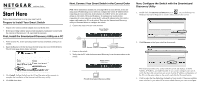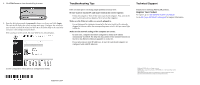Netgear GS716Tv1 GS716T Installation Guide - Page 2
Troubleshooting Tips, Technical Support
 |
View all Netgear GS716Tv1 manuals
Add to My Manuals
Save this manual to your list of manuals |
Page 2 highlights
4. Click Web Access to view the switch log in screen. 5. Enter the default password of password in lower case letters and click Login. The switch will display the switch settings main page. Configure the switch for your network. Consult the manual on the CD or the online help in the switch for assistance with configuration procedures. After you log in to the switch, the main Web Access menu displays. Troubleshooting Tips Here are some tips for correcting simple problems you may have. Be sure to power on your PC and smart switch in the correct sequence. Follow this sequence. Turn off the smart switch and computer. First, turn on the smart switch and wait two minutes. Next turn on the computer. Make sure the Ethernet cables are securely plugged in. For each powered on computer connected to the smart switch with a securely plugged in Ethernet cable, the corresponding smart switch LAN port status light will be lit. Make sure the network settings of the computer are correct. In most cases, computers should be configured to obtain an IP address automatically via DHCP. For help with this, please see the animated tutorials on the CD or the Reference Manual Appendix C on the CD. If your network uses static IP addresses, be sure the switch and computer are configured with valid IP addresses. Technical Support Thank you for selecting NETGEAR products. Register Your Product To register, go to: http://www.NETGEAR.com/register Go to http://www.NETGEAR.com/support for support information. Use the configuration menu options to configure your switch. September 2004 ©2004 by NETGEAR, Inc. All rights reserved. NETGEAR is a registered trademark of NETGEAR, Inc. in the United States and/or other countries. Other brand and product names are trademarks or registered trademarks of their respective holders. Information is subject to change without notice.