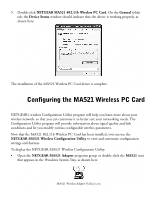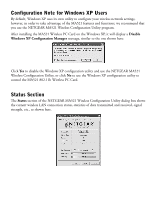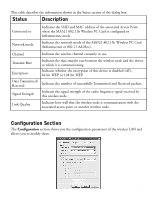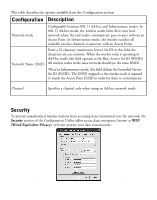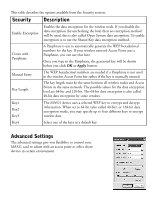Netgear MA521 MA521 Reference Manual - Page 12
Enable Encryption, Create with Passphrase, Manual Entry, Key Length, Encryption Keys, Hexadecimal,
 |
UPC - 606449028713
View all Netgear MA521 manuals
Add to My Manuals
Save this manual to your list of manuals |
Page 12 highlights
To activate the WEP Encryption, make sure the Enable Encryption box displays a checkmark (as shown on previous page). WEP Encryption options will be displayed, as shown on the previous page. You may make changes, as detailed here: 1. Select one of the two options: Create with Passphrase or Manual Entry. A Passphrase makes you easier to enable WEP because it automatically generates the WEP hexadecimal numbers for the key. If the wireless network Access Point uses a Passphrase, you can also use that here. Otherwise, you will have to manually enter the hexadecimal numbers. 2. Create with Passphrase option: pull down the Key Length options and select the 64-bit or 128-bit, then type in your Passphrase. 3. Manual Entry option: • Pull down the Key Length options and select the 64-bit or 128-bit, encryption method. • In the Encryption Keys fields, specify the WEP keys: For 64-bit encryption: Hexadecimal: 10 hexadecimal digits in the range of "A-F", "a-f " and "0-9" (e.g. 11AA22BB33) For 128-bit encryption: Hexadecimal: 26 hexadecimal digits in the range of "A-F", "a-f " and "0-9" (e.g. 00112233445566778899AABBCC). 4. When you are done, click the Apply button and click OK for the changes to take effect. Important Note: The WEP keys must be set up exactly the same on all wireless devices in order to communicate with each other. 11