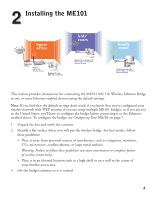Netgear ME101 ME101 User Manual
Netgear ME101 - Wireless EN Bridge Network Converter Manual
 |
UPC - 606449026634
View all Netgear ME101 manuals
Add to My Manuals
Save this manual to your list of manuals |
Netgear ME101 manual content summary:
- Netgear ME101 | ME101 User Manual - Page 1
- Netgear ME101 | ME101 User Manual - Page 2
Utility 8 Configuring the Bridge for Your Wireless Network 9 Changing the Password for the Bridge 10 Upgrading the Bridge 10 Enabling WEP Security on the Bridge 11 Using the Browser-based Configuration Software 12 ME101 802.11b Wireless Ethernet Bridge Lights and Settings 15 ME101 802.11b - Netgear ME101 | ME101 User Manual - Page 3
Bridge • Power adapter • Ethernet crossover cable • Resource CD for Wireless Ethernet Bridge, including: - Configuration Utility software - User's Guide for the Model ME101 802.11b Wireless Ethernet Bridge in Adobe® Acrobat® PDF file format • Installation Guide • Warranty card • Support - Netgear ME101 | ME101 User Manual - Page 4
installing the ME101 802.11b Wireless Ethernet Bridge, please make sure that these minimum requirements have been met: • You must have a wireless network set up with either a wireless router or access point. If the default settings on the bridge do not work or if you have multiple ME101 bridges in - Netgear ME101 | ME101 User Manual - Page 5
work without any configuration changes. The factory default settings for your ME101 802.11b Wireless Ethernet Bridge are: • Mode (Infrastructure or Ad-Hoc): Infrastructure • Wireless network name Service Set Identification (SSID): Any Note: Any means the bridge will connect to the first access point - Netgear ME101 | ME101 User Manual - Page 6
Ethernet Bridge This section provides instructions for connecting the ME101 802.11b Wireless Ethernet Bridge to one or more Ethernet-enabled devices using the default settings. Note: If you find that the default settings don't work, if you know that you've configured your wireless network with WEP - Netgear ME101 | ME101 User Manual - Page 7
the bridge and the Ethernet-enabled device are successfully connected, the Network light will light up. This light flashes when there is network activity. Note: If your setup works with the default settings, you don't need to install the software from the provided CD to configure the bridge unless - Netgear ME101 | ME101 User Manual - Page 8
the Ethernet-enabled device(s) are successfully connected, the Network light on the bridge will light up. This light flashes when there is network activity. Note: If your setup works with the default settings, you don't need to install the software from the provided CD to configure the bridge unless - Netgear ME101 | ME101 User Manual - Page 9
the bridge's IP address, write down the new address. Bridge's IP address • WEP Security Encryption key: The default WEP encryption mode of the bridge is disabled. If you have set up WEP security on your wireless network (through the router or access point), you'll need to configure the bridge - Netgear ME101 | ME101 User Manual - Page 10
CD-ROM drive. The NETGEAR software installation utility should start up automatically. 2. Click Install Utility. 3. Follow the instructions on screen to install the ME101 Configuration Utility. 4. Click Finish. 5. Restart the computer. 6. If you had the bridge connected to another device, you - Netgear ME101 | ME101 User Manual - Page 11
and current configuration of the bridge, change the password, enable WEP security (if you have it set up on your wireless network), select a specific network for the wireless connection, or make other configuration changes. 1. Choose Programs>NETGEAR ME101 Bridge>ME101 Configuration Utility from the - Netgear ME101 | ME101 User Manual - Page 12
Password box. 9. Click Apply. 10. If you are through making changes, click Exit. Upgrading the Bridge If there's a firmware upgrade, download the software from www.NETGEAR.com to your computer and then use the configuration utility to upgrade the bridge. 1. Choose Programs>NETGEAR ME101 Bridge - Netgear ME101 | ME101 User Manual - Page 13
in your wireless router or access point. If you do so, you'll need to enable WEP security in the bridge, too. You use the configuration utility to change the security setting for the bridge. To do so, you must have the bridge directly connected to a computer. See Installing the ME101 on page - Netgear ME101 | ME101 User Manual - Page 14
any other changes. ME101 Wireless Ethernet Bridge 1. On a Macintosh computer open the Network control panel (OS X) or the TCP/IP control panel (OS 9.x). Note the current setting and manually change the IP address of your computer to 192.168.0.50. 2. Start your browser software. 3. Type http - Netgear ME101 | ME101 User Manual - Page 15
Configuring the bridge settings: 1. Type http:// and the IP address of the bridge as the web address in the browser and press Return. (The default is 192.168.0.200.) You'll see the Information page. 2. To select a Wireless Network Name (SSID) for the bridge to connect to, click Wireless Settings. 3. - Netgear ME101 | ME101 User Manual - Page 16
. Changing the Security Settings: To have the bridge work on your network, its security settings must match those of the wireless access point or router. You may use the browser-based configuration software to change the WEP security settings. The default setting is to have WEP disabled. If you - Netgear ME101 | ME101 User Manual - Page 17
for an access point or wireless router. ON: Connected to a wireless LAN. LAN Green OFF: No Ethernet traffic. Flashing: Wired Ethernet traffic. ON: Connected to the Ethernet. Restoring the Bridge to the Default Settings There are two ways to return the bridge to its default factory settings. Using - Netgear ME101 | ME101 User Manual - Page 18
ME101 802.11b Wireless Ethernet Bridge Status Settings In the Configuration Utility and in the browser-based configuration software, you can view certain status information about your bridge and your wireless network. The Status tab of the Configuration Utility shows: • The network SSID and the - Netgear ME101 | ME101 User Manual - Page 19
The About tab gives specific information about the bridge like the model name, MAC address, and current firmware version. The Information page of the browser-based configuration software shows the same settings as the Status and About tabs. 17 - Netgear ME101 | ME101 User Manual - Page 20
ME101. Use the configuration utility for the bridge to verify that the SSID, country, and WEP settings match those of the router or access point. Make sure that the bridge's IP subset address matches the IP subset address of the router or access point. My gaming console The wireless access point - Netgear ME101 | ME101 User Manual - Page 21
cable that connects your computer and the bridge is the right cable type. • Make sure the Ethernet cable connectors are plugged into the computer and bridge securely. • Reset to factory defaults. See page 15. Note: For more troubleshooting information, go to the NETGEAR, Inc. web site. 19 - Netgear ME101 | ME101 User Manual - Page 22
or access point • Network software (Windows, Mac OS®, Linux®, or UNIX®) • Microsoft® Internet Explorer 5.0 or later; Netscape® 4.7 or later Bridge Specifications Dimensions: W: 108.2 mm (4.26") D: 62.31 mm (2.45") H: 27.51 mm (1.08") Weight: 0.099 kg (0.219 lbs.) LAN: 10BASE-T WLAN: 802.11b - Netgear ME101 | ME101 User Manual - Page 23
60950:1992+A1+A2+A3+A4+A11 • EN 301489-17 V1.1.1: 09-2000 • EN 301489-1 V1.3.1: 09-2001 • EN 300328-1 V1.3.1: 12-2001 • EN 300328-2 V1.2.1: 12-2001 CE-Konformitätserklärung Für folgendes Gerät: Wireless Ethernet Bridge 0560 ! ME101 wird hiermit bestätigt, dass das Gerät den Anforderungen der - Netgear ME101 | ME101 User Manual - Page 24
interference. Read instructions for correct handling. Federal Communications Commission (FCC) Compliance Notice: Radio Frequency Notice This device complies with part 15 of the FCC Rules. Operation is subject to the following two conditions: NETGEAR ME101 Wireless Ethernet Bridge 1. This device - Netgear ME101 | ME101 User Manual - Page 25
and software upgrades. NETGEAR, INC. Support Information Phone: 1-888-NETGEAR (For US & Canada only), available 24x7. For other countries see your Support Information card. E-mail: [email protected] (24x7 online support) www.NETGEAR.com ©2003 by NETGEAR, Inc. NETGEAR, the Netgear logo, Everybody