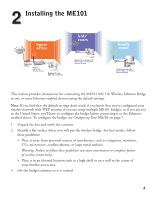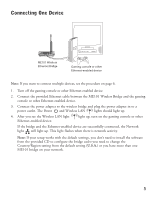Netgear ME101 ME101 User Manual - Page 6
Installing the ME101 - wep
 |
UPC - 606449026634
View all Netgear ME101 manuals
Add to My Manuals
Save this manual to your list of manuals |
Page 6 highlights
2 Installing the ME101 Internet NETGEAR Cable/DSL 3 modem MR814 Cable/DSL Wireless Router Desktop PC with Ethernet connection Macintosh computer with ME101 802.11b Wireless Ethernet Bridge family room Gaming console with ME101 802.11b Wireless Ethernet Bridge This section provides instructions for connecting the ME101 802.11b Wireless Ethernet Bridge to one or more Ethernet-enabled devices using the default settings. Note: If you find that the default settings don't work, if you know that you've configured your wireless network with WEP security, if you are using multiple ME101 bridges, or if you are not in the United States, you'll have to configure the bridge before connecting it to the Ethernetenabled device. To configure the bridge, see Configuring Your ME101 on page 7. 1. Unpack the box and verify the contents. 2. Identify a flat surface where you will put the wireless bridge. For best results, follow these guidelines: • Place it away from potential sources of interference, such as computers, monitors, TVs, microwaves, cordless phones, or large metal surfaces. Warning: Failure to follow these guidelines can cause intermittent or complete failure of wireless connectivity. • Place it in an elevated location such as a high shelf or on a wall in the center of your wireless access area. 3. Lift the bridge's antenna so it is vertical. 4