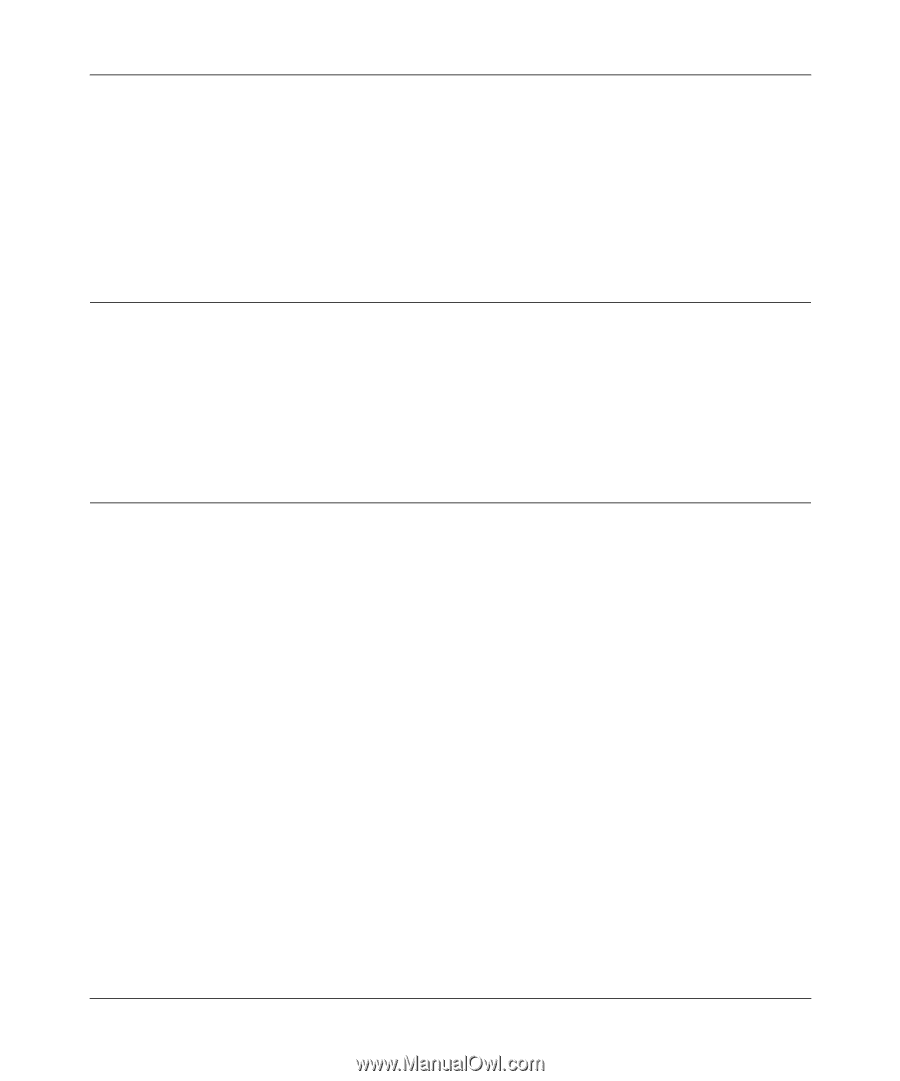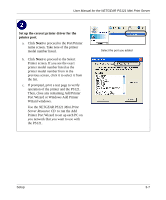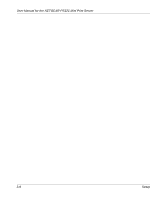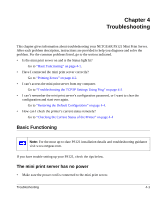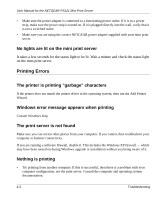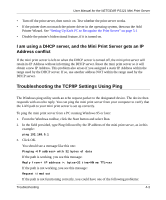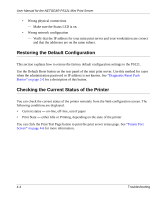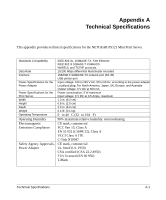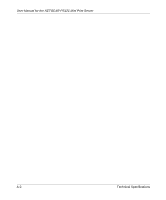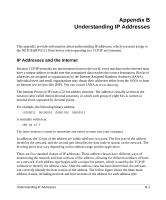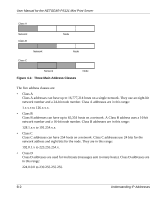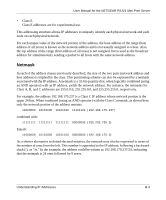Netgear PS121v1 PS121v1 User Manual - Page 24
Restoring the Default Configuration, Checking the Current Status of the Printer, Diagnostic/Reset Push
 |
View all Netgear PS121v1 manuals
Add to My Manuals
Save this manual to your list of manuals |
Page 24 highlights
User Manual for the NETGEAR PS121 Mini Print Server • Wrong physical connections - Make sure the Status LED is on. • Wrong network configuration - Verify that the IP address for your mini print server and your workstation are correct and that the addresses are on the same subnet. Restoring the Default Configuration This section explains how to restore the factory default configuration settings to the PS121. Use the Default Reset button on the rear panel of the mini print server. Use this method for cases when the administration password or IP address is not known. See "Diagnostic/Reset Push Button" on page 2-6 for a description of this button. Checking the Current Status of the Printer You can check the current status of the printer remotely from the Web configuration screen. The following conditions are displayed. • Current status - on-line, off-line, out of paper • Print State - either Idle or Printing, depending on the state of the printer You can click the Print Test Page button to print the print server status page. See "Printer Port Screen" on page 4-6 for more information. 4-4 Troubleshooting