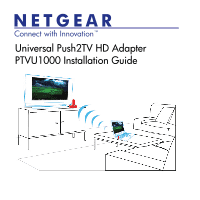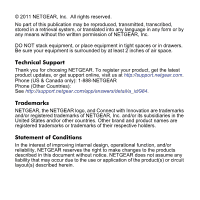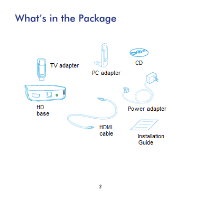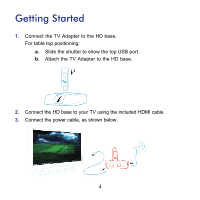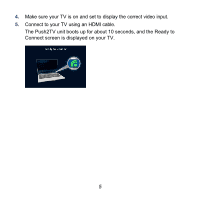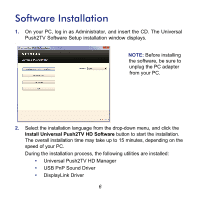Netgear PTVU1000 PTVU1000 Install Guide
Netgear PTVU1000 Manual
 |
View all Netgear PTVU1000 manuals
Add to My Manuals
Save this manual to your list of manuals |
Netgear PTVU1000 manual content summary:
- Netgear PTVU1000 | PTVU1000 Install Guide - Page 1
Universal Push2TV HD Adapter PTVU1000 Installation Guide - Netgear PTVU1000 | PTVU1000 Install Guide - Page 2
get the latest product updates, or get support online, visit us at http://support.netgear.com. Phone (US & Canada only): 1-888-NETGEAR Phone (Other Countries): See http://support.netgear.com/app/answers/detail/a_id/984. Trademarks NETGEAR, the NETGEAR logo, and Connect with Innovation are trademarks - Netgear PTVU1000 | PTVU1000 Install Guide - Page 3
What's in the Package 3 - Netgear PTVU1000 | PTVU1000 Install Guide - Page 4
Getting Started 1. Connect the TV Adapter to the HD base. For table top positioning: a. Slide the shutter to show the top USB port. b. Attach the TV Adapter to the HD base. 2. Connect the HD base to your TV using the included HDMI cable. 3. Connect the power cable, as shown below. 4 - Netgear PTVU1000 | PTVU1000 Install Guide - Page 5
4. Make sure your TV is on and set to display the correct video input. 5. Connect to your TV using an HDMI cable. The Push2TV unit boots up for about 10 seconds, and the Ready to Connect screen is displayed on your TV. 5 - Netgear PTVU1000 | PTVU1000 Install Guide - Page 6
the CD. The Universal Push2TV Software Setup installation window displays. . NOTE: Before installing the software, be sure to unplug the PC adapter from your PC. 2. Select the installation language from the drop-down menu, and click the Install Universal Push2TV HD Software button to start the - Netgear PTVU1000 | PTVU1000 Install Guide - Page 7
upright position only. 2. After you plug in the PC adapter, the connection is started automatically. The laptop screen then displays on your TV, and the Universal Push2TV icon turns green . Two additional items then appear in your Microsoft Windows task tray: • DisplayLink Device to adjust your - Netgear PTVU1000 | PTVU1000 Install Guide - Page 8
Positioning For best performance, keep the PC Adapter and the TV Adapter at a maximum distance of 20 feet (approximately 6 meters) from each other, and with no obstacles between them. You are all set and ready to go! NOTE: • For more information, see the User Manual, accessible through the icon in - Netgear PTVU1000 | PTVU1000 Install Guide - Page 9
FAQs 1. What if there is no sound? Go to Control Panel > Sound, and you can adjust the sound in one of the following ways: * If using S/PDIF or HDMI (Digital output) Click Digital Output USB PnP Sound Device and click Set Default. * If using 3.5 mm jack (Analog output) Click Speakers USB PnP - Netgear PTVU1000 | PTVU1000 Install Guide - Page 10
Windows 7 user? NETGEAR recommends that you use the AERO Desktop Theme for better video performance. • Right-click the desktop and select Personalize. • For Vista, select Window for more color options. Select Windows Aero from the Color Scheme list. • For Windows, select Aero Themes. 3. How - Netgear PTVU1000 | PTVU1000 Install Guide - Page 11
smoothly? There are a few things that can cause this: • Your PC is not powerful enough (the CPU usage in the Task Manager tool shows 80 - 100 in the User Manual. • For watching video, NETGEAR recommends that you put the screen display into Extend Mode. For Windows XP/Vista and Windows 7, see - Netgear PTVU1000 | PTVU1000 Install Guide - Page 12
smoothly. Try to improve the line of sight between the TV and the laptop, and see if it helps-10 feet (or 3 meters) gives best performance. • The Mode in the User Manual. • If you are using Windows 7, be sure to use the Aero Desktop Theme. 6. What should I do if the text on the TV screen is blurry? - Netgear PTVU1000 | PTVU1000 Install Guide - Page 13
the screen display or resolution after connection? To configure the screen display or resolution, right-click on your desktop and select Screen Resolution. The following window appears: 13 - Netgear PTVU1000 | PTVU1000 Install Guide - Page 14
Make the following changes in the Screen Resolution window: a. In the Resolution field, make a 10. Can I play my DVD or Blu-ray disk on my laptop and display them on the TV with PTVU1000? You will be able to play DVD movies on your laptop using a compatible player and display them on your TV - Netgear PTVU1000 | PTVU1000 Install Guide - Page 15
, including interference that may cause undesired operation. Declarations of Conformity For complete DoC please visit the NETGEAR EU Declarations of Conformity website at: http://support.netgear.com/app/answers/detail/a_id/11621 This symbol is placed in accordance with the European Union Directive - Netgear PTVU1000 | PTVU1000 Install Guide - Page 16
NETGEAR, Inc. 350 East Plumeria Drive San Jose, CA 95134 USA July 2011

Universal Push2TV HD Adapter
PTVU1000 Installation Guide