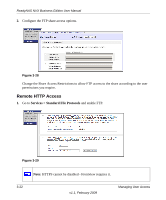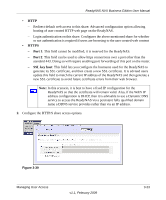Netgear RNDX4410 ReadyNAS NVX User Manual - Page 80
Windows/NAS Timestamp, Windows/NAS Archive Bit, Website, FTP site, NFS server, Rsync server
 |
UPC - 606449060256
View all Netgear RNDX4410 manuals
Add to My Manuals
Save this manual to your list of manuals |
Page 80 highlights
ReadyNAS NVX Business Edition User Manual Step 1 - Select Backup Source The backup source can be located remotely, or it can be a public or a private home share, or all home shares on the ReadyNAS NVX Business Edition. A USB device appears as a share, so if you want to back up a USB device, select a share name. If you want to back up data from a remote source, select from one of the following: • Windows/NAS (Timestamp). Select this if you wish to back up a share from a Windows PC. Incremental backups use timestamps to determine whether files should be backed up. • Windows/NAS (Archive Bit). Select this if you wish to back up a share from a Windows PC. Incremental backups use the archive bit of files, similar to Windows, to determine whether they should be backed up. • Website. Select this if you wish to back up a website or a website directory. The backed up files include files in the default index file and all associated files, as well as all index file links to web page image files. • FTP site. Select this if you wish to back up an FTP site or a path from that site. • NFS server. Select this option if you wish to back up from a Linux or UNIX server across NFS. Mac OS X users can also use this option by setting up a NFS share from the console terminal. • Rsync server. Select this if you wish to perform backups from a rsync server. Rsync was originally available for Linux and other flavors of UNIX, but has lately become popular under Windows and Mac for its efficient use of incremental file transfers. This is the preferred backup method between two ReadyNAS devices. Once you have selected a backup source, you can enter the path from that source. If you selected a ReadyNAS NVX Business Edition share, you can either leave the path blank to backup the entire share, or enter a folder path. Note that you should use forward slashes (/), in place of backslashes (\). If you selected a remote source, each remote protocol uses a slightly different notation for the path. If the path field is empty, selecting the remote source in the pull-down menu shows an example format of the path. 4-2 Securing Your Data v1.1, February 2009