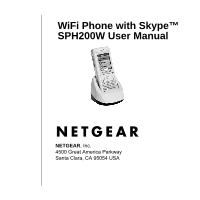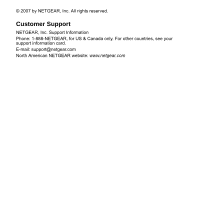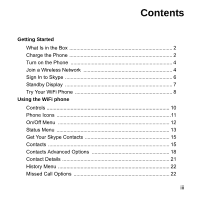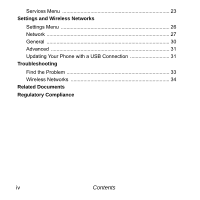Netgear SPH200W-100NAS SPH200W User Manual
Netgear SPH200W-100NAS Manual
 |
View all Netgear SPH200W-100NAS manuals
Add to My Manuals
Save this manual to your list of manuals |
Netgear SPH200W-100NAS manual content summary:
- Netgear SPH200W-100NAS | SPH200W User Manual - Page 1
WiFi Phone with Skype™ SPH200W User Manual NETGEAR, Inc. 4500 Great America Parkway Santa Clara, CA 95054 USA - Netgear SPH200W-100NAS | SPH200W User Manual - Page 2
© 2007 by NETGEAR, Inc. All rights reserved. Customer Support NETGEAR, Inc. Support Information Phone: 1-888-NETGEAR, for US & Canada only. For other countries, see your support information card. E-mail: [email protected] North American NETGEAR website: www.netgear.com - Netgear SPH200W-100NAS | SPH200W User Manual - Page 3
What Is in the Box 2 Charge the Phone 2 Turn on the Phone 4 Join a Wireless Network 4 Sign In to Skype 6 Standby Display 7 Try Your WiFi Phone 8 Using the WiFi phone Controls 10 Phone Icons 11 On/Off Menu 12 Status Menu 13 Get Your Skype Contacts 15 Contacts 15 Contacts Advanced Options - Netgear SPH200W-100NAS | SPH200W User Manual - Page 4
Services Menu 23 Settings and Wireless Networks Settings Menu 26 Network 27 General 30 Advanced 31 Updating Your Phone with a USB Connection 31 Troubleshooting Find the Problem 33 Wireless Networks 34 Related Documents Regulatory Compliance iv Contents - Netgear SPH200W-100NAS | SPH200W User Manual - Page 5
The WiFi phone connects wirelessly to Skype through your broadband Internet connection. You can use the WiFi phone to make and receive Skype calls. To set up and use your WiFi phone: 1. Charge the battery and turn on the phone. 2. Join a wireless network. 3. Sign in to Skype. 4. Use your WiFi phone - Netgear SPH200W-100NAS | SPH200W User Manual - Page 6
What Is in the Box The WiFi Phone with Skype package includes the following items: • WiFi phone • Battery • Phone charger cradle • USB cable • Power adapter • WiFi Phone with Skype™ Model SPH200W User Manual (this document) • Resource CD • Warranty card Charge the Phone For information about radio - Netgear SPH200W-100NAS | SPH200W User Manual - Page 7
3. Connect the power adapter to the phone charger cradle, and then plug it into an outlet. 4. Put the WiFi phone into the cradle. The phone charges, which takes about 3 hours. Getting Started 3 - Netgear SPH200W-100NAS | SPH200W User Manual - Page 8
a Wireless Network" on page 4. Then it prompts you to sign in to Skype. See "Sign In to Skype" on page 6. Join a Wireless Network The WiFi phone scans for wireless networks in your area. • Open networks. The phone automatically connects to the first open network (without wireless security) that it - Netgear SPH200W-100NAS | SPH200W User Manual - Page 9
key. Use the a/A button to change from lowercase, to uppercase, or numeric entry. The WiFi phone remembers the network settings and saves them in Preferred Networks. See "Preferred Networks" on page 29 you join a network, the display shows: • Sign in to Skype • Create new account Getting Started 5 - Netgear SPH200W-100NAS | SPH200W User Manual - Page 10
, you are prompted to sign in to Skype, or to create a new Skype account. 1. Enter your Skype Name and Skype password. Use the a/A button to change to lowercase, uppercase, or numeric entry. If you have Skype contacts, they are downloaded to your phone. Depending on Internet traffic and the number - Netgear SPH200W-100NAS | SPH200W User Manual - Page 11
Standby Display Your phone is in standby mode when it is idle. It shows your Skype status icon, the time, your Skype credit, the signal icon, and the battery icon. Getting Started 7 - Netgear SPH200W-100NAS | SPH200W User Manual - Page 12
Try Your WiFi Phone Hold the phone as you would any other telephone. To make a call: 1. If a menu is displayed, press the On/Off button Standby display. to go to the 2. Enter the phone number in the international format. Tip: Purchase Skype credit or Skype Unlimited from the Skype website in - Netgear SPH200W-100NAS | SPH200W User Manual - Page 13
Using the WiFi phone After you set up the WiFi phone, you can use it to make and receive calls. The WiFi phone controls are shown below. Volume control Select or Options Scroll Call a/A button Back or Cancel On/Off or End call Headphone connector Special characters USB connector 9 - Netgear SPH200W-100NAS | SPH200W User Manual - Page 14
are described in this section. • Volume control. Change the volume for the WiFi phone. • Select or Options. This soft key works with the display as Select, or Options. • Scroll. Scroll up or down through menu displays. You can use - Netgear SPH200W-100NAS | SPH200W User Manual - Page 15
Phone Icons The following table describes the phone icons. Icon Meaning Battery level Icon Meaning Mute Signal strength New missed call Speaker on Skype network alert Ringer off New voicemail or new request waiting Using the WiFi phone 11 - Netgear SPH200W-100NAS | SPH200W User Manual - Page 16
and hold down this button to display a menu. The menu offers these options: • Switch off. Switch off the WiFi phone. • Silent. Turn off the ring tone for the WiFi phone. • Change status. Change your Skype status. See "Status Menu" on page 13. • My profile. View your profile. You can view private or - Netgear SPH200W-100NAS | SPH200W User Manual - Page 17
• Mood message. Enter a mood message. • My Profile. View or change your Skype Profile. You can view private or public details. • Sign out. Sign out from Skype. See "On/Off Menu" on page 12. Change Your Status Normally, the WiFi phone status is Online. To view or change the status: 1. Press and hold - Netgear SPH200W-100NAS | SPH200W User Manual - Page 18
phone. Do not disturb All ringers are turned off for Skype and SkypeIn (green) calls. Your handset will not ring when it receives Skype calls Invisible (gray) You are online, but do not want other Skype users to know. You appear to be offline to other Skype users. 14 Using the WiFi phone - Netgear SPH200W-100NAS | SPH200W User Manual - Page 19
, or after it has been reset, your contacts are loaded onto your WiFi phone. This can take five minutes or more. The contacts remain on the WiFi phone unless it is reset or you sign in with a different Skype Name. Contacts Select the Contacts menu or select Contacts from the Standby Display. Then - Netgear SPH200W-100NAS | SPH200W User Manual - Page 20
1. Select a contact. You can press a letter key on the phone to go to contacts whose names begin with that letter. 2. Press work with contacts. • Hold the call. Put the person you are calling on hold. The phone puts a call on hold if there is another incoming call. • Mute microphone/Unmute. Turn - Netgear SPH200W-100NAS | SPH200W User Manual - Page 21
Receive a Call When you receive a call, the WiFi phone shows an incoming call message. When you receive a call you can: • Answer the call. Select Answer or press the Call button . • Choose not to answer the call. The caller is sent to your Skype Voicemail if you have it set up. • Reject the call. - Netgear SPH200W-100NAS | SPH200W User Manual - Page 22
can block or unblock a contact. A blocked icon shows which contacts are blocked. • Request details. • Add a contact. See "Add a Contact" on page 19. 18 Using the WiFi phone - Netgear SPH200W-100NAS | SPH200W User Manual - Page 23
contact. To add a contact: 1. Select Menu > Add Contacts. 2. Choose Skype Name or SkypeOut Number. 3. Enter the name. • If you entered a Skype Name the WiFi phone searches for that name. • For a SkypeOut contact, after the + enter the phone number including country code and area code. 4. Select Add - Netgear SPH200W-100NAS | SPH200W User Manual - Page 24
. To stop a search, use the soft keys to choose Stop or Cancel. 3. Select a Skype user from the list. 4. Use the soft key to select Options. The following options are displayed contacts. See "Add a Contact" on page 19. • View profile. View the Skype profile for a contact. 20 Using the WiFi phone - Netgear SPH200W-100NAS | SPH200W User Manual - Page 25
you add a contact, you can request contact details from that contact. If you want to let other Skype users know when you are online, then you need to allow them to view your contact details. let this contact know when you are online, and block calls from this contact. Using the WiFi phone 21 - Netgear SPH200W-100NAS | SPH200W User Manual - Page 26
Menu Select History to view the calls that have been made, received, and missed from this WiFi phone since the last time it was reset. You can also view Authorizations here. The following options party has a voicemail subscription. • Details. View details about the caller. 22 Using the WiFi phone - Netgear SPH200W-100NAS | SPH200W User Manual - Page 27
call • Add to contacts. Add this caller to your contacts. • Clear list. Erase the list of missed calls. Services Menu The WiFi phone allows you to use Skype to make free calls to anyone else using Skype, and to receive SkypeIn calls. If you have already signed up for the following you can also use - Netgear SPH200W-100NAS | SPH200W User Manual - Page 28
24 Using the WiFi phone - Netgear SPH200W-100NAS | SPH200W User Manual - Page 29
You can use the Settings menu on the WiFi phone to view or adjust the following: • Wireless network setup and security • WiFi phone settings including sound, ring tone, time, language, and back light • Advanced settings Once you set up the WiFi phone to work with a secure wireless network, it - Netgear SPH200W-100NAS | SPH200W User Manual - Page 30
password, auto login, language, software updates, and resetting the WiFi phone. See "General" on page 30. • Call divert. Set call forwarding destinations, and play or record your Voicemail welcome message. • Privacy. Set Incoming Skype and SkypeIn call permissions. • Tones. Set the ringing tone - Netgear SPH200W-100NAS | SPH200W User Manual - Page 31
on page 28. • Network status. View network details including status, name, type, security, signal, channel, speed, and IP address. • Auto-connect. The WiFi phone automatically tries to connect to a preferred network, or the first open wireless network that it finds. An open wireless network does not - Netgear SPH200W-100NAS | SPH200W User Manual - Page 32
manually. • Preferred networks. View your preferred networks. See "Preferred Networks" on page 29. Secure Networks The first time that you connect to a secure network, follow the prompts to enter the passphrase or key. Tip: Passphrases and keys are case-sensitive. NETGEAR is not the same as Netgear - Netgear SPH200W-100NAS | SPH200W User Manual - Page 33
Networks When you connect to a wireless network, the WiFi phone remembers the network and puts it into Preferred Networks. are as follows: • Add current. Add the wireless network that the phone is currently using. • Add network manually. Enter settings for a new network. • Move up. Move a network - Netgear SPH200W-100NAS | SPH200W User Manual - Page 34
. • Auto sign in. Automatically sign in to Skype when you use the WiFi phone (recommended). • Language. Select a language. • Software updates. Check for software updates for the WiFi phone. • Reset. Choose from two reset methods. - Reset all. Reset the WiFi phone to its factory defaults, as shown in - Netgear SPH200W-100NAS | SPH200W User Manual - Page 35
1. Charge the battery and turn off the WiFi phone. 2.Go to your computer and use an Internet browser to go to the NETGEAR support website: www.netgear.com/support 3.Search for model SPH200W to locate the support area for your phone and follow the onscreen instructions to update your phone. Settings - Netgear SPH200W-100NAS | SPH200W User Manual - Page 36
32 Settings and Wireless Networks - Netgear SPH200W-100NAS | SPH200W User Manual - Page 37
Troubleshooting Use the following suggestions to locate the source of a problem. Find the Problem To make and receive calls, the WiFi phone must do the following: 1. Respond when turned on. If the phone does not respond, see "Charge the Phone" on page 2. 2. Find a wireless network. See "Wireless - Netgear SPH200W-100NAS | SPH200W User Manual - Page 38
it does not find your network, check the following items: • Move the WiFi phone closer to the wireless access point or router. See "Wireless Range and Interference" on page 35. • Check the preferred network settings. The phone remembers networks that you have used in the past. See "Networks in Range - Netgear SPH200W-100NAS | SPH200W User Manual - Page 39
of the wireless signal depend on the equipment used. As you move the WiFi phone away from an access point or router, you could lose your wireless connection. surfaces • Microwave ovens • 2.4-GHz cordless phones • Aquariums or large fish tanks • Walls built with concrete or metal Troubleshooting 35 - Netgear SPH200W-100NAS | SPH200W User Manual - Page 40
36 Troubleshooting - Netgear SPH200W-100NAS | SPH200W User Manual - Page 41
Factory Default Settings and Technical Specifications Factory Default Settings The following table lists factory default settings for the WiFi phone. To return the phone to these settings (except time and date as noted), select Settings > General > Reset > Reset all. Time and Datea Factory - Netgear SPH200W-100NAS | SPH200W User Manual - Page 42
Factory Default Settings (continued) Personal Settings Sounds Network Wireless Skype User Name: Empty Skype Password: Empty Language: English Skype Ring Melody: Sing-a-long SkypeIn Ring Melody: Melody 1 Ring Volume: 4 , Daylight savings, Date, and Time will not change when you reset the phone. 38 - Netgear SPH200W-100NAS | SPH200W User Manual - Page 43
, 12, 18, 24, 36, 48, 54 Frequency 2.4-2.4835 GHz Emissions FCC, CE Interface USB, for charging only Weight with battery 0.25 lbs (0.11kg) Dimensions (W x H x D) 1.8 x 4.3 x 0.8 in (46 x 110 x 19.3mm) Operating temperature 32°-104°F (0°-40°C) Encryption WEP 64, WEP 128, and WPA-PSK (TKIP - Netgear SPH200W-100NAS | SPH200W User Manual - Page 44
40 - Netgear SPH200W-100NAS | SPH200W User Manual - Page 45
. Document Wireless Communications Preparing a Computer for Network Access Glossary Link http://documentation.netgear.com/reference/enu/ wireless/index.htm http://documentation.netgear.com/reference/enu/ wsdhcp/index.htm http://documentation.netgear.com/reference/enu/ glossary/index.htm 41 - Netgear SPH200W-100NAS | SPH200W User Manual - Page 46
42 Related Documents - Netgear SPH200W-100NAS | SPH200W User Manual - Page 47
the Manufacturer/Importer It is hereby certified that the WiFi phone has been suppressed in accordance with the conditions set subject to certain restrictions. Please refer to the notes in the operating instructions. Federal Office for Telecommunications Approvals has been notified of the placing of - Netgear SPH200W-100NAS | SPH200W User Manual - Page 48
be co-located or operation in conjunction with any other antenna or transmitter. FCC RF Exposure Information WARNING!! Read this information before using your phone. This EUT is compliance with SAR for general population/uncontrolled exposure limits in ANSI/IEEE C95.1-1999 and had been tested in - Netgear SPH200W-100NAS | SPH200W User Manual - Page 49
1.5cm separation distance between the user's body and the back of the phone, and have not been tested for typical body-worn operations may not comply , and physicians from universities, government health agencies, and industry reviewed the available body of research to develop the ANSI Standard (C95 - Netgear SPH200W-100NAS | SPH200W User Manual - Page 50
use. CE Declaration of Conformity For the following equipment: WiFi phone Is herewith confirmed to comply with the requirements set out in EN 60950-1: 2001 IC (WLAN) To prevent radio interference to the licensed service, this device is intended to be operated indoors and away from windows to - Netgear SPH200W-100NAS | SPH200W User Manual - Page 51
-003 and RSS-210. Cet appareil numérique de la classe B est conforme à la norme NMB-003 et CNR-210 du Canada. "To prevent radio interference to the licensed service, this device is intended to be operated indoors and away from windows to provide maximum shielding. Equipment (or its transmit antenna - Netgear SPH200W-100NAS | SPH200W User Manual - Page 52
cualesquiera otras disposiciones aplicables o exigibles de la Directiva 1999/5/CE. Greek] NETGEAR, Inc WiFi phone 1999/5/ΕΚ. Français [French] Par la présente NETGEAR, Inc. déclare que l'appareil WiFi phone est conforme aux exigences essentielles et aux autres dispositions pertinentes de la - Netgear SPH200W-100NAS | SPH200W User Manual - Page 53
is met de essentiële eisen en de andere relevante bepalingen van richtlijn 1999/5/EG. Malti [Maltese] Hawnhekk, NETGEAR, Inc., jiddikjara li dan WiFi phone jikkonforma maltiijiet essenzjali u ma provvedimenti orajn relevanti li hemm fid-Dirrettiva 1999/5/EC. Magyar [Hungarian] Alulírott - Netgear SPH200W-100NAS | SPH200W User Manual - Page 54
Netgear SHP101 has been tested for body-worn Specific Absorption Rate (SAR) compliance. The FCC has established detailed SAR requirements and has established that these requirements have been met when used at the ear and worn on the body as described in this manual using a phone that the integrated - Netgear SPH200W-100NAS | SPH200W User Manual - Page 55
. NETGEAR does not assume any liability that may occur due to the use or application of the product(s) or circuit layout(s) described herein. Product and Publication Details Model Number: SPH200W Publication Date: May 2007 Product Family: WiFi phone Product Name: WiFi Phone with Skype Home - Netgear SPH200W-100NAS | SPH200W User Manual - Page 56
NETGEAR, Inc. 4500 Great America Parkway Santa Clara, CA 95054 USA May 2007
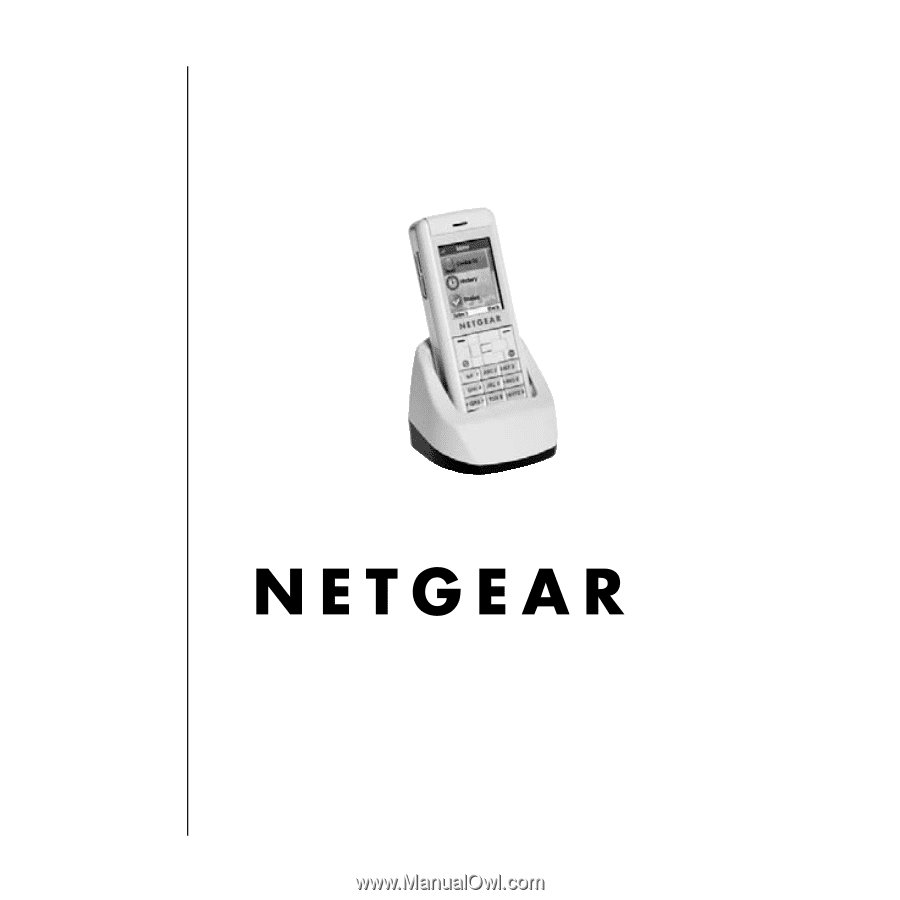
NETGEAR
, Inc.
4500 Great America Parkway
Santa Clara, CA 95054 USA
WiFi Phone with Skype™
SPH200W User Manual