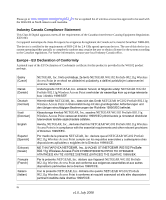Netgear WG102 WG102 Reference Manual
Netgear WG102 - ProSafe Wireless Access Point Manual
 |
UPC - 606449037678
View all Netgear WG102 manuals
Add to My Manuals
Save this manual to your list of manuals |
Netgear WG102 manual content summary:
- Netgear WG102 | WG102 Reference Manual - Page 1
NETGEAR ProSafe 802.11g Wireless Access Point WG102 Reference Manual NETGEAR, Inc. 4500 Great America Parkway Santa Clara, CA 95054 USA 202-10144-02 July 2008 - Netgear WG102 | WG102 Reference Manual - Page 2
herein. FCC Statement. Declaration of Conformity We Netgear, 4500 Great America Parkway Santa Clara, CA 95054, USA Tel: +1 408 907 8000 declare under our sole responsibility that the product(s) WG102 (Model Designation) 802.11g ProSafe Wireless Access Point (Product Name) complies with Part 15 of - Netgear WG102 | WG102 Reference Manual - Page 3
result in significant performance degradation or inability to wirelessly connect to the wireless access point. RF Exposure Warning for North America, and Maximum Transmitted Length Power1 NETGEAR ANT24D18 NETGEAR ANT2409 NETGEAR ANT24O5 18 dBi, directional NETGEAR ACC-10314- outdoor/indoor - Netgear WG102 | WG102 Reference Manual - Page 4
aplicables o exigibles de la Directiva 1999/5/CE. NETGEAR, Inc NETGEAR WG102 ProSafe 802.11g Wireless Access Point 1999/5/ΕΚ. Par la présente NETGEAR, Inc. déclare que l'appareil NETGEAR WG102 ProSafe 802.11g Wireless Access Point est conforme aux exigences essentielles et aux autres - Netgear WG102 | WG102 Reference Manual - Page 5
essentiële eisen en de andere relevante bepalingen van richtlijn 1999/5/EG. Malti [Maltese] Hawnhekk, NETGEAR, Inc., jiddikjara li dan NETGEAR WG102 ProSafe 802.11g Wireless Access Point jikkonforma mal-tiijiet essenzjali u ma provvedimenti orajn relevanti li hemm fid-Dirrettiva 1999/5/EC. Magyar - Netgear WG102 | WG102 Reference Manual - Page 6
Manufacturer/Importer It is hereby certified that the NETGEAR WG102 ProSafe 802.11g Wireless Access Point has been suppressed in accordance with the conditions restrictions. Please refer to the notes in the operating instructions. Federal Office for Telecommunications Approvals has been notified of - Netgear WG102 | WG102 Reference Manual - Page 7
Product and Publication Details Model Number: Publication Date: Product Family: Product Name: Home or Business Product: Language: Publication Part Number: WG102 July 2008 Wireless Access Point NETGEAR WG102 ProSafe 802.11g Wireless Access Point Business English 202-10144-02 vii v1.0, July 2008 - Netgear WG102 | WG102 Reference Manual - Page 8
viii v1.0, July 2008 - Netgear WG102 | WG102 Reference Manual - Page 9
Range Guidelines 1-4 Installing the WG102 Access Point 1-4 Logging in to the Wireless Access Point 1-9 Basic IP Settings ...1-10 Wireless Settings ...1-12 Setting up and Testing Basic Wireless Connectivity 1-13 Chapter 2 Configuring Security Wireless Data Security Options 2-1 Security Profiles - Netgear WG102 | WG102 Reference Manual - Page 10
NETGEAR ProSafe 802.11g Wireless Access Point WG102 Reference Manual Chapter 3 Management Viewing Information ...3-1 General Information 3-1 Activity Log ...3-3 Statistics ...3-4 Available Wireless Station List 3-5 Upgrading the Wireless Access Point Firmware 3-6 Configuration File Management - Netgear WG102 | WG102 Reference Manual - Page 11
NETGEAR ProSafe 802.11g Wireless Access Point WG102 Reference Manual Appendix B Related Documents Contents xi v1.0, July 2008 - Netgear WG102 | WG102 Reference Manual - Page 12
NETGEAR ProSafe 802.11g Wireless Access Point WG102 Reference Manual xii Contents v1.0, July 2008 - Netgear WG102 | WG102 Reference Manual - Page 13
About This Manual The NETGEAR® WG102 ProSafe 802.11g Wireless Access Point Reference Manual describes how to install, configure and troubleshoot the NETGEAR WG102 ProSafe 802.11g Wireless Access Point. The information in this manual is intended for readers with intermediate computer and Internet - Netgear WG102 | WG102 Reference Manual - Page 14
NETGEAR ProSafe 802.11g Wireless Access Point WG102 Reference Manual • Scope. This manual is written for the WG102 Access Point according to these specifications: Product Version Manual Publication Date NETGEAR WG102 ProSafe 802.11g Wireless Access Point July 2008 For more information about - Netgear WG102 | WG102 Reference Manual - Page 15
NETGEAR ProSafe 802.11g Wireless Access Point WG102 Reference Manual • Click the PDF of This Chapter in the manual. The PDF version of the complete manual opens in a browser window. • Click the print icon in the upper left corner of your browser window. Tip: If your printer supports printing two - Netgear WG102 | WG102 Reference Manual - Page 16
NETGEAR ProSafe 802.11g Wireless Access Point WG102 Reference Manual iv About This Manual v1.0, July 2008 - Netgear WG102 | WG102 Reference Manual - Page 17
: • NETGEAR WG102 ProSafe 802.11g Wireless Access Point. • Power adapter and cord. • Straight through Category 5 Ethernet cable. • 802.11g ProSafe Wireless Access Point Installation Guide WG102. • Resource CD. • Installation Guide for the NETGEAR WG102 ProSafe 802.11g Wireless Access Point. 1-1 v1 - Netgear WG102 | WG102 Reference Manual - Page 18
NETGEAR ProSafe 802.11g Wireless Access Point WG102 Reference Manual • Support Registration card. Contact your reseller or customer support in your area if there are any missing or damaged parts. See the Support Information Card for the telephone number of customer support 5, "Troubleshooting. On - Netgear WG102 | WG102 Reference Manual - Page 19
NETGEAR ProSafe 802.11g Wireless Access Point WG102 Reference Manual LED Description LAN Ethernet link indicator Power socket. This connects to the WG102 power adapter. Cabling Requirements The WG102 Access Point connects to your LAN via twisted-pair Category 5 Ethernet cable with RJ-45 connectors - Netgear WG102 | WG102 Reference Manual - Page 20
NETGEAR ProSafe 802.11g Wireless Access Point WG102 Reference Manual Wireless Equipment Placement and Range Guidelines The range of your wireless connection can vary significantly based on the location of the wireless access point. The latency, data throughput performance, and notebook power - Netgear WG102 | WG102 Reference Manual - Page 21
NETGEAR ProSafe 802.11g Wireless Access Point WG102 Reference Manual 1. Set up the WG102 Access Point. Tip: Before mounting the WG102 Access Point in a high location, first set up and test the WG102 Access Point to verify wireless network connectivity. a. Prepare a computer with an Ethernet adapter. - Netgear WG102 | WG102 Reference Manual - Page 22
NETGEAR ProSafe 802.11g Wireless Access Point WG102 Reference Manual The Web browser displays the WG102 Access Point main menu and General screen, as shown below. Click to view documentation Click to log out. After 5 minutes with no activity, you are logged out - Netgear WG102 | WG102 Reference Manual - Page 23
NETGEAR ProSafe 802.11g Wireless Access Point WG102 Reference Manual b. On the main menu, select Basic Settings to view the Basic Settings screen. Figure 1-4 Configure the settings for your network and click Apply. c. Select Wireless Settings in the Setup section of the main menu to view the - Netgear WG102 | WG102 Reference Manual - Page 24
NETGEAR ProSafe 802.11g Wireless Access Point WG102 Reference Manual d. Enter the wireless settings. See the online help or "Wireless Settings" on page 1-12 for full instructions. Note: In the US, the Country/Region is preset according to regulatory requirements. In other areas, you can and must set - Netgear WG102 | WG102 Reference Manual - Page 25
NETGEAR ProSafe 802.11g Wireless Access Point WG102 Reference Manual Using a computer with an 802.11b or 802.11g wireless adapter with the correct wireless settings needed to connect to the WG102 Access Point (SSID, WEP/WPA, MAC ACL, etc.), verify connectivity by using a browser such as Netscape or - Netgear WG102 | WG102 Reference Manual - Page 26
NETGEAR ProSafe 802.11g Wireless Access Point WG102 Reference Manual A login window opens. 3. Log in using the default user name of admin and default password of password. Once you have entered your access point name, the Web browser finds the WG102 Access Point and displays the main menu as shown - Netgear WG102 | WG102 Reference Manual - Page 27
NETGEAR ProSafe 802.11g Wireless Access Point WG102 Reference Manual • DHCP Client: By default, Dynamic Host Configuration Protocol (DHCP) client is disabled. After installation (), you can enable DHCP to let the wireless access point get its TCP/IP configuration from the DHCP server on your network - Netgear WG102 | WG102 Reference Manual - Page 28
NETGEAR ProSafe 802.11g Wireless Access Point WG102 Reference Manual Wireless Settings To configure the wireless settings, click Wireless Settings in the Setup section of the WG102 Access Point main screen. The Wireless Settings screen appears, as shown below. Figure 1-8 The Wireless Settings - Netgear WG102 | WG102 Reference Manual - Page 29
NETGEAR ProSafe 802.11g Wireless Access Point WG102 Reference Manual - Access points use a fixed channel. You can select the channel used. This lets you choose a channel that provides the least interference and best performance. In the USA - Netgear WG102 | WG102 Reference Manual - Page 30
NETGEAR ProSafe 802.11g Wireless Access Point WG102 Reference Manual 5. Click Apply to save your changes. Note: If you are configuring the WG102 Access Point from a wireless computer and you change the SSID, channel, or security settings, you will lose your wireless connection when you click Apply. - Netgear WG102 | WG102 Reference Manual - Page 31
Security This chapter describes how to set up security features and advanced features of your NETGEAR WG102 ProSafe 802.11g Wireless Access Point. Wireless Data Security Options Your wireless data transmissions can be received well beyond your walls by anyone with a compatible adapter. For - Netgear WG102 | WG102 Reference Manual - Page 32
NETGEAR ProSafe 802.11g Wireless Access Point WG102 Reference Manual • Restrict Access Based on MAC address. You can restrict access to only trusted PCs so that unknown PCs cannot wirelessly connect to the WG102. MAC address filtering adds an obstacle against unwanted access to your network, but the - Netgear WG102 | WG102 Reference Manual - Page 33
NETGEAR ProSafe 802.11g Wireless Access Point WG102 Reference Manual The Security Profile Configuration Service Set (BSS) is a group of wireless stations and a single access point, all using the same SSID. - An Extended Service Set (ESS) is a group of wireless stations and multiple access points - Netgear WG102 | WG102 Reference Manual - Page 34
NETGEAR ProSafe 802.11g Wireless Access Point WG102 Reference Manual - Different access points within an ESS can use different channels. To reduce interference, adjacent access points should use different channels. - Roaming is the ability of wireless stations to connect wirelessly when they - Netgear WG102 | WG102 Reference Manual - Page 35
NETGEAR ProSafe 802.11g Wireless Access Point WG102 Reference Manual Data Encryption Select the data encryption may support AES with WPA, but this is not supported by this Access Point. This setting supports both WPA and WPA2. Broadcast packets use TKIP. For unicast (point-to-point) transmissions - Netgear WG102 | WG102 Reference Manual - Page 36
NETGEAR ProSafe 802.11g Wireless Access Point WG102 Reference Manual Before You Change the SSID and WEP Settings For a new wireless network, print or copy this form and fill in the settings. For an existing wireless network, the person who set up or is responsible for the network can provide this - Netgear WG102 | WG102 Reference Manual - Page 37
NETGEAR ProSafe 802.11g Wireless Access Point WG102 Reference Manual Configuring the Radius Server Settings You can view or change the Radius Server Settings from the Security menu. Follow the steps below: 1. Connect to the WG102 Access Point. In address field of your Web browser, enter the default - Netgear WG102 | WG102 Reference Manual - Page 38
NETGEAR ProSafe 802.11g Wireless Access Point WG102 Reference Manual • Authentication/Access Control Radius Server Configuration. The default is 1812. • Shared Secret. This is shared between the Wireless Access Point and the Radius Server while authenticating the supplicant. • Re-authentication Time. - Netgear WG102 | WG102 Reference Manual - Page 39
NETGEAR ProSafe 802.11g Wireless Access Point WG102 Reference Manual 3. Set the Network Authentication that you want to use. Figure 2-4 a. On the Security menu, click Security Profiles Settings. b. Select the profile that you want. c. Click - Netgear WG102 | WG102 Reference Manual - Page 40
NETGEAR ProSafe 802.11g Wireless Access Point WG102 Reference Manual Entering WEP Data Encryption Keys You can manually or automatically program the four data encryption keys. These values must be identical on all PCs and Access Points in your network. • Automatic. Enter a word or group of printable - Netgear WG102 | WG102 Reference Manual - Page 41
NETGEAR ProSafe 802.11g Wireless Access Point WG102 Reference Manual 2. Below the Security heading, select Access Control to display the Access Control List screen shown below. Figure 2-5 3. Select the Turn Access Control On check box. 4. Choose to use the local MAC address database stored on the - Netgear WG102 | WG102 Reference Manual - Page 42
NETGEAR ProSafe 802.11g Wireless Access Point WG102 Reference Manual 2-12 v1.0, July 2008 Configuring Security - Netgear WG102 | WG102 Reference Manual - Page 43
describes how to view information about your NETGEAR WG102 ProSafe 802.11g Wireless Access Point and to use the management features. To get to these features, connect to the WG102 Access Point as described in "Logging in to the Wireless Access Point" on page 1-9. Viewing Information You can view - Netgear WG102 | WG102 Reference Manual - Page 44
NETGEAR ProSafe 802.11g Wireless Access Point WG102 Reference Manual Table 3-1. General Information Fields Field Access Point Information Access Point Name (NetBIOS name) Country/Region Firmware Version Access Point Mode VLAN (802.1Q) Management VLAN ID Current IP Settings IP Address Subnet Mask - Netgear WG102 | WG102 Reference Manual - Page 45
NETGEAR ProSafe 802.11g Wireless Access Point WG102 Reference Manual Activity Log From the WG102 Access Point main menu, under the server on your LAN. The default is 514 The Activity Log screen displays the Access Point system activity. You can click Refresh to update the display. To save the log - Netgear WG102 | WG102 Reference Manual - Page 46
NETGEAR ProSafe 802.11g Wireless Access Point WG102 Reference Manual Statistics The Statistics screen provides LAN and WLAN statistics. From the WG102 main menu, select Statistics under the Information heading to view the screen shown below: Figure 3-8 3-4 v1.0, July 2008 Management - Netgear WG102 | WG102 Reference Manual - Page 47
NETGEAR ProSafe 802.11g Wireless Access Point WG102 Reference Manual Available Wireless Station List The Available Wireless Station List contains a table of all IP devices associated with the wireless access point for the Wired Network Name (SSID). From the WG102 main menu, under the Information - Netgear WG102 | WG102 Reference Manual - Page 48
NETGEAR ProSafe 802.11g Wireless Access Point WG102 Reference Manual Note that if the wireless access point is rebooted, the table data is lost until the wireless access point rediscovers the devices. To force the wireless access point to look for associated devices, click the Refresh button. Note: - Netgear WG102 | WG102 Reference Manual - Page 49
NETGEAR ProSafe 802.11g Wireless Access Point WG102 Reference Manual 3. From the main menu Management section, select Upgrade Firmware. Figure 3-10 4. Click Browse and browse to the location of the image (.IMG) upgrade file. 5. Click Upload. When the upload completes, your wireless access point - Netgear WG102 | WG102 Reference Manual - Page 50
NETGEAR ProSafe 802.11g Wireless Access Point WG102 Reference Manual The options displayed are described in the following sections. Backing up and Restoring the Configuration To save your settings, click Backup. Your browser extracts the configuration file from the wireless access point and prompts - Netgear WG102 | WG102 Reference Manual - Page 51
NETGEAR ProSafe 802.11g Wireless Access Point WG102 Reference Manual From the main menu, select Change Password to go to the screen shown below. Figure 3-12 SNMP Remote Management Enable SNMP to allow SNMP network management software such as HP OpenView to manage the wireless access point via the - Netgear WG102 | WG102 Reference Manual - Page 52
NETGEAR ProSafe 802.11g Wireless Access Point WG102 Reference Manual Follow the steps below to enable Remote Management 1. Select address of the SNMP manager to receive traps sent from the wireless Access Point. If you don't want Traps to be sent, leave this at the default value of 0.0.0.0 • Turn - Netgear WG102 | WG102 Reference Manual - Page 53
Chapter 4 Advanced Configuration This chapter describes how to configure the advanced features of your NETGEAR WG102 ProSafe 802.11g Wireless Access Point. These features can be found under the Advanced heading in the main menu. Figure 4-1 The following features are explained: • Hotspot Settings: - Netgear WG102 | WG102 Reference Manual - Page 54
NETGEAR ProSafe 802.11g Wireless Access Point WG102 Reference Manual Configuring Advanced Wireless Settings You can use the Advanced Wireless Settings screen to configure the advanced wireless traffic. For WMM to work correctly, wireless clients must also support WMM. The default is Disable. • RTS - Netgear WG102 | WG102 Reference Manual - Page 55
NETGEAR ProSafe 802.11g Wireless Access Point WG102 Reference Manual • DTIM Interval. The Delivery Traffic Indication Message (DTIM) specifies the data beacon rate between 1 and 255. The default is 1. • Preamble Type. A long transmit preamble may - Netgear WG102 | WG102 Reference Manual - Page 56
NETGEAR ProSafe 802.11g Wireless Access Point WG102 Reference Manual Point-to-Point Bridge Configuration In Point-to-Point Bridge mode, the WG102 Access Point communicates with another bridge-mode wireless station. In addition, you can enable client associations with this WG102 Access Point. You - Netgear WG102 | WG102 Reference Manual - Page 57
NETGEAR ProSafe 802.11g Wireless Access Point WG102 Reference Manual A computer on either LAN segment should be able to connect to the Internet or share files and printers of any other PCs or servers connected to LAN Segment 1 or LAN Segment 2. Multi-Point Bridge Configuration Set up a Multi-Point - Netgear WG102 | WG102 Reference Manual - Page 58
NETGEAR ProSafe 802.11g Wireless Access Point WG102 Reference Manual • Configure WG102 Access Point (AP 2) on LAN Segment 2 in Point-to-Point Bridge mode with the Remote MAC Address of AP1. • Configure the WG102 Access Point (AP3) on LAN 3 in Point-to-Point Bridge mode with the Remote MAC Address of - Netgear WG102 | WG102 Reference Manual - Page 59
NETGEAR ProSafe 802.11g Wireless Access Point WG102 Reference Manual Repeater with Wireless Client Association In this mode, the WG102 Access Point sends all traffic to the remote AP. For repeater mode, you must enter the MAC address of the remote "parent" access point. You can also enter the - Netgear WG102 | WG102 Reference Manual - Page 60
NETGEAR ProSafe 802.11g Wireless Access Point WG102 Reference Manual • The LAN network configuration of the WG102 Access Points are configured to operate in the same LAN network address range as the LAN devices • All APs must be on the same LAN. That is, - Netgear WG102 | WG102 Reference Manual - Page 61
troubleshooting your NETGEAR WG102 ProSafe 802.11g Wireless Access Point. After each problem description, instructions are given to help you diagnose and solve the problem. For the common problems listed, go to the section indicated. • Is the WG102 Access Point on? • Have I connected the wireless - Netgear WG102 | WG102 Reference Manual - Page 62
ProSafe 802.11g Wireless Access Point WG102 Reference Manual • If the Wireless LAN activity light stays off, disconnect the adapter from its power source and then plug it in again. • Make sure the antennas are tightly connected to the WG102. • Contact NETGEAR technical support if the Wireless - Netgear WG102 | WG102 Reference Manual - Page 63
NETGEAR ProSafe 802.11g Wireless Access Point WG102 Reference Manual • The WG102 Access Point is properly installed Address I Get a Timeout Error A number of things could be causing this. Try the following troubleshooting steps. • Check whether other PCs work. If they do, ensure that your PCs TCP/IP - Netgear WG102 | WG102 Reference Manual - Page 64
NETGEAR ProSafe 802.11g Wireless Access Point WG102 Reference Manual To clear all data and restore the factory default values: 1. Power off the WG102 Access Point and power it back on. 2. Use something with a small point, such as a pen, to press the Reset button in and hold it in for at least 5 - Netgear WG102 | WG102 Reference Manual - Page 65
last six digits of the wireless access point's MAC address Built-in DHCP client DHCP client disabled, it uses the default IP address IP configuration IP Address: 192.168.0.229 Subnet Mask: 255.255.255.0 Gateway: 0.0.0.0 Network Name (SSID) NETGEAR-0-0 Broadcast Network Name (SSID) Enabled - Netgear WG102 | WG102 Reference Manual - Page 66
NETGEAR ProSafe 802.11g Wireless Access Point WG102 Reference Manual Technical Specifications Parameter NETGEAR WG102 ProSafe 802.11g Wireless Access Point Network Management Web-based configuration and status monitoring Maximum Clients Limited by the amount of wireless network traffic - Netgear WG102 | WG102 Reference Manual - Page 67
NETGEAR ProSafe 802.11g Wireless Access Point WG102 Reference Manual Parameter 802.11b and g Typical Receive Sensitivity Antenna: 802.11 Security NETGEAR WG102 ProSafe 802.11g Wireless Access Point 802.11b mode at 1Mbps: -95 dBm 802.11b mode at 2 Mbps: -93 dBm 802.11b mode at 5.5 Mbps: -91dBm 802. - Netgear WG102 | WG102 Reference Manual - Page 68
NETGEAR ProSafe 802.11g Wireless Access Point WG102 Reference Manual A-4 Factory Default Settings and Specifications v1.0, July 2008 - Netgear WG102 | WG102 Reference Manual - Page 69
Networking and TCP/IP http://documentation.netgear.com/reference/enu/tcpip/index.htm Addressing Wireless Communications http://documentation.netgear.com/reference/enu/wireless/index.htm Preparing a Computer for Network Access http://documentation.netgear.com/reference/enu/wsdhcp/index.htm - Netgear WG102 | WG102 Reference Manual - Page 70
NETGEAR ProSafe 802.11g Wireless Access Point WG102 Reference Manual B-2 Related Documents v1.0, July 2008

202-10144-02
July 2008
NETGEAR
, Inc.
4500 Great America Parkway
Santa Clara, CA 95054 USA
NETGEAR ProSafe
802.11g Wireless Access
Point WG102 Reference
Manual