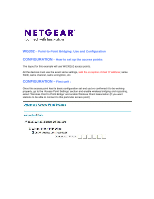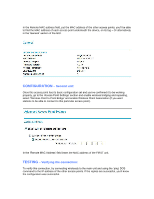Netgear WG302v1 Application Notes - Point to Point Bridging - Page 2
Configuration, Testing
 |
View all Netgear WG302v1 manuals
Add to My Manuals
Save this manual to your list of manuals |
Page 2 highlights
In the Remote MAC address field, put the MAC address of the other access points; you'll be able to find the MAC address of each access point underneath the device, on its tag - Or alternatively in the 'General' section of the GUI. CONFIGURATION - Second unit: Once this access point has its basic configuration set and you've confirmed it to be working properly, go to the 'Access Point Settings' section and enable wireless bridging and repeating, select 'Wireless Point to Point Bridge' and enable Wireless Client Association (If you want stations to be able to connect to this particular access point). In the 'Remote MAC Address' field insert the MAC address of the FIRST unit. TESTING - Verifying the connection: To verify this connection, try connecting wirelessly to the main unit and using the 'ping' DOS command to the IP address of the other access points. If the replies are successful, you'll know the configuration was successful.