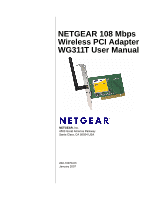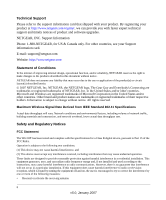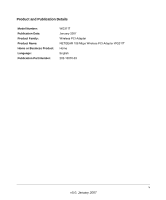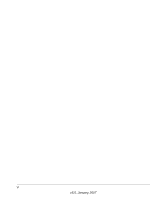Netgear WG311T WG311T User Manual
Netgear WG311T - 108 Mbps Wireless PCI Adapter Manual
 |
UPC - 606449034523
View all Netgear WG311T manuals
Add to My Manuals
Save this manual to your list of manuals |
Netgear WG311T manual content summary:
- Netgear WG311T | WG311T User Manual - Page 1
NETGEAR 108 Mbps Wireless PCI Adapter WG311T User Manual NETGEAR, Inc. 4500 Great America Parkway Santa Clara, CA 95054 USA 202-10070-03 January 2007 - Netgear WG311T | WG311T User Manual - Page 2
and timely notices of product and software upgrades. NETGEAR, INC. Support Information Phone: 1-888-NETGEAR, for US & Canada only. For other countries, see your Support information card. E-mail: [email protected] Website: http://www.netgear.com Statement of Conditions In the interest of improving - Netgear WG311T | WG311T User Manual - Page 3
Inc. erklærer herved, at følgende udstyr NETGEAR 108 Mbps Wireless PCI Adapter WG311T overholder de væsentlige krav og øvrige relevante krav i direktiv 1999/5/EF. Hiermit erklärt NETGEAR, Inc., dass sich das Gerät NETGEAR 108 Mbps Wireless PCI Adapter WG311T in Übereinstimmung mit den grundlegenden - Netgear WG311T | WG311T User Manual - Page 4
o exigibles de la Directiva 1999/5/CE. Greek] NETGEAR, Inc NETGEAR 108 Mbps Wireless PCI Adapter WG311T 1999/5/ΕΚ. Français [French] Par la présente NETGEAR, Inc. déclare que l'appareil NETGEAR 108 Mbps Wireless PCI Adapter WG311T est conforme aux exigences essentielles et aux autres - Netgear WG311T | WG311T User Manual - Page 5
Product and Publication Details Model Number: Publication Date: Product Family: Product Name: Home or Business Product: Language: Publication Part Number: WG311T January 2007 Wireless PCI Adapter NETGEAR 108 Mbps Wireless PCI Adapter WG311T Home English 202-10070-03 v v5.0, January 2007 - Netgear WG311T | WG311T User Manual - Page 6
vi v5.0, January 2007 - Netgear WG311T | WG311T User Manual - Page 7
Default Wireless Settings 1-2 Installation ...1-3 Connecting to Wireless Networks and the Internet 1-6 Smart Wizard Status Bar 1-7 WG311T Icon Colors 1-8 Removing the WG311T Software 1-9 Upgrading the WG311T Software 1-9 Chapter 2 Network Connections and Wireless Security Disabling the Windows - Netgear WG311T | WG311T User Manual - Page 8
Setting up WPA2-PSK Security 2-13 Setting up WPA-PSK Security 2-15 Advanced Settings 2-16 Statistics Page ...2-17 About Page ...2-18 Chapter 3 Troubleshooting Troubleshooting Tips ...3-1 Ad Hoc Mode is Not Working Correctly 3-3 Windows XP Occasional Connection Problems 3-3 Appendix A Technical - Netgear WG311T | WG311T User Manual - Page 9
About This Manual The NETGEAR® 108 Mbps Wireless PCI Adapter WG311T User Manual describes how to install, configure and troubleshoot the NETGEAR 108 Mbps Wireless PCI Adapter WG311T. The information in this manual is intended for readers with intermediate computer and Internet skills. Conventions, - Netgear WG311T | WG311T User Manual - Page 10
NETGEAR 108 Mbps Wireless PCI Adapter WG311T User Manual For more information about network, Internet, firewall, and VPN technologies, see the links to the NETGEAR website in Appendix B, "Related Documents". Note: Product updates are available on the NETGEAR, Inc. website at http://kbserver.netgear. - Netgear WG311T | WG311T User Manual - Page 11
NETGEAR 108 Mbps Wireless PCI Adapter WG311T User Manual - Click the print icon in the upper left of the window. Tip: If your printer supports printing two pages on a single sheet of paper, you can save paper and printer ink by selecting this feature. • Printing the Full Manual. Use the Complete PDF - Netgear WG311T | WG311T User Manual - Page 12
NETGEAR 108 Mbps Wireless PCI Adapter WG311T User Manual xii v5.0, January 2007 - Netgear WG311T | WG311T User Manual - Page 13
Basic Setup The NETGEAR 108 Mbps Wireless PCI Adapter WG311T lets you connect a PC computer to wireless networks. It is designed for PC computers running Microsoft Windows. For information about product features and compatible NETGEAR products, see the NETGEAR website at http://www.netgear.com. This - Netgear WG311T | WG311T User Manual - Page 14
items: • NETGEAR 108 Mbps Wireless PCI Adapter WG311T • Installation Guide • NETGEAR 108 Mbps Wireless PCI Adapter WG311T Resource CD, including: - Driver Software - Smart Wizard Wireless Assistant - NETGEAR 108 Mbps Wireless PCI Adapter WG311T User Manual (this document) • Warranty card • Support - Netgear WG311T | WG311T User Manual - Page 15
2, "Network Connections and Wireless Security". To install the WG311T Wireless PCI Adapter: 1. First, install the WG311T software Insert the NETGEAR CD. If the CD main page does not appear, double click Autorun.exe on the CD. a. Click Install the Software. The Check for Updates window opens. Figure - Netgear WG311T | WG311T User Manual - Page 16
NETGEAR 108 Mbps Wireless PCI Adapter WG311T User Manual b. If you are connected to the Internet, click Check for Updates. If not, you can choose to install from the CD. c. Follow the Wizard steps and click Next to continue. 2. Now, install the wireless PCI adapter. Figure 1-2 a. Shut down your - Netgear WG311T | WG311T User Manual - Page 17
NETGEAR 108 Mbps Wireless PCI Adapter WG311T User Manual • NETGEAR Smart Wizard: Reveals more information about each network and makes it easier to troubleshoot network connection problems. See "Smart Wizard Status Bar" on page 1-7 and "Viewing Networks in Your Area" in Chapter 2. • Windows Zero - Netgear WG311T | WG311T User Manual - Page 18
NETGEAR 108 Mbps Wireless PCI Adapter WG311T User Manual Note: Hidden networks do not broadcast the Network Name (SSID). These networks are in the drop-down list, but the Network Name (SSID) is blank. If the network uses security, the Smart Wizard detects it. b. Follow the Wizard steps for Security - Netgear WG311T | WG311T User Manual - Page 19
NETGEAR 108 Mbps Wireless PCI Adapter WG311T User Manual • Smart Wizard Status Bar: Clicking on the system tray icon opens the Smart Wizard. The status bar at the bottom of the page shows details about your wireless and Internet connection. • WG311T Wireless PCI Adapter LEDs: The LEDs on the - Netgear WG311T | WG311T User Manual - Page 20
NETGEAR 108 Mbps Wireless PCI Adapter WG311T User Manual If you right-click the system tray icon, you can disable the Internet notification feature by clearing check mark on this line. If you do so, then only the IP address is shown. Figure 1-8 WG311T Icon Colors The WG311T icon is on the desktop - Netgear WG311T | WG311T User Manual - Page 21
NETGEAR 108 Mbps Wireless PCI Adapter WG311T User Manual Removing the WG311T Software You can remove the wireless adapter software in these two ways: • Navigate the Windows Start menu to the WG311T Wireless PCI Adapter program group, select the uninstall option, and follow the screen prompts. • - Netgear WG311T | WG311T User Manual - Page 22
NETGEAR 108 Mbps Wireless PCI Adapter WG311T User Manual 1-10 v5.0, January 2007 - Netgear WG311T | WG311T User Manual - Page 23
XP or Windows Vista Zero Configuration utility during installation, and now you want to use the Smart Wizard, then you need to disable the Windows utility. To disable the Windows Zero Configuration utility: 1. Attach the wireless adapter to a USB port for your computer. 2. Go to Windows Start - Netgear WG311T | WG311T User Manual - Page 24
NETGEAR 108 Mbps Wireless PCI Adapter WG311T User Manual Understanding the Smart Wizard These instructions explain how to use the NETGEAR WG311T Smart Wizard to change the WG111v2 wireless settings. When you have installed the software from the NETGEAR 108 Mbps Wireless PCI Adapter WG311T Resource - Netgear WG311T | WG311T User Manual - Page 25
NETGEAR 108 Mbps Wireless PCI Adapter WG311T User Manual You can click a column heading to sort. If many networks use the same channel they can interfere with each other. The Status bar shows your network connection and Internet connection. Figure 2-2 The screen shows the following information for - Netgear WG311T | WG311T User Manual - Page 26
NETGEAR 108 Mbps Wireless PCI Adapter WG311T User Manual Finding a Network During the WG311T software installation, the Smart Wizard lists the available networks. After installation you can use the Find a Network button on the Network tab at any time to view the available networks and select the one - Netgear WG311T | WG311T User Manual - Page 27
NETGEAR 108 Mbps Wireless PCI Adapter WG311T User Manual 3. Select a network from the drop down list. If you select a hidden network then you must enter the SSID. Click Next. 4. Follow the steps of the wizard to specify the wireless security if used, and to create a profile. Review you settings, and - Netgear WG311T | WG311T User Manual - Page 28
NETGEAR 108 Mbps Wireless PCI Adapter WG311T User Manual Setting up a Profile to Connect to an Access Point or Router To set up the WG311T Wireless PCI Adapter to connect to a wireless access point or router: 1. Use the icon to open the Smart Wizard. The Settings page opens:. Figure 2-3 2. Enter the - Netgear WG311T | WG311T User Manual - Page 29
NETGEAR 108 Mbps Wireless PCI Adapter WG311T User Manual Note: If you cannot connect, see Chapter 3, "Troubleshooting. For problems with accessing network resources, the Windows Client and File and Print Sharing software might not be installed and configured properly on your computers. See the link - Netgear WG311T | WG311T User Manual - Page 30
IP addresses, refer to the networking tutorial on your NETGEAR 108 Mbps Wireless PCI Adapter WG311T Resource CD. b. Restart the PCs. 5. Use the Ping program to verify wireless connectivity between your peer devices. a. On the Windows taskbar click the Start button, and then click Run. Figure 1-11 - Netgear WG311T | WG311T User Manual - Page 31
NETGEAR 108 Mbps Wireless PCI Adapter WG311T User Manual c. This will cause a continuous ping to be sent to the device with the 192.168.0.1 static IP address. The ping response should change to "reply." Figure 2-4 At this point the connection is established. Note: If you cannot connect, see " - Netgear WG311T | WG311T User Manual - Page 32
NETGEAR 108 Mbps Wireless PCI Adapter WG311T User Manual 6. Click OK. Note: The channel number differs depending on the country. The connection speed automatically defaults to the highest speed. Wireless Security Many networks use wireless security to encrypt wireless data communications. If you try - Netgear WG311T | WG311T User Manual - Page 33
NETGEAR 108 Mbps Wireless PCI Adapter WG311T User Manual Wireless Network Name (SSID) and Security Settings Print this form, fill in the configuration parameters and put it in a safe place for possible future reference. For an existing wireless network, the person who set up the network will be able - Netgear WG311T | WG311T User Manual - Page 34
NETGEAR 108 Mbps Wireless PCI Adapter WG311T User Manual Setting up WEP Encryption Security Follow the steps below to configure WEP Encryption Security. 1. Run the WG311T Smart Wizard. a. Make sure the WG311T software is installed and the WG311T Wireless PCI Adapter is installed in a PCI slot in - Netgear WG311T | WG311T User Manual - Page 35
NETGEAR 108 Mbps Wireless PCI Adapter WG311T User Manual Note: Larger encryption WPA2-PSK Security Follow the steps below to configure WPA2-PSK Security. 1. Run the WG311T Smart Wizard. a. Make sure the WG311T software is installed and the WG311T Wireless PCI Adapter is properly installed in the PCI - Netgear WG311T | WG311T User Manual - Page 36
NETGEAR 108 Mbps Wireless PCI Adapter WG311T User Manual The Settings tab page opens. Figure 2-6 2. Configure the Security settings. a. In the Profile box, select the profile or type in a profile name. b. In the Network - Netgear WG311T | WG311T User Manual - Page 37
NETGEAR 108 Mbps Wireless PCI Adapter WG311T User Manual Setting up WPA-PSK Security Follow the steps below to configure WPA-PSK Security. 1. Run the WG311T Smart Wizard. a. Make sure the WG311T software is installed and the WG311T is properly installed in a PCI slot in your computer. b. Use the - Netgear WG311T | WG311T User Manual - Page 38
NETGEAR 108 Mbps Wireless PCI Adapter WG311T User Manual b. Click Apply. c. Click Close to exit the Smart Wizard. Advanced Settings The Advanced Settings should normally work in their default settings. On the Settings tab click the Advanced Settings button to display the dialog - Netgear WG311T | WG311T User Manual - Page 39
Statistics Page NETGEAR 108 Mbps Wireless PCI Adapter WG311T User Manual The Statistics page provides real time and historical trend information on the data traffic and performance of your wireless adapter. Figure 2-9 • Transmit/Receive Performance (%): A real time graph identifying the total, - Netgear WG311T | WG311T User Manual - Page 40
NETGEAR 108 Mbps Wireless PCI Adapter WG311T User Manual About Page The About page displays the current software version information. Figure 2-10 The following information is displayed in the About page: • Regional Domain: This is the region setting for the wireless adapter. The approved channels - Netgear WG311T | WG311T User Manual - Page 41
provides information about troubleshooting your WG311T Wireless PCI Adapter. For information about connecting to wireless networks and the Internet, see "Connecting to Wireless Networks and the Internet" on page 1-6. Troubleshooting Tips Use the information below to solve common problems you may - Netgear WG311T | WG311T User Manual - Page 42
NETGEAR 108 Mbps Wireless PCI Adapter WG311T User Manual Table 3-1. Troubleshooting Tips (continued) Problem Action The Smart Wizard keeps asking me to save If you change the settings the Smart Wizard offers you the settings. chance to save the changes. To avoid this prompt, simply click - Netgear WG311T | WG311T User Manual - Page 43
same subnet. Windows XP Occasional Connection Problems Windows XP users who apply Windows XP Hotfix (SP2) Q815485 from the Windows XP Update Service may not be able to connect to the Internet, may have dropped wireless connections, or both when using the WG311T Wireless PCI Adapter. You can delete - Netgear WG311T | WG311T User Manual - Page 44
NETGEAR 108 Mbps Wireless PCI Adapter WG311T User Manual 3-4 v5.0, January 2007 - Netgear WG311T | WG311T User Manual - Page 45
Mbps Wireless PCI Adapter WG311T. Antenna Detachable antenna Radio Data Rate 1, 2, 5.5, 6, 9, 12, 18, 24, 36, 48, 54, and 108 Mbps (Auto Rate Sensing) Frequency 2.4 GHz to 2.5 GHz CCK and OFDM Modulation) Emissions FCC, CE Bus interface PCI Provided drivers Microsoft Vista, Windows XP - Netgear WG311T | WG311T User Manual - Page 46
NETGEAR 108 Mbps Wireless PCI Adapter WG311T User Manual A-2 v5.0, January 2007 - Netgear WG311T | WG311T User Manual - Page 47
can use to gain a more complete understanding of the technologies used in your NETGEAR product. Document Windows XP and Vista Wireless Configuration Utilities Internet Networking and TCP/IP Addressing: Wireless Communications: Preparing a Computer for Network Access: Virtual Private Networking (VPN - Netgear WG311T | WG311T User Manual - Page 48
NETGEAR 108 Mbps Wireless PCI Adapter WG311T User Manual Appendix B-2 v5.0, January 2007
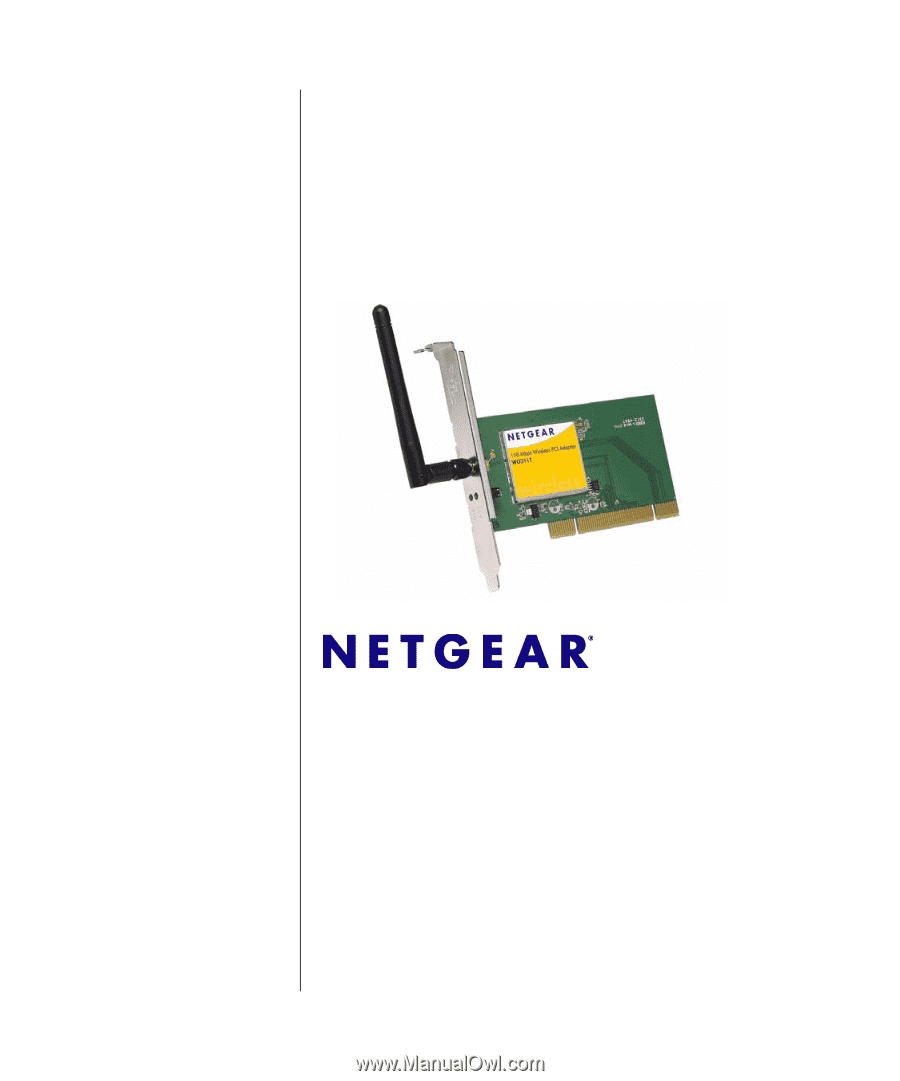
202-10070-03
January 2007
NETGEAR
, Inc.
4500 Great America Parkway
Santa Clara, CA 95054 USA
NETGEAR 108 Mbps
Wireless PCI Adapter
WG311T User Manual