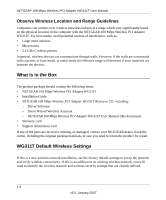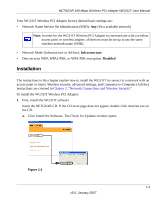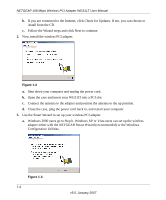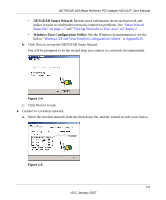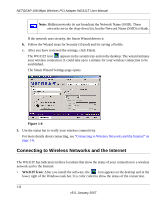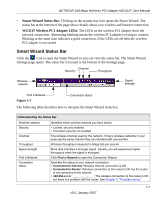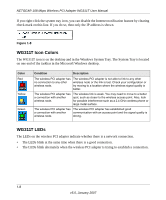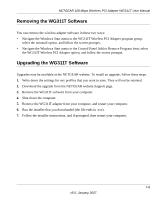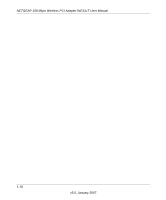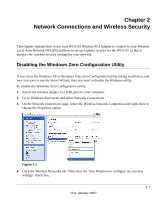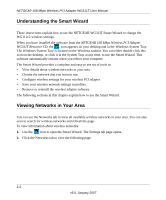Netgear WG311T WG311T User Manual - Page 19
Smart Wizard Status Bar, WG311T Wireless PCI Adapter LEDs - wireless n router
 |
UPC - 606449034523
View all Netgear WG311T manuals
Add to My Manuals
Save this manual to your list of manuals |
Page 19 highlights
NETGEAR 108 Mbps Wireless PCI Adapter WG311T User Manual • Smart Wizard Status Bar: Clicking on the system tray icon opens the Smart Wizard. The status bar at the bottom of the page shows details about your wireless and Internet connection. • WG311T Wireless PCI Adapter LEDs: The LEDs on the wireless PCI adapter show the network connection. Alternating blinking means the wireless PCI adapter is trying to connect. Blinking at the same time indicates a good connection. If the LEDs are off then the wireless PCI adapter is not seated. Smart Wizard Status Bar Click the icon to open the Smart Wizard so you can view the status bar. The Smart Wizard Settings page opens. The status bar is located at the bottom of the Settings page. Channel Security Throughput Wireless network Signal strength Find a Network Figure 1-7 Connection status The following table describes how to interpret the Smart Wizard status bar. Understanding the Status Bar Wireless network Security Channel Throughput Signal strength Find a Network Connection status Identifies which wireless network you have joined. • Locked: security enabled. • Unlocked: security not enabled. The wireless channel used by the network. If many wireless networks in your area use the same channel they can interfere with one another. Wireless throughput measured in Mega bits per second. More dots indicates a stronger signal. Usually, you will experience higher throughput when the signal is strongest. Click Find a Network to open the Connection Wizard. Identifies the status of your network connection. • Connected to Internet: Wireless Internet connection is OK. • Connected to Router: Wireless connection to the router is OK but the router is not connected to the Internet. • 169.254.x.x or The wireless connection to the router is OK but there is a problem with the router. See Chapter 3, "Troubleshooting". 1-7 v5.0, January 2007