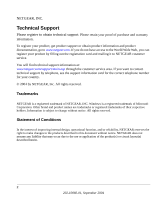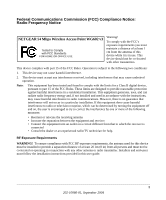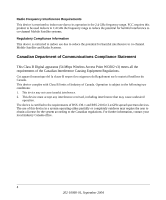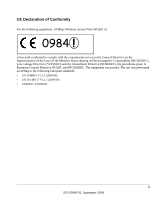Netgear WG602NA User Guide
Netgear WG602NA Manual
 |
View all Netgear WG602NA manuals
Add to My Manuals
Save this manual to your list of manuals |
Netgear WG602NA manual content summary:
- Netgear WG602NA | User Guide - Page 1
User's Guide for the WG602 v3 54 Mbps Wireless Access Point NETGEAR, Inc. 4500 Great America Parkway Santa Clara, CA 95054 USA Phone 1-888-NETGEAR 202-10060-01 September 2004 202-10060-01, September 2004 - Netgear WG602NA | User Guide - Page 2
.com. If you do not have access to the World Wide Web, you can register your product by filling out the registration card and mailing it to NETGEAR customer service. You will find technical support information at: www.netgear.com/support/main.asp through the customer service area. If you want to - Netgear WG602NA | User Guide - Page 3
(FCC) Compliance Notice: Radio Frequency Notice NETGEAR 54 Mbps Wireless Access Point WG602 v3 Tested to Comply with FCC Standards FOR other antenna or radio transmitter. Installers and end-users must follow the installation instructions provided in this user guide. 3 202-10060-01, September 2004 - Netgear WG602NA | User Guide - Page 4
-channel Mobile Satellite and Radar Systems. Canadian Department of Communications Compliance Statement This Class B Digital apparatus (54 Mbps Wireless Access Point WG602 v3) meets all the requirements of the Canadian Interference Causing Equipment Regulations. Cet appareil numerique del la classe - Netgear WG602NA | User Guide - Page 5
CE Declaration of Conformity For the following equipment: 54 Mbps Wireless Access Point WG602 v3 0984 ! is herewith confirmed to comply with the requirements set out in the Council Directive on the Approximation of the Laws of the Member - Netgear WG602NA | User Guide - Page 6
6 202-10060-01, September 2004 - Netgear WG602NA | User Guide - Page 7
and Range Guidelines 3-1 Default Factory Settings 3-2 Understanding WG602 v3 Wireless Security Options 3-3 Installing the 54 Mbps Wireless Access Point WG602 v3 3-4 Two Ways to Log In to the WG602 v3 3-6 How to Log in Using the Default IP Address of the WG602 v3 3-7 How to Log In to the - Netgear WG602NA | User Guide - Page 8
System Links 5-2 How to Configure Wireless Bridge Links 5-2 How to Configure a WG602 v3 as a Point-to-Point Bridge 5-3 How to Configure Wireless Multi-Point Bridging 5-4 Chapter 6 Troubleshooting Troubleshooting ...6-1 No lights are lit on the access point 6-1 The Ethernet LAN light is - Netgear WG602NA | User Guide - Page 9
of WPA and WEP Wireless Clients B-16 Changes to Wireless Access Points B-16 Changes to Wireless Network Adapters B-17 Changes to Wireless Client Programs B-18 Appendix C Network, Routing, Firewall, and Cabling Basics Basic Router Concepts B-1 What is a Router B-1 IP Addresses and the Internet - Netgear WG602NA | User Guide - Page 10
MAC Addresses and ARP B-10 Internet Security and Firewalls B-10 What is a Firewall B-11 Stateful Packet Inspection B-11 Denial of Service Attack for Network Access Preparing Your Computers for TCP/IP Networking C-1 Configuring Windows 98 and Me for TCP/IP Networking C-2 Installing or - Netgear WG602NA | User Guide - Page 11
L ...D-6 M ...D-6 N ...D-7 P ...D-8 Q ...D-9 R ...D-9 S ...D-9 T ...D-10 U ...D-10 W ...D-10 Index Contents vii 202-10060-01, September 2004 - Netgear WG602NA | User Guide - Page 12
viii Contents 202-10060-01, September 2004 - Netgear WG602NA | User Guide - Page 13
Guide for the WG602 v3 54 Mbps Wireless Access Point Chapter 1 About This Manual This chapter introduces the conventions and features of this document. Audience, Scope, Conventions This manual 54 Mbps Wireless Access Point WG602 v3 (230-10106-01), and on the NETGEAR Web site. This manual uses the - Netgear WG602NA | User Guide - Page 14
User's Guide for the WG602 v3 54 Mbps Wireless Access Point How to Use this Manual The HTML version of this manual includes these features. 1 2 3 Figure 1-1: HTML version of this manual 1. Left pane. Use the left pane to view the Contents, Index, Search, and Favorites tabs. To view the HTML - Netgear WG602NA | User Guide - Page 15
User's Guide for the WG602 v3 54 Mbps Wireless Access Point How to Print this Manual To print this manual you man choose one of If your printer supports printing two pages on a single sheet of paper, you can save paper an printer ink by selecting this feature. • Printing the Full Manual. Use the - Netgear WG602NA | User Guide - Page 16
User's Guide for the WG602 v3 54 Mbps Wireless Access Point 1-4 About This Manual 202-10060-01, September 2004 - Netgear WG602NA | User Guide - Page 17
2 Introduction This chapter introduces the NETGEAR 54 Mbps Wireless Access Point WG602 v3. Minimal prerequisites for installation are presented in "System Requirements" on page 2-3. About the 54 Mbps Wireless Access Point WG602 v3 The 54 Mbps Wireless Access Point WG602 v3 is the basic building - Netgear WG602NA | User Guide - Page 18
User's Guide for the WG602 v3 54 Mbps Wireless Access Point • NetBIOS & WINS Support. Support for both NetBIOS broadcast and WINS (Windows Internet Naming Service) allows the WG602 v3 to easily fit into your existing Windows network. Key Features The WG602 v3 provides solid functionality, including - Netgear WG602NA | User Guide - Page 19
://www.wi-fi.net). The following NETGEAR products work with the WG602 v3 Access Point: • WAB501 a/b Dual Band Wireless PC Card Adapter • MA401 802.11b Wireless PC Card • WG511 802.11g Wireless CardBus Adapter • MA111 802.11b Wireless USB Adapter • MA311 802.11b Wireless PCI Adapter • MA701 802.11b - Netgear WG602NA | User Guide - Page 20
Wireless Access Point WG602 v3 (230-10106-01) - User's Guide for the WG602 v3 54 Mbps Wireless Access Point (202-10060-01)-this manual - Windows TCP/IP and Networking Tutorials - Animated Install Assistant - Soft copy of the 54 Mbps Wireless Access Point WG602 v3 Quick Installation Guide • Support - Netgear WG602NA | User Guide - Page 21
User's Guide for the WG602 v3 54 Mbps Wireless Access Point Hardware Description The 54 Mbps Wireless Access Point WG602 v3 front and rear hardware functions are described below. WG602 v3 Wireless Access Point Front Panel The WG602 v3 Access Point provides three status LEDs. Power Ethernet Wireless - Netgear WG602NA | User Guide - Page 22
User's Guide for the WG602 v3 54 Mbps Wireless Access Point WG602 v3 Wireless Access Point Rear Panel Power Reset & Restore Socket Button RJ-45 Ethernet Detachable Port Antenna Figure 2-2: WG602 v3 rear panel Power Socket This socket connects to the WG602 v3 power adapter. Reset and Restore to - Netgear WG602NA | User Guide - Page 23
User's Guide for the WG602 v3 54 Mbps Wireless Access Point Introduction 2-7 202-10060-01, September 2004 - Netgear WG602NA | User Guide - Page 24
Installation and Configuration This chapter describes how to set up your 54 Mbps Wireless Access Point WG602 v3 for wireless connectivity to your LAN. This basic configuration will enable computers with 802.11b or 802.11g wireless adapters to do such things as connect to the Internet, or access - Netgear WG602NA | User Guide - Page 25
NETGEARxxxxxx where xxxxxx are the last six digits of the wireless access point's MAC address DHCP client IP Address: 192.168.0.227 Subnet Mask: 255.255.255.0 Gateway: 0.0.0.0 Access Point NETGEAR Enabled 11 Disabled Auto Basic Installation and Configuration 3-2 202-10060-01, September 2004 - Netgear WG602NA | User Guide - Page 26
's Guide for the WG602 v3 54 Mbps Wireless Access Point Understanding WG602 v3 Wireless Security Options Unlike wired network data, your wireless data transmissions can be received well beyond your walls by anyone with a compatible adapter. For this reason, use the security features of your wireless - Netgear WG602NA | User Guide - Page 27
User's Guide for the WG602 v3 54 Mbps Wireless Access Point Installing the 54 Mbps Wireless Access Point WG602 v3 Follow the instructions below to set up and test basic wireless connectivity. Once you have established basic wireless connectivity, you can enable security settings and configure the - Netgear WG602NA | User Guide - Page 28
IP address. 192.168.0.227 is the default IP address of your access point. Note: This procedure which uses a static IP configuration. If WG602 v3 has already been installed or it is connected to a network where there as a DHCP server as commonly found in home routers, you can the NetBIOS login - Netgear WG602NA | User Guide - Page 29
Ethernet cable from your WG602 v3 Access Point to a LAN port on your router, switch, or hub. Note: By default, WG602 v3 is set to be a DHCP client. If your network uses static IP addresses, you will need to change this setting. d. Connect the power adapter to the wireless access point and plug the - Netgear WG602NA | User Guide - Page 30
User's Guide for the WG602 v3 54 Mbps Wireless Access Point How to Log in Using the Default IP Address of the WG602 v3 1. 192.168.0.227 is the default IP address of your access point. However, the WG602 v3 is also set, by default, to be a DHCP client. So, if the WG602 v3 has not yet been installed, - Netgear WG602NA | User Guide - Page 31
's Guide for the WG602 v3 54 Mbps Wireless Access Point Figure 3-5: Login result: WG602 v3 home page The browser will then display the WG602 v3 settings home page. When the wireless access point is connected to the Internet, click the Knowledge Base or the Documentation link under the Web Support - Netgear WG602NA | User Guide - Page 32
54 Mbps Wireless Access Point WG602 v3 can be configured remotely from Microsoft Internet Explorer browser version 5.0 or above, or Netscape Navigator Web browser version 4.78 or above. You can connect to the WG602 v3 by using its default NetBIOS name or its default IP address. The instructions for - Netgear WG602NA | User Guide - Page 33
User's Guide for the WG602 v3 54 Mbps Wireless Access Point Using the Basic IP Settings Options The IP Settings page is under the Setup heading of the main menu. Use this page to configure DHCP, static IP, and the access point NetBIOS name. Figure 3-8: Basic IP Settings page • Access Point Name ( - Netgear WG602NA | User Guide - Page 34
User's Guide for the WG602 v3 54 Mbps Wireless Access Point Understanding the Basic Wireless Settings To configure the wireless settings of your wireless access point, click the Wireless Settings link in the Setup section of the main menu of the browser interface. The Wireless Settings page appears, - Netgear WG602NA | User Guide - Page 35
User's Guide for the WG602 v3 54 Mbps Wireless Access Point • Channel/Frequency. This field identifies which operating frequency will be used. It should not be necessary to change the wireless channel unless you notice interference problems or setting up the WG602 v3 near another access point. See " - Netgear WG602NA | User Guide - Page 36
, client software is required on the client. Windows XP and Windows 2000 with Service Pack 3 do include the client software that supports WPA. Nevertheless, the wireless adapter hardware and driver must also support WPA. 3-13 Basic Installation and Configuration 202-10060-01, September 2004 - Netgear WG602NA | User Guide - Page 37
User's Guide for the WG602 v3 54 Mbps Wireless Access Point Information to Gather Before Changing Basic Wireless Settings Before customizing your wireless settings, print this form and record the following information. If you are working with an existing wireless network, the person who set up or - Netgear WG602NA | User Guide - Page 38
User's Guide for the WG602 v3 54 Mbps Wireless Access Point How to Configure WEP Wireless Security Note: If you use a wireless PC to configure WEP settings, you will be disconnected when you click Apply. Reconfigure your wireless adapter to match the new settings or access the wireless access point - Netgear WG602NA | User Guide - Page 39
User's Guide for the WG602 v3 54 Mbps Wireless Access Point • Automatic - enter a word or group of printable characters in the Passphrase box and click the Generate button. The four key boxes will be automatically populated with key values. • Manual - enter ten hexadecimal digits (any combination of - Netgear WG602NA | User Guide - Page 40
User's Guide for the WG602 v3 54 Mbps Wireless Access Point Note: If you use a wireless PC to configure WPA settings, you will be disconnected when you click Apply. Reconfigure your wireless adapter to match the new settings or access the wireless access point from a wired PC to make any further - Netgear WG602NA | User Guide - Page 41
User's Guide for the WG602 v3 54 Mbps Wireless Access Point • Disable • Allow • Block 3. Then, enter the MAC address for a device you plan to use. You can usually find the MAC address printed on the wireless adapter. You can copy and paste the MAC addresses from the WG602 v3's Station List page into - Netgear WG602NA | User Guide - Page 42
User's Guide for the WG602 v3 54 Mbps Wireless Access Point 3-19 Basic Installation and Configuration 202-10060-01, September 2004 - Netgear WG602NA | User Guide - Page 43
Chapter 4 Management This chapter describes how to use the management features of your 54 Mbps Wireless Access Point WG602 v3. These features can be found under the Management heading in the main menu of the browser interface. Viewing General Information The Information summarizes of - Netgear WG602NA | User Guide - Page 44
The version of the firmware currently installed. These parameters apply to the Local WG602 v3 wireless access point. The IP address of the wireless access point. The subnet mask for the wireless access point. The default gateway for the wireless access point. Enabled by default. Enabled (DHCP client - Netgear WG602NA | User Guide - Page 45
User's Guide for the WG602 v3 54 Mbps Wireless Access Point Viewing a List of Attached Devices The Station List page contains a table of all IP devices associated with the wireless access point in the wireless network defined by the Wireless Network Name (SSID). From the main menu of the browser - Netgear WG602NA | User Guide - Page 46
the NETGEAR Web site. If the upgrade file is compressed (.ZIP file), you must first extract the image (.IMG) file before sending it to the wireless access point. The upgrade file can be sent using your browser. Note: The Web browser used to upload new firmware into the WG602 v3 must support HTTP - Netgear WG602NA | User Guide - Page 47
Defaults To restore the factory default configuration settings without knowing the login password or IP address, you must use the Default Reset button on the rear panel of the wireless access point (see "WG602 v3 Wireless Access Point Rear Panel" on page 2-6). The reset button has two functions - Netgear WG602NA | User Guide - Page 48
User's Guide for the WG602 v3 54 Mbps Wireless Access Point Changing the Administrator Password The default password is password. Change this password to a more secure password. You cannot change the administrator login name. From the main menu of the browser interface, under the Management heading, - Netgear WG602NA | User Guide - Page 49
WG602 v3. These features can be found under the Advanced heading in the main menu. Understanding Advanced Wireless Settings The default advanced wireless whether to use the CSMA/CD (Carrier Sense (RTS) Threshold Multiple Access with Collision Detection) mechanism or the CSMA/CA mechanism for packet - Netgear WG602NA | User Guide - Page 50
User's Guide for the WG602 v3 54 Mbps Wireless Access Point Configuring Wireless Distribution System Links The 54 Mbps Wireless Access Point WG602 v3 lets you build large wireless networks. Examples of wireless bridging configurations are: • Point-to-point. • Multi-point. These features are - Netgear WG602NA | User Guide - Page 51
User's Guide for the WG602 v3 54 Mbps Wireless Access Point How to Configure a WG602 v3 as a Point-to-Point Bridge Wireless PC Card in a Notebook Computer Router 192.168.0.1 LAN Segment 1 AP1 ETHER N ET Point-to-Point Mode Figure 5-2: Wireless Point-to-Point Bridging AP2 Point-to-Point Mode Hub - Netgear WG602NA | User Guide - Page 52
User's Guide for the WG602 v3 54 Mbps Wireless Access Point How to Configure Wireless Multi-Point Bridging Wireless PC Card in a Notebook Computer Router 192.168.0.1 LAN Segment 1 AP2 ETHER N ET Point-to-Point Mode AP1 ETHER N ET ETHER N ET Point-to-Multipoint Mode Hub or Switch LAN Segment - Netgear WG602NA | User Guide - Page 53
User's Guide for the WG602 v3 54 Mbps Wireless Access Point • If using DHCP, all WG602 v3 Access Points should be set to "Obtain an IP address automatically (DHCP Client)" in the IP Address Source portion of the Basic IP Settings menu. • All WG602 v3 Access Points use the same SSID, Channel, WEP - Netgear WG602NA | User Guide - Page 54
User's Guide for the WG602 v3 54 Mbps Wireless Access Point 5-6 Advanced Configuration 202-10060-01, September 2004 - Netgear WG602NA | User Guide - Page 55
wireless access point's configuration password. Go to "Changing the Administrator Password" on page 4-6. Note: For up-to-date WG602 v3 installation details and troubleshooting guidance visit http://kbserver.netgear.com/products/WG602v3.asp. Troubleshooting If you have trouble setting up your WG602 - Netgear WG602NA | User Guide - Page 56
the instructions for "Installing the 54 Mbps Wireless Access Point WG602 v3" on page 3-4. I cannot access the Internet or the LAN with a wireless capable computer. There is a configuration problem. Check these items: • You may not have restarted the computer with the wireless adapter to have TCP/IP - Netgear WG602NA | User Guide - Page 57
instructions on changing the access point's default values, see the Reference Manual on the Resource CD for the 54 Mbps Wireless Access Point WG602 v3 (230-10106-01). When I enter a URL or IP address I get a timeout error. A number of things could be causing this. Try the following troubleshooting - Netgear WG602NA | User Guide - Page 58
User's Guide for the WG602 v3 54 Mbps Wireless Access Point 6-4 Troubleshooting 202-10060-01, September 2004 - Netgear WG602NA | User Guide - Page 59
User's Guide for the WG602 v3 54 Mbps Wireless Access Point Appendix A Specifications This appendix provides the 54 Mbps Wireless Access Point WG602 v3 technical specifications. Specifications for the WG602 v3 Parameter 54 Mbps Wireless Access Point WG602 v3 Radio Data Rates 1, 2, 5.5, 6, 9, 11, - Netgear WG602NA | User Guide - Page 60
User's Guide for the WG602 v3 54 Mbps Wireless Access Point A-2 Specifications 202-10060-01, September 2004 - Netgear WG602NA | User Guide - Page 61
In the infrastructure mode, the wireless access point converts airwave data into wired Ethernet data, acting as a bridge between the wired LAN and wireless clients. Connecting multiple access points via a wired Ethernet backbone can further extend the wireless network coverage. As a mobile computing - Netgear WG602NA | User Guide - Page 62
's Guide for the WG602 v3 54 Mbps Wireless Access Point Ad Hoc Mode (Peer-to-Peer Workgroup) In an ad hoc network, computers are brought together as needed; thus, there is no structure or fixed points to the network - each node can generally communicate with any other node. There is no access point - Netgear WG602NA | User Guide - Page 63
User's Guide for the WG602 v3 54 Mbps Wireless Access Point The radio frequency channels used are listed in Table The available channels supported by the wireless products in various countries are different. The preferred channel separation between the channels in neighboring wireless networks is - Netgear WG602NA | User Guide - Page 64
802.11 standard defines several services that govern how two 802.11 devices communicate. The following events must occur before an 802.11 Station can communicate with an Ethernet network through an access point such as the one built in to the WG602 v3: 1. Turn on the wireless station. 2. The station - Netgear WG602NA | User Guide - Page 65
Guide for the WG602 v3 54 Mbps Wireless Access Point • Shared Key Authentication requires that the station and the access point have Client attempting to connect 3) Client connects to network Router with Integrated Access Point Cable/DSL ProSafeWirelessVPN Security Firewall PWR TEST IN TER - Netgear WG602NA | User Guide - Page 66
User's Guide for the WG602 v3 54 Mbps Wireless Access Point WEP Shared Key Authentication This process Client encrypts attempting challenge text and to connect sends it back to AP Router with Integrated Access Point Cable/DSL ProSafeWirelessVPN Security Firewall PWR TEST IN TER N ET LNK W - Netgear WG602NA | User Guide - Page 67
User's Guide for the WG602 v3 54 Mbps Wireless Access Point Key Size and Configuration The IEEE 802.11 standard supports two types of WEP encryption: the AP can use WEP key 2 as its default key to transmit while a client adapter can use WEP key 3 as its default key to transmit. The two devices will - Netgear WG602NA | User Guide - Page 68
Shared Key Authentication. Note: Some 802.11 access points also support Use WEP for Authentication Only (Shared Key Authentication without data encryption). However, the WG602 v3 does not offer this option. WPA Wireless Security Wi-Fi Protected Access (WPA) is a specification of standards-based - Netgear WG602NA | User Guide - Page 69
Access products. Starting August of 2003, all new Wi-Fi certified products will have to support WPA. NETGEAR will implement WPA on client and access point 11 WEP, all access points and client wireless adapters on a particular wireless LAN must use the same encryption key. A major problem with the 802 - Netgear WG602NA | User Guide - Page 70
AES Support • Support for a Mixture of WPA and WEP Wireless Clients These features are discussed below. WPA addresses most of the known WEP vulnerabilities and is primarily intended for wireless infrastructure networks as found in the enterprise. This infrastructure includes stations, access points - Netgear WG602NA | User Guide - Page 71
Guide for the WG602 v3 54 Mbps Wireless Access Point addressing data privacy below. • Authentication. EAP over 802.1X is used for authentication. Mutual authentication is gained by choosing an EAP type supporting this feature and is required by WPA. 802.1X port access control prevents full access - Netgear WG602NA | User Guide - Page 72
without a RADIUS infrastructure, WPA supports the use of a preshared key. Together, these technologies provide a framework for strong user authentication. Windows XP implements 802.1x natively, and several Netgear switch and wireless access point products support 802.1x. B-12 202-10060 - Netgear WG602NA | User Guide - Page 73
User's Guide for the WG602 v3 54 Mbps Wireless Access Point Client with a WPAenabled wireless adapter and supplicant (Win XP, Funk, Meetinghouse, etc.) For example, a WPA-enabled AP For example, a RADIUS server 1 2 3 4 6 5 7 Figure B-4: 802.1x Authentication Sequence The AP sends Beacon - Netgear WG602NA | User Guide - Page 74
User's Guide for the WG602 v3 54 Mbps Wireless Access Point 3. The client sends an EAP-response packet containing the identity to the authentication server. The access point responds by enabling a port for passing only EAP packets from the client to an authentication server located on the wired side - Netgear WG602NA | User Guide - Page 75
User's Guide for the WG602 v3 54 Mbps Wireless Access Point Temporal Key Integrity Protocol (TKIP) WPA uses TKIP to provide important data encryption enhancements including a per-packet key mixing function, a message integrity check (MIC) named - Netgear WG602NA | User Guide - Page 76
support the WPA standard. NETGEAR, Inc. wireless products that had their Wi-Fi certification approved before August, 2003 will have one year to add WPA so as to maintain their Wi-Fi certification. WPA requires software changes to the following: • Wireless access points • Wireless network adapters - Netgear WG602NA | User Guide - Page 77
User's Guide for the WG602 v3 54 Mbps Wireless Access Point • The new WPA information element To advertise their support of WPA, wireless APs send the beacon frame with a new 802.11 WPA information element that contains the wireless AP's security configuration (encryption algorithms and wireless - Netgear WG602NA | User Guide - Page 78
User's Guide for the WG602 v3 54 Mbps Wireless Access Point Changes to Wireless Client Programs Wireless client programs must be updated to permit the configuration of WPA authentication (and , visit the following Microsoft Web site. B-18 202-10060-01, September 2004 Wireless Networking Basics - Netgear WG602NA | User Guide - Page 79
vary in performance and scale, number of routing protocols supported, and types of physical WAN connection they support. The 54 Mbps Wireless Access Point WG602 v3 is a small office router that routes the IP protocol over a single-user broadband connection. Network, Routing, Firewall, and Cabling - Netgear WG602NA | User Guide - Page 80
User's Guide for the WG602 v3 54 Mbps Wireless Access Point IP Addresses and the Internet Because TCP/IP networks are interconnected across the world, every machine on the Internet must have a unique address to make sure that transmitted data reaches the correct destination. Blocks of addresses are - Netgear WG602NA | User Guide - Page 81
User's Guide for the WG602 v3 54 Mbps Wireless Access Point Class A Network Class B Node Network Class C Node Network Figure C-1: Three Main Address Classes Node 7261 The five address classes are: • Class A Class A addresses can have up to 16,777,214 hosts on a single network. They use an - Netgear WG602NA | User Guide - Page 82
User's Guide for the WG602 v3 54 Mbps Wireless Access Point This addressing structure allows IP addresses to uniquely identify each physical network and each node on each physical network. For each unique value of the network portion of the address, the base address of the range (host address of - Netgear WG602NA | User Guide - Page 83
User's Guide for the WG602 v3 54 Mbps Wireless Access Point Subnet addressing allows us to split one IP network address into smaller multiple physical networks known as subnetworks. Some of the node numbers are used as a subnet number instead. A Class B address gives us 16 bits of node numbers - Netgear WG602NA | User Guide - Page 84
User's Guide for the WG602 v3 54 Mbps Wireless Access Point The following table lists the additional subnet mask bits in dotted-decimal notation. To use the table, write down the original class netmask and replace - Netgear WG602NA | User Guide - Page 85
User's Guide for the WG602 v3 54 Mbps Wireless Access Point • So that hosts recognize local IP broadcast packets When a device broadcasts to its segment neighbors, it uses a destination address of the local network address with all ones for the host address. In order for this scheme to work, all - Netgear WG602NA | User Guide - Page 86
's Guide for the WG602 v3 54 Mbps Wireless Access Point The following figure illustrates a single IP address operation. Private IP addresses assigned by user 192.168.0.2 IP addresses assigned by ISP 192.168.0.3 192.168.0.4 192.168.0.1 172.21.15.105 Internet 192.168.0.5 Figure C-3: Single IP - Netgear WG602NA | User Guide - Page 87
User's Guide for the WG602 v3 54 Mbps Wireless Access Point The WG602 v3 Access Point also functions as a DHCP client when connecting to the ISP. The firewall can automatically obtain an IP address, subnet mask, DNS server addresses, and a gateway address if the ISP provides this information by DHCP - Netgear WG602NA | User Guide - Page 88
Guide for the WG602 v3 54 Mbps Wireless Access Point MAC Addresses and ARP An IP address alone cannot be used to deliver data from one LAN device to another. To send data between LAN devices, you must convert the IP address of the destination device to its media access control address (MAC address - Netgear WG602NA | User Guide - Page 89
User's Guide for the WG602 v3 54 Mbps Wireless Access Point What is a Firewall? A firewall is a device that protects one network from another, while allowing communication between the two. A firewall incorporates the functions of the NAT router, while adding features for dealing with a hacker - Netgear WG602NA | User Guide - Page 90
User's Guide for the WG602 v3 54 Mbps Wireless Access Point . Table C-1. UTP Ethernet cable wiring, straight-through Pin Wire color Signal 1 (1.5 cm) of untwist in the wire pair is allowed at any termination point. A twisted pair Ethernet network operating at 10 Mbits/second (10BASE-T) will - Netgear WG602NA | User Guide - Page 91
User's Guide for the WG602 v3 54 Mbps Wireless Access Point Inside Twisted Pair Cables For two devices to communicate, in the device. Computers and workstation adapter cards are usually media-dependent interface ports, called MDI or uplink ports. Most repeaters and switch ports are configured as - Netgear WG602NA | User Guide - Page 92
User's Guide for the WG602 v3 54 Mbps Wireless Access Point Figure C-6: Category 5 UTP Cable with Male RJ-45 Plug at Each End Note: Flat "silver satin" telephone cable may have the same RJ-45 plug. - Netgear WG602NA | User Guide - Page 93
User's Guide for the WG602 v3 54 Mbps Wireless Access Point The WG602 v3 Access Point incorporates Auto UplinkTM technology (also called MDI/MDIX). Each LOCAL Ethernet port will automatically sense whether the Ethernet cable plugged into the port should have a - Netgear WG602NA | User Guide - Page 94
User's Guide for the WG602 v3 54 Mbps Wireless Access Point C-16 Network, Routing, Firewall, and Cabling Basics 202-10060-01, September 2004 - Netgear WG602NA | User Guide - Page 95
each PC and the wireless access point must be assigned a unique IP addresses. Each PC must also have certain other TCP/IP configuration information such as a subnet mask (netmask), a domain name server (DNS) address, and a default gateway address. In most cases, you should install TCP/IP so that the - Netgear WG602NA | User Guide - Page 96
Guide for the WG602 v3 54 Mbps Wireless Access Point Configuring Windows 98 and Me for TCP/IP Networking As part of the PC preparation process, you may need to install and configure TCP/IP on your PC. Before starting, locate your Windows CD; you may need to insert it during the TCP/IP installation - Netgear WG602NA | User Guide - Page 97
Guide for the WG602 v3 54 Mbps Wireless Access Point If you need to add TCP/IP: a. Click the Add button. b. Select Protocol, and then click Add. c. Select Microsoft. d. Select TCP/IP DHCP to Automatically Configure TCP/IP Settings After the TCP/IP protocol components are installed, each PC must be - Netgear WG602NA | User Guide - Page 98
User's Guide for the WG602 v3 54 Mbps Wireless Access Point DHCP Configuration of TCP/IP in Windows 98 and Me In Windows the following settings as shown: • Client for Microsoft Network exists • Ethernet adapter is present • TCP/IP is present • Primary Network Logon is set to Windows logon Click the - Netgear WG602NA | User Guide - Page 99
User's Guide for the WG602 v3 54 Mbps Wireless Access Point By default, the IP Address tab is open on this window. • Verify the following: Obtain an IP address automatically is selected. If not selected, click in the radio button to the left of it to select it. This setting is required to enable - Netgear WG602NA | User Guide - Page 100
User's Guide for the WG602 v3 54 Mbps Wireless Access Point 2. Type winipcfg, and then click OK. The IP Configuration window opens, which lists (among other things), your IP address, subnet mask, and default gateway. 3. From the drop-down box, select your Ethernet adapter. The window is updated to - Netgear WG602NA | User Guide - Page 101
User's Guide for the WG602 v3 54 Mbps Wireless Access Point DHCP Configuration of TCP/IP in Windows XP You will find there are many similarities in the procedures for different Windows systems when using DHCP to configure TCP/IP. The following steps will walk you through the configuration process - Netgear WG602NA | User Guide - Page 102
User's Guide for the WG602 v3 54 Mbps Wireless Access Point Now you should be at the Local Area Network Connection Status window. This box displays the connection status, duration, speed, and activity statistics. Administrator logon access rights are needed to use this window. • Click the Properties - Netgear WG602NA | User Guide - Page 103
User's Guide for the WG602 v3 54 Mbps Wireless Access Point Verify that Obtain an IP address automatically radio button is selected and that the Obtain DNS server address automatically radio button is selected. Click the OK button. This completes the DHCP configuration in Windows XP. Repeat these - Netgear WG602NA | User Guide - Page 104
User's Guide for the WG602 v3 54 Mbps Wireless Access Point The Local Area IP address automatically is selected. • Obtain DNS server address automatically is selected. Click OK to return to Local Area Connection Properties. Click OK again to complete the configuration process. Restart the PC. Repeat - Netgear WG602NA | User Guide - Page 105
User's Guide for the WG602 v3 54 Mbps Wireless Access Point Verifying TCP/IP Properties for Windows XP or 2000 To check your PC's TCP/IP configuration: 1. are using the default TCP/IP settings that NETGEAR recommends for connecting through a router or gateway: • The IP address is between 192.168.0.2 - Netgear WG602NA | User Guide - Page 106
User's Guide for the WG602 v3 54 Mbps Wireless Access Point D-12 Preparing Your PCs for Network Access 202-10060-01, September 2004 - Netgear WG602NA | User Guide - Page 107
manual. Numeric 802.1x 802.1x defines port-based, network access control used to provide authenticated network access EAP (Extensible Authentication Protocol) and supports multiple authentication methods, such as . 802.11g An IEEE specification for wireless networking at 54 Mbps using direct-sequence - Netgear WG602NA | User Guide - Page 108
User's Guide for the WG602 v3 54 Mbps Wireless Access Point A Access Control List An ACL is a database that an Operating System uses to track each user's access rights to system objects (such as file directories and/or files). ACL See "Access Control List" Ad-hoc Mode An 802.11 networking framework - Netgear WG602NA | User Guide - Page 109
Guide for the WG602 v3 54 Mbps Wireless Access Point C Class of Service A term to describe treating different types of traffic with different levels of service on, until the correct IP address is returned. Domain Name A descriptive name for an address or group of addresses on the Internet. Domain - Netgear WG602NA | User Guide - Page 110
User's Guide for the WG602 v3 54 Mbps Wireless Access Point Dynamic Host Configuration Protocol. DHCP is a protocol for assigning dynamic IP addresses to devices on a network. With dynamic addressing, a device can have a different IP address every time it connects to the network. In some systems, - Netgear WG602NA | User Guide - Page 111
Guide for the WG602 v3 54 Mbps Wireless Access Point wireless LANs operate in infrastructure mode because they require access to the wired LAN in order to use services such as file servers or printers. Internet Control Message Protocol ICMP is an extension to the Internet Protocol (IP) that supports - Netgear WG602NA | User Guide - Page 112
User's Guide for the WG602 v3 54 Mbps Wireless Access Point Networking Layer. The most widely used version of IP today is IP version 4 (IPv4). However, IP version 6 (IPv6) is also beginning to be supported. IPv6 provides for much longer addresses and therefore for the possibility of many more - Netgear WG602NA | User Guide - Page 113
User's Guide for the WG602 v3 54 Mbps Wireless Access Point MAC address The Media Access Control address is a unique 48-bit hardware address assigned to every network interface card. Usually written in the form 01:23:45:67:89:ab. Maximum Receive Unit The size in bytes of - Netgear WG602NA | User Guide - Page 114
User's Guide for the WG602 v3 54 Mbps Wireless Access Point Network Address Translation Sometimes referred to as Transparent Proxying, IP Address Overloading, or IP Masquerading. Involves use of a device called a Network Address Translator, which assigns a contrived, or logical, IP address and port - Netgear WG602NA | User Guide - Page 115
User's Guide for the WG602 v3 54 Mbps Wireless Access Point Protocol A set of rules for communication between devices on a network. PSTN Public Switched Telephone Network. Q QoS See "Quality of Service" Quality of Service QoS is a networking term that specifies a guaranteed level of throughput. - Netgear WG602NA | User Guide - Page 116
the ESSID in the wireless Access Point and to the wireless network name. See also Wireless Network Name and ESSID. Segment A section of a LAN that is connected to the rest of the network using a switch, bridge, or repeater. Subnet Mask Combined with the IP address, the IP Subnet Mask allows a device - Netgear WG602NA | User Guide - Page 117
Internet Naming Service is a server process for resolving Windows-based computer names to IP addresses. Wireless Network Name (SSID) Wireless Network Name (SSID) is the name assigned to a wireless network. This is the same as the SSID or ESSID configuration parameter. WPA Wi-Fi Protected Access (WPA - Netgear WG602NA | User Guide - Page 118
User's Guide for the WG602 v3 54 Mbps Wireless Access Point 12 Glossary 202-10060-01, September 2004 - Netgear WG602NA | User Guide - Page 119
B-2 IETF B-1 Web site address B-7 infrastructure mode B-2 IP addresses and NAT B-7 and the Internet B-2 assigning B-2, B-10 private B-7 translating B-8 IP configuration by DHCP B-8 IP networking for Windows C-2, C-6 L Log In to the WG602 3-6, 3-9 Logout 3-8 M MAC address B-10 MDI/MDI-X B-15 - Netgear WG602NA | User Guide - Page 120
4-3 subnet addressing B-4 subnet mask B-5 T TCP/IP properties verifying for Windows C-5 troubleshooting 6-1 2 U Uplink switch B-14 W WEP B-8 Wi-Fi B-1, B-4 Windows, configuring for IP routing C-2, C-6 winipcfg utility C-5 Wired Equivalent Privacy. See WEP Wireless Ethernet B-1 Wireless Network Name

202-10060-01, September 2004
202-10060-01
September 2004
NETGEAR
, Inc.
4500 Great America Parkway
Santa Clara, CA 95054 USA
Phone 1-888-NETGEAR
User’s Guide for the WG602
v3 54 Mbps Wireless Access
Point