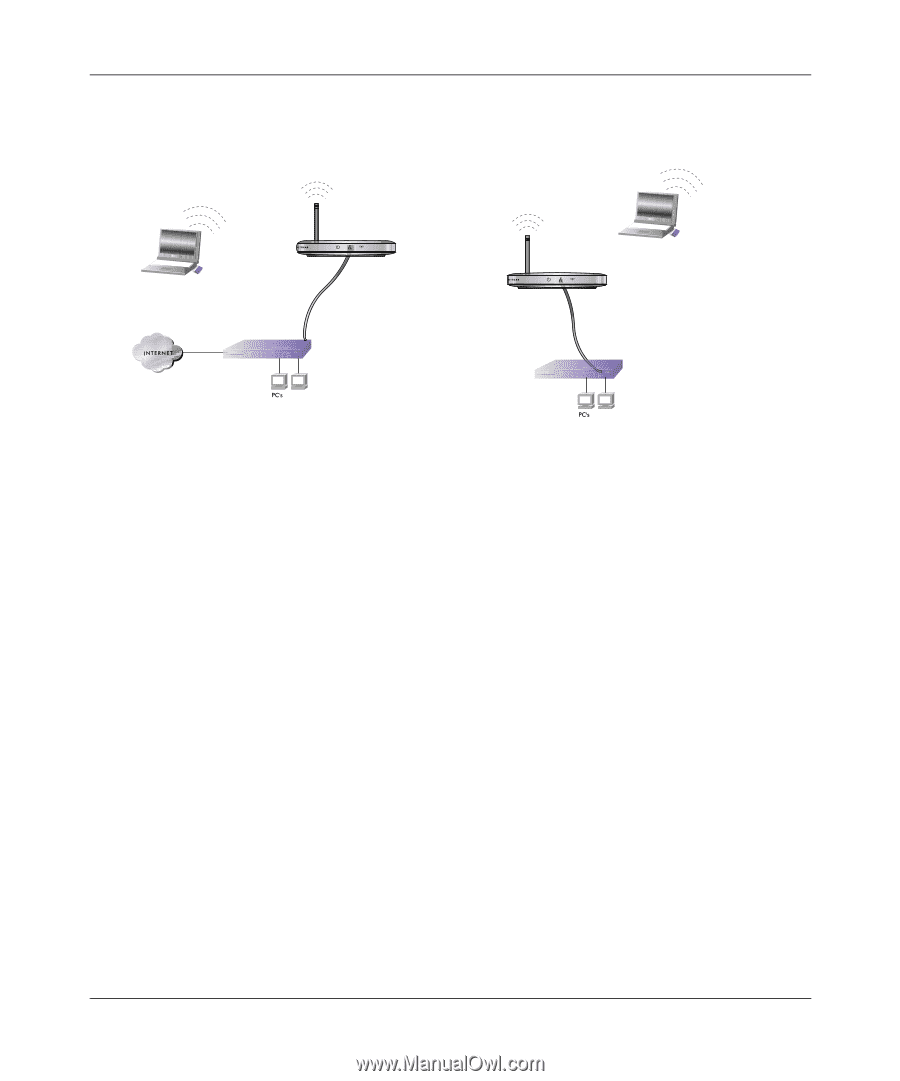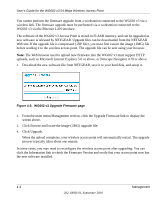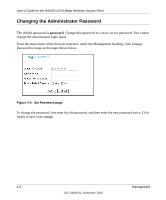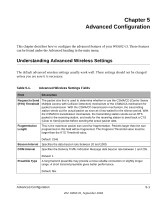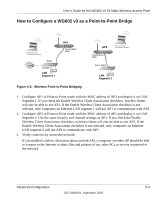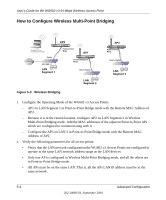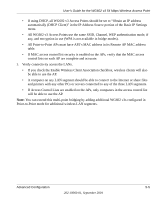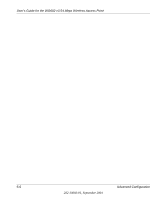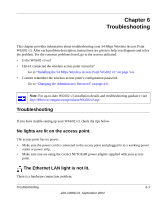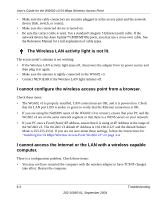Netgear WG602NA User Guide - Page 51
How to Con a WG602 v3 as a Point-to-Point Bridge, Wireless Point-to-Point Bridging
 |
View all Netgear WG602NA manuals
Add to My Manuals
Save this manual to your list of manuals |
Page 51 highlights
User's Guide for the WG602 v3 54 Mbps Wireless Access Point How to Configure a WG602 v3 as a Point-to-Point Bridge Wireless PC Card in a Notebook Computer Router 192.168.0.1 LAN Segment 1 AP1 ETHER N ET Point-to-Point Mode Figure 5-2: Wireless Point-to-Point Bridging AP2 Point-to-Point Mode Hub or Switch Wireless PC Card in a Notebook Computer LAN Segment 2 1. Configure AP1 in Point-to-Point mode with the MAC address of AP2 and deploy it on LAN Segment 1. If you check the Enable Wireless Client Association checkbox, wireless clients will also be able to use AP1. If the Enable Wireless Client Association checkbox is not selected, only computers on Ethernet LAN segment 1 will use AP1 to communicate with AP2. 2. Configure AP2 in Point-to-Point mode with the MAC address of AP1 and deploy it on LAN Segment 2. Use the same security and channel settings as AP1. If you check the Enable Wireless Client Association checkbox, wireless clients will also be able to use AP2. If the Enable Wireless Client Association checkbox is not selected, only computers on Ethernet LAN segment 2 will use AP2 to communicate with AP1. 3. Verify connectivity across the network. If you enabled wireless client association on both APs, a computer on either AP should be able to connect to the Internet or share files and printers of any other PCs or servers connected to the network. Advanced Configuration 5-3 202-10060-01, September 2004