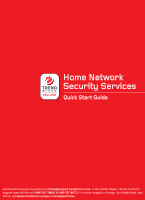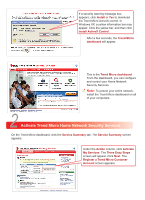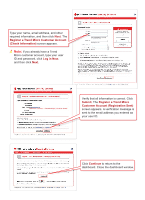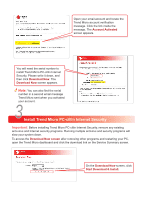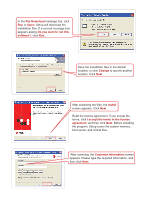Netgear WGT624SC WGT624SC Installation Guide
Netgear WGT624SC - Super G Wireless Router Manual
 |
View all Netgear WGT624SC manuals
Add to My Manuals
Save this manual to your list of manuals |
Netgear WGT624SC manual content summary:
- Netgear WGT624SC | WGT624SC Installation Guide - Page 1
Quick Start Guide Send technical support questions to [email protected]. In the United States, call the technical support team toll-free at 1-866-787-TMSS (1-866-787-8677). For online support in Europe, the Middle East, and Africa, visit www.trendmicro-europe.com/netgear/tmss. - Netgear WGT624SC | WGT624SC Installation Guide - Page 2
protect all computers connected to your router. Select per-user mode to give unrestricted Internet access to specified users. For details on using Parental Controls, Security Scan, Anti-Spyware, and PC-cillin Internet Security, download the Home Network Security Services User's Guide by clicking the - Netgear WGT624SC | WGT624SC Installation Guide - Page 3
In Windows XP, a yellow information bar may appear. Click the yellow bar, and then click Install ActiveX Control. After a few seconds, the Trend Micro dashboard will appear. This is the Trend Micro dashboard. From the dashboard, you can configure and control your Home Network Security Services. Note - Netgear WGT624SC | WGT624SC Installation Guide - Page 4
Information) screen appears. Note: If you already have a Trend Micro customer account, type your user ID and password, click Log in Now, and then click Next. Verify that all information is correct. Click Submit. The your user ID. Click Continue to return to the dashboard. Close the dashboard window. - Netgear WGT624SC | WGT624SC Installation Guide - Page 5
antivirus and security programs will slow your system down. To access the Download Now screen after removing other programs and restarting your PC, open the Trend Micro dashboard and click the download link on the Service Summary screen. On the Download Now screen, click Start Download & Install. - Netgear WGT624SC | WGT624SC Installation Guide - Page 6
message box, click Run or Open. Setup will download the installation files. If a second message box appears asking Do you want to run this software?, click Run. Save the installation files in the default location, or click Change to specify another location. Click Next. After extracting the files - Netgear WGT624SC | WGT624SC Installation Guide - Page 7
configuration. Click Next. On the Ready to Install screen, click Install. When installation completes, click Yes to restart your computer. After installing PC-cillin Internet Security, register your software to get free updates to scanning components and free use of the Parental Controls service - Netgear WGT624SC | WGT624SC Installation Guide - Page 8
tab, and then click the download link on the Service Summary screen. The Download Now screen appears. To begin, click Start Download & Install. Use the same serial number each time you install PC-cillin Internet Security. You can install the program on up to 10 computers using this serial number - Netgear WGT624SC | WGT624SC Installation Guide - Page 9
. All other company and/or product names may be trademarks or registered trademarks of their owners. 201-10555-01 Part no. 201-10555-01 INSTGD, WGT624, V3H1, TRENDMICRO
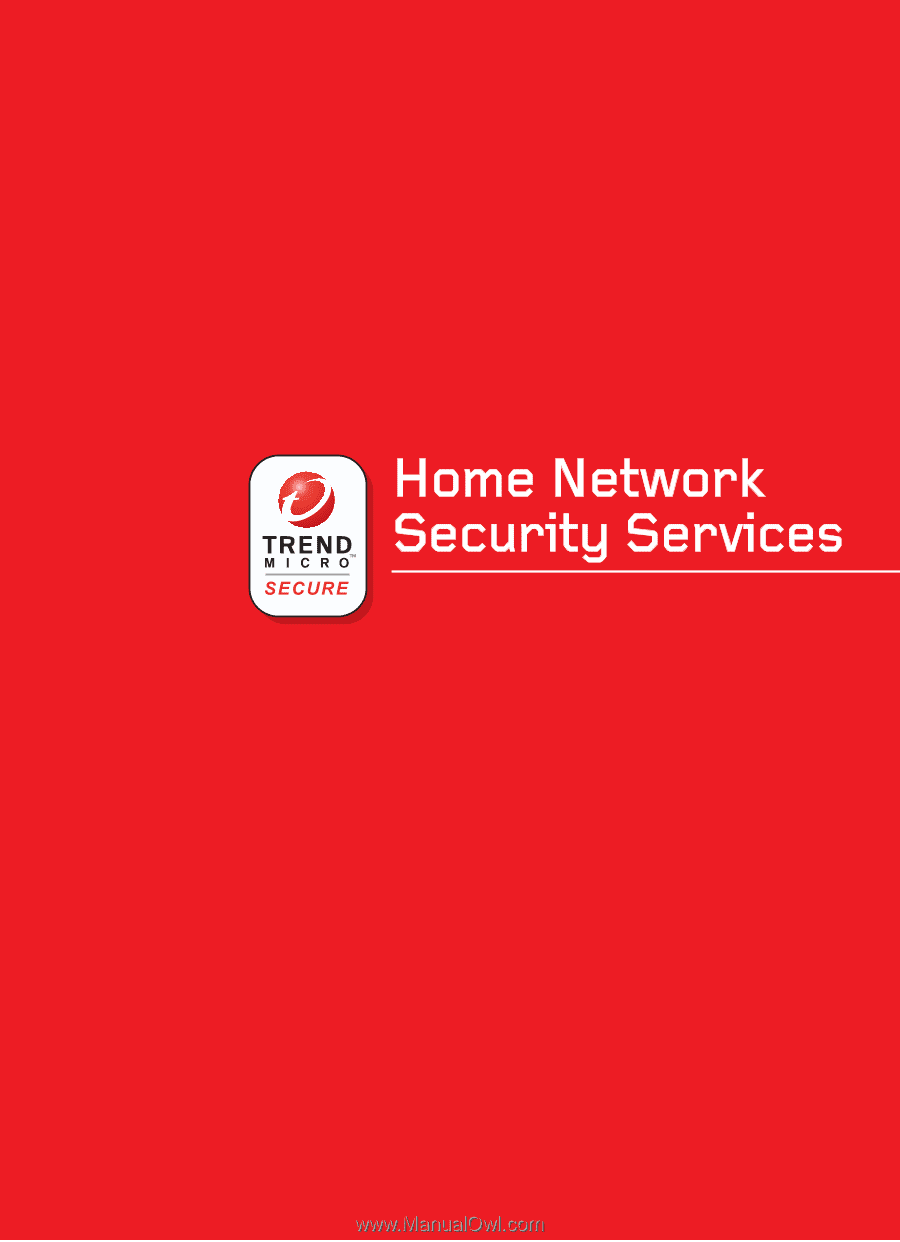
Quick Start Guide
Quick Start Guide
Send technical support questions to
. In the United States, call the technical
support team toll-free at
1-866-787-TMSS (1-866-787-8677)
. For online support in Europe, the Middle East, and
Africa, visit
www.trendmicro-europe.com/netgear/tmss
.